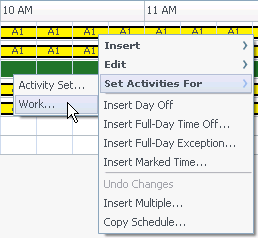Difference between revisions of "PEC-WFM/Current/Supervisor/MstSWzAgntExtdVw"
m (Text replacement - "\|Platform=([^\|]*)GenesysEngage-onpremises([\|]*)" to "|Platform=$1GenesysEngage-cloud$2") |
(Published) |
||
| (One intermediate revision by one other user not shown) | |||
| Line 10: | Line 10: | ||
|structuredtext=Use the '''Master Schedule Agent-Extended''' view to display/edit a single agent's schedule. See the toolbar image here and the {{Link-SomewhereInThisManual|topic=MstSWzAgntExtdVw|anchor=UsgAETlbr|display text=button descriptions}}. | |structuredtext=Use the '''Master Schedule Agent-Extended''' view to display/edit a single agent's schedule. See the toolbar image here and the {{Link-SomewhereInThisManual|topic=MstSWzAgntExtdVw|anchor=UsgAETlbr|display text=button descriptions}}. | ||
| − | [[File: | + | [[File: WM_852_toolbar-master-schedule-agent-extended.png|link=https://all.docs-content.genesys.com/File:WM_852_toolbar-master-schedule-agent-extended.png]]{{NoteFormat|A legend at the bottom of the window indicates the particular type of schedule item that each bar color represents.|2}}You can modify schedule items for individual agents in this view and insert schedule items for multiple agents.{{AnchorDiv|DsplAEVw}} |
|Status=No | |Status=No | ||
}}{{Section | }}{{Section | ||
| Line 41: | Line 41: | ||
{{!}}- | {{!}}- | ||
{{!}}'''Full-Day View''' | {{!}}'''Full-Day View''' | ||
| − | {{!}}{{AnchorDiv|FllDyVw}}Select the '''Full-Day View''' check box to have the grid display the entire day similar to the '''Intra-Day''' view. If you clear this check box, the grid shows a more detailed view as shown for the {{Link-SomewhereInThisManual|topic=ScnAgntExtdVw|anchor=top|display text=Scenario Agent-Extended}} view. '''Full-Day View''' also affects the {{Link- | + | {{!}}{{AnchorDiv|FllDyVw}}Select the '''Full-Day View''' check box to have the grid display the entire day similar to the '''Intra-Day''' view. If you clear this check box, the grid shows a more detailed view as shown for the {{Link-SomewhereInThisManual|topic=ScnAgntExtdVw|anchor=top|display text=Scenario Agent-Extended}} view. '''Full-Day View''' also affects the {{Link-SomewhereInThisVersion|manual=Supervisor|topic=MSIDAccSchDtls|anchor=MSIDOptnsDlgBx|display text=Options}} dialog box. |
{{!}}- | {{!}}- | ||
{{!}}{{AnchorDiv|Mode}}'''Mode:''' | {{!}}{{AnchorDiv|Mode}}'''Mode:''' | ||
| Line 102: | Line 102: | ||
{{{!}} | {{{!}} | ||
{{!}}'''Site Name''' | {{!}}'''Site Name''' | ||
| − | {{!}}If displayed (using the {{Link- | + | {{!}}If displayed (using the {{Link-SomewhereInThisVersion|manual=Supervisor|topic=MSIDAccSchDtls|anchor=MSIDOptnsDlgBx|display text=Options}} dialog box), this column shows the name of the site for each agent on the selected day. |
{{!}}- | {{!}}- | ||
{{!}}'''Shared Transport''' | {{!}}'''Shared Transport''' | ||
| Line 122: | Line 122: | ||
{{!}}If this column is displayed (using the '''Options''' dialog box), an asterisk (*) indicates that a comment was saved for the indicated agent and schedule day. | {{!}}If this column is displayed (using the '''Options''' dialog box), an asterisk (*) indicates that a comment was saved for the indicated agent and schedule day. | ||
| − | Double-click a column cell to {{Link- | + | Double-click a column cell to {{Link-SomewhereInThisVersion|manual=Supervisor|topic=SIPblshSchWz|anchor=SIEdtCmtsDBx|display text=view or edit comments}}. |
{{!}}- | {{!}}- | ||
{{!}} nowrap=""{{!}}[[File: WM_851_icon_accessible_schedule_details.png]] ('''Accessible Schedule Details''') | {{!}} nowrap=""{{!}}[[File: WM_851_icon_accessible_schedule_details.png]] ('''Accessible Schedule Details''') | ||
| Line 158: | Line 158: | ||
{{!}}[[File: WM_851_icon-options.png]] | {{!}}[[File: WM_851_icon-options.png]] | ||
{{!}}'''Options''' | {{!}}'''Options''' | ||
| − | {{!}}Opens the {{Link- | + | {{!}}Opens the {{Link-SomewhereInThisVersion|manual=Supervisor|topic=MSIDAccSchDtls|anchor=MSIDOptnsDlgBx|display text=Options}} dialog box that enables you to customize the view. This includes whether to show agent availability, whether to use a 24-hour or 36-hour display, and whether to display or hide the '''Overtime''', '''Paid Hours''', '''Total Hours''', '''Start Time''', '''Comment''', '''Site Name''', '''Shared Transport''', and '''Accessibility''' columns. |
{{!}}- | {{!}}- | ||
{{!}}[[File: WM_851_icon-auto-commit.png]] | {{!}}[[File: WM_851_icon-auto-commit.png]] | ||
| Line 177: | Line 177: | ||
{{!}}'''Delete Multiple''' | {{!}}'''Delete Multiple''' | ||
{{!}}Opens the {{Link-SomewhereInThisVersion|manual=Supervisor|topic=DltMltpWzd}}, which enables you to remove multiple items from the '''Master Schedule''' at one time. | {{!}}Opens the {{Link-SomewhereInThisVersion|manual=Supervisor|topic=DltMltpWzd}}, which enables you to remove multiple items from the '''Master Schedule''' at one time. | ||
| + | {{!}}- | ||
| + | {{!}}[[File: WM_852_icon-edit-multiple.png]] | ||
| + | {{!}}'''Edit Multiple''' | ||
| + | {{!}}Opens the {{Link-SomewhereInThisVersion|manual=Supervisor|topic=EdtMltpWzd|display text=Edit Multiple Wizard}}, which enables you to edit multiple items in the '''Master Schedule''' at one time. | ||
{{!}}- | {{!}}- | ||
{{!}}[[File: WM_851_icon-commit-multiple-rollba.png]] | {{!}}[[File: WM_851_icon-commit-multiple-rollba.png]] | ||
Latest revision as of 22:18, January 20, 2021
Contents
Display and edit a single agent's schedule for a week or the schedule planning period.
Use the Master Schedule Agent-Extended view to display/edit a single agent's schedule. See the toolbar image here and the button descriptions.
Displaying the view
To display the Master Schedule Agent-Extended view:
- From the Home menu on the toolbar, select Schedule.
- From the Schedule menu on the toolbar, select Master Schedule.
- From the Master Schedule menu, select Agent Extended.
- In the Objects pane, select a single business unit, a single site within a business unit, or a single agent within a site.
Using the grid
The Agent-Extended view includes a grid for the selected agent. Each row in the grid contains a color-coded bar. Each bar represents a scheduled day or day off for the selected agent. The table below explains the fields and controls.
Double-click cells containing these items, to edit them: Shift, Activity Set, Time Off, Meal. Break, Exception, Marked Time.
| Scheduled agents | This indicator shows the number of agent days displayed (based on the selected Mode). |
| Edited schedules | This indicator shows the number of daily schedules you have edited in this view, but not yet saved. |
| Full-Day View |
Select the Full-Day View check box to have the grid display the entire day similar to the Intra-Day view. If you clear this check box, the grid shows a more detailed view as shown for the Scenario Agent-Extended view. Full-Day View also affects the Options dialog box. |
|
Mode: |
The starting Mode is set to the default of one week, but can be changed to Schedule Planning Period (if Schedule Planning Periods are in use at your site). |
| Date: | These controls are the standard date selectors. The grid displays data for the period containing the selected date. |
|
! (Save Messages/Warnings) |
This column contains icons that provide information about the agents' schedules.
Double-click a yellow or red icon to review message details and resolve the unsaved items. |
| Team | This column on the grid indicates the selected agent's assigned team. |
| colored icon | The column on the grid may display a colored icon. This icon, assigned in Polices > Contracts represents the agent's contract. |
| Agent | This column on the grid indicates each agent's name. |
| Date | This column on the grid indicates the calendar day. |
| Weekday | This column on the grid indicates the day of the week. (Select Day of Week in the Options > Column tab.) |
| [Timesteps] | These columns indicate the agent's schedule items in each timestep. To see greater detail, clear the Full-Day View check box and/or resize the columns.
To make changes to the selected agent's schedule, right-click the timestep that you want to modify and then select the command from the shortcut menu. The figure below shows the menu when you right-click the dark blue area within a color-coded bar (unless you change the color). The menu items vary depending on the area clicked. See Modify Individual Agents' Schedules for instructions and explanations. |
| [Horizontal scroll bar] | Appears below the table when clearing the Full-Day View check box causes some timesteps to be hidden off screen. Scroll it to the right to display later timesteps. |
| Legend | Indicates the particular type of schedule item that each bar color represents. |
Customizing the grid
You can resize the Team, Agent, and Date columns. For details, see the Getting Started. You can also add and remove columns.
| Site Name | If displayed (using the Options dialog box), this column shows the name of the site for each agent on the selected day. |
| Shared Transport | If displayed (using the Options dialog box), this column shows the shared transport group participation for each agent on the selected day. |
| Overtime | If displayed (using the Options dialog box), this column shows the duration of overtime for each agent on the selected day. |
| Paid Hours | If displayed (using the Options dialog box), this column shows each agent's paid hours for the selected day. |
| Total Hours | If displayed (using the Options dialog box), this column shows each agent's total hours for the selected day. |
| Start Time | If displayed (using the Options dialog box), this column shows each agent's start time for the selected day's work. |
| * (Comment) | If this column is displayed (using the Options dialog box), an asterisk (*) indicates that a comment was saved for the indicated agent and schedule day.
Double-click a column cell to view or edit comments. |
| If displayed (using the Options dialog box), you can click this icon to display the Accessible Schedule Details dialog box, which simplifies and organizes commands for vision-impaired users and the screen readers that they use. |
Using the toolbar
The Master Schedule Agent-Extended view toolbar is similar to the Master Schedule Intra-Day view toolbar. The only exception is that Agent-Extended view does not contain a Sort button.
Modifying an agent's schedule
You can use the following buttons on the Actions toolbar (these commands also appear in the Actions menu):
| Icon | Name | Description |
|---|---|---|
| Cleanup | If you have Schedule Clean Up Master permission, opens the Cleanup Master Schedule Window that enables you to delete Master Schedule information for selected dates. | |
| Rebuild intra-day schedule | Opens the Intra-Day Schedule Rebuild Wizard that enables you to rebuild an Intra-Day schedule for a specific day or time period within a day for a selected site, team, or agent. | |
| Options | Opens the Options dialog box that enables you to customize the view. This includes whether to show agent availability, whether to use a 24-hour or 36-hour display, and whether to display or hide the Overtime, Paid Hours, Total Hours, Start Time, Comment, Site Name, Shared Transport, and Accessibility columns. | |
| Auto-Commit | The Auto-Commit toolbar button toggles on and off the auto-commit feature. The feature is also turned on and off by selecting Auto-Commit on the Actions menu. If it is on, changes are immediately applied to the Master Schedule. If it is off, the changes have Pending status and can be committed/approved before they are incorporated in the official version of the Master Schedule.
If you do not have the Approve Changes security permission for the Master Schedule, the auto-commit feature is disabled. | |
| Swap | Opens the Swap Agent Schedule Wizard that enables you to swap two agents' schedules. | |
| Insert Multiple | Opens the Insert Multiple Wizard that enables you to insert breaks, meals, exceptions, days off, time off, shift, marked time and work sets for multiple agents or teams. | |
| Delete Multiple | Opens the Delete Multiple Wizard, which enables you to remove multiple items from the Master Schedule at one time. | |
| Edit Multiple | Opens the Edit Multiple Wizard, which enables you to edit multiple items in the Master Schedule at one time. | |
| Commit/Rollback Multiple | Opens the Commit/Rollback Multiple Wizard, which enables you to insert pending changes (changes entered when auto-commit was off or disabled) into the Master Schedule or to remove them and return the Master Schedule to its former settings. | |
| Save | Saves any changes that you have made to the schedule. (If the server cannot save all changes, red or yellow icons in the grid's first column (see Save Messages/Warnings) indicate the agents for whom you must correct errors or acknowledge warnings.
If you make schedule changes in the Agent-Extended view and do not click Save, you are prompted to save your changes when you select a different module or view, or when you launch certain wizards or child windows. | |
| Move to Current Day | Also known as the Today button. Click this button to display data for today. |