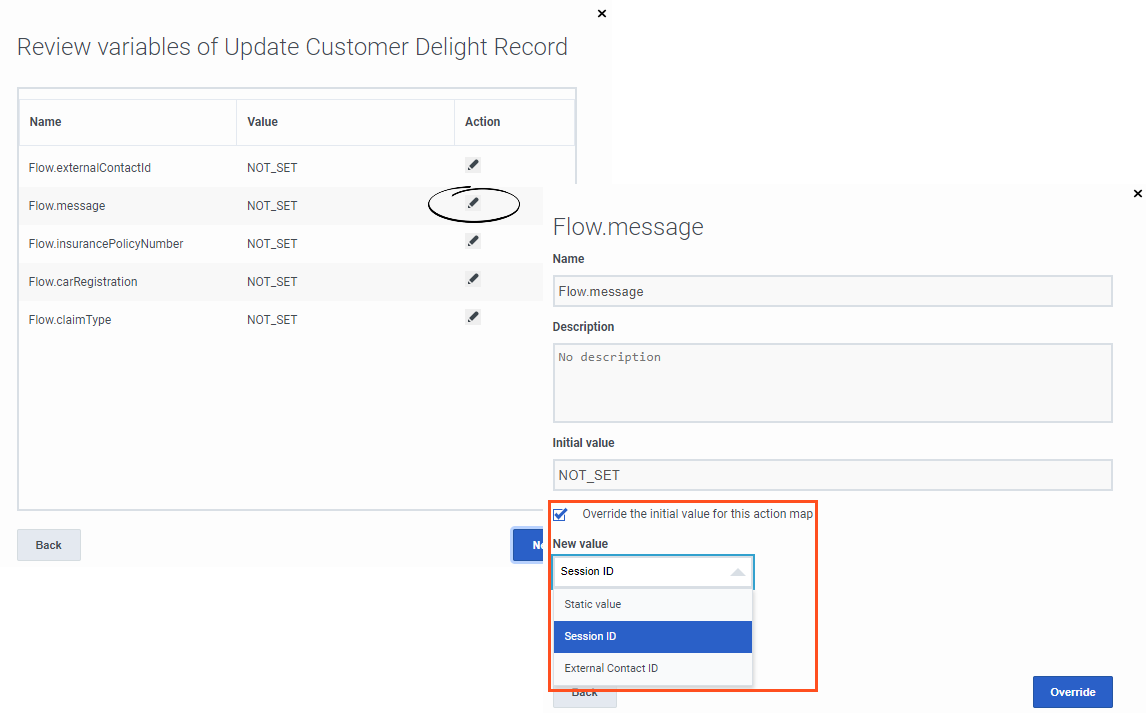Difference between revisions of "ATC/Current/AdminGuide/Use the Architect flow with an action map"
From Genesys Documentation
(Published) |
(Published) |
||
| Line 18: | Line 18: | ||
|Media=Image | |Media=Image | ||
|image=AFIconBLUE.png | |image=AFIconBLUE.png | ||
| − | |structuredtext={{NoteFormat|You must have the '''Architect''' > '''Flow''' > '''Search''' permission | + | |structuredtext={{NoteFormat|You must have the '''Architect''' > '''Flow''' > '''Search''' permission to select an Architect flow action for an action map.|}} |
| − | #{{Link-SomewhereInThisVersion|manual=AdminGuide|topic=Action_maps|display text= | + | #{{Link-SomewhereInThisVersion|manual=AdminGuide|topic=Action_maps|display text=Create an action map}}. |
#Under '''Select action''', click '''Configure'''. | #Under '''Select action''', click '''Configure'''. | ||
#Click '''Architect flow''' and then click '''Next''' | #Click '''Architect flow''' and then click '''Next''' | ||
#Select your Architect workflow and click '''Next'''. | #Select your Architect workflow and click '''Next'''. | ||
| − | #{{Link-SomewhereInThisVersion|manual=AdminGuide|topic=Use_the_Architect_flow_with_an_action_map|anchor=OverrideDefaultVariables|display text=Override default variables}} with | + | #{{Link-SomewhereInThisVersion|manual=AdminGuide|topic=Use_the_Architect_flow_with_an_action_map|anchor=OverrideDefaultVariables|display text=Override default variables}} with visitor-specific data. |
#Select when the Architect flow action will work. | #Select when the Architect flow action will work. | ||
#Click '''Finish'''. | #Click '''Finish'''. | ||
| Line 34: | Line 34: | ||
|Media=Image | |Media=Image | ||
|image=OverrideDefault.png | |image=OverrideDefault.png | ||
| − | |structuredtext=Each data action that the Architect flow calls contains variables | + | |structuredtext=Each data action that the Architect flow calls contains variables that are not set by default. These variables are placeholders that you can populate with visitor-specific data. For specific examples, see: |
*{{Link-SomewhereInThisVersion|manual=AdminGuide|topic=ScenarioArchFlows|anchor=AFSFOverride|display text=Overrides for Salesforce Lead Creation and Campaign Attribution integration}} | *{{Link-SomewhereInThisVersion|manual=AdminGuide|topic=ScenarioArchFlows|anchor=AFSFOverride|display text=Overrides for Salesforce Lead Creation and Campaign Attribution integration}} | ||
Revision as of 16:10, December 17, 2020
This topic is part of the manual Genesys Predictive Engagement Administrator's Guide for version Current of Genesys Predictive Engagement.
Contents
Prepare action maps to use an Architect flow action.
Prerequisites
- Configure the following permissions in Genesys Cloud:
- Architect > Flow > Search
- Journey > Event Type > View (to configure an action map with an event trigger)
- Journey > Action Map > Add, Delete, Edit, and View
Use the Architect flow action with an action map
Important
You must have the Architect > Flow > Search permission to select an Architect flow action for an action map.- Create an action map.
- Under Select action, click Configure.
- Click Architect flow and then click Next
- Select your Architect workflow and click Next.
- Override default variables with visitor-specific data.
- Select when the Architect flow action will work.
- Click Finish.
Override default variables
Each data action that the Architect flow calls contains variables that are not set by default. These variables are placeholders that you can populate with visitor-specific data. For specific examples, see:
Go-live checklist
When you are ready to go live with your integration, verify the following items:
- In Predictive Engagement, is the action map that uses the Architect flow action active?
- In Genesys Cloud:
- Is the Genesys Cloud integration that is assigned to the Architect flow action active?
- Are the Genesys Cloud data actions published?
- In Architect, is the workflow saved and published?
Comments or questions about this documentation? Contact us for support!