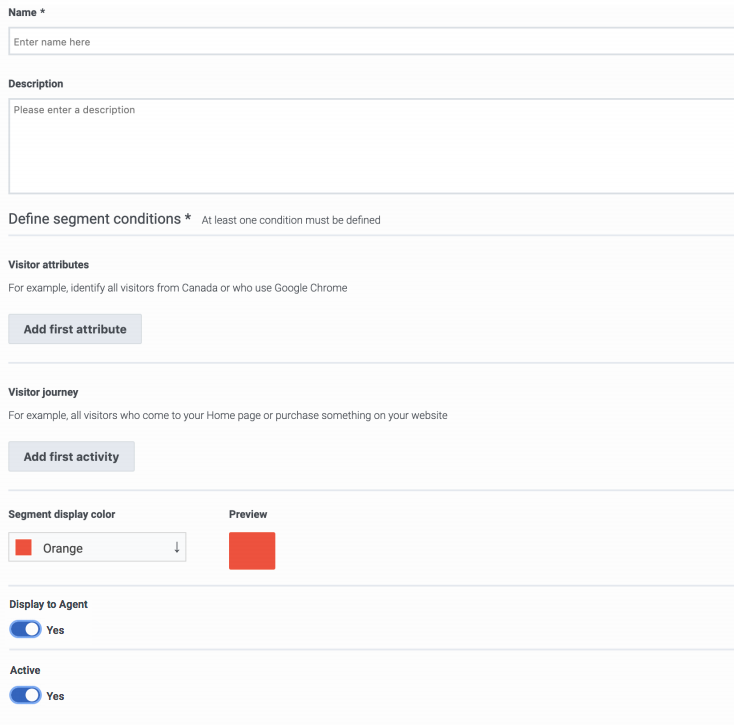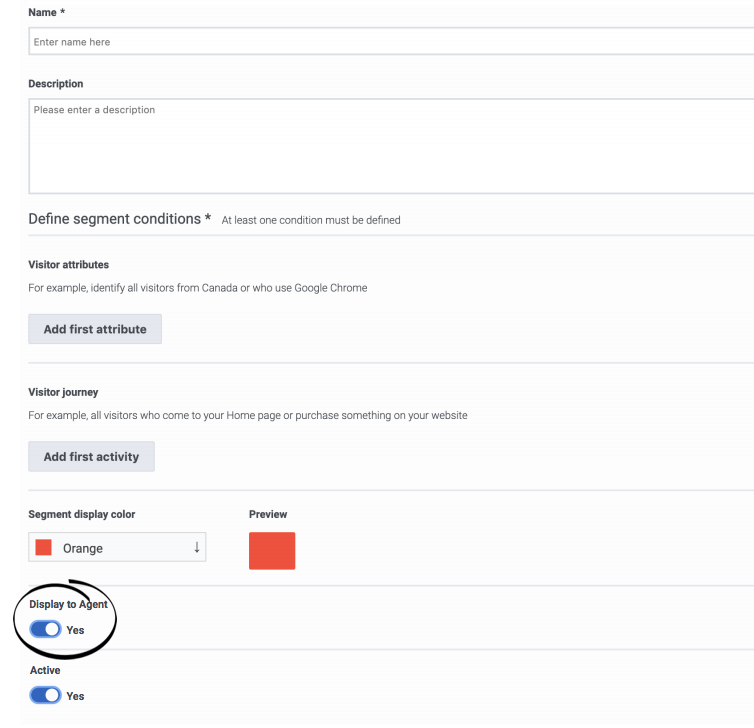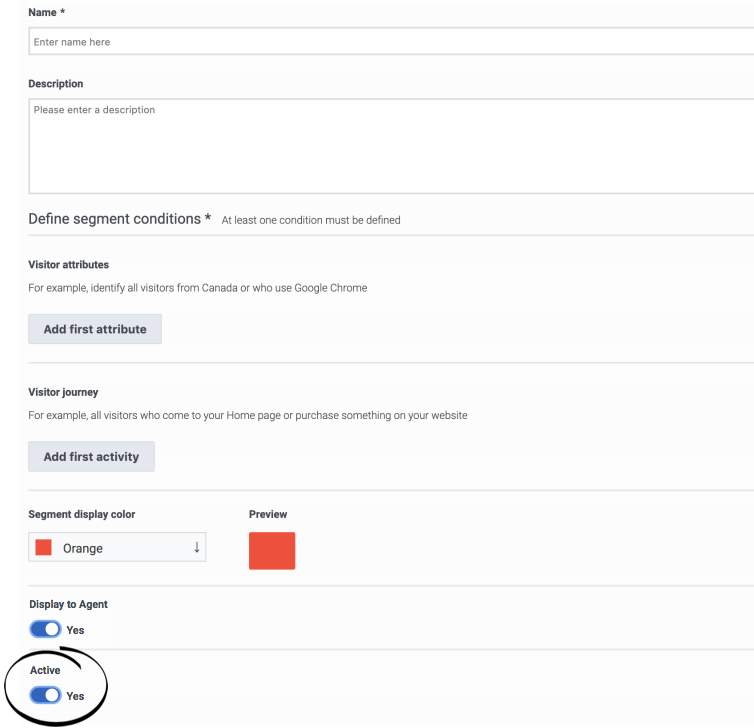Difference between revisions of "ATC/Current/AdminGuide/Segments"
m (Text replacement - "\|Platform=([^\|]*)GenesysEngage-onpremises([\|]*)" to "|Platform=$1GenesysEngage-cloud$2") |
DannaShirley (talk | contribs) (Published) |
||
| Line 5: | Line 5: | ||
|Context=Learn how to build segments that identify and classify customers based on their shared behavior and characteristics. | |Context=Learn how to build segments that identify and classify customers based on their shared behavior and characteristics. | ||
|ComingSoon=No | |ComingSoon=No | ||
| − | |Platform=GenesysEngage-cloud | + | |Platform=PureConnect, GenesysCloud, GenesysEngage-cloud |
|Prereq='''Prerequisites''' | |Prereq='''Prerequisites''' | ||
| Line 20: | Line 20: | ||
#To search for a segment, start typing its name in the '''Search''' box. Search is case-insensitive. | #To search for a segment, start typing its name in the '''Search''' box. Search is case-insensitive. | ||
#To sort the list, click the '''Ascending'''/'''Descending''' buttons in '''Name''' or '''Updated''' column headings. | #To sort the list, click the '''Ascending'''/'''Descending''' buttons in '''Name''' or '''Updated''' column headings. | ||
| − | |||
| − | |||
|Status=No | |Status=No | ||
}}{{Section | }}{{Section | ||
| Line 29: | Line 27: | ||
|Media=Image | |Media=Image | ||
|image=SegmentCreatePEPC.png | |image=SegmentCreatePEPC.png | ||
| − | |structuredtext={{NoteFormat|To simplify the process of creating a segment {{Link-SomewhereInThisVersion|manual=AdminGuide|topic=Segments#DuplicateSegment|display text=duplicate an existing segment.}}|2}} | + | |structuredtext={{NoteFormat|To simplify the process of creating a segment, {{Link-SomewhereInThisVersion|manual=AdminGuide|topic=Segments#DuplicateSegment|display text=duplicate an existing segment.}}|2}} |
#Click '''Admin'''. | #Click '''Admin'''. | ||
| Line 42: | Line 40: | ||
#By default, the segment is {{Link-SomewhereInThisVersion|manual=AdminGuide|topic=Segments#ActivateSegment|display text=activated.}} | #By default, the segment is {{Link-SomewhereInThisVersion|manual=AdminGuide|topic=Segments#ActivateSegment|display text=activated.}} | ||
#Click '''Save and close'''. | #Click '''Save and close'''. | ||
| − | {{NoteFormat| | + | {{NoteFormat| |
| − | + | *Specify at least one segment condition. | |
| − | If you specify multiple segment conditions, then the segment | + | *If you specify multiple segment conditions, then the segment matches a user only if all the conditions match. |
| − | + | *For information on the number of segments you can create for your organization, see {{Link-Standalone|topic=ATC/Limits}}.|1}} | |
| − | |||
|Status=No | |Status=No | ||
}}{{Section | }}{{Section | ||
| Line 61: | Line 58: | ||
#Under options, click '''Duplicate'''. | #Under options, click '''Duplicate'''. | ||
#Update the segment name. | #Update the segment name. | ||
| − | #Update {{Link-SomewhereInThisVersion|manual=AdminGuide|topic= | + | #Update {{Link-SomewhereInThisVersion|manual=AdminGuide|topic=About_attributes|display text=attributes}} as necessary. |
#Make any other changes. For more information, see {{Link-SomewhereInThisVersion|manual=AdminGuide|topic=Segments#CreateSegment|display text=Create a segment.}} | #Make any other changes. For more information, see {{Link-SomewhereInThisVersion|manual=AdminGuide|topic=Segments#CreateSegment|display text=Create a segment.}} | ||
#Click '''Save and close'''. | #Click '''Save and close'''. | ||
| − | |||
| − | |||
|Status=No | |Status=No | ||
}}{{Section | }}{{Section | ||
| Line 79: | Line 74: | ||
#Make any necessary changes. For more information, see {{Link-SomewhereInThisVersion|manual=AdminGuide|topic=Segments#CreateSegment|display text=Create a segment.}} | #Make any necessary changes. For more information, see {{Link-SomewhereInThisVersion|manual=AdminGuide|topic=Segments#CreateSegment|display text=Create a segment.}} | ||
#Click '''Save and close'''. | #Click '''Save and close'''. | ||
| − | |||
| − | |||
|Status=No | |Status=No | ||
}}{{Section | }}{{Section | ||
| Line 88: | Line 81: | ||
|Media=Image | |Media=Image | ||
|image=DisplayAgentFull.png | |image=DisplayAgentFull.png | ||
| − | |structuredtext= | + | |structuredtext=Agents automatically see when {{MINTYDOCSPRODUCT}} matches customers with a segment. |
However, not all segments are relevant to all agents. For example, a segment might match based on a customer's search for a specific product that an agent does not support. Segments can also match based on sensitive personal data or data that an agent should not see due to privacy requirements. | However, not all segments are relevant to all agents. For example, a segment might match based on a customer's search for a specific product that an agent does not support. Segments can also match based on sensitive personal data or data that an agent should not see due to privacy requirements. | ||
| Line 94: | Line 87: | ||
To prevent agents from seeing a segment in a customer's profile, use the '''Display to Agent''' button. | To prevent agents from seeing a segment in a customer's profile, use the '''Display to Agent''' button. | ||
| − | {{NoteFormat|Segments that are not displayed to agents appear in {{Link-SomewhereInThisVersion|manual=AdminGuide|topic=Live_Now|display text=Live Now}} and {{Link-SomewhereInThisVersion|manual=AdminGuide|topic=Analytics_data|display text=reports}}. They can also {{Link-SomewhereInThisVersion|manual=AdminGuide|topic= | + | {{NoteFormat|Segments that are not displayed to agents appear in {{Link-SomewhereInThisVersion|manual=AdminGuide|topic=Live_Now|display text=Live Now}} and {{Link-SomewhereInThisVersion|manual=AdminGuide|topic=Analytics_data|display text=reports}}. They can also {{Link-SomewhereInThisVersion|manual=AdminGuide|topic=Trigger|display text=trigger action maps}}. These segments also remain in a customer's record.|}} |
| − | |||
| − | |||
|Status=No | |Status=No | ||
}}{{Section | }}{{Section | ||
| Line 108: | Line 99: | ||
{{NoteFormat|To permanently remove the segment, {{Link-SomewhereInThisVersion|manual=AdminGuide|topic=Segments#DeleteSegment|display text=delete it.}}|2}} | {{NoteFormat|To permanently remove the segment, {{Link-SomewhereInThisVersion|manual=AdminGuide|topic=Segments#DeleteSegment|display text=delete it.}}|2}} | ||
| − | |||
| − | |||
|Status=No | |Status=No | ||
}}{{Section | }}{{Section | ||
| Line 124: | Line 113: | ||
#Under options, click '''Delete'''. | #Under options, click '''Delete'''. | ||
#Click '''Yes'''. | #Click '''Yes'''. | ||
| − | |||
| − | |||
|Status=No | |Status=No | ||
}} | }} | ||
}} | }} | ||
Revision as of 14:59, September 10, 2020
Contents
Learn how to build segments that identify and classify customers based on their shared behavior and characteristics.
Prerequisites
- Configure the following permissions in Genesys Cloud:
- Journey > Segment >Add , Delete, Edit, View
Search for and view segments
- Click Admin.
- Under Altocloud, click Segments.
- To search for a segment, start typing its name in the Search box. Search is case-insensitive.
- To sort the list, click the Ascending/Descending buttons in Name or Updated column headings.
Create a segment
- Click Admin.
- Under Altocloud, click Segments.
- Click Create Segment.
- Use a descriptive name.
- Define at least one segment attribute:
- Example: Browser equals 6.5.
- Available operators
- Specify the color.
- By default, the segment is displayed to agents.
- By default, the segment is activated.
- Click Save and close.
- Specify at least one segment condition.
- If you specify multiple segment conditions, then the segment matches a user only if all the conditions match.
- For information on the number of segments you can create for your organization, see [[ATC/Limits|]].
Duplicate a segment
To simplify the process of creating a new segment, duplicate an existing segment.
- Click Admin.
- Under Altocloud, click Segments.
- Search for the segment you want.
- Under options, click Duplicate.
- Update the segment name.
- Update attributes as necessary.
- Make any other changes. For more information, see Create a segment.
- Click Save and close.
Edit a segment
- Click Admin.
- Under Altocloud, click Segments.
- Search for the segment you want.
- Under options, click Edit.
- Make any necessary changes. For more information, see Create a segment.
- Click Save and close.
Display to agent
Agents automatically see when Genesys Predictive Engagement matches customers with a segment.
However, not all segments are relevant to all agents. For example, a segment might match based on a customer's search for a specific product that an agent does not support. Segments can also match based on sensitive personal data or data that an agent should not see due to privacy requirements.
To prevent agents from seeing a segment in a customer's profile, use the Display to Agent button.
Activate or deactivate a segment
When a segment is active, it is ready to match users on your site. To determine when a segment matches users, use the Active button.
Delete a segment
- Click Admin.
- Under Altocloud, click Segments.
- Search for the segment you want.
- Under options, click Delete.
- Click Yes.