Difference between revisions of "PEC-WFM/Current/Supervisor/TskSqnc"
m (Text replacement - "\|Platform=([^\|]*)GenesysEngage-onpremises([\|]*)" to "|Platform=$1GenesysEngage-cloud$2") |
(Published) |
||
| Line 13: | Line 13: | ||
|Status=No | |Status=No | ||
}}{{Section | }}{{Section | ||
| − | |sectionHeading= | + | |sectionHeading=Configuring task sequences |
|anchor=ConfigureTaskSequences | |anchor=ConfigureTaskSequences | ||
|alignment=Vertical | |alignment=Vertical | ||
| − | |structuredtext=Use the '''Shift > Task Sequences''' pane to {{Link- | + | |structuredtext=Use the '''Shift > Task Sequences''' pane to {{Link-SomewhereInThisVersion|manual=Supervisor|topic=TskSqnc|anchor=CrtgTskSqnc|display text=create}}, {{Link-SomewhereInThisVersion|manual=Supervisor|topic=TskSqnc|anchor=EdtgTskSqnc|display text=edit}}, or {{Link-SomewhereInThisVersion|manual=Supervisor|topic=TskSqnc|anchor=DltgTskSqnc|display text=delete}} task sequences or to {{Link-SomewhereInThisVersion|manual=Supervisor|topic=TskSqnc|anchor=AssngTskSqnc|display text=assign}} task sequences to the shift. |
*Although you create task sequences during configuration of a particular shift, after they have been created you can assign task sequences to any compatible shift within the same site. | *Although you create task sequences during configuration of a particular shift, after they have been created you can assign task sequences to any compatible shift within the same site. | ||
| Line 25: | Line 25: | ||
[[File: WM_851_task_sequences_drpdwn.png]]<br> | [[File: WM_851_task_sequences_drpdwn.png]]<br> | ||
'''Figure:''' Task Sequences Usage Settings | '''Figure:''' Task Sequences Usage Settings | ||
| − | | | + | |
| − | }} | + | {{AnchorDiv|CrtgTskSqnc}} |
| − | + | ===Creating task sequences=== | |
| − | + | To create a task sequence: | |
| − | |||
| − | |||
#At the top of the '''Shift Properties''' pane, select '''Task Sequences'''. | #At the top of the '''Shift Properties''' pane, select '''Task Sequences'''. | ||
#;The '''Task Sequences''' pane opens. | #;The '''Task Sequences''' pane opens. | ||
#Select a setting from the '''Task Sequences Usage''' drop-down list (see figure above). | #Select a setting from the '''Task Sequences Usage''' drop-down list (see figure above). | ||
| − | #Click '''Add''' [[File: WM_851_agent_activities_plus.png]] to open the '''Task Sequence Items''' window. See {{Link- | + | #Click '''Add''' [[File: WM_851_agent_activities_plus.png|link=]] to open the '''Task Sequence Items''' window. See {{Link-SomewhereInThisVersion|manual=Supervisor|topic=TskSqnc|anchor=AddEdtTS|display text=Managing task sequences}} for information about configuring the new task sequence. |
| − | | | + | |
| − | }} | + | {{AnchorDiv|AssngTskSqnc}} |
| − | + | ===Assigning task sequences to shifts=== | |
| − | + | After you have created and saved your task sequences, you can assign them to a shift. To assign a task sequence to the shift: | |
| − | |||
| − | |||
| − | To assign a task sequence to the shift: | ||
#In the '''Shifts''' pane, select the shift for which you want to apply a task sequence. | #In the '''Shifts''' pane, select the shift for which you want to apply a task sequence. | ||
| Line 48: | Line 43: | ||
#;If you choose to retain the default setting '''Do not use Task Sequences''', none will be assigned. | #;If you choose to retain the default setting '''Do not use Task Sequences''', none will be assigned. | ||
#In the '''Task Sequences''' pane, select a task sequence. | #In the '''Task Sequences''' pane, select a task sequence. | ||
| − | #Click Save Now [[File: WM_851_icon-save.png]] . | + | #Click Save Now [[File: WM_851_icon-save.png|link=]] . |
| + | |||
| + | {{AnchorDiv|RmvgTskSqnc}} | ||
| + | ===Removing task sequences from shifts=== | ||
| + | To remove a task sequence from a shift: | ||
| + | |||
| + | #In the '''Shifts''' pane, select the shift for which you want to delete a task sequence. | ||
| + | #In the '''Task Sequences''' list, select the task sequence. | ||
| + | #Click '''Delete''' [[File:WM_851_agent_activities_minus.png|link=]] . | ||
|Status=No | |Status=No | ||
}}{{Section | }}{{Section | ||
| − | |sectionHeading= | + | |sectionHeading=Managing task sequences |
| − | |anchor= | + | |anchor=AddEdtTS |
|alignment=Vertical | |alignment=Vertical | ||
| − | |structuredtext= | + | |structuredtext=Manage task sequences that are associated with shifts to define periods of time during which agents can work only on a specified set of tasks. |
| + | |||
| + | Use the following '''Task Sequences''' pane controls to {{Link-SomewhereInThisVersion|manual=Supervisor|topic=TskSqnc|anchor=CrtgTskSqnc|display text=create}} and {{Link-SomewhereInThisVersion|manual=Supervisor|topic=TskSqnc|anchor=EdtgTskSqnc|display text=edit}} task sequences: | ||
| + | |||
| + | *[[File: WM_851_icon_search.png|link=]] '''Search''' ''field''—Enter the search criteria. For example, the name of the task sequence. | ||
| + | *[[File: WM_851_agent_activities_assign.png|link=]] '''Apply'''—Click to apply an this task sequence to a shift. | ||
| + | *[[File: WM_851_icon-new.png|link=]] '''New'''—Click to {{Link-SomewhereInThisVersion|manual=Supervisor|topic=TskSqnc|anchor=CrtgTskSqnc|display text=create}} a new task sequence | ||
| + | *[[File: WM_851_icon-delete.png|link=]] '''Delete'''—Click to {{Link-SomewhereInThisVersion|manual=Supervisor|topic=TskSqnc|anchor=DltgTskSqnc|display text=delete}} an existing task sequence. | ||
| + | *[[File: WM_851_icon_close.png|link=]] '''Close'''—Click to close the '''Task Sequences''' pane. | ||
| + | *[[File: WM_851_icon-help.png|link=]] '''Help'''—Click to view a Help topic about the '''Task Sequences''' pane. | ||
| + | |||
| + | Use the following controls in the '''Task Sequence Items''' pane: | ||
| + | |||
| + | *[[File: WM_851_icon-save.png|link=]] '''Save Changes'''—Click to save changes you have made in this pane. | ||
| + | *[[File: WM_851_agent_activities_plus.png|link=]] '''Add Activity Set'''—Click to add an Activity Set to the task sequence. | ||
| + | *[[File: WM_851_icon_add_work_item.png|link=]] '''Add Work Item'''—Click to add a Work item to the task sequence | ||
| + | *[[File: WM_851_agent_activities_minus.png|link=]] '''Delete Row'''—Click to delete an existing row. | ||
| + | *[[File: WM_851_icon_move_up_row.png|link=]] '''Move Up'''—Click to move a selected row up one row. | ||
| + | *[[File: WM_851_icon_move_dwn_row.png|link=]] '''Move Down'''—Click to move a selected row down one row. | ||
| + | *[[File: WM_851_icon_close.png|link=]] '''Close'''—Click to close the '''Task Sequence Items''' pane. | ||
| + | *[[File: WM_851_icon-help.png|link=]] '''Help'''—Click to view a Help topic about the '''Task Sequence Items''' pane. | ||
| − | #In the ''' | + | ====What is a work item?==== |
| − | #In the '''Task Sequences''' | + | A Work item is work that can be done in between tasks in Task Sequence or in between the task and the start/end of the shift. Add work items to task sequences only if tasks are ''not'' anchored to one another. Use the following guidelines: |
| − | #Click '''Delete''' [[File: | + | |
| + | *If a Work item is added before the task, it means the task is not anchored to the start of the shift or the previous task. | ||
| + | *If a Work item is added after the task, it means the task is not anchored to the end of the shift or the following task. | ||
| + | *If a Work item is not added before the task, it means the task is anchored to the start of the shift or the previous task. | ||
| + | *If a Work item is not added after the task, it means the task is anchored to the end of the shift or the following task. | ||
| + | {{AnchorDiv|AddTS}} | ||
| + | ===Adding task sequences=== | ||
| + | |||
| + | #In the '''Task Sequence Usage''' pane, click '''Add Task Sequence Association With Shift'''. | ||
| + | #In the '''Task Sequence''' pane, do one of the following: | ||
| + | #*Select an existing task sequence and then proceed to step 7. | ||
| + | #*Click '''New Task Sequence'''. | ||
| + | #;The Create New Task Sequence pane opens. | ||
| + | #In the '''Task Sequence Name''' field, enter a name to replace the default name. | ||
| + | #;The name must be unique within the site. | ||
| + | #Click '''Add Activity Set''' [[File: WM_851_agent_activities_plus.png|link=]] or '''Add Work Item''' [[File: WM_851_icon_add_work_item.png|link=]] to create a new row in the task sequence list. | ||
| + | #Configure the settings as described in {{Link-SomewhereInThisVersion|manual=Supervisor|topic=TskSqnc|anchor=TskSqncSttgs|display text=Task sequence settings}}. You can add as many rows as you need. | ||
| + | #When task sequence configuration is complete, click '''Save Changes''' [[File: WM_851_icon-save.png|link=]] and select it in the list. | ||
| + | #To assign the selected task sequence to the shift, click '''Apply''' [[File: WM_851_agent_activities_assign.png|link=]]. | ||
| + | #Click '''Save Now''' [[File: WM_851_icon-save.png|link=]]. | ||
| + | |||
| + | {{AnchorDiv|EdtgTskSqnc}} | ||
| + | ===Editing task sequences=== | ||
| + | |||
| + | #In the '''Task Sequence Usage''' pane, click the task sequence that is displayed in the '''Task Sequence''' table. | ||
| + | #;The Edit Task Sequence pane opens. | ||
| + | #Make your changes. If you need to add more rows to your task sequence list, click '''Add Activity Set''' [[File: WM_851_agent_activities_plus.png|link=]] or '''Add Work Item''' [[File: WM_851_icon_add_work_item.png|link=]]. | ||
| + | #When you have finished, click '''Apply'''. | ||
| + | {{NoteFormat|The duration of the task sequence must be greater than or equal to the duration of the selected activity set.|2}} | ||
| + | |||
| + | {{AnchorDiv|DltgTskSqnc}} | ||
| + | ===Deleting task sequences=== | ||
| + | |||
| + | #In the '''Task Sequences''' pane, select a task sequence in the list. | ||
| + | #Click '''Delete''' [[File: WM_851_icon-delete.png|link=]]. | ||
| + | |||
| + | {{AnchorDiv|TskSqncSttgs}} | ||
| + | ===Task sequences settings=== | ||
| + | |||
| + | *'''Activity Set'''—You can use any activity set that is configured for the current site. You can use the same activity set in any number of task sequences. For more information about activity sets, see {{Link-SomewhereInThisManual|topic=ActSetsCrtDlt|anchor=top|display text=Creating and deleting activity sets}}. | ||
| + | *'''Min Duration'''—The minimum duration, in hh:mm format, for this task sequence. | ||
| + | *'''Max Duration'''—The maximum duration, in hh:mm format, for this task sequence. | ||
| + | {{NoteFormat|The minimum duration of an activity set that is configured as part of a task sequence must be less than or equal to the maximum possible duration of the shift for which that task sequence has been configured.|2}}<br /> | ||
|Status=No | |Status=No | ||
}} | }} | ||
}} | }} | ||
Revision as of 14:48, August 24, 2020
Contents
Create and manage task sequences, which are defined as periods of time during which agents can work only on a specified set of tasks that are then configured as one or more Activity Sets.
Time that is not included in task sequences can include any work that the agent has the skills to perform and which is not part of any configured Activity Set. Find examples of task sequences and other detailed information in the Workforce Management Administrator's Guide.
Configuring task sequences
Use the Shift > Task Sequences pane to create, edit, or delete task sequences or to assign task sequences to the shift.
- Although you create task sequences during configuration of a particular shift, after they have been created you can assign task sequences to any compatible shift within the same site.
- To be compatible, task sequence settings must not conflict with meal settings.
Task sequences are optional. However, if any task sequences are defined for a shift, the shift must include at least one task sequence. Make one of three selections in the Task Sequences Usage drop-down list, as shown in the figure below.
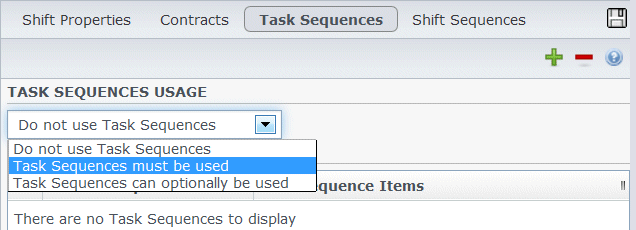
Figure: Task Sequences Usage Settings
Creating task sequences
To create a task sequence:
- At the top of the Shift Properties pane, select Task Sequences.
- The Task Sequences pane opens.
- Select a setting from the Task Sequences Usage drop-down list (see figure above).
- Click Add
 to open the Task Sequence Items window. See Managing task sequences for information about configuring the new task sequence.
to open the Task Sequence Items window. See Managing task sequences for information about configuring the new task sequence.
Assigning task sequences to shifts
After you have created and saved your task sequences, you can assign them to a shift. To assign a task sequence to the shift:
- In the Shifts pane, select the shift for which you want to apply a task sequence.
- In the Task Sequences Usage drop-down list, choose either Task Sequences must be used or Task Sequences can optionally be used.
- If you choose to retain the default setting Do not use Task Sequences, none will be assigned.
- In the Task Sequences pane, select a task sequence.
- Click Save Now
 .
.
Removing task sequences from shifts
To remove a task sequence from a shift:
- In the Shifts pane, select the shift for which you want to delete a task sequence.
- In the Task Sequences list, select the task sequence.
- Click Delete
 .
.
Managing task sequences
Manage task sequences that are associated with shifts to define periods of time during which agents can work only on a specified set of tasks.
Use the following Task Sequences pane controls to create and edit task sequences:
 Search field—Enter the search criteria. For example, the name of the task sequence.
Search field—Enter the search criteria. For example, the name of the task sequence. Apply—Click to apply an this task sequence to a shift.
Apply—Click to apply an this task sequence to a shift. New—Click to create a new task sequence
New—Click to create a new task sequence Delete—Click to delete an existing task sequence.
Delete—Click to delete an existing task sequence. Close—Click to close the Task Sequences pane.
Close—Click to close the Task Sequences pane. Help—Click to view a Help topic about the Task Sequences pane.
Help—Click to view a Help topic about the Task Sequences pane.
Use the following controls in the Task Sequence Items pane:
 Save Changes—Click to save changes you have made in this pane.
Save Changes—Click to save changes you have made in this pane. Add Activity Set—Click to add an Activity Set to the task sequence.
Add Activity Set—Click to add an Activity Set to the task sequence. Add Work Item—Click to add a Work item to the task sequence
Add Work Item—Click to add a Work item to the task sequence Delete Row—Click to delete an existing row.
Delete Row—Click to delete an existing row. Move Up—Click to move a selected row up one row.
Move Up—Click to move a selected row up one row. Move Down—Click to move a selected row down one row.
Move Down—Click to move a selected row down one row. Close—Click to close the Task Sequence Items pane.
Close—Click to close the Task Sequence Items pane. Help—Click to view a Help topic about the Task Sequence Items pane.
Help—Click to view a Help topic about the Task Sequence Items pane.
What is a work item?
A Work item is work that can be done in between tasks in Task Sequence or in between the task and the start/end of the shift. Add work items to task sequences only if tasks are not anchored to one another. Use the following guidelines:
- If a Work item is added before the task, it means the task is not anchored to the start of the shift or the previous task.
- If a Work item is added after the task, it means the task is not anchored to the end of the shift or the following task.
- If a Work item is not added before the task, it means the task is anchored to the start of the shift or the previous task.
- If a Work item is not added after the task, it means the task is anchored to the end of the shift or the following task.
Adding task sequences
- In the Task Sequence Usage pane, click Add Task Sequence Association With Shift.
- In the Task Sequence pane, do one of the following:
- Select an existing task sequence and then proceed to step 7.
- Click New Task Sequence.
- The Create New Task Sequence pane opens.
- In the Task Sequence Name field, enter a name to replace the default name.
- The name must be unique within the site.
- Click Add Activity Set
 or Add Work Item
or Add Work Item  to create a new row in the task sequence list.
to create a new row in the task sequence list. - Configure the settings as described in Task sequence settings. You can add as many rows as you need.
- When task sequence configuration is complete, click Save Changes
 and select it in the list.
and select it in the list. - To assign the selected task sequence to the shift, click Apply
 .
. - Click Save Now
 .
.
Editing task sequences
- In the Task Sequence Usage pane, click the task sequence that is displayed in the Task Sequence table.
- The Edit Task Sequence pane opens.
- Make your changes. If you need to add more rows to your task sequence list, click Add Activity Set
 or Add Work Item
or Add Work Item  .
. - When you have finished, click Apply.
Deleting task sequences
- In the Task Sequences pane, select a task sequence in the list.
- Click Delete
 .
.
Task sequences settings
- Activity Set—You can use any activity set that is configured for the current site. You can use the same activity set in any number of task sequences. For more information about activity sets, see Creating and deleting activity sets.
- Min Duration—The minimum duration, in hh:mm format, for this task sequence.
- Max Duration—The maximum duration, in hh:mm format, for this task sequence.
