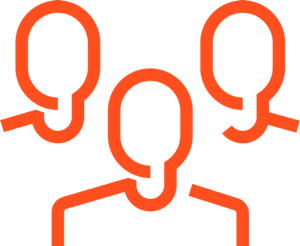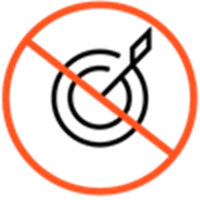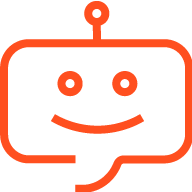Difference between revisions of "ATC/Current/AdminGuide/Route"
From Genesys Documentation
DannaShirley (talk | contribs) (Published) |
|||
| Line 2: | Line 2: | ||
|Standalone=No | |Standalone=No | ||
|DisplayName=Route an action map to a target | |DisplayName=Route an action map to a target | ||
| − | |||
|TocName=Route | |TocName=Route | ||
| + | |Context=Learn how to select who will talk to a user if the user wants to talk to a live person after being engaged by an action map. | ||
|ComingSoon=No | |ComingSoon=No | ||
| − | | | + | |Platform=PureEngage, PureConnect, PureCloud |
|Prereq='''Prerequisites''' | |Prereq='''Prerequisites''' | ||
| − | * [https://help.mypurecloud.com/articles/altocloud-permissions-overview Configure the following permissions in PureCloud:] | + | |
| − | ** '''Journey '''>''' Action Map '''>''' Add''', '''Delete''', '''Edit''', and '''View''' permissions (to create action maps) | + | *[https://help.mypurecloud.com/articles/altocloud-permissions-overview Configure the following permissions in PureCloud:] |
| − | ** '''Journey '''>''' Action Target '''> '''View''' permission (to select a team to handle interactions from the action map) | + | **'''Journey '''>''' Action Map '''>''' Add''', '''Delete''', '''Edit''', and '''View''' permissions (to create action maps) |
| − | * {{#mintydocs_link:topic=Segments|anchor=CreateSegment|link text=Create segments}}. | + | **'''Journey '''>''' Action Target '''> '''View''' permission (to select a team to handle interactions from the action map) |
| − | * {{#mintydocs_link:topic=Outcomes|anchor=CreateOutcome|link text=Create outcomes}}. | + | *{{#mintydocs_link:topic=Segments|anchor=CreateSegment|link text=Create segments}}. |
| + | *{{#mintydocs_link:topic=Outcomes|anchor=CreateOutcome|link text=Create outcomes}}. | ||
|Section={{Section | |Section={{Section | ||
|sectionHeading=About targets for action maps | |sectionHeading=About targets for action maps | ||
| − | |||
| − | |||
|alignment=Horizontal | |alignment=Horizontal | ||
| + | |Media=Image | ||
|image=People 3.png | |image=People 3.png | ||
| − | |||
|structuredtext=When {{MINTYDOCSPRODUCT}} presents a user an {{Link-SomewhereInThisVersion|manual=AdminGuide|topic=Chat_offers|display text=offer to chat}}, a content offer, or other engagement opportunity, that offer can include an invitation to speak directly with a live person such an agent or salesperson. The agent or salesperson is part of a team that has a corresponding queue in your contact center. | |structuredtext=When {{MINTYDOCSPRODUCT}} presents a user an {{Link-SomewhereInThisVersion|manual=AdminGuide|topic=Chat_offers|display text=offer to chat}}, a content offer, or other engagement opportunity, that offer can include an invitation to speak directly with a live person such an agent or salesperson. The agent or salesperson is part of a team that has a corresponding queue in your contact center. | ||
| Line 24: | Line 23: | ||
For more information on creating queues in PureCloud, see [https://help.mypurecloud.com/articles/queues/ Queue administration.] | For more information on creating queues in PureCloud, see [https://help.mypurecloud.com/articles/queues/ Queue administration.] | ||
| − | | | + | |FAQHeading=How does Altocloud ensure that an agent is available to chat with a customer? |
|Status=No | |Status=No | ||
}}{{Section | }}{{Section | ||
|sectionHeading=Route to a target | |sectionHeading=Route to a target | ||
|anchor=RoutetoTarget | |anchor=RoutetoTarget | ||
| − | |||
| − | |||
|alignment=Horizontal | |alignment=Horizontal | ||
| + | |Media=Image | ||
|image=RouteToTeamEWT.png | |image=RouteToTeamEWT.png | ||
| − | + | |structuredtext=#From the '''Search team''' list, click the team of agents that should address engagements from this action map. <br /> | |
| − | |structuredtext=# From the '''Search team''' list, click the team of agents that should address engagements from this action map. <br /> | + | #*You can select any queue that is currently available in your contact center organization. For more information about unavailable targets, see {{Link-SomewhereInThisVersion|manual=AdminGuide|topic=Route|anchor=UnavailableTargets|display text=Unavailable or unselected targets}}.<br /> |
| − | #* You can select any queue that is currently available in your contact center organization. For more information about unavailable targets, see {{Link-SomewhereInThisVersion|manual=AdminGuide|topic=Route|anchor=UnavailableTargets|display text=Unavailable or unselected targets}}.<br /> | + | #*To ensure that {{MINTYDOCSPRODUCT}} presents the engagement '''only''' if agents are available to engage with the customer and '''only''' if you are not {{Link-SomewhereInThisVersion|manual=AdminGuide|topic=Route|anchor=ChatbotConsiderations|display text=using chatbots}}, turn on the '''Route if agents available''' button. <br /> |
| − | #* To ensure that {{MINTYDOCSPRODUCT}} presents the engagement '''only''' if agents are available to engage with the customer and '''only''' if you are not {{Link-SomewhereInThisVersion|manual=AdminGuide|topic=Route|anchor=ChatbotConsiderations|display text=using chatbots}}, turn on the '''Route if agents available''' button. <br /> | ||
{{NoteFormat|If you do not turn on the '''Route if agents available''' button, {{MINTYDOCSPRODUCT}} sends the engagement to the team you select regardless of whether an agent on the team is available or not.}} | {{NoteFormat|If you do not turn on the '''Route if agents available''' button, {{MINTYDOCSPRODUCT}} sends the engagement to the team you select regardless of whether an agent on the team is available or not.}} | ||
| − | |||
|Status=No | |Status=No | ||
}}{{Section | }}{{Section | ||
|sectionHeading=Unavailable or unselected targets | |sectionHeading=Unavailable or unselected targets | ||
|anchor=UnavailableTargets | |anchor=UnavailableTargets | ||
| − | |||
| − | |||
|alignment=Horizontal | |alignment=Horizontal | ||
| + | |Media=Image | ||
|image=72 ppl unselected target.png | |image=72 ppl unselected target.png | ||
| − | + | |structuredtext=*You cannot select a queue that has been deleted or removed from your contact center; they do not appear in the list of available targets. | |
| − | |structuredtext=* You cannot select a queue that has been deleted or removed from your contact center; they do not appear in the list of available targets. | + | *If a target that you previously selected becomes unavailable, {{MINTYDOCSPRODUCT}} prompts you to select a new one. |
| − | * If a target that you previously selected becomes unavailable, {{MINTYDOCSPRODUCT}} prompts you to select a new one. | + | *If you do not select a target, {{MINTYDOCSPRODUCT}} sends all engagements from this action map to a default or general queue. |
| − | * If you do not select a target, {{MINTYDOCSPRODUCT}} sends all engagements from this action map to a default or general queue. | ||
| − | |||
|Status=No | |Status=No | ||
}}{{Section | }}{{Section | ||
|sectionHeading=Chatbot considerations | |sectionHeading=Chatbot considerations | ||
|anchor=ChatbotConsiderations | |anchor=ChatbotConsiderations | ||
| − | |||
| − | |||
|alignment=Horizontal | |alignment=Horizontal | ||
| + | |Media=Image | ||
|image=chatbot.png | |image=chatbot.png | ||
| − | |||
|structuredtext={{NoteFormat|Do not turn on the '''Route if agents available''' button if chatbots will be handling interactions.|1}}{{NoteFormat|See a solution that uses advanced routing: {{#mintydocs_link:topic=Solution/ChatSolutions|standalone}}|2}}. | |structuredtext={{NoteFormat|Do not turn on the '''Route if agents available''' button if chatbots will be handling interactions.|1}}{{NoteFormat|See a solution that uses advanced routing: {{#mintydocs_link:topic=Solution/ChatSolutions|standalone}}|2}}. | ||
| − | |||
|Status=No | |Status=No | ||
}} | }} | ||
}} | }} | ||
Revision as of 13:31, January 30, 2020
This topic is part of the manual Genesys Predictive Engagement Administrator's Guide for version Current of Genesys Predictive Engagement.
Contents
Learn how to select who will talk to a user if the user wants to talk to a live person after being engaged by an action map.
Prerequisites
- Configure the following permissions in PureCloud:
- Journey > Action Map > Add, Delete, Edit, and View permissions (to create action maps)
- Journey > Action Target > View permission (to select a team to handle interactions from the action map)
- Create segments.
- Create outcomes.
About targets for action maps
When Genesys Predictive Engagement presents a user an offer to chat, a content offer, or other engagement opportunity, that offer can include an invitation to speak directly with a live person such an agent or salesperson. The agent or salesperson is part of a team that has a corresponding queue in your contact center.
To make this work, create an action map and use the Route to target section to select the team who should talk to the users that the action map engages.
For more information on creating queues in PureCloud, see Queue administration.Route to a target
- From the Search team list, click the team of agents that should address engagements from this action map.
- You can select any queue that is currently available in your contact center organization. For more information about unavailable targets, see Unavailable or unselected targets.
- To ensure that Genesys Predictive Engagement presents the engagement only if agents are available to engage with the customer and only if you are not using chatbots, turn on the Route if agents available button.
- You can select any queue that is currently available in your contact center organization. For more information about unavailable targets, see Unavailable or unselected targets.
Important
If you do not turn on the Route if agents available button, Genesys Predictive Engagement sends the engagement to the team you select regardless of whether an agent on the team is available or not.Unavailable or unselected targets
- You cannot select a queue that has been deleted or removed from your contact center; they do not appear in the list of available targets.
- If a target that you previously selected becomes unavailable, Genesys Predictive Engagement prompts you to select a new one.
- If you do not select a target, Genesys Predictive Engagement sends all engagements from this action map to a default or general queue.
Chatbot considerations
Important
Do not turn on the Route if agents available button if chatbots will be handling interactions.Tip
See a solution that uses advanced routing: Genesys Predictive Engagement with advanced chat routingComments or questions about this documentation? Contact us for support!