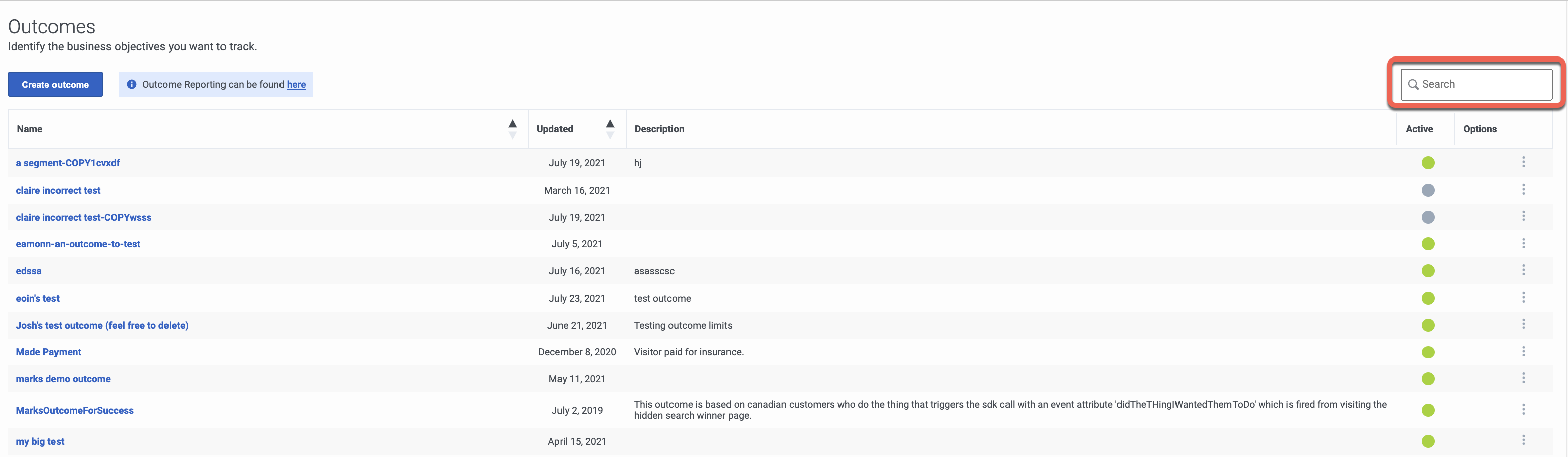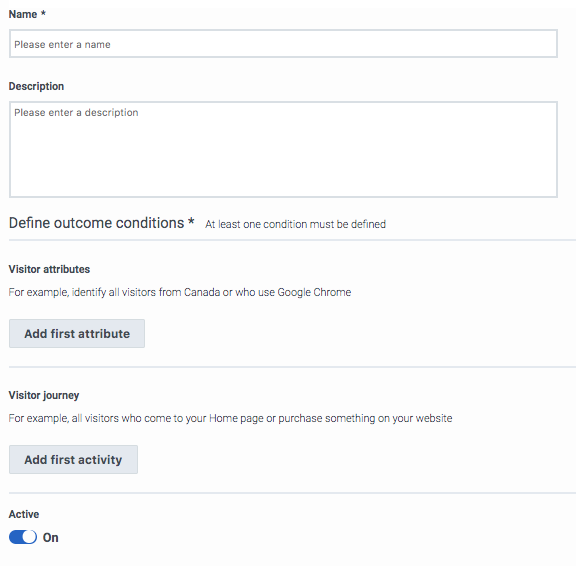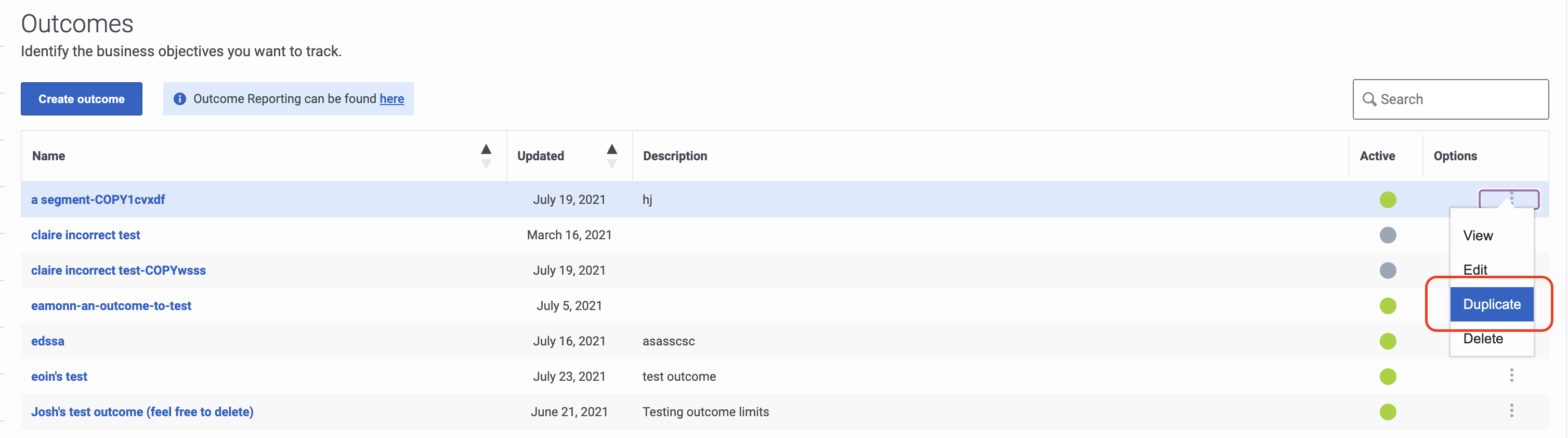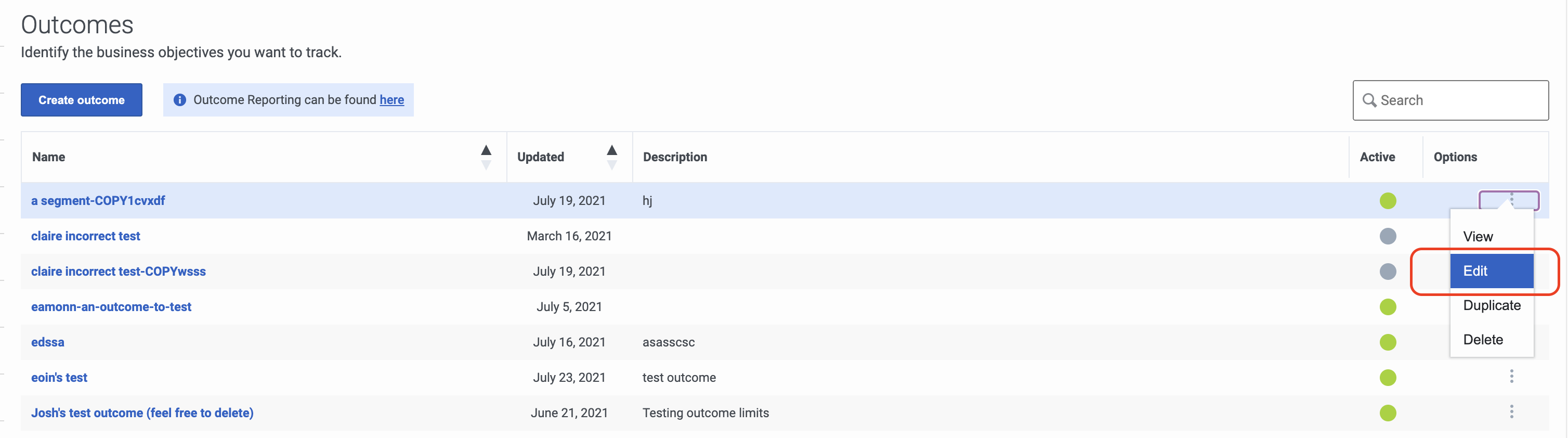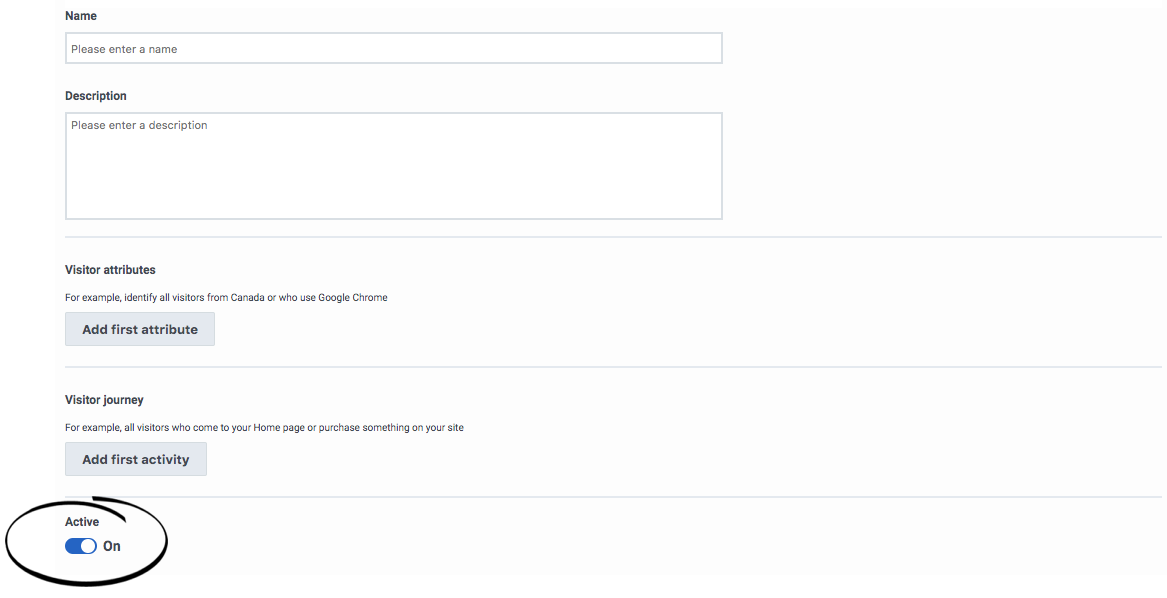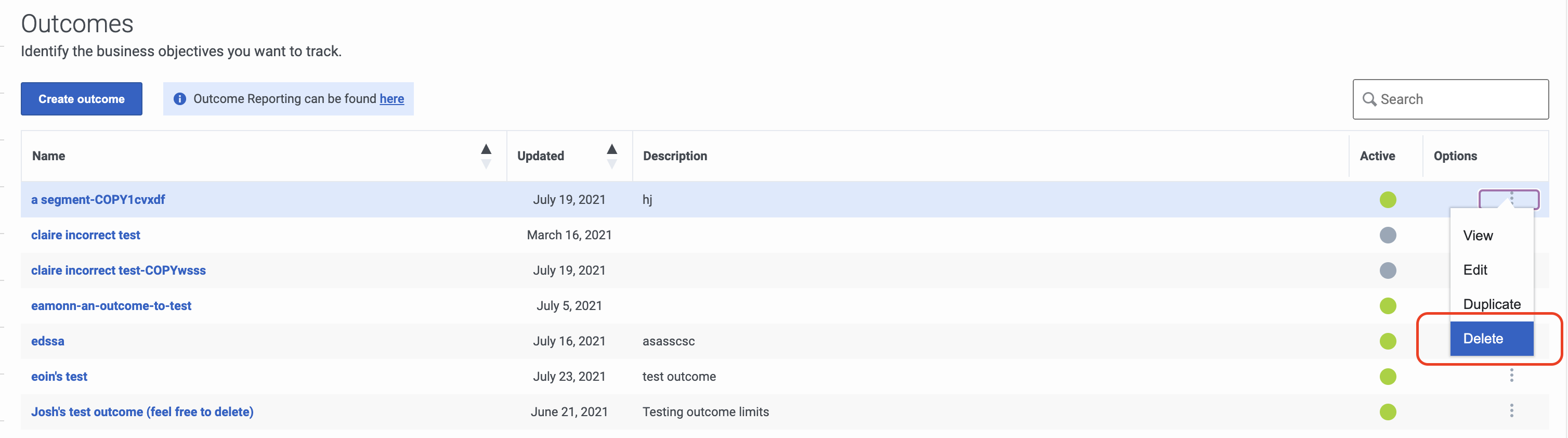Build outcomes
Contents
Learn how to build the business goals you are trying to achieve. Later you build action maps that trigger based on the likelihood that a user will achieve an outcome and analyze users' progress against outcomes.
Prerequisites
- Configure the following permissions in PureCloud:
- Journey > Outcome > Add, Delete, Edit, and View
About outcomes
In order for Genesys Predictive Engagement to assist your customers in achieving your business goals, you must first define each business goal as anNo results in Genesys Predictive Engagement. Every night, Genesys Predictive Engagement analyzes the customer activity from that day. Based on this analysis, Genesys Predictive Engagement learns how to use your action maps to steer future customers towards your business outcomes.
- The more outcomes you create, the better Genesys Predictive Engagement will be able to predict future outcome scores.
- Outcomes can also represent negative behaviors: things that you want your customers not to do.
Search for and view outcomes
- Click Admin.
- Under Altocloud, click Outcomes.
- To search for an outcome, start typing its name in the Search box. Search is case-insensitive.
- To sort the list, click the Ascending/Descending buttons in Name or Updated column headings.
Create an outcome
- Click Admin.
- Under Altocloud, click Outcomes.
- Click Create Outcome.
- Use a descriptive name.
- Define at least one outcome attribute:
- Example: pageUrl equals http://my-site/complete/purchase
- Available operators
- Click Save and close.
Duplicate an outcome
To simplify the process of creating a new outcome, duplicate an existing outcome.
- Click Admin.
- Under Altocloud, click Outcomes.
- Search for the outcome you want.
- Under options, click Duplicate.
- Update the outcome name.
- Update conditions as necessary.
- Make any other changes. For more information, see Create an outcome.
- Click Save and close.
Edit an outcome
- Click Admin.
- Under Altocloud, click Outcomes.
- Search for the outcome you want.
- Under options, click Edit.
- Make any necessary changes. For more information, see Create an outcome.
- Click Save and close.
Activate or deactivate an outcome
When you create an outcome, it is automatically activated. This means it is ready to use on your site.
To determine when an outcome becomes available, use the Active switch, which appears at the bottom of the page when you create or edit an outcome.
Delete an outcome
- Click Admin.
- Under Altocloud, click Outcomes.
- Search for the outcome you want.
- Under options, click Delete.
- Click Yes.