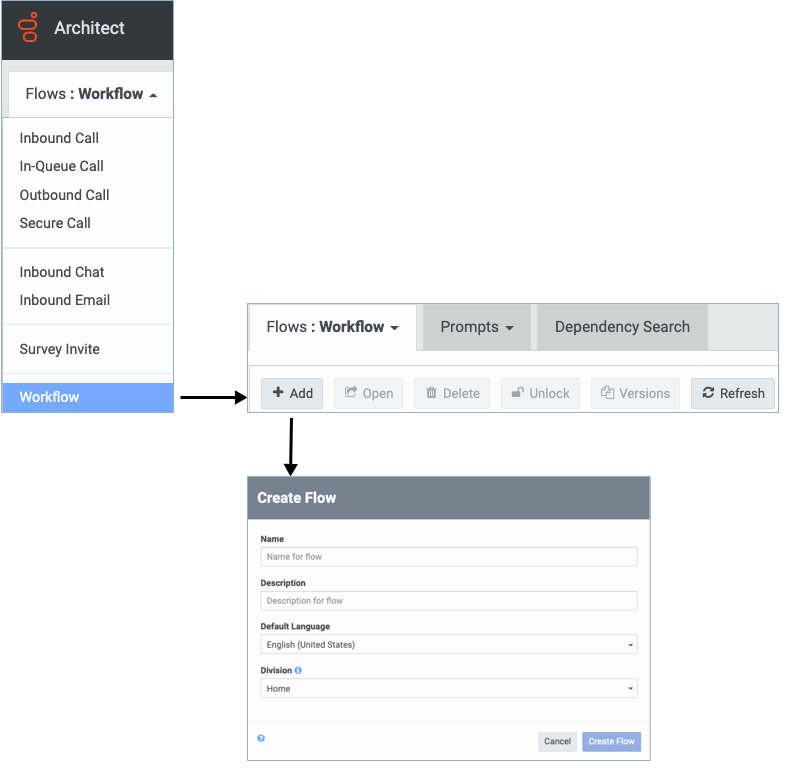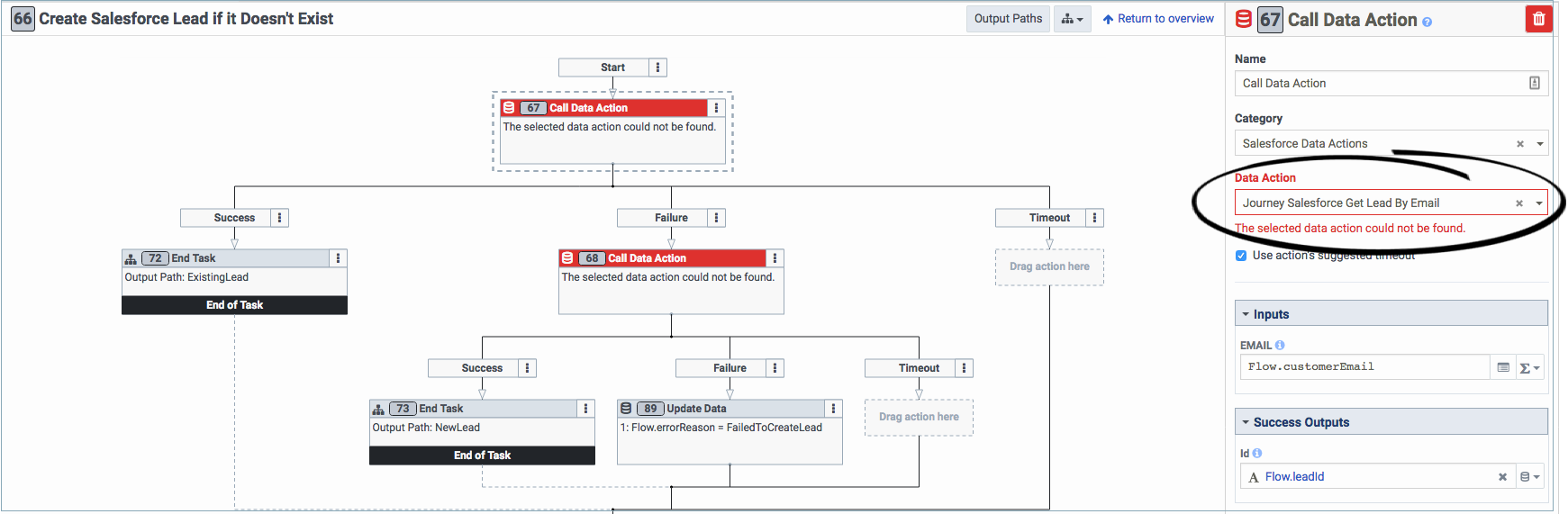Prepare Architect components
From Genesys Documentation
Revision as of 21:28, November 9, 2021 by Ed.jamer@genesys.com (talk | contribs) (Text replacement - "Genesys Cloud" to "Genesys Cloud CX")
This topic is part of the manual Genesys Predictive Engagement Administrator's Guide for version Current of Genesys Predictive Engagement.
Prepare an Architect workflow to integrate Genesys Predictive Engagement with a third-party system.
Configure the following permissions in Genesys Cloud CX:
- Architect > Flow > UI
- Architect > Flow > Search
Campaign parameters
To create an integration using the Architect flow action in Genesys Predictive Engagement, use a Workflow type Architect flow. The workflow allows you to execute an action using the REST API.
The REST request requires certain parameters. For more information, see Required parameters for Salesforce Lead Creation and Campaign Attribution integration.
Prepare the workflow
Important
Always use the Workflow Architect flow type.- Create a workflow.
- Import the integration-specific workflow. For more information, see Required workflow for the Salesforce Lead Creation and Campaign Attribution integration.
- Update the data action referential integrity constraints.
- Save and publish the workflow.
Update referential integrity constraints
Predefined data actions work in the Genesys Predictive Engagement development environment. To make them work in your environment, update the referential integrity constraints.
For each data action, do the following:
- In the workflow, select a data action with a red border. (Red signifies the referential integrity problem.)
- Under Data Action, select the name of the corresponding data action.
- Repeat these steps for every data action with a red border.
Comments or questions about this documentation? Contact us for support!