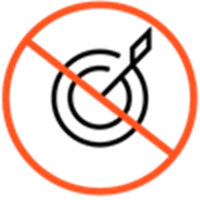Route an action map to a target
From Genesys Documentation
This topic is part of the manual Genesys Predictive Engagement Administrator's Guide for version Current of Genesys Predictive Engagement.
Learn how to route an action map to an agent queue for chat offers.
Prerequisites
- Configure the following permissions in Genesys Cloud:
- Journey > Action Map > Add, Delete, Edit, and View (to create action maps)
- Journey > Action Target > View (to select a team to handle interactions from the action map)
- Create segments.
- Create outcomes.
About targets for action maps
When Genesys Predictive Engagement presents an offer to chat to a visitor, that offer can include an invitation to speak directly with a live agent assigned to the queue to which the action map routes. Multiple action maps can route to the same target queue.Genesys Predictive Engagement allows chat offers when the following criteria are met:
Important
- Genesys Predictive Engagement can offer web actions, such as web chats and content offers, every 10 seconds. Visitors may experience a delay in receiving these types of offers.
- Only use the Route if agents available option for web chat engagements that you don't intend to route to a bot.
- Multiple action maps can route to the same target queue.
- Action map conditions are met.
- URL conditions are verified.
- Throttling allows the chat. By default, throttling aims to have 80% of chats answered within 20 seconds.
- For Genesys Engage Premises customers only, the Agent Pacing Service determines agent availability.
- Agents are on queue.
- Chat is within scheduled hours.
Genesys Predictive Engagement calculates the service level based on the queue's configuration in Genesys Cloud.
To specify a target queue for an action map, create an action map and then specify the queue to which to route the chat offer. For more information about creating queues in Genesys Cloud, see Queue administration.
Route to a target
- Click the queue to receive engagements from this action map. You can select any queue that is available in your contact center. For more information about unavailable targets, see Unavailable or unselected targets.
- To ensure that Genesys Predictive Engagement presents the chat engagement only when agents are available to engage with the visitor and only when you are not using chatbots, turn on the Route if agents available option.
Important
- If you do not turn on the Route if agents available option, Genesys Predictive Engagement sends the engagement to the queue that you specify regardless of whether an agent in the queue is available.
- If chatbots are handling interactions, do not turn on the Route if agents available option.
Tip
For more information about advanced routing, see Genesys Predictive Engagement with advanced chat routing.Unavailable or unselected targets
- Deleted or removed queues aren't available for selection.
- If a target that you selected previously becomes unavailable, a warning appears next to the Route to a target list box.
- If you do not select a target and you configured a default or general queue, Genesys Predictive Engagement sends all engagements from this action map to the configured queue. Genesys Predictive Engagement doesn't make routing decisions; they are platform dependent.
Comments or questions about this documentation? Contact us for support!