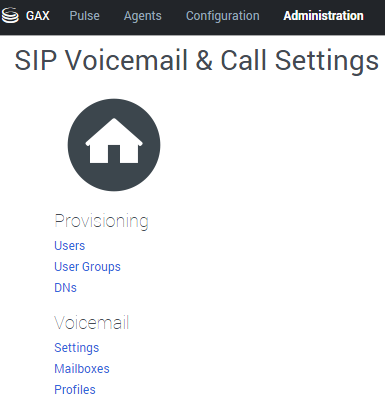Difference between revisions of "PEC-AS/Current/ManageCC/Voicemail"
m (Text replacement - "\|Platform=([^\|]*)GenesysEngage-onpremises([\|]*)" to "|Platform=$1GenesysEngage-cloud$2") |
m (Text replacement - "Agent Desktop" to "Agent Workspace") |
||
| Line 60: | Line 60: | ||
:*<tt>User</tt> (default) grants the user access to voicemail. | :*<tt>User</tt> (default) grants the user access to voicemail. | ||
| − | :*<tt>Administrator</tt> grants the user the ability to log in as administrator and perform all the tasks available in Agent | + | :*<tt>Administrator</tt> grants the user the ability to log in as administrator and perform all the tasks available in Agent Workspace. |
:*<tt>Group Mailbox Administrator</tt> grants the user the ability to log in as administrator and manage group mailboxes. Only users who are Group Mailbox Administrators can change greetings and passwords for group mailboxes. | :*<tt>Group Mailbox Administrator</tt> grants the user the ability to log in as administrator and manage group mailboxes. Only users who are Group Mailbox Administrators can change greetings and passwords for group mailboxes. | ||
Latest revision as of 13:52, August 16, 2022
Contents
Learn how to manage voicemail in your contact center.
Voicemail management gives you control over Users and User Groups, DNs, Settings, Mailboxes, Greetings, and Voicemail Profiles. To use voicemail, see Voicemail for agents and supervisors.
To Access Voicemail Management...
- Start Genesys Portal and select login to Platform Administration.
- Select SIP Voicemail and Call Settings from the Administration menu.
- Choose a category to manage:
Managing Voicemail Users
Here, you can manage user roles, mailbox access, voicemail profile, time zone, DNs, voicemail notification, and web service notification preferences:
General tab
- Select Users, then search for and select a specific user. You can enter the first letter to see a list.
- Specify Roles, Mailbox Access, Voicemail profile, and Time Zone from drop-down menus.
- Click the values in the Agent Logins, DNs, and Mailboxes tables to view details.
Feature Server Roles field:
Select one:
- User (default) grants the user access to voicemail.
- Administrator grants the user the ability to log in as administrator and perform all the tasks available in Agent Workspace.
- Group Mailbox Administrator grants the user the ability to log in as administrator and manage group mailboxes. Only users who are Group Mailbox Administrators can change greetings and passwords for group mailboxes.
User Mailbox Access drop-down menu:
Select one:
- Phone + Web View + Web Playback enables the user to access voicemail over the phone and to view and play voicemail.
- Phone + Web View enables the user to access voicemail over the phone and to view, but not play, voicemail.
- Phone Only enables the user to access voicemail over the phone, without web access.
Voicemail Profile drop-down menu:
- To activate voicemail access, select a profile other than Not Set.
Time Zone drop-down menu:
- Select a time zone for message playback.
Email Notifications tab
- Set Notifications On or Off in the drop-down menu.
- Specify a destination email in the Email To field. Use the standard address format: name@domain.
Web Service Notifications tab
- Set Notifications On or Off in the drop-down menu.
- Specify a destination phone in the Phone Number field. Use only digits.
- Note: If your notification message does not include the user phone number, this field does not appear.
Managing Voicemail User Groups
You create user groups and perform most provisioning in Genesys Administrator, not here.
Here, you can manage user-group voicemail profiles:
General tab
- Select User Groups, then search for and select a specific user. You can enter the first letter to see a list.
- Specify a Voicemail profile from the corresponding drop-down menu.
- Voicemail Profile: To activate voicemail access, select a profile other than Not Set. If the menu is empty, you can create a voicemail profile or let the default calling profile apply to the user.
Email Notifications tab
- Set Notifications On or Off in the drop-down menu.
- Specify a destination email in the Email To field. Use the standard address format: name@domain.
Web Service Notifications tab
- Set Notifications On or Off in the drop-down menu.
- Specify a destination phone in the Phone Number field. Use only digits.
- Note: If your notification message does not include the user phone number, this field does not appear.
Managing Voicemail DNs
To create DNs, see the topic DNs.
- Select DNs, then search for and select a specific DN. You can enter the first number to see a list.
- Optionally, set a password for the DN. This password controls device authentication.
Managing Voicemail Settings
General tab
- Set Voicemail Enabled to Yes or No in the drop-down menu.
- Click the value for Voicemail Profile to edit it.
Email Notifications tab
The system uses notification defaults if the voicemail profile doesn't contain a value for a given field.
- Turn Notifications On or Off by selecting from this drop-down menu.
- Enter the email address to receive notifications in the Email to field.
Web Service Notifications tab
The system uses notification defaults if the voicemail profile doesn't contain a value for a given field.
- Turn Notifications On or Off by selecting from this drop-down menu.
- Enter the phone number to receive notifications in the Phone number field.
Managing Voicemail Mailboxes
- Select Mailboxes, then search for and select a specific mailbox. You can enter the first number to see a list.
- Before you select a mailbox, you can enable or disable the Disclaimer. Click on that word to see the status and instructions.
You can configure these settings for the selected mailbox:
| Setting | Values (default value in bold) | Description |
|---|---|---|
| Status | Active, Locked | When Locked, four unsuccessfully times, locks you out for 10 minutes. Select Active to override. |
| Voicemail Deposit Enabled | Yes, No | Yes forwards unanswered calls to voicemail under various conditions, depending on the options set. No plays a "voicemail is disabled" message to the caller. |
| Mailbox Password | System, user-selected | Press Reset to reset the password to the system (default) value. |
| Max Messages | 10, 1 to n | Select the second radio button and type a value to set a new maximum number of messages. Select System to restore the system (default) value. |
| Optout Phone | System (Not Set), any phone number or routing point | When set, enables a caller to transfer out of voicemail to the specified destination at any time during a call. Select the second radio button and type a value to set a new optout phone. |
| Time Zone | System, time zone from menu | Select a time zone from the menu to set a new time zone for all mailboxes that use the system (default) time zone. Select System to restore the system value. |
| Language | System (English(United States)), language from menu | Select a language from the menu to set a new language. Select System to restore the system value. |
| Assigned | n/a | The Assigned table lists the objects (directory numbers, agents, users, user groups) to which this mailbox has been assigned. For some objects you can click the object name to view the object. |
| Messages | Unread/Read (Unread high-priority messages/Read high-priority messages) | Press Delete All to delete all normal and high-priority messages. |
Managing Greetings
Users can manage greetings for their personal mailboxes.
Users who are Group Mailbox Administrators can change greetings and passwords for group mailboxes, by accessing the group mailbox remotely. See Voicemail for agents and supervisors.
To manage your greetings from a local or remote telephone, press 4 and use these commands:
- Press 1 to record an extended absence greeting.
- Press 2 to record a personal greeting.
- Press 5 to activate the standard greeting that inserts your recorded name into a standard message. For example: You have reached the mailbox of play_recorded_name.
- Press 6 to activate your personal greeting. Not available or played unless this greeting exists.
- Press 7 to activate your extended absence greeting. Not available or played unless this greeting exists.
After initiating each action, follow the audio prompts.
- Press * to exit the Greetings menu and return to main menu.
Managing Voicemail Profiles
About Voicemail Profiles
Voicemail profiles determine how long voicemails are kept for a user or user group before deletion. Voicemail profiles use a Class of Service model to enable the quick assignment of voicemail notifications and retention limits to user groups or specific collections of users.
You can create profiles that set retention limits of 1 to 10,000 days, or use No Limits to set voicemails not to expire. You can effectively disable voicemail profiles by keeping the default Retention Limit value of the System Profile, No Limits, and assigning no other profile to your users.
The System Profile applies only when none of the users or user groups assigned to a mailbox has an assigned profile.
- To create a new profile, select New. To edit an existing profile, select it from the list.
General tab
- Name is an editable field.
- Empty if you clicked New. Enter a name.
- Populated if you selected an existing profile. You can change its name if you want.
- Empty if you clicked New. Enter a name.
- Retention Limit specifies the limit for each profile, in number of days.
- Use the radio buttons to select No Limits or the editable field.
- Notifications are described below.
Notifications tab
- Set each of the first four values to Yes or No using its drop-down menu.
- Email Notification Enabled Yes enables email (SMTP) notifications.
- Email Notification Allow User Setup Yes allows users and user group administrators to turn email notifications on or off for themselves, and to specify the recipient email address. (No allows only administrators to control user and user group settings.)
- Web Service Notification Enabled Yes enables web (HTTP) notifications.
- Web Service Notification Allow User Setup Yes allows users and user group administrators to turn web notifications on or off for themselves, and to specify the recipient phone number. No allows only administrators can control user and user group settings.