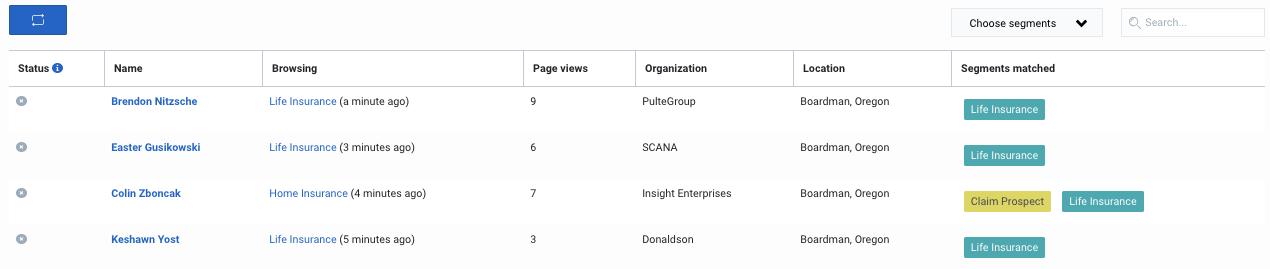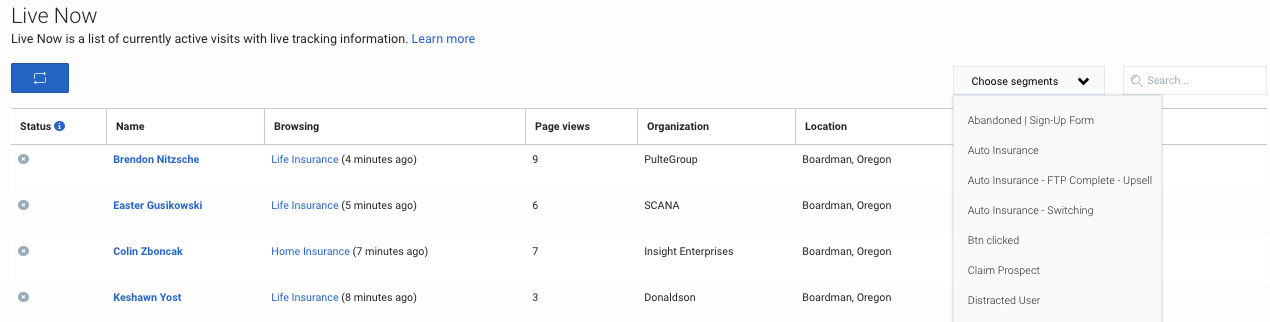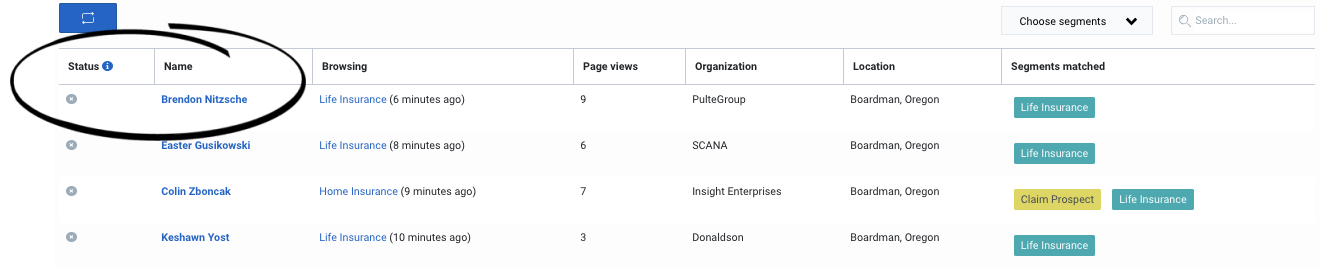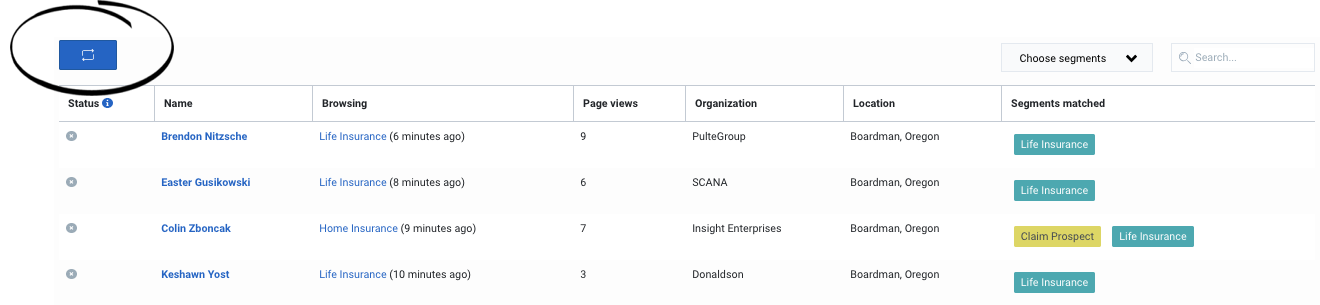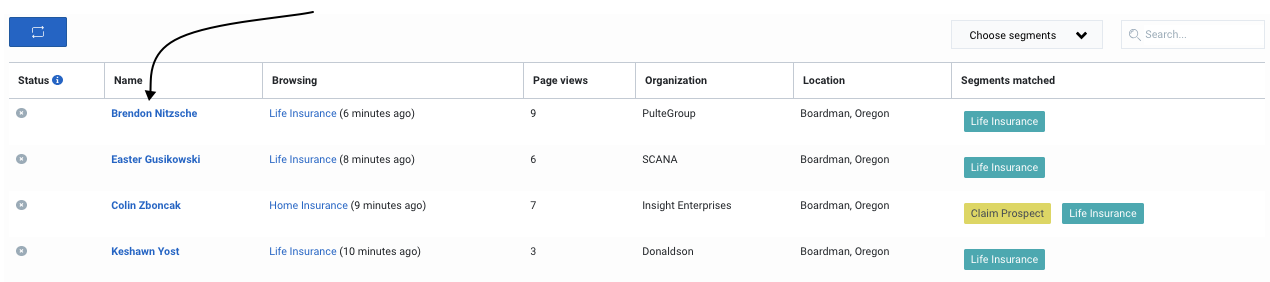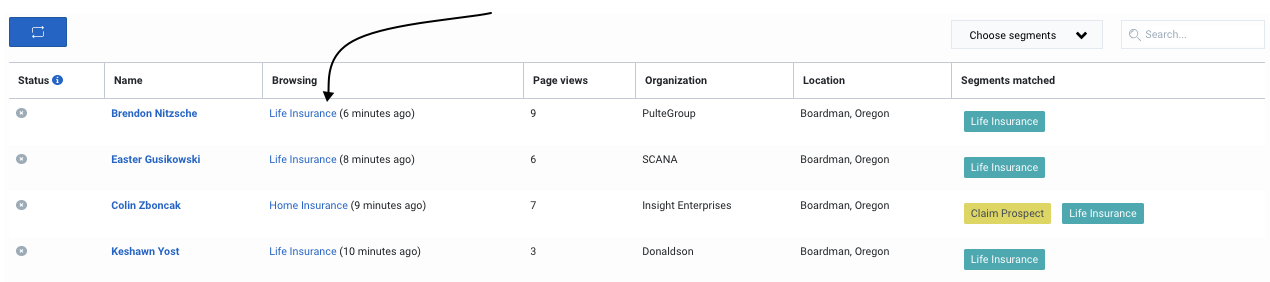Difference between revisions of "ATC/Current/AdminGuide/Live Now"
From Genesys Documentation
m (Text replacement - "https://help.mypurecloud.com/articles/altocloud-permissions-overview" to "https://help.mypurecloud.com/articles/?p=195191") |
(Published) |
||
| Line 3: | Line 3: | ||
|DisplayName=Live Now | |DisplayName=Live Now | ||
|TocName=Live Now | |TocName=Live Now | ||
| − | |Context=Learn how to see real-time information about | + | |Context=Learn how to see real-time information about visitors on your website. Skip to the {{Link-SomewhereInThisVersion|manual=AdminGuide|topic=Customer_journey_map|display text=visit journey map}} or the {{Link-SomewhereInThisVersion|manual=AdminGuide|topic=Customer_journey_map|anchor=AboutIcons|display text=description of the icons}}. |
|ComingSoon=No | |ComingSoon=No | ||
|Platform=PureConnect, GenesysCloud, GenesysEngage-cloud | |Platform=PureConnect, GenesysCloud, GenesysEngage-cloud | ||
| Line 28: | Line 28: | ||
|Media=Image | |Media=Image | ||
|image=LiveNowFIlterPEPC.png | |image=LiveNowFIlterPEPC.png | ||
| − | |structuredtext=To see only | + | |structuredtext=To see only visitors who belong to specific segments, in the '''Choose segments''' list select the segments you want. |
| − | {{NoteFormat|You can select | + | {{NoteFormat|You can select active segments that display to agents. For more information about configuring these options, see {{Link-SomewhereInThisVersion|manual=AdminGuide|topic=Manage_segments}}.|}}For more information on how to create and use segments, see {{Link-SomewhereInThisVersion|manual=AdminGuide|topic=About_segments}} and {{Link-SomewhereInThisVersion|manual=AdminGuide|topic=Trigger|anchor=SegmentMatch|display text=Trigger an action map based on segment match}}. |
|Status=No | |Status=No | ||
}}{{Section | }}{{Section | ||
| − | |sectionHeading=Search for | + | |sectionHeading=Search for visitors |
|anchor=LiveNowSearch | |anchor=LiveNowSearch | ||
|alignment=Horizontal | |alignment=Horizontal | ||
|Media=Image | |Media=Image | ||
|image=LiveNowSearchPEPC.png | |image=LiveNowSearchPEPC.png | ||
| − | |structuredtext=You can search for | + | |structuredtext=You can search for visitors by their: |
*Name | *Name | ||
| Line 44: | Line 44: | ||
*Location | *Location | ||
| − | For example, a search for "Atl" displays | + | For example, a search for "Atl" displays visitors from Atlanta. A search for "Ho" displays all visitors who are browsing the "Home Insurance" webpage and the visitors in the "Hot Prospect" segment. |
Search is not case-sensitive. | Search is not case-sensitive. | ||
| Line 54: | Line 54: | ||
|Media=Image | |Media=Image | ||
|image=LiveNowStatusPEPC.png | |image=LiveNowStatusPEPC.png | ||
| − | |structuredtext=The status reflects the | + | |structuredtext=The status reflects the visitor's status on your website: |
| − | *'''<span style="color: rgb(51, 153, 102);" data-mce-style="color: #339966;">Green</span>''': The | + | *'''<span style="color: rgb(51, 153, 102);" data-mce-style="color: #339966;">Green</span>''': The visitor is active on your website. |
| − | *<span style="color: rgb(255, 204, 0);" data-mce-style="color: #ffcc00;">'''Yellow'''</span>: The | + | *<span style="color: rgb(255, 204, 0);" data-mce-style="color: #ffcc00;">'''Yellow'''</span>: The visitor has been inactive for 45 seconds. For example, the visitor minimized the browser window or is looking at a different site in a separate tab. |
| − | *<span style="color: rgb(128, 128, 128);" data-mce-style="color: #808080;">'''Grey'''</span>: The | + | *<span style="color: rgb(128, 128, 128);" data-mce-style="color: #808080;">'''Grey'''</span>: The visitor has been inactive for 60 seconds or longer. |
| − | {{NoteFormat|When a | + | {{NoteFormat|When a visitor arrives on your website, {{MINTYDOCSPRODUCT}} begins timing their presence. After 30 minutes of inactivity, {{MINTYDOCSPRODUCT}} automatically ends their session. |}} |
|Status=No | |Status=No | ||
}}{{Section | }}{{Section | ||
| Line 68: | Line 68: | ||
|Media=Image | |Media=Image | ||
|image=LiveNOwRefreshPEPC.png | |image=LiveNOwRefreshPEPC.png | ||
| − | |structuredtext=Live Now | + | |structuredtext=Live Now refreshes itself every minute. To see more current information, click '''Refresh.''' |
|Status=No | |Status=No | ||
}}{{Section | }}{{Section | ||
| − | |sectionHeading=View | + | |sectionHeading=View visitor details |
|anchor=ViewVisitorDetails | |anchor=ViewVisitorDetails | ||
|alignment=Horizontal | |alignment=Horizontal | ||
|Media=Image | |Media=Image | ||
|image=LiveNowClickNamePEPC.png | |image=LiveNowClickNamePEPC.png | ||
| − | |structuredtext=To see the details about a | + | |structuredtext=To see the details about a visitor, click the visitor's name. For more information about the types of details available, see {{Link-SomewhereInThisVersion|manual=AdminGuide|topic=Customer_details}}. |
|Status=No | |Status=No | ||
}}{{Section | }}{{Section | ||
| − | |sectionHeading=View the webpage | + | |sectionHeading=View the webpage the visitor is on |
|anchor=VIewWebsitePage | |anchor=VIewWebsitePage | ||
|alignment=Horizontal | |alignment=Horizontal | ||
|Media=Image | |Media=Image | ||
|image=LiveNowBrowsingPEPC.png | |image=LiveNowBrowsingPEPC.png | ||
| − | |structuredtext=To see the | + | |structuredtext=To see the webpage that the visitor is on currently, click the link under '''Browsing'''. |
|Status=No | |Status=No | ||
}} | }} | ||
}} | }} | ||
Revision as of 14:31, November 20, 2020
This topic is part of the manual Genesys Predictive Engagement Administrator's Guide for version Current of Genesys Predictive Engagement.
Contents
Learn how to see real-time information about visitors on your website. Skip to the visit journey map or the description of the icons.
Prerequisites
- Configure the following permissions in Genesys Cloud:
- Journey > Customer > View (to see information about existing customers)
- Journey > Event > View (to see events on the customer journey map)
- Journey > Outcome > View (to see outcomes achieved and scores for a visit)
- Journey > Segment > View (to see matched segments for a visit)
- Journey > Visit > View (to see live tracking information about visitors who are currently on your website)
See who is active on your website
The Live Now view shows who is active on your website. In Admin in Genesys Cloud, open the Live Now page.
Filter by segments
To see only visitors who belong to specific segments, in the Choose segments list select the segments you want.
Important
You can select active segments that display to agents. For more information about configuring these options, see Manage segments.Search for visitors
You can search for visitors by their:
- Name
- Browsing website
- Location
For example, a search for "Atl" displays visitors from Atlanta. A search for "Ho" displays all visitors who are browsing the "Home Insurance" webpage and the visitors in the "Hot Prospect" segment.
Search is not case-sensitive.Status
The status reflects the visitor's status on your website:
- Green: The visitor is active on your website.
- Yellow: The visitor has been inactive for 45 seconds. For example, the visitor minimized the browser window or is looking at a different site in a separate tab.
- Grey: The visitor has been inactive for 60 seconds or longer.
Important
When a visitor arrives on your website, Genesys Predictive Engagement begins timing their presence. After 30 minutes of inactivity, Genesys Predictive Engagement automatically ends their session. Refresh
View visitor details
To see the details about a visitor, click the visitor's name. For more information about the types of details available, see Customer summary (admin view).
View the webpage the visitor is on
Comments or questions about this documentation? Contact us for support!