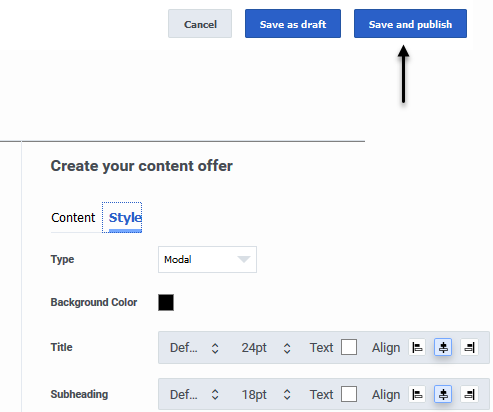Difference between revisions of "ATC/Current/AdminGuide/Content offers"
m (Text replacement - "\|Platform=([^\|]*)GenesysEngage-onpremises([\|]*)" to "|Platform=$1GenesysEngage-cloud$2") |
Harleyvibes (talk | contribs) (Published) |
||
| Line 5: | Line 5: | ||
|Context=A content offer is a type of Altocloud action that triggers on a website when a user's behavior or segment matches to the criteria defined in an action map. | |Context=A content offer is a type of Altocloud action that triggers on a website when a user's behavior or segment matches to the criteria defined in an action map. | ||
|ComingSoon=No | |ComingSoon=No | ||
| − | |Platform=GenesysEngage-cloud | + | |Platform=PureConnect, GenesysCloud, GenesysEngage-cloud |
|Prereq='''Prerequisites''' | |Prereq='''Prerequisites''' | ||
| Line 26: | Line 26: | ||
#Click '''Create'''. | #Click '''Create'''. | ||
#On the '''Create Content Offer''' page, give the content offer a descriptive and meaningful name and description (for example, Spring Break Getaway Offer 2019). | #On the '''Create Content Offer''' page, give the content offer a descriptive and meaningful name and description (for example, Spring Break Getaway Offer 2019). | ||
| − | # | + | #Define the content and design of your content offer, as described in the tables that follow. |
| − | After the content offer | + | After you create the content offer, it appears in the Content Offer section of the Action Library. |
| − | |||
| − | |||
|Status=No | |Status=No | ||
}}{{Section | }}{{Section | ||
| Line 38: | Line 36: | ||
|Media=Image | |Media=Image | ||
|image=ATC ContentOffer PreviewOffer.png | |image=ATC ContentOffer PreviewOffer.png | ||
| − | |structuredtext=Use the '''Content''' and '''Style''' tabs to define all elements of a content offer. | + | |structuredtext=Use the '''Content''' and '''Style''' tabs to define all elements of a content offer. To preview the content offer, click '''Refresh'''. |
| − | |||
| − | |||
|Status=No | |Status=No | ||
}}{{Section | }}{{Section | ||
| Line 46: | Line 42: | ||
|anchor=ContentOptions | |anchor=ContentOptions | ||
|alignment=Vertical | |alignment=Vertical | ||
| − | |||
| − | |||
|structuredtext=<br /> | |structuredtext=<br /> | ||
{{{!}} class="wikitable" | {{{!}} class="wikitable" | ||
| Line 55: | Line 49: | ||
{{!}}- | {{!}}- | ||
{{!}}{{!}}'''Layout''' | {{!}}{{!}}'''Layout''' | ||
| − | {{!}}{{!}} | + | {{!}}{{!}}Layout of the text and image within the content offer: |
*Image only | *Image only | ||
| Line 65: | Line 59: | ||
{{!}}- | {{!}}- | ||
{{!}}{{!}}'''Heading''' | {{!}}{{!}}'''Heading''' | ||
| − | {{!}}{{!}} | + | {{!}}{{!}}Prominent headline text. Example: Exclusive offer just for you! |
{{!}}- | {{!}}- | ||
{{!}}{{!}}'''Subheading''' | {{!}}{{!}}'''Subheading''' | ||
| − | {{!}}{{!}} | + | {{!}}{{!}}Secondary text to accompany the main heading. Example: Book now and get 10% off. |
{{!}}- | {{!}}- | ||
{{!}}{{!}}'''Body''' | {{!}}{{!}}'''Body''' | ||
| − | {{!}}{{!}} | + | {{!}}{{!}}Description of the offer. Example: Book now and add discount code 123456 at the checkout to save 10%. |
{{!}}- | {{!}}- | ||
{{!}}{{!}}'''Image''' | {{!}}{{!}}'''Image''' | ||
| − | {{!}}{{!}} | + | {{!}}{{!}}URL that contains the image to display in the offer. Example: <nowiki>https://images.com/myimage/</nowiki> |
*Supported image types: JPEG, BMP, JPG, PNG (supported by HTML image tag) | *Supported image types: JPEG, BMP, JPG, PNG (supported by HTML image tag) | ||
| Line 80: | Line 74: | ||
{{!}}- | {{!}}- | ||
{{!}}{{!}}'''Button text''' | {{!}}{{!}}'''Button text''' | ||
| − | {{!}}{{!}} | + | {{!}}{{!}}Short string to display inside the call-to-action button. Example: Book Now. |
{{!}}- | {{!}}- | ||
{{!}}{{!}}'''Destination URL''' | {{!}}{{!}}'''Destination URL''' | ||
| Line 86: | Line 80: | ||
{{!}}- | {{!}}- | ||
{{!}}{{!}}'''Open link in''' | {{!}}{{!}}'''Open link in''' | ||
| − | {{!}}{{!}} | + | {{!}}{{!}}Destination URL, either in the current window or in a new tab or window. |
{{!}}} | {{!}}} | ||
| − | |||
| − | |||
|Status=No | |Status=No | ||
}}{{Section | }}{{Section | ||
| Line 95: | Line 87: | ||
|anchor=StyleOptions | |anchor=StyleOptions | ||
|alignment=Vertical | |alignment=Vertical | ||
| − | |||
| − | |||
|structuredtext=<br /> | |structuredtext=<br /> | ||
{{{!}} class="wikitable" | {{{!}} class="wikitable" | ||
| Line 104: | Line 94: | ||
{{!}}- | {{!}}- | ||
{{!}}{{!}}'''Type''' | {{!}}{{!}}'''Type''' | ||
| − | {{!}}{{!}}Controls where the content offer appears on a | + | {{!}}{{!}}Controls where the content offer appears on a webpage and whether the user can interact with other web page elements while the content offer is onscreen. |
| − | *'''Modal''' - | + | *'''Modal''' - Content offer covers all other webpage content. Users ''cannot'' interact with other webpage elements onscreen. If the user clicks outside of the content offer window, the content offer window closes. |
| − | *'''Overlay (Non-modal)''' - | + | *'''Overlay (Non-modal)''' - Content offer covers all other webpage content, but users ''can'' interact with other webpage elements while the content offers is onscreen. |
| − | *'''Toast (Non-modal)''' - | + | *'''Toast (Non-modal)''' - Content offer displays in a small notification window that does not obscure other webpage content. Users ''can'' interact with other webpage elements onscreen. |
{{!}}- | {{!}}- | ||
{{!}}{{!}}'''Background Color''' | {{!}}{{!}}'''Background Color''' | ||
| − | {{!}}{{!}} | + | {{!}}{{!}}Content offer's background color. <br /> |
{{!}}- | {{!}}- | ||
{{!}}{{!}}'''Offer text''' | {{!}}{{!}}'''Offer text''' | ||
{{!}}{{!}}Style options for the heading, subheading, body, and call-to-action button: | {{!}}{{!}}Style options for the heading, subheading, body, and call-to-action button: | ||
| − | *Font - By default, Genesys Widgets uses the Google font 'Roboto.' You can change the font or disable the Google font download | + | *Font - By default, Genesys Widgets uses the Google font 'Roboto.' You can change the font or disable the Google font download. For more information, see [https://all.docs.genesys.com/WID/Current/Developer/GWCCustomize Customize appearance]. |
*Font size | *Font size | ||
*Text color | *Text color | ||
| Line 122: | Line 112: | ||
{{!}}- | {{!}}- | ||
{{!}}{{!}}'''CTA Button color''' | {{!}}{{!}}'''CTA Button color''' | ||
| − | {{!}}{{!}} | + | {{!}}{{!}}Call-to-action button color. <br /> |
{{!}}- | {{!}}- | ||
{{!}}{{!}}'''Close Button''' | {{!}}{{!}}'''Close Button''' | ||
| − | {{!}}{{!}} | + | {{!}}{{!}}Opacity and color of the Close (X) button that appears in the top right corner of the content. |
{{!}}- | {{!}}- | ||
{{!}}'''Position''' | {{!}}'''Position''' | ||
| − | {{!}} | + | {{!}}Onscreen positioning of the content. |
{{!}}- | {{!}}- | ||
{{!}}{{!}}'''Padding''' | {{!}}{{!}}'''Padding''' | ||
| − | {{!}}{{!}} | + | {{!}}{{!}}Padding either in pixels or as a percentage. |
{{!}}} | {{!}}} | ||
| − | |||
| − | |||
|Status=No | |Status=No | ||
}}{{Section | }}{{Section | ||
| Line 140: | Line 128: | ||
|anchor=COImage | |anchor=COImage | ||
|alignment=Vertical | |alignment=Vertical | ||
| − | + | |structuredtext=To add a custom image to your content offer, you can either upload it to {{MINTYDOCSPRODUCT}} or point its URL. | |
| − | |||
| − | |structuredtext=To add a custom image to your content offer, you can either upload it to {{MINTYDOCSPRODUCT}} or point | ||
| − | {{NoteFormat| | + | {{NoteFormat|To upload images for content offers, you must have the '''Uploads''' > '''publicAsset''' > '''upload''' permission.|}} |
===Point to a URL=== | ===Point to a URL=== | ||
| − | Provide a complete, valid URL for the image | + | Provide a complete, valid URL for the image to display in the content offer. {{NoteFormat|You must specify a complete URL address, including the protocol. For example: https://www.genesys.com|}} |
===Upload a file=== | ===Upload a file=== | ||
To upload a file, drag and drop it onto the upload area, or browse to the file and select it. | To upload a file, drag and drop it onto the upload area, or browse to the file and select it. | ||
| − | You can upload an image | + | You can upload an image in any of the following formats. |
{{{!}} class="wikitable" | {{{!}} class="wikitable" | ||
{{!}}+ | {{!}}+ | ||
| Line 194: | Line 180: | ||
The maximum file size per uploaded image is 512 KB. | The maximum file size per uploaded image is 512 KB. | ||
| − | |||
| − | |||
|Status=No | |Status=No | ||
}}{{Section | }}{{Section | ||
| Line 203: | Line 187: | ||
|Media=Image | |Media=Image | ||
|image=ATC_ContentOffer_Publish.png | |image=ATC_ContentOffer_Publish.png | ||
| − | |structuredtext= | + | |structuredtext=After creating the content offer, save and publish it and make it available for an action map to use.{{NoteFormat|You can't edit an action after you publish it. So, if you're not ready to publish the content offer, save it as a draft. Then, you can publish it when you're ready.|}}For more information, see {{Link-SomewhereInThisVersion|manual=AdminGuide|topic=Action_library|anchor=Save|display text=Save an action: draft or publish}}. |
| − | |||
| − | |||
|Status=No | |Status=No | ||
}}{{Section | }}{{Section | ||
| Line 213: | Line 195: | ||
|Media=Image | |Media=Image | ||
|image=ATC_ContentOffer_Link.png | |image=ATC_ContentOffer_Link.png | ||
| − | |structuredtext=After you publish a content offer, | + | |structuredtext=After you publish a content offer, link it to an action map so that your users can see it. The action map defines the conditions that trigger the content offer. You can either create an action map or use an existing one. Then, configure the following within the action map: |
#In the '''Select action''' field, click '''Configure'''. | #In the '''Select action''' field, click '''Configure'''. | ||
| Line 225: | Line 207: | ||
For more information about these options, see {{Link-SomewhereInThisVersion|manual=AdminGuide|topic=About_actions_and_action_maps|anchor=ConfigOrg|display text=Overview of actions}}. For more information about action maps, see {{Link-SomewhereInThisVersion|manual=AdminGuide|topic=About_action_maps|display text=About action maps}}<br /> | For more information about these options, see {{Link-SomewhereInThisVersion|manual=AdminGuide|topic=About_actions_and_action_maps|anchor=ConfigOrg|display text=Overview of actions}}. For more information about action maps, see {{Link-SomewhereInThisVersion|manual=AdminGuide|topic=About_action_maps|display text=About action maps}}<br /> | ||
| − | |||
| − | |||
|Status=No | |Status=No | ||
}}{{Section | }}{{Section | ||
|sectionHeading=Manage a content offer | |sectionHeading=Manage a content offer | ||
| − | |||
|alignment=Horizontal | |alignment=Horizontal | ||
|Media=Image | |Media=Image | ||
|image=StatusChange.png | |image=StatusChange.png | ||
| − | |structuredtext= | + | |structuredtext=You can manage content offers in the following ways: |
*[[Draft:ATC/Current/AdminGuide/Action library#EditAction|Edit]] | *[[Draft:ATC/Current/AdminGuide/Action library#EditAction|Edit]] | ||
| Line 240: | Line 219: | ||
*[[Draft:ATC/Current/AdminGuide/Action library#ActionDuplicate|Duplicate]] | *[[Draft:ATC/Current/AdminGuide/Action library#ActionDuplicate|Duplicate]] | ||
*{{Link-SomewhereInThisVersion|manual=AdminGuide|topic=Action_library|anchor=ActionStatuses|display text=Change its status}} | *{{Link-SomewhereInThisVersion|manual=AdminGuide|topic=Action_library|anchor=ActionStatuses|display text=Change its status}} | ||
| − | |||
| − | |||
|Status=No | |Status=No | ||
}} | }} | ||
}} | }} | ||
Revision as of 13:33, October 15, 2020
Contents
A content offer is a type of Altocloud action that triggers on a website when a user's behavior or segment matches to the criteria defined in an action map.
Prerequisites
- Configure the following permissions in Genesys Cloud:
- Journey > Action Map > Add , Delete, Edit, and View (to create action maps)
- Journey > Action Template > Add, Delete, Edit, and View (to configure content offers)
- Uploads > publicAsset > upload (to upload images for content offers)
Create the content offer
You create the content offer in the View content offers.
To create a content offer action:
- Go to Admin > Altocloud > Action Library.
- Click the Content offer tab.
- Click Create.
- On the Create Content Offer page, give the content offer a descriptive and meaningful name and description (for example, Spring Break Getaway Offer 2019).
- Define the content and design of your content offer, as described in the tables that follow.
Define the verbiage and visual styling
Content options
| Option | Description |
| Layout | Layout of the text and image within the content offer:
|
| Heading | Prominent headline text. Example: Exclusive offer just for you! |
| Subheading | Secondary text to accompany the main heading. Example: Book now and get 10% off. |
| Body | Description of the offer. Example: Book now and add discount code 123456 at the checkout to save 10%. |
| Image | URL that contains the image to display in the offer. Example: https://images.com/myimage/
|
| Button text | Short string to display inside the call-to-action button. Example: Book Now. |
| Destination URL | Select your image. |
| Open link in | Destination URL, either in the current window or in a new tab or window. |
Style options
| Option | Description |
| Type | Controls where the content offer appears on a webpage and whether the user can interact with other web page elements while the content offer is onscreen.
|
| Background Color | Content offer's background color. |
| Offer text | Style options for the heading, subheading, body, and call-to-action button:
|
| CTA Button color | Call-to-action button color. |
| Close Button | Opacity and color of the Close (X) button that appears in the top right corner of the content. |
| Position | Onscreen positioning of the content. |
| Padding | Padding either in pixels or as a percentage. |
Select an image
To add a custom image to your content offer, you can either upload it to Genesys Predictive Engagement or point its URL.
Point to a URL
Provide a complete, valid URL for the image to display in the content offer.Upload a file
To upload a file, drag and drop it onto the upload area, or browse to the file and select it.
You can upload an image in any of the following formats.
| Extension | Name | MIME type |
|---|---|---|
| APNG | Animated Portable Network Graphics | image/apng |
| BMP | Bitmap file | image/bmp |
| GIF | Graphics Interchange Format | image/gif |
| ICO or CUR | Microsoft Icon | image/x-icon |
| JPG or JPEG | Joint Photographic Expert Group image | image/jpeg |
| PNG | Portable Network Graphics | image/png |
| SVG | Scalable Vector Graphics | image/svg+xml |
| WEBP | Web Picture format | image/webp |
The maximum file size per uploaded image is 512 KB.
Publish the content offer
Link the content offer to an action map
After you publish a content offer, link it to an action map so that your users can see it. The action map defines the conditions that trigger the content offer. You can either create an action map or use an existing one. Then, configure the following within the action map:
- In the Select action field, click Configure.
- Select Content offer.
- Click Next.
- On the Select content offer page, select the content offer.
- Click Next.
- On the Action summary page, review the details of your content offer, including the following:
- Activation time - Immediately, Upon return to site, or Delay.
- Time range - the start and end date of the content offer.
Manage a content offer
You can manage content offers in the following ways: