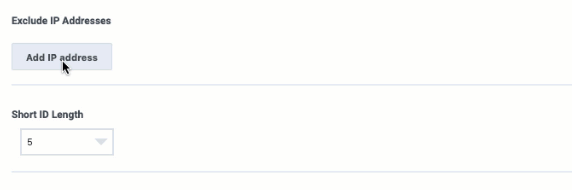Difference between revisions of "ATC/Current/AdminGuide/Web tracking"
m (Text replacement - "\|Platform=([^\|]*)GenesysEngage-onpremises([\|]*)" to "|Platform=$1GenesysEngage-cloud$2") |
Harleyvibes (talk | contribs) (Published) |
||
| Line 5: | Line 5: | ||
|Context=Configure how {{MINTYDOCSPRODUCT}} tracks your visitors as they move through your website. | |Context=Configure how {{MINTYDOCSPRODUCT}} tracks your visitors as they move through your website. | ||
|ComingSoon=No | |ComingSoon=No | ||
| − | |Platform=GenesysEngage-cloud | + | |Platform=PureConnect, GenesysCloud, GenesysEngage-cloud |
|Prereq='''Prerequisites''' | |Prereq='''Prerequisites''' | ||
*[https://help.mypurecloud.com/articles/altocloud-permissions-overview Configure the following permissions in Genesys Cloud:] | *[https://help.mypurecloud.com/articles/altocloud-permissions-overview Configure the following permissions in Genesys Cloud:] | ||
| − | **'''Journey '''>''' Settings''' > '''Edit''', or '''View''' | + | **'''Journey '''>''' Settings''' > '''Edit''', or '''View''' |
*{{Link-SomewhereInThisVersion|manual=AdminGuide|topic=Tracking_snippet|display text=Deploy the tracking snippet.}} | *{{Link-SomewhereInThisVersion|manual=AdminGuide|topic=Tracking_snippet|display text=Deploy the tracking snippet.}} | ||
|Section={{Section | |Section={{Section | ||
| Line 15: | Line 15: | ||
|anchor=ConfigureWebTracking | |anchor=ConfigureWebTracking | ||
|alignment=Vertical | |alignment=Vertical | ||
| − | |||
| − | |||
|structuredtext=#Click '''Admin'''. | |structuredtext=#Click '''Admin'''. | ||
#Under '''Altocloud''', click '''Web Tracking'''. | #Under '''Altocloud''', click '''Web Tracking'''. | ||
| Line 26: | Line 24: | ||
#Specify any [[#SiteSearchSettings|site search settings]]. | #Specify any [[#SiteSearchSettings|site search settings]]. | ||
#Click '''Save.''' | #Click '''Save.''' | ||
| − | |||
| − | |||
|Status=No | |Status=No | ||
}}{{Section | }}{{Section | ||
| Line 33: | Line 29: | ||
|anchor=AllowedDomains | |anchor=AllowedDomains | ||
|alignment=Vertical | |alignment=Vertical | ||
| − | |||
| − | |||
|structuredtext=Identify the website domains that you want to accept web traffic from. | |structuredtext=Identify the website domains that you want to accept web traffic from. | ||
{{NoteFormat| | {{NoteFormat| | ||
| − | * Include only domain and sub- | + | * Include only domain and sub-domain labels. Do not include additional /paths after the domain. |
| − | * {{MINTYDOCSPRODUCT}} validates your domain entries and displays an error message | + | * {{MINTYDOCSPRODUCT}} validates your domain entries and, if any are incorrect, displays an error message. |
* '''NEW:''' This list of allowed domains should match the {{Link-Standalone|topic=ATC/GPEandWidgets|anchor=Genesys CloudNotes|display text=list of allowed domains for the widget}}.|}} | * '''NEW:''' This list of allowed domains should match the {{Link-Standalone|topic=ATC/GPEandWidgets|anchor=Genesys CloudNotes|display text=list of allowed domains for the widget}}.|}} | ||
#Under '''Allowed Domains''', click '''Add first domain'''. | #Under '''Allowed Domains''', click '''Add first domain'''. | ||
| − | #Type the domain | + | #Type the domain to track. |
#To add another domain, click '''Add more'''.<br /> | #To add another domain, click '''Add more'''.<br /> | ||
| − | |||
| − | |||
|Status=No | |Status=No | ||
}}{{Section | }}{{Section | ||
| Line 54: | Line 46: | ||
|Media=GIF | |Media=GIF | ||
|image=ExIP1.gif | |image=ExIP1.gif | ||
| − | |structuredtext=You can designate IP addresses for which {{MINTYDOCSPRODUCT}} should not generate web events. For example, you | + | |structuredtext=You can designate IP addresses for which {{MINTYDOCSPRODUCT}} should not generate web events. For example, when you don't want to track visits from internal users. |
{{NoteFormat| | {{NoteFormat| | ||
* This feature works in addition to whatever blocking your corporate IT department does to block external traffic from competitors, robo-spammers, and so on. | * This feature works in addition to whatever blocking your corporate IT department does to block external traffic from competitors, robo-spammers, and so on. | ||
*You can add up to 10 IP filters. | *You can add up to 10 IP filters. | ||
| − | * If you are not sure | + | * If you are not sure what IP addresses to exclude, check with your network administrator and watch incoming traffic on your website logs. |
* IP filtering works only when Altocloud processes web beacons. Therefore, you cannot use this setting to block {{MINTYDOCSPRODUCT}}'s tracking of custom events.|}} | * IP filtering works only when Altocloud processes web beacons. Therefore, you cannot use this setting to block {{MINTYDOCSPRODUCT}}'s tracking of custom events.|}} | ||
| Line 71: | Line 63: | ||
#Click the check mark. | #Click the check mark. | ||
| − | {{NoteFormat|To see the implied CIDR range of the IP address you | + | {{NoteFormat|To see the implied CIDR range of the IP address that you provided, rest your mouse on it.|2}} |
| − | |||
| − | |||
|Status=No | |Status=No | ||
}}{{Section | }}{{Section | ||
| Line 79: | Line 69: | ||
|anchor=IPexamples | |anchor=IPexamples | ||
|alignment=Vertical | |alignment=Vertical | ||
| − | |||
| − | |||
|structuredtext====Valid IP addresses (IPv4)=== | |structuredtext====Valid IP addresses (IPv4)=== | ||
Valid IPv4 CIDR input follows the format: <A valid IPv4 address>/<A number from 0-32>. | Valid IPv4 CIDR input follows the format: <A valid IPv4 address>/<A number from 0-32>. | ||
| Line 119: | Line 107: | ||
* ::1/128/64 (only 1 slash allowed) | * ::1/128/64 (only 1 slash allowed) | ||
{{!}}} | {{!}}} | ||
| − | |||
| − | |||
|Status=No | |Status=No | ||
}}{{Section | }}{{Section | ||
| Line 126: | Line 112: | ||
|anchor=ShortIDLength | |anchor=ShortIDLength | ||
|alignment=Vertical | |alignment=Vertical | ||
| − | + | |structuredtext={{MINTYDOCSPRODUCT}} assigns each visit a unique number based on a lengthy, automatically-generated ID. In the Short ID box, specify the number of digits for {{MINTYDOCSPRODUCT}} to use for each visit ID. | |
| − | |||
| − | |structuredtext={{MINTYDOCSPRODUCT}} assigns each visit a unique number | ||
| − | + | Choose a short ID length that is long enough to be unique among all visitors that are active on your website currently. The more traffic your site gets, the longer your short ID should be. For example, if you always have less than 10,000 visitors at any time, a short ID length of 4 will suffice. If you could have more than 100,000 visitors at any one time, choose a short ID length of 6. | |
| − | {{NoteFormat| | + | {{NoteFormat|You can increase the length of the short ID at any time. Your changes take effect immediately. |1}} |
| − | |||
| − | |||
|Status=No | |Status=No | ||
}}{{Section | }}{{Section | ||
| Line 140: | Line 122: | ||
|anchor=ExcludeURLQueryParameters | |anchor=ExcludeURLQueryParameters | ||
|alignment=Vertical | |alignment=Vertical | ||
| − | + | |structuredtext=Specify any URL Query Parameters for {{MintyDocsProduct}} to ignore. URL query parameters appear near the end of URLs. They can lead to overly-specific tracking data. They also have the potential to expose personally identifiable information, which violates GDPR. | |
| − | |||
| − | |structuredtext=Specify any URL Query Parameters | ||
| − | |||
| − | |||
|Status=No | |Status=No | ||
}}{{Section | }}{{Section | ||
| Line 150: | Line 128: | ||
|anchor=KeepURLFrag | |anchor=KeepURLFrag | ||
|alignment=Vertical | |alignment=Vertical | ||
| − | + | |structuredtext=You can configure whether {{MINTYDOCSPRODUCT}} uses URL fragments to identify web pages. | |
| − | |||
| − | |structuredtext=You can configure whether {{MINTYDOCSPRODUCT}} | ||
URL fragments appear after a URL. For example, in <tt>"altocloud.com#pagename"</tt>, <tt>#pagename</tt> is a URL fragment. | URL fragments appear after a URL. For example, in <tt>"altocloud.com#pagename"</tt>, <tt>#pagename</tt> is a URL fragment. | ||
| − | While URL fragments can identify specific webpages, they | + | While URL fragments can identify specific webpages, they also have the potential to expose personally identifiable information, which violates GDPR. They can also result in an excess amount of tracking data. |
{{NoteFormat|Unless you want to track the URL fragments, do not enable this option.}} | {{NoteFormat|Unless you want to track the URL fragments, do not enable this option.}} | ||
| − | |||
| − | |||
|Status=No | |Status=No | ||
}}{{Section | }}{{Section | ||
| Line 168: | Line 142: | ||
|Media=Video | |Media=Video | ||
|image=397266176 | |image=397266176 | ||
| − | |structuredtext=Each time a user searches your site, the URL for your webpage changes. Since Altocloud tracks URL changes, the information about each user's specific searches can appear as part of the customer's journey data. You can see this | + | |structuredtext=Each time a user searches your site, the URL for your webpage changes. Since Altocloud tracks URL changes, the information about each user's specific searches can appear as part of the customer's journey data. You can see this information in {{Link-SomewhereInThisVersion|manual=AdminGuide|topic=Live_Now}} under {{Link-SomewhereInThisVersion|manual=AdminGuide|topic=Searches_performed|display text=Searches performed}}. Your agents have a similar view. |
| − | To | + | To configure, in the '''Site search settings''' box type the URL parameter for search terms on your website. For example, suppose that when a customer searches for "Sale," the string, “?term=Sale#search” appends to the end of your URL. In this case, type '''term''' in the '''Site search settings''' box.{{NoteFormat|If you do not know your URL parameter for search terms, try searching for something on your website. Then note what appears when the URL changes.|2}} |
<br /> | <br /> | ||
| − | |||
| − | |||
|Status=No | |Status=No | ||
}} | }} | ||
}} | }} | ||
Revision as of 14:09, October 15, 2020
Contents
Configure how Genesys Predictive Engagement tracks your visitors as they move through your website.
Prerequisites
- Configure the following permissions in Genesys Cloud:
- Journey > Settings > Edit, or View
- Deploy the tracking snippet.
Configure web tracking
- Click Admin.
- Under Altocloud, click Web Tracking.
- Specify the allowed domains.TipInitially, configure only the allowed domains. Then use Live Now to verify that Genesys Predictive Engagement is tracking events. After basic tracking works, configure the rest of the web tracking settings.
- Specify any excluded IP addresses.
- Specify the short ID length.
- Specify any URL query parameters that Genesys Predictive Engagement should ignore.
- Indicate whether Genesys Predictive Engagement should keep URL fragments.
- Specify any site search settings.
- Click Save.
Allowed domains
Identify the website domains that you want to accept web traffic from.
- Include only domain and sub-domain labels. Do not include additional /paths after the domain.
- Genesys Predictive Engagement validates your domain entries and, if any are incorrect, displays an error message.
- NEW: This list of allowed domains should match the list of allowed domains for the widget.
- Under Allowed Domains, click Add first domain.
- Type the domain to track.
- To add another domain, click Add more.
Exclude IP addresses
You can designate IP addresses for which Genesys Predictive Engagement should not generate web events. For example, when you don't want to track visits from internal users.
- This feature works in addition to whatever blocking your corporate IT department does to block external traffic from competitors, robo-spammers, and so on.
- You can add up to 10 IP filters.
- If you are not sure what IP addresses to exclude, check with your network administrator and watch incoming traffic on your website logs.
- IP filtering works only when Altocloud processes web beacons. Therefore, you cannot use this setting to block Genesys Predictive Engagement's tracking of custom events.
To block an IP address:
- Click Add IP address.
- In the Enter an IP filter box, type either a single IP address or use CIDR notation to specify a range of IP addresses.
- Genesys Predictive Engagement supports both IPv4 and IPv6 protocols. For IPv6, Genesys Predictive Engagement supports both the shorthand and expanded version.
- IP examples
- In the adjacent box, type a recognizable name for the IP address.
- Click the check mark.
IP examples
Valid IP addresses (IPv4)
Valid IPv4 CIDR input follows the format: <A valid IPv4 address>/<A number from 0-32>.
| Good examples | Bad examples |
|---|---|
|
|
Valid IP addresses (IPv6)
Valid IPv6 CIDR input follows the format: <A valid IPv6 address>/<A number from 0-128>.
| Good examples | Bad examples |
|---|---|
|
|
Short ID length
Genesys Predictive Engagement assigns each visit a unique number based on a lengthy, automatically-generated ID. In the Short ID box, specify the number of digits for Genesys Predictive Engagement to use for each visit ID.
Choose a short ID length that is long enough to be unique among all visitors that are active on your website currently. The more traffic your site gets, the longer your short ID should be. For example, if you always have less than 10,000 visitors at any time, a short ID length of 4 will suffice. If you could have more than 100,000 visitors at any one time, choose a short ID length of 6.
Exclude URL query parameters
Specify any URL Query Parameters for Genesys Predictive Engagement to ignore. URL query parameters appear near the end of URLs. They can lead to overly-specific tracking data. They also have the potential to expose personally identifiable information, which violates GDPR.
Keep URL fragments
You can configure whether Genesys Predictive Engagement uses URL fragments to identify web pages.
URL fragments appear after a URL. For example, in "altocloud.com#pagename", #pagename is a URL fragment.
While URL fragments can identify specific webpages, they also have the potential to expose personally identifiable information, which violates GDPR. They can also result in an excess amount of tracking data.
Site search settings
Each time a user searches your site, the URL for your webpage changes. Since Altocloud tracks URL changes, the information about each user's specific searches can appear as part of the customer's journey data. You can see this information in Live Now under Searches performed. Your agents have a similar view.
To configure, in the Site search settings box type the URL parameter for search terms on your website. For example, suppose that when a customer searches for "Sale," the string, “?term=Sale#search” appends to the end of your URL. In this case, type term in the Site search settings box.