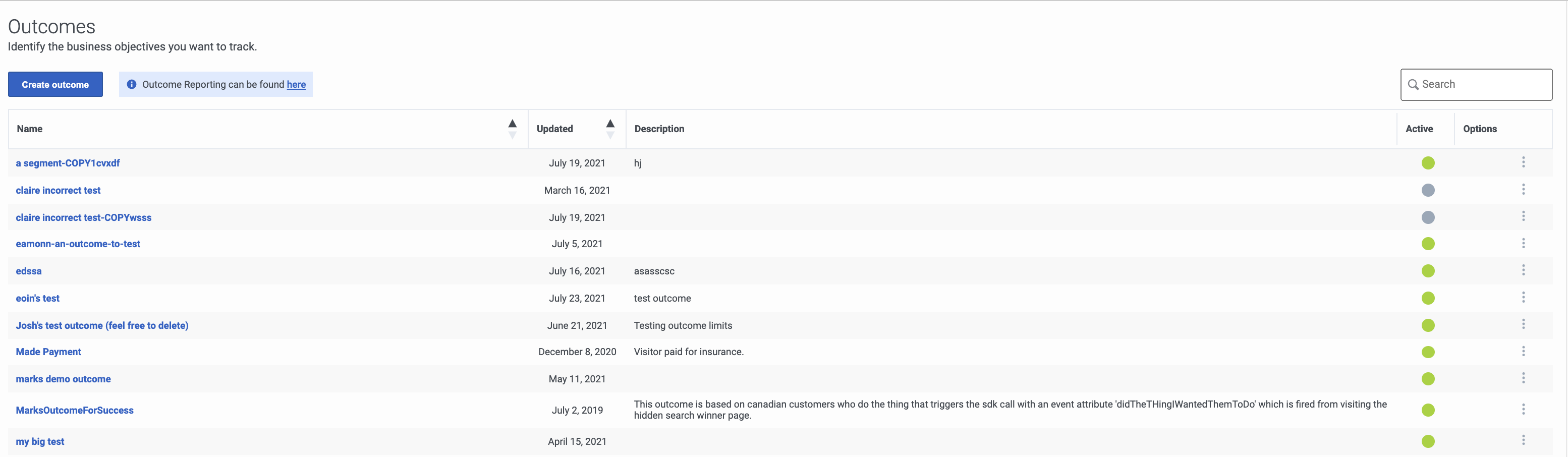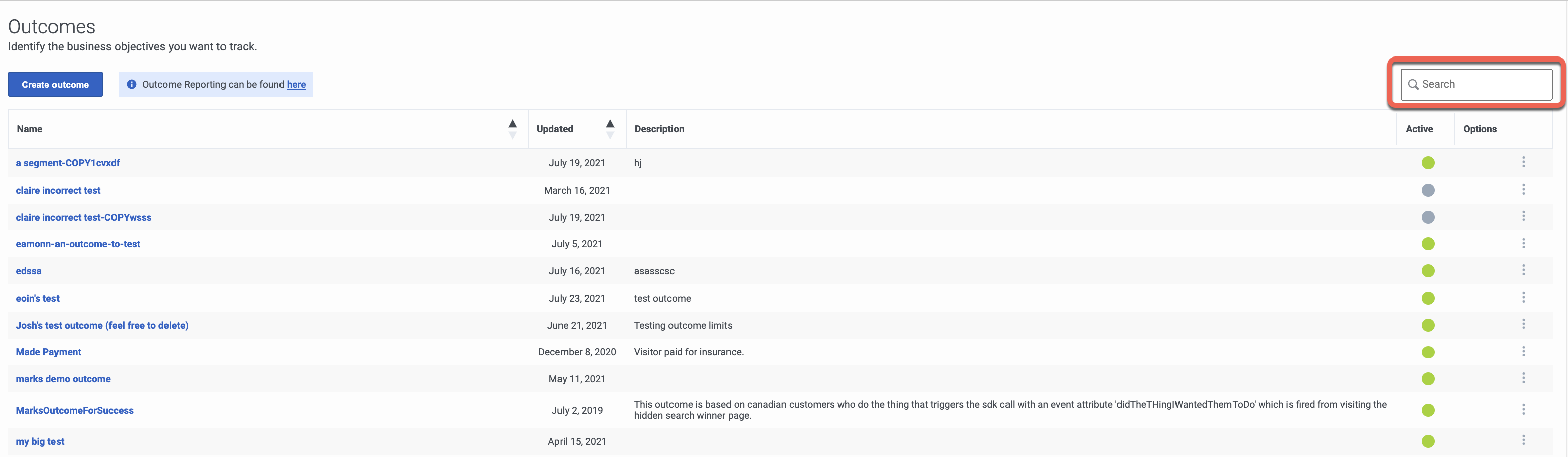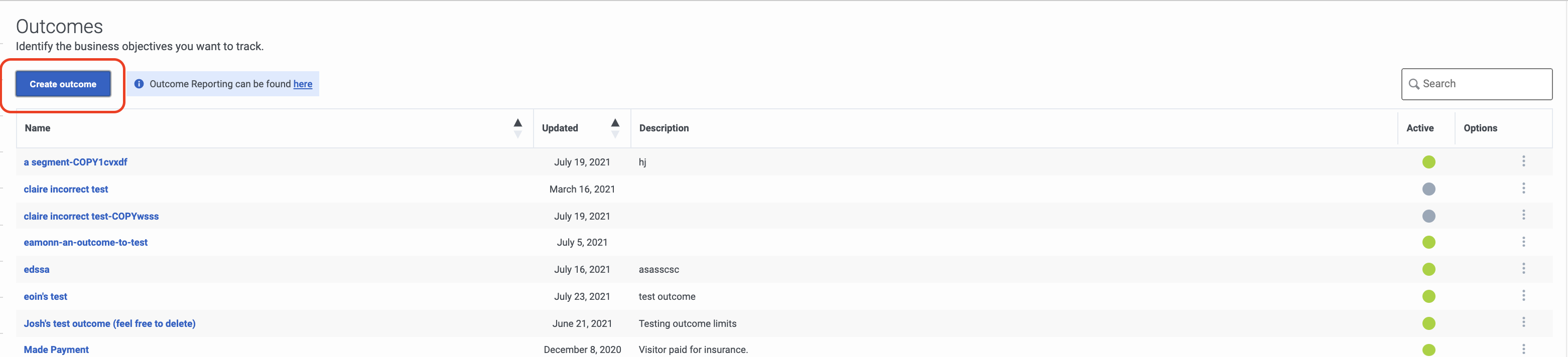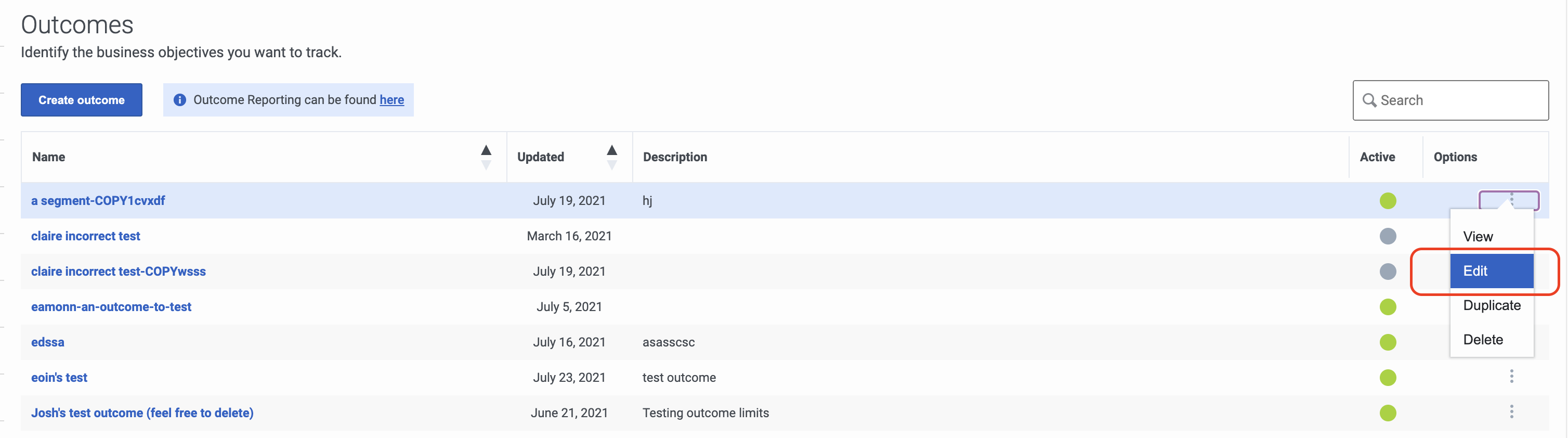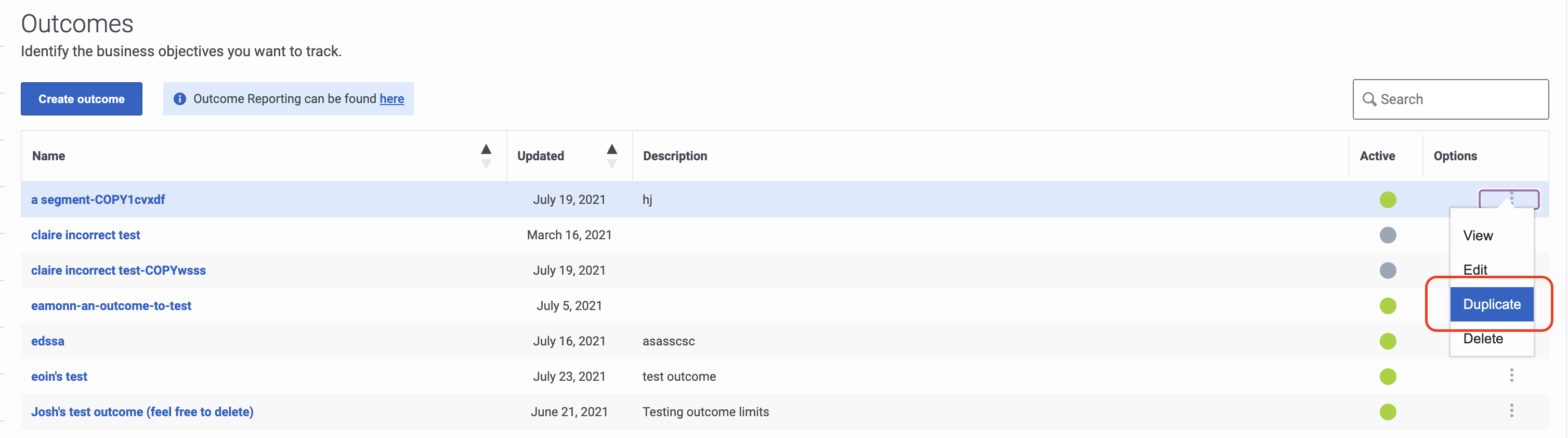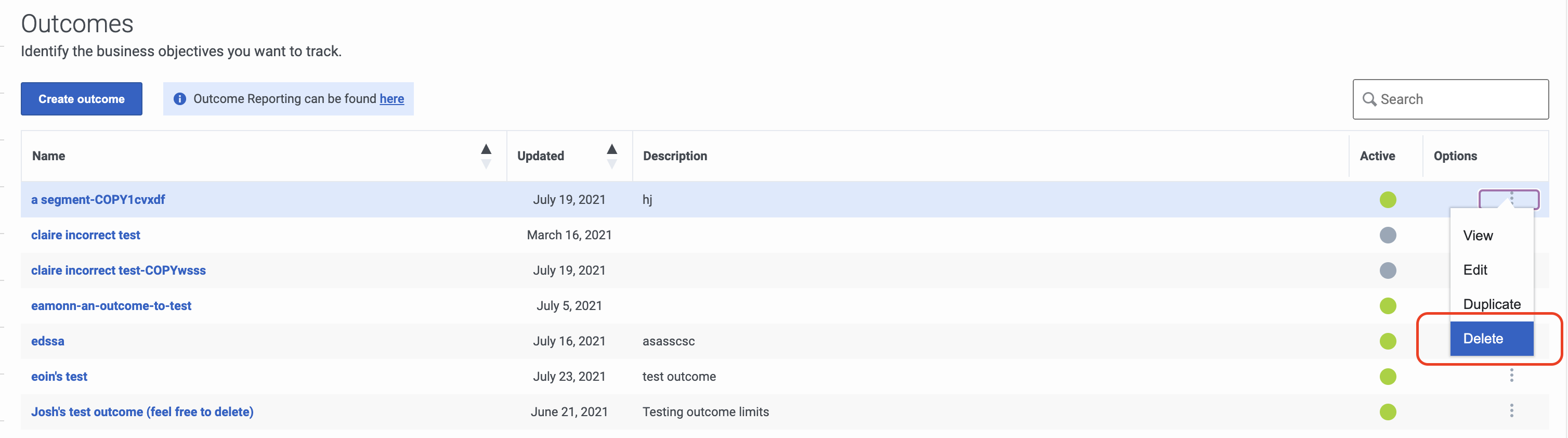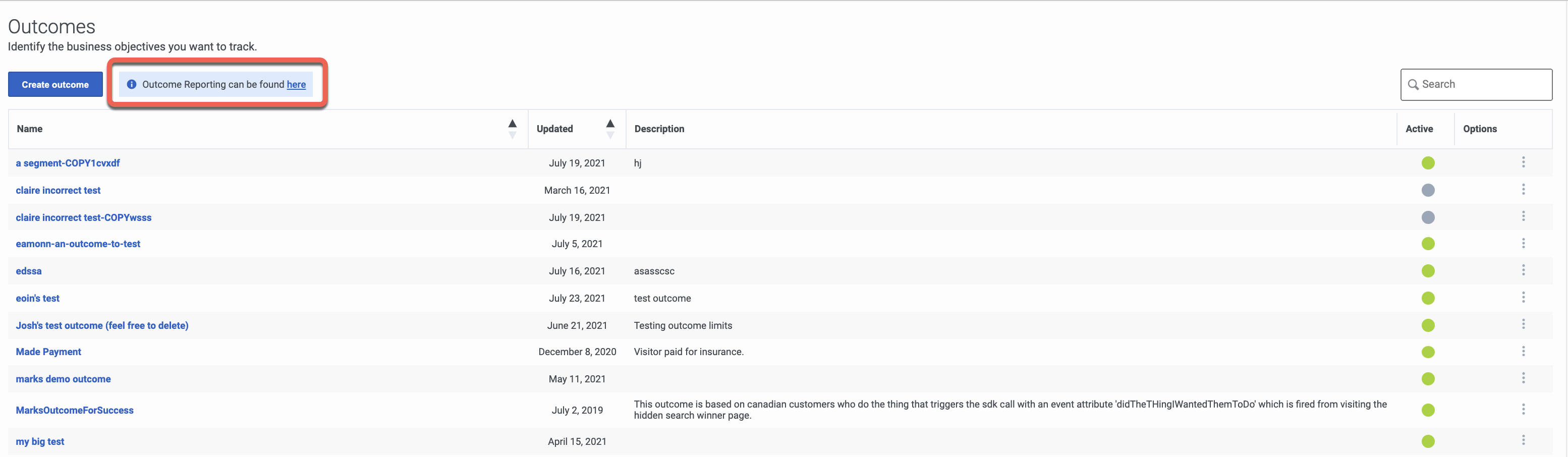Difference between revisions of "ATC/Current/AdminGuide/Outcomes"
From Genesys Documentation
Harleyvibes (talk | contribs) (Published) |
(Published) |
||
| (17 intermediate revisions by 3 users not shown) | |||
| Line 1: | Line 1: | ||
{{Article | {{Article | ||
|Standalone=No | |Standalone=No | ||
| − | |DisplayName= | + | |DisplayName=View outcomes |
| − | |TocName= | + | |TocName=View outcomes |
| − | |Context= | + | |Context=Learn how to search for, create, edit, duplicate, and delete outcomes. |
| + | |||
| + | <br /> | ||
| + | |Dimension=Outcomes | ||
|ComingSoon=No | |ComingSoon=No | ||
|Platform=PureConnect, GenesysCloud, GenesysEngage-cloud | |Platform=PureConnect, GenesysCloud, GenesysEngage-cloud | ||
|Prereq='''Prerequisites''' | |Prereq='''Prerequisites''' | ||
| − | *[https://help.mypurecloud.com/articles/ | + | *[https://help.mypurecloud.com/articles/?p=195191 Configure the following permissions in Genesys Cloud CX:] |
**'''Journey '''>''' Outcome '''>'''Add ''', '''Delete''', '''Edit''', '''View''' | **'''Journey '''>''' Outcome '''>'''Add ''', '''Delete''', '''Edit''', '''View''' | ||
|Section={{Section | |Section={{Section | ||
| − | |sectionHeading= | + | |sectionHeading=View outcomes list |
| − | |anchor= | + | |anchor=ViewOutcomes |
|alignment=Horizontal | |alignment=Horizontal | ||
|Media=Image | |Media=Image | ||
| − | |image= | + | |image=ViewOutcome.png |
| + | |AltText=View outcomes | ||
| + | |structuredtext='''Name:''' Outcome name. | ||
| + | |||
| + | '''Updated:''' Date the outcome was last modified in Predictive Engagement. | ||
| + | |||
| + | '''Description:''' Outcome description. | ||
| + | |||
| + | '''Active:''' Indicates whether the outcome is ready to use on your website. | ||
| + | |||
| + | '''Options:''' Menu of options available for the outcome, such as edit, delete, and duplicate. | ||
|Status=No | |Status=No | ||
}}{{Section | }}{{Section | ||
| − | |sectionHeading= | + | |sectionHeading=Search for outcomes |
| − | |anchor= | + | |anchor=Search |
|alignment=Horizontal | |alignment=Horizontal | ||
|Media=Image | |Media=Image | ||
| − | |image= | + | |image=OutcomesView.png |
| − | |structuredtext= | + | |structuredtext=Type one or more characters (not case-sensitive) for which to search. As you type, only the outcomes that match your criteria appear in the list. |
| − | + | A column heading with an arrow indicates that you can click the arrow to sort the list by that entity. An upward-pointing arrow indicates that the list is in ascending order and a downward-pointing arrow indicates that the list is in descending order. | |
| − | |||
| − | |||
| − | |||
| − | |||
| − | |||
| − | |||
| − | |||
| − | |||
| − | |||
| − | |||
| − | |||
| − | |||
|Status=No | |Status=No | ||
}}{{Section | }}{{Section | ||
| − | |sectionHeading= | + | |sectionHeading=Create an outcome |
| − | + | |anchor=CreateOutcome | |
| − | |||
| − | |||
| − | |||
| − | |||
| − | |||
| − | |||
| − | |||
| − | |||
| − | |||
| − | |||
| − | |anchor= | ||
|alignment=Horizontal | |alignment=Horizontal | ||
|Media=Image | |Media=Image | ||
| − | |image= | + | |image=CreateOutcomeOption.png |
| − | |structuredtext=To | + | |structuredtext=To create an outcome, click '''Create outcome''' and then follow the instructions in {{Link-SomewhereInThisVersion|manual=AdminGuide|topic=Manage_outcomes}}.{{NoteFormat|Starting on June 14, 2021, you can no longer create more than 10 outcomes. For more information, see {{Link-Standalone|topic=ATC/outcome_limitation_change}}.|}}<br /> |
| − | |||
| − | |||
| − | |||
| − | |||
| − | |||
| − | |||
| − | |||
| − | |||
| − | |||
| − | |||
| − | |||
| − | |||
|Status=No | |Status=No | ||
}}{{Section | }}{{Section | ||
| Line 75: | Line 53: | ||
|alignment=Horizontal | |alignment=Horizontal | ||
|Media=Image | |Media=Image | ||
| − | |image= | + | |image=OutcomeEdit.png |
| − | |structuredtext= | + | |structuredtext=To modify an outcome, search for it and then click the '''Edit''' menu option. Follow the instructions in {{Link-SomewhereInThisVersion|manual=AdminGuide|topic=Manage_outcomes}}. |
| − | |||
| − | |||
| − | |||
| − | |||
| − | |||
|Status=No | |Status=No | ||
}}{{Section | }}{{Section | ||
| − | |sectionHeading= | + | |sectionHeading=Duplicate an outcome |
| − | |anchor= | + | |anchor=Duplicate |
|alignment=Horizontal | |alignment=Horizontal | ||
|Media=Image | |Media=Image | ||
| − | |image= | + | |image=OutcomeDuplicate.png |
| − | |structuredtext= | + | |structuredtext=To simplify the process of creating an outcome, you can duplicate an existing outcome. Search for the outcome to duplicate and then click the '''Duplicate''' menu option. The duplicate outcome displays in edit mode. Specify a new name for the duplicate outcome and then modify the remaining information as appropriate.{{NoteFormat|{{MINTYDOCSPRODUCT}} scores the new outcome independently from the original outcome based on visit data gathered after you save and activate the new outcome. |
| − | + | If you edit any of the conditions for the outcome, click the '''checkmark''' for each changed condition before you save the outcome. |}} | |
| − | |||
| − | |||
|Status=No | |Status=No | ||
}}{{Section | }}{{Section | ||
| Line 101: | Line 72: | ||
|Media=Image | |Media=Image | ||
|image=OutcomeDelete.png | |image=OutcomeDelete.png | ||
| − | |structuredtext={{NoteFormat|Deletion is permanent. To | + | |structuredtext=To delete an outcome permanently, search for the outcome, click the '''Delete''' menu option, and then confirm.{{NoteFormat|Deletion is permanent. To suspend the outcome from use temporarily, {{Link-SomewhereInThisVersion|manual=AdminGuide|topic=Outcomes#Activate|display text=deactivate it}} instead.|1}}<br /> |
| − | + | |Status=No | |
| − | + | }}{{Section | |
| − | + | |sectionHeading=View outcome report | |
| − | + | |anchor=OutcomeReport | |
| − | + | |alignment=Horizontal | |
| − | + | |Media=Image | |
| + | |image=OutcomeReport.png | ||
| + | |structuredtext=To learn how well you are engaging specific segments of visitors, click the '''Outcome Reporting can be found here''' menu option. | ||
| + | {{{!}} class="wikitable" | ||
| + | {{!}}+ | ||
| + | !Entity | ||
| + | !Description | ||
| + | {{!}}- | ||
| + | {{!}}Name | ||
| + | {{!}}Outcome name. | ||
| + | {{!}}- | ||
| + | {{!}}Action Maps | ||
| + | {{!}}Number of action maps that have assisted in an outcome achievement. | ||
| + | {{!}}- | ||
| + | {{!}}Achieved | ||
| + | {{!}}Number of times that the outcome was achieved. | ||
| + | {{!}}- | ||
| + | {{!}}Achieved w/ Action | ||
| + | {{!}}Number of outcomes achieved that were associated to a web action (such as, web chat or content offer). | ||
| + | {{!}}- | ||
| + | {{!}}Achieved w/ Action % | ||
| + | {{!}}Percent of actions that achieved the outcome (Achieved with Action / number of actions). | ||
| + | {{!}}- | ||
| + | {{!}}Segments | ||
| + | {{!}}Number of segments that achieved the outcome. | ||
| + | {{!}}- | ||
| + | {{!}}Active | ||
| + | {{!}}Indicates whether the outcome is ready to use on your web site. | ||
| + | {{!}}- | ||
| + | {{!}}Updated | ||
| + | {{!}}Date the outcome was last modified. | ||
| + | {{!}}} | ||
| + | For more information about Journey Outcomes, see the [https://help.mypurecloud.com/articles/?p=238681 Journey Outcomes view] in the Genesys Cloud CX Resource Center. | ||
| + | <br /> | ||
|Status=No | |Status=No | ||
}} | }} | ||
}} | }} | ||
Latest revision as of 09:47, January 19, 2022
This topic is part of the manual Genesys Predictive Engagement Administrator's Guide for version Current of Genesys Predictive Engagement.
Contents
Learn how to search for, create, edit, duplicate, and delete outcomes.
Prerequisites
- Configure the following permissions in Genesys Cloud CX:
- Journey > Outcome >Add , Delete, Edit, View
View outcomes list
Name: Outcome name.
Updated: Date the outcome was last modified in Predictive Engagement.
Description: Outcome description.
Active: Indicates whether the outcome is ready to use on your website.
Options: Menu of options available for the outcome, such as edit, delete, and duplicate.Search for outcomes
Type one or more characters (not case-sensitive) for which to search. As you type, only the outcomes that match your criteria appear in the list.
A column heading with an arrow indicates that you can click the arrow to sort the list by that entity. An upward-pointing arrow indicates that the list is in ascending order and a downward-pointing arrow indicates that the list is in descending order.Create an outcome
To create an outcome, click Create outcome and then follow the instructions in Manage outcomes.
Important
Starting on June 14, 2021, you can no longer create more than 10 outcomes. For more information, see Outcome limitation change.Edit an outcome
To modify an outcome, search for it and then click the Edit menu option. Follow the instructions in Manage outcomes.
Duplicate an outcome
To simplify the process of creating an outcome, you can duplicate an existing outcome. Search for the outcome to duplicate and then click the Duplicate menu option. The duplicate outcome displays in edit mode. Specify a new name for the duplicate outcome and then modify the remaining information as appropriate.
Important
Genesys Predictive Engagement scores the new outcome independently from the original outcome based on visit data gathered after you save and activate the new outcome.
If you edit any of the conditions for the outcome, click the checkmark for each changed condition before you save the outcome. Delete an outcome
To delete an outcome permanently, search for the outcome, click the Delete menu option, and then confirm.
Important
Deletion is permanent. To suspend the outcome from use temporarily, deactivate it instead.View outcome report
To learn how well you are engaging specific segments of visitors, click the Outcome Reporting can be found here menu option.
| Entity | Description |
|---|---|
| Name | Outcome name. |
| Action Maps | Number of action maps that have assisted in an outcome achievement. |
| Achieved | Number of times that the outcome was achieved. |
| Achieved w/ Action | Number of outcomes achieved that were associated to a web action (such as, web chat or content offer). |
| Achieved w/ Action % | Percent of actions that achieved the outcome (Achieved with Action / number of actions). |
| Segments | Number of segments that achieved the outcome. |
| Active | Indicates whether the outcome is ready to use on your web site. |
| Updated | Date the outcome was last modified. |
For more information about Journey Outcomes, see the Journey Outcomes view in the Genesys Cloud CX Resource Center.
Comments or questions about this documentation? Contact us for support!