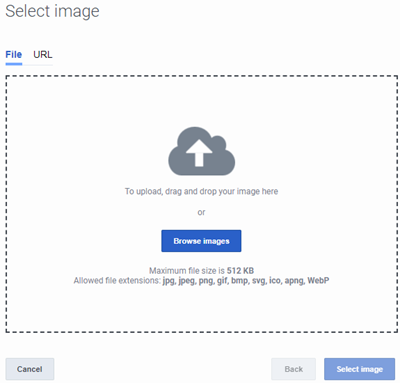Difference between revisions of "ATC/Current/AdminGuide/Content offers"
(Published) |
(Published) |
||
| Line 20: | Line 20: | ||
|structuredtext=You create content offers in the {{Link-SomewhereInThisVersion|manual=AdminGuide|topic=Action_library}}. Specify a descriptive and meaningful name and description (for example, Spring Break Getaway Offer 2019). Define the content and design of your content offer, as described in the tables that follow. | |structuredtext=You create content offers in the {{Link-SomewhereInThisVersion|manual=AdminGuide|topic=Action_library}}. Specify a descriptive and meaningful name and description (for example, Spring Break Getaway Offer 2019). Define the content and design of your content offer, as described in the tables that follow. | ||
| − | After you create a content offer, it appears in the Content Offer section of the Action Library. | + | After you create a content offer, it appears in the Content Offer section of the Action Library.{{NoteFormat|To simplify the process of creating a content offer, {{Link-SomewhereInThisVersion|manual=AdminGuide|topic=Action_library#ActionDuplicate|display text=duplicate an existing content offer.}}|2}}<br /> |
| − | |||
| − | |||
| − | | | ||
| − | |||
| − | |||
| − | | | ||
| − | | | ||
| − | | | ||
|Status=No | |Status=No | ||
}}{{Section | }}{{Section | ||
| Line 34: | Line 26: | ||
|anchor=ContentOptions | |anchor=ContentOptions | ||
|alignment=Vertical | |alignment=Vertical | ||
| − | |structuredtext=<br /> | + | |structuredtext=[[File:ContentOfferContent.png]]<br />{{NoteFormat|To preview your changes, in the content preview area, click the Refresh icon.|2}} |
{{{!}} class="wikitable" | {{{!}} class="wikitable" | ||
{{!}}- | {{!}}- | ||
| Line 45: | Line 37: | ||
*Image only | *Image only | ||
*Text only | *Text only | ||
| + | *Right text - text is on the right; image is on the left. | ||
*Left text - text is on the left; image is on the right. | *Left text - text is on the left; image is on the right. | ||
| − | * | + | *Bottom text - text is on the bottom; image is on the top. |
*Top text - text is on the top; image is on the bottom. | *Top text - text is on the top; image is on the bottom. | ||
| − | + | {{!}}- | |
| + | {{!}}'''Image''' | ||
| + | {{!}}Image to display in the offer. You can either upload the image to {{MINTYDOCSPRODUCT}} or point to its URL. | ||
| + | For more information, see {{Link-SomewhereInThisVersion|manual=AdminGuide|topic=Content_offers|anchor=COImage|display text=Include an image}}. | ||
{{!}}- | {{!}}- | ||
{{!}}{{!}}'''Heading''' | {{!}}{{!}}'''Heading''' | ||
| Line 58: | Line 54: | ||
{{!}}{{!}}'''Body''' | {{!}}{{!}}'''Body''' | ||
{{!}}{{!}}Description of the offer. Example: Book now and add discount code 123456 at the checkout to save 10%. | {{!}}{{!}}Description of the offer. Example: Book now and add discount code 123456 at the checkout to save 10%. | ||
| − | |||
| − | |||
| − | |||
| − | |||
| − | |||
| − | |||
{{!}}- | {{!}}- | ||
{{!}}{{!}}'''Button text''' | {{!}}{{!}}'''Button text''' | ||
| Line 69: | Line 59: | ||
{{!}}- | {{!}}- | ||
{{!}}{{!}}'''Destination URL''' | {{!}}{{!}}'''Destination URL''' | ||
| − | {{!}}{{!}} | + | {{!}}{{!}}URL of the page to display when a visitor clicks the call-to-action button. |
{{!}}- | {{!}}- | ||
{{!}}{{!}}'''Open link in''' | {{!}}{{!}}'''Open link in''' | ||
| − | {{!}}{{!}} | + | {{!}}{{!}}Indicates where to open the destination URL, either in the current window or in a new tab or window. |
{{!}}} | {{!}}} | ||
|Status=No | |Status=No | ||
}}{{Section | }}{{Section | ||
| − | |sectionHeading= | + | |sectionHeading=GPE-8043 |
| − | |||
|alignment=Vertical | |alignment=Vertical | ||
| − | |structuredtext= | + | |structuredtext=Update the following descriptions in the table in the previous section: |
| − | + | ||
| − | + | '''Heading:''' Prominent headline text. Example: Exclusive offer just for you! Restricted to a maximum of 50 characters. | |
| − | + | ||
| − | + | '''Subheading:''' Secondary text to accompany the main heading. Example: Book now and get 10% off. Restricted to a maximum of 100 characters. | |
| − | |||
| − | |||
| − | |||
| − | + | '''Body:''' Description of the offer. Example: Book now and add discount code 123456 at the checkout to save 10%. Restricted to a maximum of 500 characters. | |
| − | |||
| − | |||
| − | |||
| − | |||
| − | |||
| − | |||
| − | |||
| − | |||
| − | + | '''Button text:''' Short string to display inside the call-to-action button. Example: Book Now. Restricted to a maximum of 15 characters. | |
| − | + | |Status=Yes | |
| − | |||
| − | |||
| − | |||
| − | |||
| − | |||
| − | |||
| − | |||
| − | |||
| − | |||
| − | |||
| − | |||
| − | |||
| − | |||
| − | |||
| − | |||
| − | |Status= | ||
}}{{Section | }}{{Section | ||
| − | |sectionHeading= | + | |sectionHeading=Include an image |
|anchor=COImage | |anchor=COImage | ||
|alignment=Vertical | |alignment=Vertical | ||
| − | |structuredtext=To | + | |structuredtext=To include an image in your content offer, you can either upload the image file to {{MINTYDOCSPRODUCT}} or point to its URL. |
| − | |||
| − | |||
| − | === | + | ===Upload an image file=== |
| − | + | {{NoteFormat|To upload images for content offers, you need the '''Uploads''' > '''publicAsset''' > '''upload''' permission.|}} | |
| + | You can drag and drop the image file onto the upload area, or browse to the file and select it. | ||
| − | + | [[File:ContentOfferImageFile.png]] | |
| − | |||
| − | You can upload an image in any of the following formats. | + | You can upload an image in any of the following formats. The maximum file size per uploaded image is 512 KB. The optimal image dimensions are 400px X 400px.<br /> |
{{{!}} class="wikitable" | {{{!}} class="wikitable" | ||
| − | |||
!Extension | !Extension | ||
!Name | !Name | ||
| Line 170: | Line 129: | ||
{{!}}} | {{!}}} | ||
| + | ===Point to a URL=== | ||
| + | Provide the URL address of the image to display in the content offer. {{NoteFormat|You must specify a complete and valid URL address, including the protocol. Example: https://www.genesys.com/media/genesys-logo-base.svg.|}}[[File:ContentOfferImageURL.png]] | ||
| + | |Status=No | ||
| + | }}{{Section | ||
| + | |sectionHeading=Style options | ||
| + | |anchor=StyleOptions | ||
| + | |alignment=Vertical | ||
| + | |structuredtext=[[File:ContentOfferStyle.png]]<br />{{NoteFormat|To preview your changes, in the content preview area, click the Refresh icon.|2}} | ||
| + | {{{!}} class="wikitable" | ||
| + | {{!}}- | ||
| + | {{!}}{{!}}'''Option''' | ||
| + | {{!}}{{!}}'''Description ''' | ||
| + | {{!}}- | ||
| + | {{!}}{{!}}'''Type''' | ||
| + | {{!}}{{!}}Controls where the content offer appears on a webpage and whether the visitor can interact with other web page elements while the content offer is onscreen. | ||
| + | |||
| + | *'''Modal''' - Content offer covers all other webpage content. Visitors ''cannot'' interact with other webpage elements onscreen. If the visitor clicks outside of the content offer window, the content offer window closes. | ||
| + | *'''Overlay (Non-modal)''' - Content offer covers all other webpage content, but visitors ''can'' interact with other webpage elements while the content offer is onscreen. | ||
| + | *'''Toast (Non-modal)''' - Content offer displays in a small notification window that does not obscure other webpage content. Visitors ''can'' interact with other webpage elements onscreen. | ||
| + | {{!}}- | ||
| + | {{!}}{{!}}'''Background Color''' | ||
| + | {{!}}{{!}}Content offer's background color. <br /> | ||
| + | {{!}}- | ||
| + | {{!}}{{!}}'''Heading, Subheading, Body, and CTA button''' | ||
| + | {{!}}{{!}}Style options for the heading, subheading, body, and call-to-action button: | ||
| − | + | *Font - By default, the inherited font is the Google Roboto font. You can change the font or disable the Google font download. For more information, see {{Link-AnywhereElse|product=WID|version=Current|manual=Developer|topic=GWCCustomize|anchor=changefont|display text=Disable Roboto font download}}. | |
| + | *Font size | ||
| + | *Text color | ||
| + | *Text alignment (not available for the call-to-action button) | ||
| + | {{!}}- | ||
| + | {{!}}{{!}}'''CTA Button color''' | ||
| + | {{!}}{{!}}Call-to-action button color. <br /> | ||
| + | {{!}}- | ||
| + | {{!}}{{!}}'''Close Button''' | ||
| + | {{!}}{{!}}Opacity and color of the Close (X) button that appears in the top right corner of the content offer. | ||
| + | {{!}}- | ||
| + | {{!}}'''Position''' | ||
| + | {{!}}Onscreen positioning of the content. | ||
| + | {{!}}- | ||
| + | {{!}}{{!}}'''Padding''' | ||
| + | {{!}}{{!}}Padding around the content offer, either in pixels or as a percentage. | ||
| + | {{!}}} | ||
|Status=No | |Status=No | ||
}}{{Section | }}{{Section | ||
|sectionHeading=Publish the content offer | |sectionHeading=Publish the content offer | ||
|anchor=PublishOffer | |anchor=PublishOffer | ||
| − | |alignment= | + | |alignment=Vertical |
| − | |||
| − | |||
|structuredtext=After creating the content offer, save and publish it so that it's available for an action map to use.{{NoteFormat|You can't edit an action after you publish it. So, if you're not ready to publish the content offer, save it as a draft. Then, you can publish it when you're ready.|}}For more information, see {{Link-SomewhereInThisVersion|manual=AdminGuide|topic=Action_library|anchor=Save|display text=Save an action}}. | |structuredtext=After creating the content offer, save and publish it so that it's available for an action map to use.{{NoteFormat|You can't edit an action after you publish it. So, if you're not ready to publish the content offer, save it as a draft. Then, you can publish it when you're ready.|}}For more information, see {{Link-SomewhereInThisVersion|manual=AdminGuide|topic=Action_library|anchor=Save|display text=Save an action}}. | ||
|Status=No | |Status=No | ||
Revision as of 14:07, February 3, 2021
Contents
A content offer is a type of Genesys Predictive Engagement action that triggers on a website when a visitor's behavior or segment matches the criteria defined in an action map.
Prerequisites
- Configure the following permissions in Genesys Cloud:
- Journey > Action Map > Add , Delete, Edit, and View (to create action maps)
- Journey > Action Template > Add, Delete, Edit, and View (to configure content offers)
- Uploads > publicAsset > upload (to upload images for content offers)
Create a content offer
You create content offers in the View content offers. Specify a descriptive and meaningful name and description (for example, Spring Break Getaway Offer 2019). Define the content and design of your content offer, as described in the tables that follow.
After you create a content offer, it appears in the Content Offer section of the Action Library.Content options
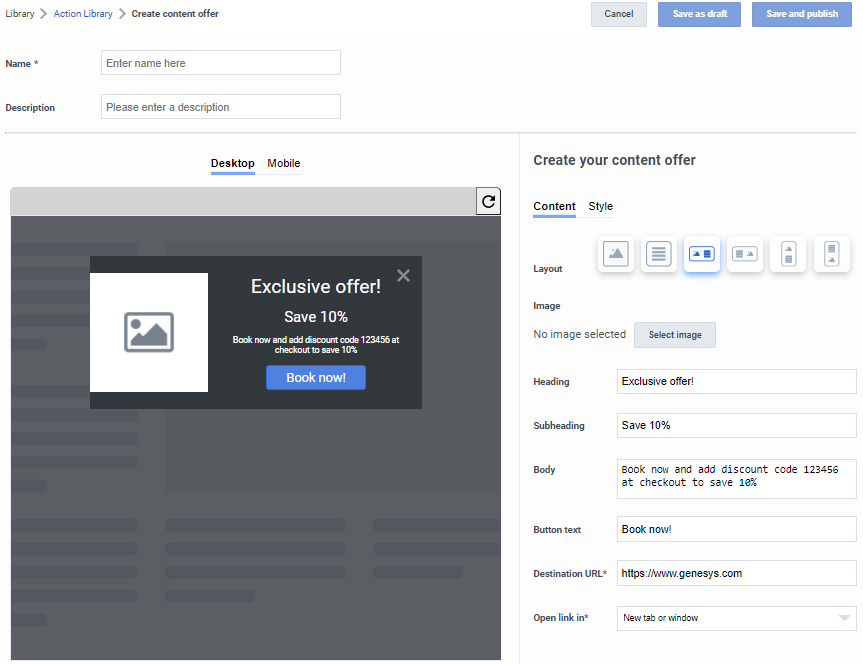
| Option | Description |
| Layout | Layout of the text and image within the content offer:
|
| Image | Image to display in the offer. You can either upload the image to Genesys Predictive Engagement or point to its URL.
For more information, see Include an image. |
| Heading | Prominent headline text. Example: Exclusive offer just for you! |
| Subheading | Secondary text to accompany the main heading. Example: Book now and get 10% off. |
| Body | Description of the offer. Example: Book now and add discount code 123456 at the checkout to save 10%. |
| Button text | Short string to display inside the call-to-action button. Example: Book Now. |
| Destination URL | URL of the page to display when a visitor clicks the call-to-action button. |
| Open link in | Indicates where to open the destination URL, either in the current window or in a new tab or window. |
Include an image
To include an image in your content offer, you can either upload the image file to Genesys Predictive Engagement or point to its URL.
Upload an image file
You can drag and drop the image file onto the upload area, or browse to the file and select it.
You can upload an image in any of the following formats. The maximum file size per uploaded image is 512 KB. The optimal image dimensions are 400px X 400px.
| Extension | Name | MIME type |
|---|---|---|
| APNG | Animated Portable Network Graphics | image/apng |
| BMP | Bitmap file | image/bmp |
| GIF | Graphics Interchange Format | image/gif |
| ICO or CUR | Microsoft Icon | image/x-icon |
| JPG or JPEG | Joint Photographic Expert Group image | image/jpeg |
| PNG | Portable Network Graphics | image/png |
| SVG | Scalable Vector Graphics | image/svg+xml |
| WEBP | Web Picture format | image/webp |
Point to a URL
Provide the URL address of the image to display in the content offer.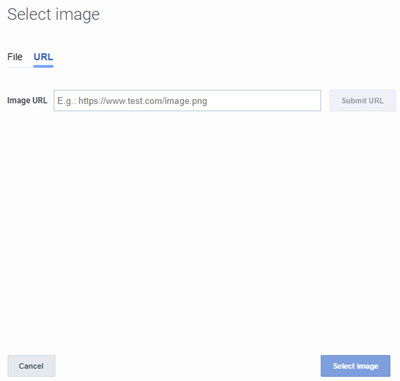
Style options

| Option | Description |
| Type | Controls where the content offer appears on a webpage and whether the visitor can interact with other web page elements while the content offer is onscreen.
|
| Background Color | Content offer's background color. |
| Heading, Subheading, Body, and CTA button | Style options for the heading, subheading, body, and call-to-action button:
|
| CTA Button color | Call-to-action button color. |
| Close Button | Opacity and color of the Close (X) button that appears in the top right corner of the content offer. |
| Position | Onscreen positioning of the content. |
| Padding | Padding around the content offer, either in pixels or as a percentage. |
Publish the content offer
Link the content offer to an action map
After you publish a content offer, link it to an action map so that your website visitors can see it. The action map defines the conditions that trigger the content offer. You can either create an action map to link the content offer to, or link it to an existing action map.
Specify when to activate the content offer and the time period during which to use the content offer. For more information about action maps, see About action mapsManage a content offer
You can manage content offers in the following ways: