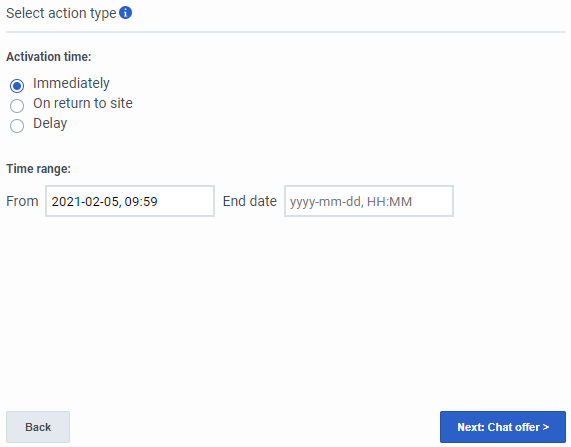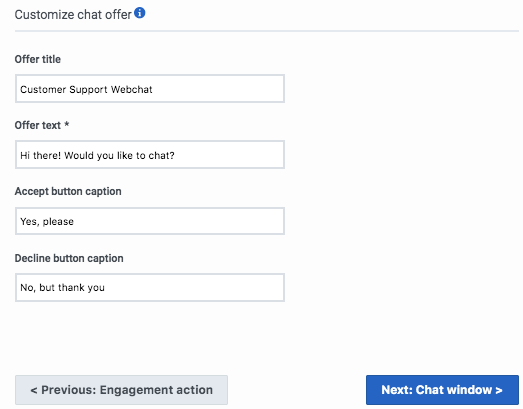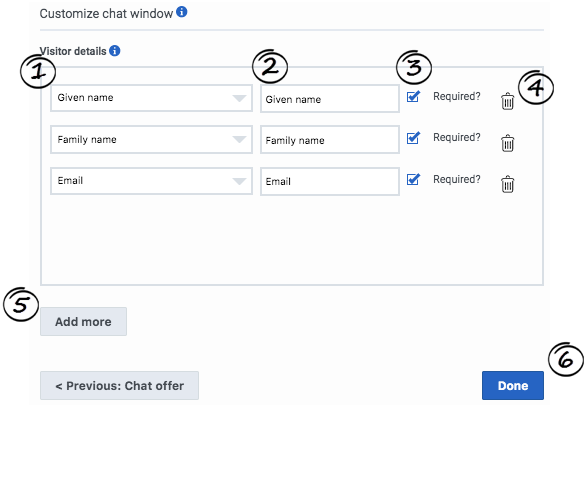Difference between revisions of "ATC/Current/AdminGuide/Chat offers"
From Genesys Documentation
m (Text replacement - "https://help.mypurecloud.com/articles/altocloud-permissions-overview" to "https://help.mypurecloud.com/articles/?p=195191") |
(Published) |
||
| Line 1: | Line 1: | ||
{{Article | {{Article | ||
|Standalone=No | |Standalone=No | ||
| − | |DisplayName= | + | |DisplayName=Create a web chat offer |
| − | |TocName= | + | |TocName=Create a web chat offer |
| − | |Context= | + | |Context=Learn how to create a web chat offer for your website. |
|ComingSoon=No | |ComingSoon=No | ||
|Platform=PureConnect, GenesysCloud, GenesysEngage-cloud | |Platform=PureConnect, GenesysCloud, GenesysEngage-cloud | ||
| − | |||
| − | |||
| − | |||
| − | |||
| − | |||
|Section={{Section | |Section={{Section | ||
| − | |sectionHeading= | + | |sectionHeading=About web messaging |
| − | |anchor= | + | |anchor=WebMessaging |
| + | |alignment=Vertical | ||
| + | |structuredtext={{BarbFeatureTemp|Feature=Web messaging}}This article applies only to customers using web chat. If you are a Genesys Cloud customer, we encourage you to use the new {{Link-SomewhereInThisVersion|manual=AdminGuide|topic=About_web_messaging|display text=web messaging}} feature to replace web chat. | ||
| + | |Status=No | ||
| + | }}{{Section | ||
| + | |sectionHeading=Create an action map for the web chat offer | ||
|alignment=Horizontal | |alignment=Horizontal | ||
|Media=Video | |Media=Video | ||
|image=384131154 | |image=384131154 | ||
| − | |||
| − | |||
| − | |||
| − | |||
| − | |||
| − | |||
| − | |||
|Status=No | |Status=No | ||
}}{{Section | }}{{Section | ||
| − | |sectionHeading= | + | |sectionHeading=Configure the activation time and duration |
| + | |alignment=Horizontal | ||
| + | |Media=Image | ||
| + | |image=Timing.png | ||
| + | |structuredtext=*'''Activation time:''' When to present the web chat offer. | ||
| + | *'''Time range:''' Time during which to present the web chat offer.{{NoteFormat|To designate when agents are available, you can {{Link-SomewhereInThisVersion|manual=AdminGuide|topic=Schedules|display text=select a schedule group}}. Genesys Predictive Engagement offers chats only when agents are available to connect with visitors who accept the chat offers.|}} | ||
| + | |Status=No | ||
| + | }}{{Section | ||
| + | |sectionHeading=Configure the chat offer | ||
|anchor=ChatOffer | |anchor=ChatOffer | ||
|alignment=Horizontal | |alignment=Horizontal | ||
|Media=Image | |Media=Image | ||
|image=WebChatDesignGPE2920.png | |image=WebChatDesignGPE2920.png | ||
| − | |structuredtext= | + | |structuredtext=*'''Offer title text:''' Text to display in the title bar of the chat. |
| − | + | *'''Offer text:''' Text to display to invite the visitor to chat. | |
| − | + | *'''Accept button caption:''' Text to display on the button that accepts the chat offer. | |
| − | + | *'''Decline button caption:''' Text to display on the button that declines the chat offer. | |
| − | |||
|Status=No | |Status=No | ||
}}{{Section | }}{{Section | ||
| − | |sectionHeading= | + | |sectionHeading=Configure the chat window |
|anchor=ChatWindow | |anchor=ChatWindow | ||
|alignment=Horizontal | |alignment=Horizontal | ||
|Media=Image | |Media=Image | ||
|image=ChatWindow.png | |image=ChatWindow.png | ||
| − | |structuredtext=Your chat window | + | |structuredtext=Your chat window can capture essential information about your visitors. For example: |
*Company name | *Company name | ||
| Line 52: | Line 52: | ||
*Phone number | *Phone number | ||
| − | + | {{MintyDocsProduct}} pre-populates some items for you. However, you can change the settings as necessary. | |
| − | # | + | #'''[Type]:''' Type of information to capture. |
| − | # | + | #'''[Label]:''' Label to display to visitors. |
| − | # | + | #'''Required:''' If selected, the data is required. |
| − | # | + | #'''Delete icon:''' Removes the item. |
| − | + | #'''Add more:''' Click to add another item to capture. | |
| − | + | #'''Done:''' Saves your changes. | |
| − | + | {{NoteFormat|'''Genesys Engage''': Your chat window fields must include both the '''Given Name''' and '''Family Name''' fields. These correspond to the '''First Name''' and '''Last Name''' fields in Genesys Engage. Web chats without this information will fail to start.|}}<br /> | |
| − | |||
| − | |||
| − | |||
| − | |||
| − | |||
| − | |||
| − | |||
| − | |||
| − | |||
| − | |||
| − | |||
| − | |||
| − | |||
| − | |||
| − | |||
| − | |||
| − | |||
| − | |||
| − | |||
| − | |||
| − | |||
| − | |||
| − | |||
| − | |||
| − | |||
| − | |||
| − | |||
| − | |||
| − | |||
| − | |||
| − | |||
| − | |||
| − | |||
| − | |||
| − | |||
| − | |||
| − | |||
| − | |||
| − | |||
| − | |||
| − | |||
| − | |||
| − | |||
| − | |||
| − | |||
| − | |||
| − | |||
|Status=No | |Status=No | ||
}} | }} | ||
}} | }} | ||
Revision as of 19:40, January 26, 2021
This topic is part of the manual Genesys Predictive Engagement Administrator's Guide for version Current of Genesys Predictive Engagement.
Contents
Learn how to create a web chat offer for your website.
About web messaging
Feature coming soon: Web messaging
This article applies only to customers using web chat. If you are a Genesys Cloud customer, we encourage you to use the new web messaging feature to replace web chat.
Create an action map for the web chat offer
Configure the activation time and duration
- Activation time: When to present the web chat offer.
- Time range: Time during which to present the web chat offer.ImportantTo designate when agents are available, you can select a schedule group. Genesys Predictive Engagement offers chats only when agents are available to connect with visitors who accept the chat offers.
Configure the chat offer
- Offer title text: Text to display in the title bar of the chat.
- Offer text: Text to display to invite the visitor to chat.
- Accept button caption: Text to display on the button that accepts the chat offer.
- Decline button caption: Text to display on the button that declines the chat offer.
Configure the chat window
Your chat window can capture essential information about your visitors. For example:
- Company name
- Family name
- Gender
- Given name
- Phone number
Genesys Predictive Engagement pre-populates some items for you. However, you can change the settings as necessary.
- [Type]: Type of information to capture.
- [Label]: Label to display to visitors.
- Required: If selected, the data is required.
- Delete icon: Removes the item.
- Add more: Click to add another item to capture.
- Done: Saves your changes.
Important
Genesys Engage: Your chat window fields must include both the Given Name and Family Name fields. These correspond to the First Name and Last Name fields in Genesys Engage. Web chats without this information will fail to start.Comments or questions about this documentation? Contact us for support!