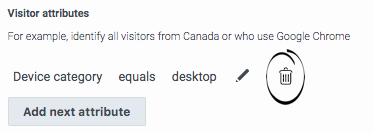Difference between revisions of "ATC/Current/AdminGuide/Build attributes"
From Genesys Documentation
DannaShirley (talk | contribs) (Published) |
(Published) |
||
| (6 intermediate revisions by 2 users not shown) | |||
| Line 1: | Line 1: | ||
{{Article | {{Article | ||
|Standalone=No | |Standalone=No | ||
| − | |DisplayName= | + | |DisplayName=Create attributes |
| − | |TocName= | + | |TocName=Create attributes |
| − | |Context=Learn how to | + | |Context=Learn how to create attributes that identify which visitors belong to specific segments, which visitors achieve specific outcomes, and when to trigger action maps. |
| − | |||
| − | |||
|ComingSoon=No | |ComingSoon=No | ||
| − | |||
| − | |||
| − | |||
| − | |||
|Section={{Section | |Section={{Section | ||
| − | |sectionHeading=Where you | + | |sectionHeading=Where you create attributes |
|anchor=Where you build | |anchor=Where you build | ||
|alignment=Vertical | |alignment=Vertical | ||
| − | + | |structuredtext=You create attributes to specify when: | |
| − | |||
| − | |structuredtext=You | ||
| − | *{{Link-SomewhereInThisVersion|manual=AdminGuide|topic=Trigger|display text= | + | *An action map {{Link-SomewhereInThisVersion|manual=AdminGuide|topic=Trigger|display text=triggers}} |
| − | *{{Link-SomewhereInThisVersion|manual=AdminGuide|topic= | + | *A visitor achieves an {{Link-SomewhereInThisVersion|manual=AdminGuide|topic=Manage_outcomes|display text=outcome}} |
| − | *{{Link-SomewhereInThisVersion|manual=AdminGuide|topic= | + | *A visitor matches to a {{Link-SomewhereInThisVersion|manual=AdminGuide|topic=Manage_segments|display text=segment}} |
| − | |||
| − | |||
|Status=No | |Status=No | ||
}}{{Section | }}{{Section | ||
| Line 31: | Line 21: | ||
|Media=Image | |Media=Image | ||
|image=SaveCondition.png | |image=SaveCondition.png | ||
| − | |structuredtext=#Click '''Add first attribute''' or''' Add next attribute'''. | + | |structuredtext=#Click '''Add first attribute''' (when adding initial attribute) or''' Add next attribute''' (when adding subsequent attributes). |
#Select the attribute. | #Select the attribute. | ||
| − | #Select the {{Link-SomewhereInThisVersion|manual=AdminGuide|topic=Operators|display text= | + | #Select the {{Link-SomewhereInThisVersion|manual=AdminGuide|topic=Operators|display text=operator}}. |
#Select or specify the value. | #Select or specify the value. | ||
#Click the checkmark to save your attribute. | #Click the checkmark to save your attribute. | ||
| − | #To add another attribute, click '''add | + | #To add another attribute, click '''add next attribute'''. |
| − | |||
| − | |||
|Status=No | |Status=No | ||
}}{{Section | }}{{Section | ||
| Line 48: | Line 36: | ||
|structuredtext=#Click '''Edit''' next to the attribute. | |structuredtext=#Click '''Edit''' next to the attribute. | ||
#Make your changes. | #Make your changes. | ||
| − | |||
| − | |||
|Status=No | |Status=No | ||
}}{{Section | }}{{Section | ||
| Line 57: | Line 43: | ||
|Media=Image | |Media=Image | ||
|image=DeleteCondition.png | |image=DeleteCondition.png | ||
| − | |structuredtext= | + | |structuredtext=When you choose to delete an attribute, {{MINTYDOCSPRODUCT}} deletes it immediately. |
| − | {{ | ||
| − | |||
| − | |||
|Status=No | |Status=No | ||
}} | }} | ||
}} | }} | ||
Latest revision as of 16:45, December 17, 2020
This topic is part of the manual Genesys Predictive Engagement Administrator's Guide for version Current of Genesys Predictive Engagement.
Learn how to create attributes that identify which visitors belong to specific segments, which visitors achieve specific outcomes, and when to trigger action maps.
Where you create attributes
You create attributes to specify when:
Add an attribute
- Click Add first attribute (when adding initial attribute) or Add next attribute (when adding subsequent attributes).
- Select the attribute.
- Select the operator.
- Select or specify the value.
- Click the checkmark to save your attribute.
- To add another attribute, click add next attribute.
Edit an attribute
Delete an attribute
Comments or questions about this documentation? Contact us for support!