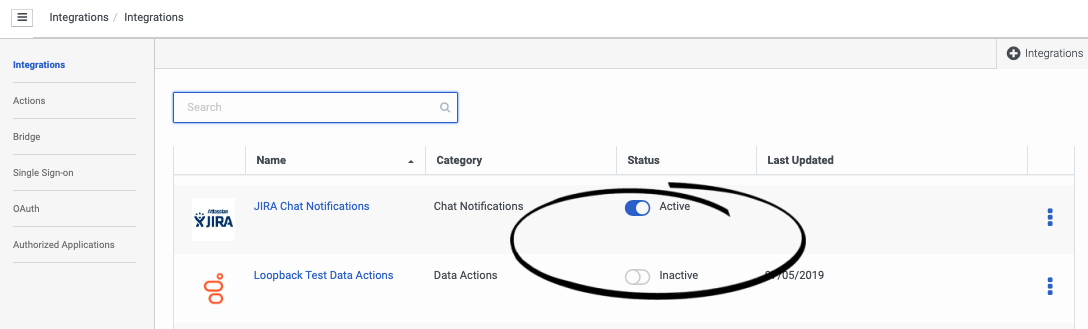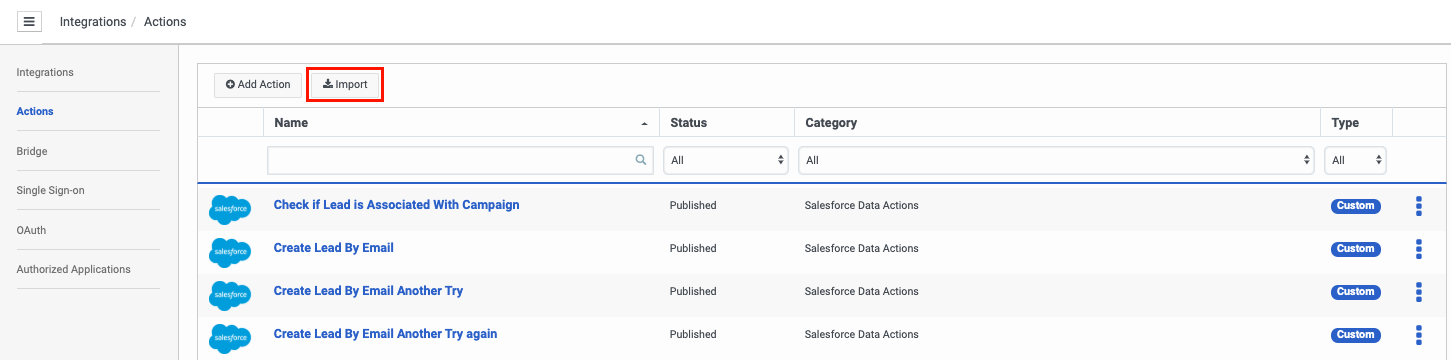Difference between revisions of "ATC/Current/AdminGuide/PreparePCArchFlows"
From Genesys Documentation
m (Text replacement - "\|Platforms?=([^\|]*)PureCloud([\|]*)" to "|Platform=$1GenesysCloud$2") |
m (Text replacement - "PureCloud" to "Genesys Cloud") |
||
| Line 1: | Line 1: | ||
{{Article | {{Article | ||
|Standalone=No | |Standalone=No | ||
| − | |DisplayName=Prepare | + | |DisplayName=Prepare Genesys Cloud components |
| − | |TocName=Prepare | + | |TocName=Prepare Genesys Cloud |
| − | |Context=Prepare a | + | |Context=Prepare a Genesys Cloud integration and data actions for use with an Architect flow action. |
|ComingSoon=No | |ComingSoon=No | ||
|Platform=GenesysEngage-onpremises, PureConnect, GenesysCloud | |Platform=GenesysEngage-onpremises, PureConnect, GenesysCloud | ||
|Prereq='''Prerequisites''' | |Prereq='''Prerequisites''' | ||
| − | *[https://help.mypurecloud.com/articles/altocloud-permissions-overview Configure the following permissions in | + | *[https://help.mypurecloud.com/articles/altocloud-permissions-overview Configure the following permissions in Genesys Cloud:] |
**'''Integrations '''> '''Integration '''> ''' Add, Delete, Edit, View ''' | **'''Integrations '''> '''Integration '''> ''' Add, Delete, Edit, View ''' | ||
**'''Integrations'''> '''Action '''> ''' Add, Delete, Edit, Execute, View ''' | **'''Integrations'''> '''Action '''> ''' Add, Delete, Edit, Execute, View ''' | ||
|Section={{Section | |Section={{Section | ||
| − | |sectionHeading=Prepare a | + | |sectionHeading=Prepare a Genesys Cloud integration |
|anchor=PCConfigure | |anchor=PCConfigure | ||
|alignment=Horizontal | |alignment=Horizontal | ||
|Media=Image | |Media=Image | ||
|image=PCIntegrationStatuses.png | |image=PCIntegrationStatuses.png | ||
| − | |structuredtext=Before you configure an action map to use an Architect flow action, [https://help.mypurecloud.com/articles/about-integrations/ install and configure an integration in | + | |structuredtext=Before you configure an action map to use an Architect flow action, [https://help.mypurecloud.com/articles/about-integrations/ install and configure an integration in Genesys Cloud:] |
*{{Link-SomewhereInThisVersion|manual=AdminGuide|topic=ScenarioArchFlows|anchor=AFSFConfigureIntegration|display text=Required integration for Salesforce Lead Creation and Campaign Attribution integration}} | *{{Link-SomewhereInThisVersion|manual=AdminGuide|topic=ScenarioArchFlows|anchor=AFSFConfigureIntegration|display text=Required integration for Salesforce Lead Creation and Campaign Attribution integration}} | ||
| − | When you first install a | + | When you first install a Genesys Cloud integration, it is automatically active. The integration must remain active in order for an {{MINTYDOCSPRODUCT}} Architect flow action to use it. To verify this, check the setting of the '''Status''' toggle on the main Integrations page.<br /> |
|structuredtextwide= | |structuredtextwide= | ||
|FAQHeading= | |FAQHeading= | ||
|Status=No | |Status=No | ||
}}{{Section | }}{{Section | ||
| − | |sectionHeading=Prepare the | + | |sectionHeading=Prepare the Genesys Cloud data actions |
|anchor=ConfigurePCDataAction | |anchor=ConfigurePCDataAction | ||
|alignment=Horizontal | |alignment=Horizontal | ||
| Line 35: | Line 35: | ||
#Associate the data actions with your integration and configure them. The specific configuration options for the data action are specific to the data action itself. For more information about possible configuration options, see [https://help.mypurecloud.com/articles/about-integrations/ Data actions] on the About Integrations page. | #Associate the data actions with your integration and configure them. The specific configuration options for the data action are specific to the data action itself. For more information about possible configuration options, see [https://help.mypurecloud.com/articles/about-integrations/ Data actions] on the About Integrations page. | ||
#Save and publish your data actions. | #Save and publish your data actions. | ||
| − | {{NoteFormat|When you use predefined data actions as part of an Altocloud solution, do not modify them.|1}}{{NoteFormat|Your | + | {{NoteFormat|When you use predefined data actions as part of an Altocloud solution, do not modify them.|1}}{{NoteFormat|Your Genesys Cloud organization is allowed 15 requests per second per data action. If you anticipate a higher volume of requests than this, contact professional services.|2}}<br /> |
|structuredtextwide= | |structuredtextwide= | ||
|FAQHeading= | |FAQHeading= | ||
Revision as of 12:05, July 15, 2020
This topic is part of the manual Genesys Predictive Engagement Administrator's Guide for version Current of Genesys Predictive Engagement.
Prepare a Genesys Cloud integration and data actions for use with an Architect flow action.
Prerequisites
- Configure the following permissions in Genesys Cloud:
- Integrations > Integration > Add, Delete, Edit, View
- Integrations> Action > Add, Delete, Edit, Execute, View
Prepare a Genesys Cloud integration
Before you configure an action map to use an Architect flow action, install and configure an integration in Genesys Cloud:
When you first install a Genesys Cloud integration, it is automatically active. The integration must remain active in order for an Genesys Predictive Engagement Architect flow action to use it. To verify this, check the setting of the Status toggle on the main Integrations page.Prepare the Genesys Cloud data actions
- Import the necessary data actions for your integration:
- Associate the data actions with your integration and configure them. The specific configuration options for the data action are specific to the data action itself. For more information about possible configuration options, see Data actions on the About Integrations page.
- Save and publish your data actions.
Important
When you use predefined data actions as part of an Altocloud solution, do not modify them.Tip
Your Genesys Cloud organization is allowed 15 requests per second per data action. If you anticipate a higher volume of requests than this, contact professional services.Comments or questions about this documentation? Contact us for support!