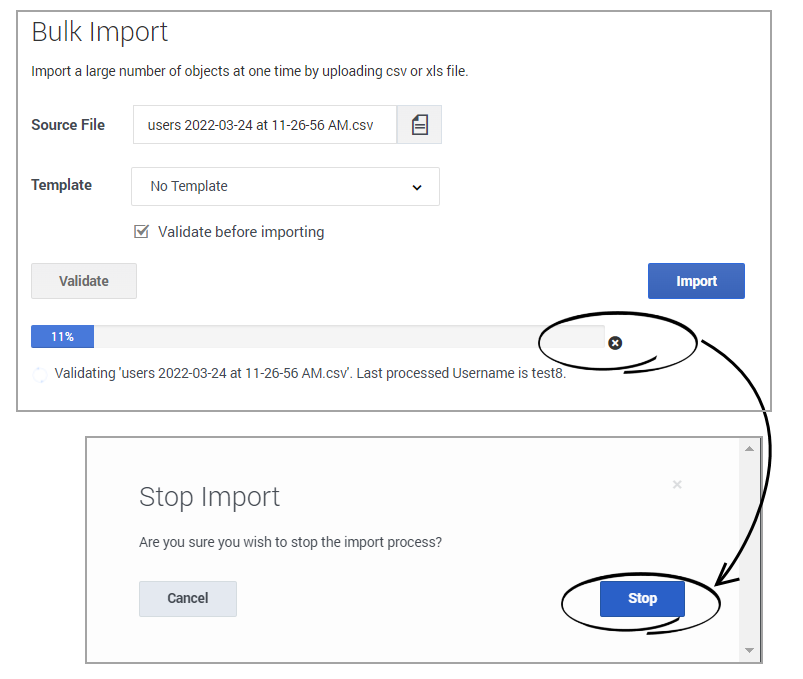Difference between revisions of "PEC-AS/Current/ManageCC/Bulk operations"
m (Text replacement - "\|Platforms?=([^\|]*)PureEngage([\|]*)" to "|Platform=$1GenesysEngage-onpremises$2") |
m (Text replacement - "Agent Desktop" to "Agent Workspace") |
||
| (7 intermediate revisions by 2 users not shown) | |||
| Line 5: | Line 5: | ||
|Context=Learn how to import multiple agents or contacts using Agent Setup's Bulk Import feature. | |Context=Learn how to import multiple agents or contacts using Agent Setup's Bulk Import feature. | ||
|ComingSoon=No | |ComingSoon=No | ||
| − | |Platform=GenesysEngage- | + | |Platform=GenesysEngage-cloud |
|Role=Administrator | |Role=Administrator | ||
|Application=Agent Setup | |Application=Agent Setup | ||
| − | |||
|Section={{Section | |Section={{Section | ||
|sectionHeading=About bulk import | |sectionHeading=About bulk import | ||
| − | |||
|alignment=Vertical | |alignment=Vertical | ||
| − | | | + | |structuredtext={{NoteFormat|Some features described here may not apply to your organization’s setup. If you need features that aren’t available to you, contact your administrator or Genesys representative.|1}} |
| − | | | + | As you set up and maintain your call center, you may sometimes need to input a large amount of data into the system. Using Agent Setup, you can import agent accounts and customer contact records in bulk, making the process smoother and more reliable. |
| − | + | ||
| − | | | + | To create, modify, or delete large numbers of agents/agent groups, upload a comma-separated value (CSV) file containing new and changed agent information. Create/modify values in the appropriate {{Link-AnywhereElse|product=PEC-AS|version=Current|manual=ManageCC|topic=Bulk_operations|anchor=CSVParameters|display text=columns}} for the agent. When you import the CSV file into Agent Setup, the agents listed in the file are created, modified, or deleted, based on the action to be taken as indicated in the Action column. |
| − | | | + | {{NoteFormat|You can also use a .xls file for Import. But, the content structure of the .xls file should be in CSV format. |
| + | }} | ||
| + | ===About CSV files=== | ||
| + | {{NoteFormat| | ||
| + | *The .csv file must be a text file in a comma-separated format.<br/.> | ||
| + | *The first line of the .csv file must contain user properties, and each line thereafter must represent a separate user.}}When you {{Link-AnywhereElse|product=PEC-AS|version=Current|manual=ManageCC|topic=Bulk_operations|anchor=howtoimport|display text=import}} a .csv file, each parameter value is updated according to the following rules: | ||
| + | |||
| + | *If a value is present, the new value replaces the previous value. | ||
| + | *If an empty value is encountered, no change is made. | ||
| + | *If the value includes <code>/d</code> , the attribute is deleted. | ||
| + | *If no corresponding record is found, an error message is logged and the update continues to process. | ||
|Status=No | |Status=No | ||
}}{{Section | }}{{Section | ||
|sectionHeading=How do I import a file? | |sectionHeading=How do I import a file? | ||
| − | |anchor= | + | |anchor=howtoimport |
|alignment=Vertical | |alignment=Vertical | ||
| − | |||
| − | |||
|structuredtext={{Section | |structuredtext={{Section | ||
|sectionHeading= | |sectionHeading= | ||
|anchor=|alignment=Vertical|structuredtext= | |anchor=|alignment=Vertical|structuredtext= | ||
| − | + | To import a .csv/.xls file: | |
| − | + | #Go to '''Data Tools''' > '''Bulk Import''' in the Agent Setup application menu. | |
| − | + | #Click the icon in the '''Source File''' field and, using the file browser, select your CSV file. | |
| − | + | #Optional. Select a template from the Template drop-down list, if you have already defined the template. See {{Link-AnywhereElse|product=PEC-AS|version=Current|manual=ManageCC|topic=Templates|display text=Templates}} section on creating templates. | |
| − | + | #Check the '''Validate''' checkbox if you want to ensure that the CSV file is structured correctly. | |
| + | #Click '''Import'''. | ||
| + | #Go to '''Users''' tab to verify if all the agents are imported. | ||
| + | {{NoteFormat|The CSV file is validated for the structure, data type, and availability of mandatory fields. If any errors are thrown during validation, open your CSV file and fix the errors and import again.}} | ||
|Media=Video | |Media=Video | ||
|image=173845412 | |image=173845412 | ||
}} | }} | ||
| − | |||
| − | |||
| − | |||
| − | |||
| − | |||
| − | |||
| − | |||
| − | |||
| − | |||
| − | |||
| − | |||
|Status=No | |Status=No | ||
}}{{Section | }}{{Section | ||
|sectionHeading=How do I stop an import? | |sectionHeading=How do I stop an import? | ||
| − | |||
|alignment=Vertical | |alignment=Vertical | ||
| − | |||
| − | |||
|structuredtext={{Section | |structuredtext={{Section | ||
|sectionHeading= | |sectionHeading= | ||
| − | |anchor=|alignment=Vertical|structuredtext=[[File: | + | |anchor=|alignment=Vertical|structuredtext=[[File:AS_Bulk_Import_GAPI27146.png]] |
When you stop an import, a window asks you to confirm that you really want to stop the import. After you click '''Stop''', agent records that were imported before you clicked [[File:UmgrIconCancel.png|Link=]] are retained and the import process does not proceed. By clicking '''Stop''', you are not cancelling the entire import. | When you stop an import, a window asks you to confirm that you really want to stop the import. After you click '''Stop''', agent records that were imported before you clicked [[File:UmgrIconCancel.png|Link=]] are retained and the import process does not proceed. By clicking '''Stop''', you are not cancelling the entire import. | ||
}} | }} | ||
| − | |||
| − | |||
|Status=No | |Status=No | ||
}}{{Section | }}{{Section | ||
|sectionHeading=Import agent accounts | |sectionHeading=Import agent accounts | ||
| − | |anchor= | + | |anchor=CSVParameters |
|alignment=Vertical | |alignment=Vertical | ||
| − | |||
| − | |||
|structuredtext=By importing a large number of agent accounts at one time, you won't need to add the accounts one at a time and you can apply a template to configure options, such as DN, place, person, and log in options, to all accounts. | |structuredtext=By importing a large number of agent accounts at one time, you won't need to add the accounts one at a time and you can apply a template to configure options, such as DN, place, person, and log in options, to all accounts. | ||
===CSV file parameters=== | ===CSV file parameters=== | ||
| Line 152: | Line 143: | ||
{{!}}{{!}} | {{!}}{{!}} | ||
{{!}}{{!}}The name of the Default Place. | {{!}}{{!}}The name of the Default Place. | ||
| + | {{!}}- | ||
| + | {{!}}Person DBID | ||
| + | {{!}}Numeric | ||
| + | {{!}}No | ||
| + | {{!}}UPDATE, DELETE | ||
| + | {{!}}Person Database Identifier. Used as the primary key when utilizing Bulk Import to update a username or export users. | ||
{{!}}- | {{!}}- | ||
{{!}}{{!}}Employee ID | {{!}}{{!}}Employee ID | ||
| Line 176: | Line 173: | ||
{{!}}{{!}}ADD | {{!}}{{!}}ADD | ||
{{!}}{{!}} | {{!}}{{!}} | ||
| − | * Specifies that this user is an agent. If this field is set to a Y but the Is Supervisor field is not, only the Agent Login, DN, and Places for the agent are created. If the Is Supervisor field is set to a Y, additional supervisor features and permissions are enabled. | + | *Specifies that this user is an agent. If this field is set to a Y but the Is Supervisor field is not, only the Agent Login, DN, and Places for the agent are created. If the Is Supervisor field is set to a Y, additional supervisor features and permissions are enabled. |
| − | * If the user is an administrator, this field is not required. | + | *If the user is an administrator, this field is not required. |
{{!}}- | {{!}}- | ||
{{!}}{{!}}External ID | {{!}}{{!}}External ID | ||
| Line 216: | Line 213: | ||
AgentLoginAnnex:TServer/gvm_mailbox. Valid values: numerical (12345) | AgentLoginAnnex:TServer/gvm_mailbox. Valid values: numerical (12345) | ||
{{!}}- | {{!}}- | ||
| − | {{!}}{{!}}Recording Hierarchy | + | {{!}}{{!}}Recording.Hierarchy |
{{!}}{{!}}String | {{!}}{{!}}String | ||
{{!}}{{!}}No | {{!}}{{!}}No | ||
| Line 250: | Line 247: | ||
{{!}}{{!}}No | {{!}}{{!}}No | ||
{{!}}{{!}} | {{!}}{{!}} | ||
| − | {{!}}{{!}}Any custom Annex value. For example, column name '''Annex:htcc/roles''' with a value of '''Agent'''. | + | {{!}}{{!}}Any custom Annex value. For example, column name '''Annex:htcc/roles''' with a value of '''Agent'''.<br /> |
| + | {{NoteFormat|The Annex property column in the .csv file is specified as <tt>Annex:<name_section/name_option></tt>, if the Annex value remains empty Annex is written as <tt>Annex: <></tt>.}} | ||
{{!}}- | {{!}}- | ||
{{!}}{{!}}Action | {{!}}{{!}}Action | ||
| Line 261: | Line 259: | ||
===CSV file example=== | ===CSV file example=== | ||
| − | <tt>First Name,Last Name,Employee Id,Username,Is Agent,Is Supervisor,Is Admin,External Id,Login ID,Extension,Skill:English,Switch: San Fran,Switch: London,AgentG:Good,AccessG: Super,Annex,Action,Folder,Wrap Up Time,Enabled | + | <tt>First Name,Last Name,Employee Id,Username,Is Agent,Is Supervisor,Is Admin,External Id,Login ID,Extension,Skill:English,Switch: San Fran,Switch: London,AgentG:Good,AccessG: Super,Annex,Action,Folder,Wrap Up Time,Enabled <br /> |
| − | Sarah,Lee,223344,sarahl@acme.com,N,Y,Y,ADD,Acme/Branch/Team 1,60 John,Doyle,223465,johnd@acme.com,Y,N,N,2233,1,Y,N,ADD,Acme/Branch/Team 2,0 Robert,Cook,244456,bobc@acme.com,Y,Y,Y,johnd@acme.com,5,Y,Y,ADD,Acme/Branch/Team 3,60,Y</tt> | + | Sarah,Lee,223344,sarahl@acme.com,N,Y,Y,ADD,Acme/Branch/Team 1,60 <br /> |
| + | John,Doyle,223465,johnd@acme.com,Y,N,N,2233,1,Y,N,ADD,Acme/Branch/Team 2,0 <br /> | ||
| + | Robert,Cook,244456,bobc@acme.com,Y,Y,Y,johnd@acme.com,5,Y,Y,ADD,Acme/Branch/Team 3,60,Y</tt> | ||
| − | {{NoteFormat|Bulk imports do '''not''' include the '''Password''' field in the imported file. A default password is associated to each user account in the imported file. The format of the default password is: ''<username>'' | + | {{NoteFormat|Bulk imports do '''not''' include the '''Password''' field in the imported file. A default password is associated to each user account in the imported file. The format of the default password is: ''<username>''-''<Month>''-''<year>'', where ''<Month>'' is the three-digit abbreviation for the month. For example, <tt>hjackson-Feb-2017</tt>. The '''Reset Password''' option is automatically enabled when adding or importing new users, so all users are prompted to reset their password the next time that they log in.|}} |
| − | |||
| − | |||
|Status=No | |Status=No | ||
}}{{Section | }}{{Section | ||
|sectionHeading=Import multiple contacts | |sectionHeading=Import multiple contacts | ||
| − | |||
|alignment=Vertical | |alignment=Vertical | ||
| − | |||
| − | |||
|structuredtext=By importing contact records with Bulk Import, you can avoid having agents add contacts manually. | |structuredtext=By importing contact records with Bulk Import, you can avoid having agents add contacts manually. | ||
| − | {{NoteFormat|After importing customer contact records, you must log into Agent | + | {{NoteFormat|After importing customer contact records, you must log into Agent Workspace and use {{Link-AnywhereElse|product=PEC-AD|version=Current|manual=Agent|topic=ADcontacts|display text=Contact Directory}} to view the imported records.|}} |
| + | {{NoteFormat|All properties should be included in the CSV file in the order presented below and all properties are mandatory with only one exception—when using the DELETE action, the phone number property of the CSV file can be left blank.|2}} | ||
===CSV file parameters=== | ===CSV file parameters=== | ||
| Line 286: | Line 282: | ||
!{{!}}'''Action''' | !{{!}}'''Action''' | ||
!{{!}}'''Description''' | !{{!}}'''Description''' | ||
| + | {{!}}- | ||
| + | {{!}}Action | ||
| + | {{!}}String | ||
| + | {{!}}Yes | ||
| + | {{!}}ADD or A <br> | ||
| + | UPDATE or CHANGE or C <br> | ||
| + | DELETE or D <br> | ||
| + | The default value is ADD and the values are case-insensitive. | ||
| + | {{!}}ADD adds a new contact.<br />UPDATE updates an existing contact.<br />DELETE removes an existing contact. | ||
{{!}}- | {{!}}- | ||
{{!}}{{!}}First Name | {{!}}{{!}}First Name | ||
| Line 304: | Line 309: | ||
{{!}}{{!}} | {{!}}{{!}} | ||
{{!}}{{!}}The contact's phone number. | {{!}}{{!}}The contact's phone number. | ||
| + | {{!}}}<br /> | ||
| + | |||
| + | {{NoteFormat| | ||
| + | * Contacts are identified by combination of First Name and Last Name fields for DELETE and UPDATE actions. | ||
| + | * UPDATE action replaces the first Phone Number attribute value of a contact. | ||
| + | * ADD action checks if there is an existing contact with the same FirstName, LastName, and PhoneNumber attributes. If it exist, the new contact will not be created.}} | ||
| + | |Status=No | ||
| + | }}{{Section | ||
| + | |sectionHeading=Import Agent Groups | ||
| + | |alignment=Vertical | ||
| + | |structuredtext=You can also import a large number of agent groups at one time. Use the following parameters in the CSV file. | ||
| + | <br /> | ||
| + | {{{!}} class="wikitable" | ||
{{!}}- | {{!}}- | ||
| − | {{!}}{{!}}Action | + | !{{!}}'''Property''' |
| + | !{{!}}'''Type''' | ||
| + | !{{!}}'''Mandatory?''' | ||
| + | !{{!}}'''Action''' | ||
| + | !{{!}}'''Description''' | ||
| + | {{!}}- | ||
| + | {{!}}{{!}}Agent Group Name | ||
| + | {{!}}{{!}}String | ||
| + | {{!}}{{!}}Yes | ||
| + | {{!}}{{!}}ADD, UPDATE, DELETE | ||
| + | {{!}}{{!}}The unique name of the Agent Group. | ||
| + | {{!}}- | ||
| + | {{!}}{{!}}Folder | ||
| + | {{!}}{{!}}String | ||
| + | {{!}}{{!}}No | ||
| + | {{!}}{{!}}ADD, UPDATE | ||
| + | {{!}}{{!}}Folder of the Agent Group (by default it will be tenant/Root). | ||
| + | {{!}}- | ||
| + | {{!}}{{!}}Skill Expression | ||
| + | {{!}}{{!}}String | ||
| + | {{!}}{{!}}No | ||
| + | {{!}}{{!}}ADD, UPDATE | ||
| + | {{!}}{{!}}Specify which agents will belong to virtual Agent Group, using expression. It also specifies if the Agent Group is virtual or not. | ||
| + | {{!}}- | ||
| + | {{!}}{{!}}Caller ID | ||
{{!}}{{!}}String | {{!}}{{!}}String | ||
| + | {{!}}{{!}}No | ||
| + | {{!}}{{!}}ADD, UPDATE, DELETE | ||
| + | {{!}}{{!}}Specifies the Caller ID attribute that is assigned to the Agent Group. | ||
| + | {{!}}- | ||
| + | {{!}}{{!}}Annex | ||
| + | {{!}}{{!}}Annex:<nowiki><section/key></nowiki> | ||
| + | {{!}}{{!}}No | ||
| + | {{!}}{{!}}ADD, UPDATE, DELETE | ||
| + | {{!}}{{!}}Any value from Annex of Agent Group user would like add/update/delete. | ||
| + | {{!}}- | ||
| + | {{!}}{{!}}Origination DN | ||
| + | {{!}}{{!}}Origination DN:<name> | ||
| + | {{!}}{{!}}No | ||
| + | {{!}}{{!}}ADD, UPDATE, DELETE | ||
| + | {{!}}{{!}}Specifies the list of DNs from which calls can be routed or diverted. | ||
| + | {{!}}- | ||
| + | {{!}}{{!}}Agent Group Action | ||
| + | {{!}}{{!}}Enum | ||
{{!}}{{!}}Yes | {{!}}{{!}}Yes | ||
| − | {{!}}{{!}} | + | {{!}}{{!}} - |
| − | {{!}}{{!}}ADD adds a new | + | {{!}}{{!}}ADD adds a new Agent Group. |
| + | UPDATE updates an existing Agent Group. | ||
| + | DELETE removes an existing Agent Group. | ||
{{!}}} | {{!}}} | ||
| − | + | <br /> | |
| − | |||
|Status=No | |Status=No | ||
}} | }} | ||
}} | }} | ||
Latest revision as of 14:00, August 16, 2022
Contents
Learn how to import multiple agents or contacts using Agent Setup's Bulk Import feature.
About bulk import
As you set up and maintain your call center, you may sometimes need to input a large amount of data into the system. Using Agent Setup, you can import agent accounts and customer contact records in bulk, making the process smoother and more reliable.
To create, modify, or delete large numbers of agents/agent groups, upload a comma-separated value (CSV) file containing new and changed agent information. Create/modify values in the appropriate columns for the agent. When you import the CSV file into Agent Setup, the agents listed in the file are created, modified, or deleted, based on the action to be taken as indicated in the Action column.
About CSV files
- The .csv file must be a text file in a comma-separated format.
- The first line of the .csv file must contain user properties, and each line thereafter must represent a separate user.
- If a value is present, the new value replaces the previous value.
- If an empty value is encountered, no change is made.
- If the value includes
/d, the attribute is deleted. - If no corresponding record is found, an error message is logged and the update continues to process.
How do I import a file?
To import a .csv/.xls file:
- Go to Data Tools > Bulk Import in the Agent Setup application menu.
- Click the icon in the Source File field and, using the file browser, select your CSV file.
- Optional. Select a template from the Template drop-down list, if you have already defined the template. See Templates section on creating templates.
- Check the Validate checkbox if you want to ensure that the CSV file is structured correctly.
- Click Import.
- Go to Users tab to verify if all the agents are imported.
How do I stop an import?
Import agent accounts
By importing a large number of agent accounts at one time, you won't need to add the accounts one at a time and you can apply a template to configure options, such as DN, place, person, and log in options, to all accounts.
CSV file parameters
| Property | Type | Mandatory? | Action | Description |
|---|---|---|---|---|
| Username | String | Yes | ADD, UPDATE, DELETE | The unique username of the agent or user. |
| First Name | String | Yes | ADD, * needed for UPDATE if First Name change | The first name of the agent or user. |
| Last Name | String | Yes | ADD, * needed for UPDATE if Last Name change | The last name of the agent or user. |
| String | No | The agent or user's email address. | ||
| Extension | String | No | /d to unassign and delete /r to unassign only |
The extension #1 of the agent. A place is also created if the extension is specified. |
| Extension2 | String | No | /d to unassign and delete /r to unassign only |
The extension #2 of the agent. A place is also created if the extension is specified. |
| Extension3 | String | No | /d to unassign and delete /r to unassign only |
The extension #3 of the agent. A place is also created if the extension is specified. |
| Folder | String | No | The folder path to root folder (Persons) where new agent or user is created. For example, Company/Department/Team. | |
| Place Name | String | No | /d to unassign and delete /r to unassign only |
The place name #1 of the agent. The place name "Extension" is used if not specified. |
| Place Name2 | String | No | /d to unassign and delete /r to unassign only |
The place name #2 of the agent. The place name "Extension2" is used if not specified. |
| Place Name3 | String | No | /d to unassign and delete /r to unassign only |
The place name #3 of the agent. The place name "Extension3" is used if not specified. |
| Default Place | String | No | The name of the Default Place. | |
| Person DBID | Numeric | No | UPDATE, DELETE | Person Database Identifier. Used as the primary key when utilizing Bulk Import to update a username or export users. |
| Employee ID | String | Yes | ADD | The employee identifier of the agent. |
| Change Password | Boolean | No | Specifies that the user will be prompted to change the password on their next log in. | |
| Enabled | Boolean | No | Y specifies that the agent account is enabled. N specifies that the agent account is disabled. | |
| Is Agent | Boolean | Yes | ADD |
|
| External ID | String | No | Any external ID used to identify the user. | |
| Login ID | String | No | The user's login ID. | |
| Is Supervisor | Boolean | No | Y specifies that this user is a supervisor. If this is the case, the Is Agent field must be set to Y. At that point, all required desktop logins and features are enabled, along with the required supervisor features and permissions. | |
| Is Admin | Boolean | No | Y specifies that this user is an administrator. If this is the case, the Is Agent field (and Is Supervisor field) is not required. | |
| Wrap Up Time | Numeric | No | The number of seconds an agent remains in ACW after call is disconnected. This field applies only to voice calls. | |
| VoiceMail.MailBox | String | No | If specified, populate the following option to the Annex of all associated Agent log ins: AgentLoginAnnex:TServer/gvm_mailbox. Valid values: numerical (12345) | |
| Recording.Hierarchy | String | No | If specified, populate the following option to the Agent's Annex:[recording] agent_hierarchy. | |
| SIP Phone Type | String | No | The type of SIP phone the agent is using as a softphone. | |
| Skill: | Numeric | No | The number that identifies the agent's skill level for the specified skill. | |
| Switch: | Boolean | No | Y means that a DN and Agent Login are created for the agent on the specified switch. | |
| AgentG: | Boolean | No | Y means that the agent is added to the specified agent group. | |
| Annex | String | No | Any custom Annex value. For example, column name Annex:htcc/roles with a value of Agent. Important The Annex property column in the .csv file is specified as Annex:<name_section/name_option>, if the Annex value remains empty Annex is written as Annex: <>. | |
| Action | String | No | ADD adds a new agent. UPDATE updates an existing agent. DELETE removes an existing agent. |
CSV file example
First Name,Last Name,Employee Id,Username,Is Agent,Is Supervisor,Is Admin,External Id,Login ID,Extension,Skill:English,Switch: San Fran,Switch: London,AgentG:Good,AccessG: Super,Annex,Action,Folder,Wrap Up Time,Enabled
Sarah,Lee,223344,sarahl@acme.com,N,Y,Y,ADD,Acme/Branch/Team 1,60
John,Doyle,223465,johnd@acme.com,Y,N,N,2233,1,Y,N,ADD,Acme/Branch/Team 2,0
Robert,Cook,244456,bobc@acme.com,Y,Y,Y,johnd@acme.com,5,Y,Y,ADD,Acme/Branch/Team 3,60,Y
Import multiple contacts
By importing contact records with Bulk Import, you can avoid having agents add contacts manually.
CSV file parameters
| Property | Type | Mandatory? | Action | Description |
|---|---|---|---|---|
| Action | String | Yes | ADD or A UPDATE or CHANGE or C |
ADD adds a new contact. UPDATE updates an existing contact. DELETE removes an existing contact. |
| First Name | String | Yes | ADD, * needed for UPDATE if First Name change | The first name of the contact. |
| Last Name | String | Yes | ADD, * needed for UPDATE if Last Name change | The last name of the contact. |
| Phone Number | String | Yes | The contact's phone number. |
- Contacts are identified by combination of First Name and Last Name fields for DELETE and UPDATE actions.
- UPDATE action replaces the first Phone Number attribute value of a contact.
- ADD action checks if there is an existing contact with the same FirstName, LastName, and PhoneNumber attributes. If it exist, the new contact will not be created.
Import Agent Groups
You can also import a large number of agent groups at one time. Use the following parameters in the CSV file.
| Property | Type | Mandatory? | Action | Description |
|---|---|---|---|---|
| Agent Group Name | String | Yes | ADD, UPDATE, DELETE | The unique name of the Agent Group. |
| Folder | String | No | ADD, UPDATE | Folder of the Agent Group (by default it will be tenant/Root). |
| Skill Expression | String | No | ADD, UPDATE | Specify which agents will belong to virtual Agent Group, using expression. It also specifies if the Agent Group is virtual or not. |
| Caller ID | String | No | ADD, UPDATE, DELETE | Specifies the Caller ID attribute that is assigned to the Agent Group. |
| Annex | Annex:<section/key> | No | ADD, UPDATE, DELETE | Any value from Annex of Agent Group user would like add/update/delete. |
| Origination DN | Origination DN:<name> | No | ADD, UPDATE, DELETE | Specifies the list of DNs from which calls can be routed or diverted. |
| Agent Group Action | Enum | Yes | - | ADD adds a new Agent Group.
UPDATE updates an existing Agent Group. DELETE removes an existing Agent Group. |