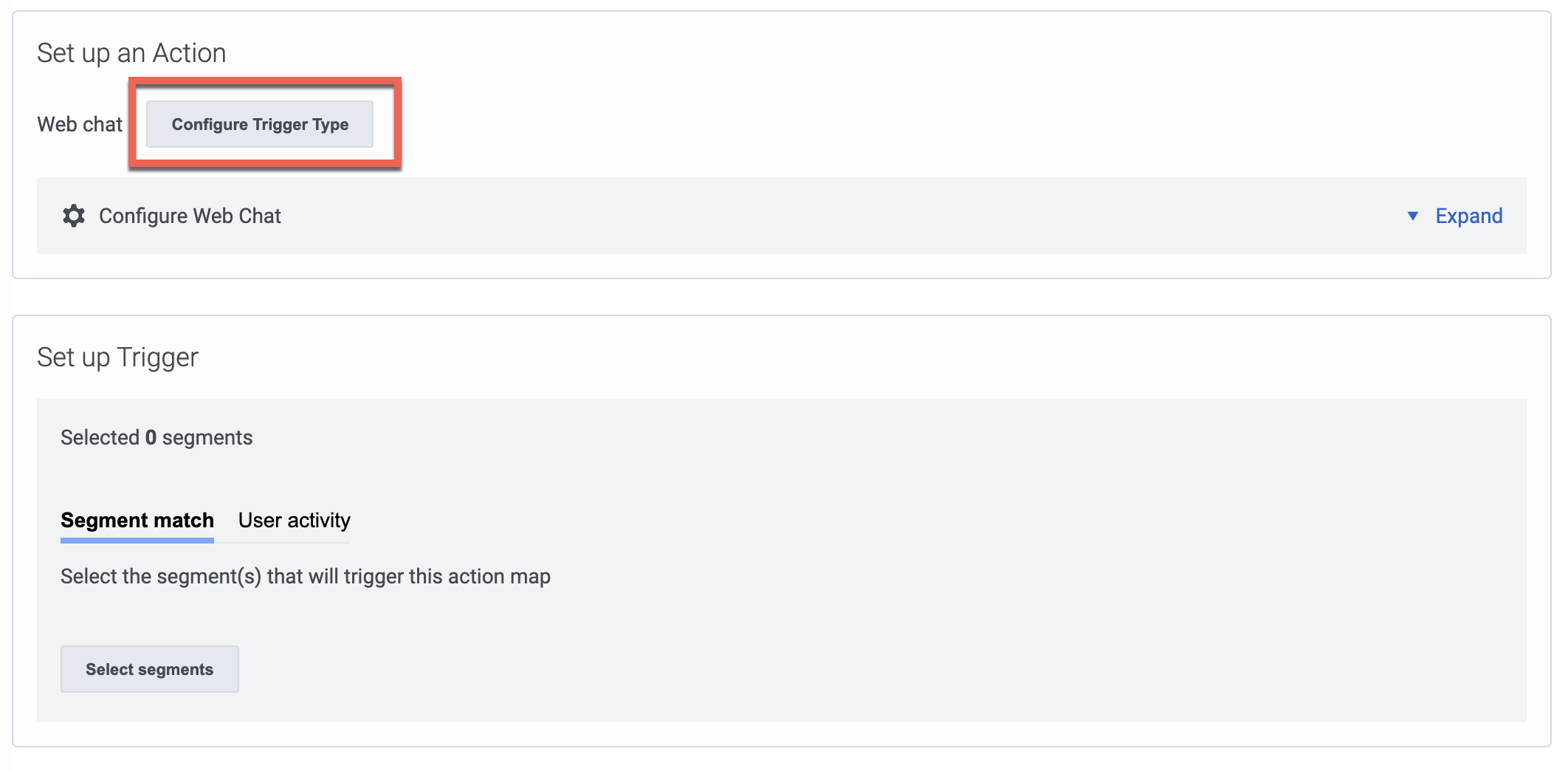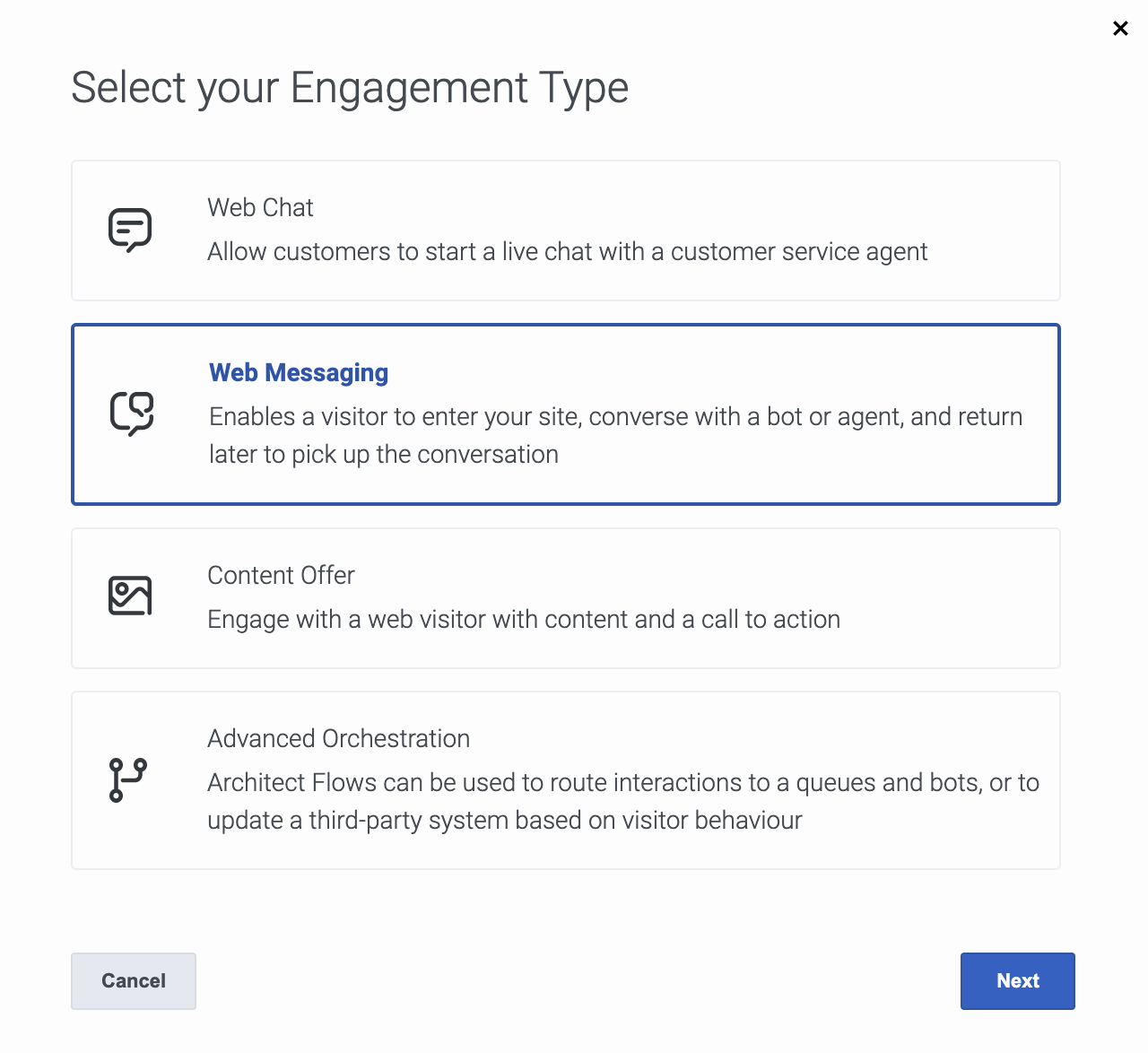Difference between revisions of "ATC/Current/AdminGuide/Create messaging offer"
From Genesys Documentation
(Published) |
(Published) |
||
| (One intermediate revision by one other user not shown) | |||
| Line 6: | Line 6: | ||
|ComingSoon=No | |ComingSoon=No | ||
|Platform=GenesysCloud | |Platform=GenesysCloud | ||
| + | |Prereq=[https://help.mypurecloud.com/articles/predictive-engagement-permissions-overview/ Configure the following permissions in Genesys Cloud CX:] | ||
| + | |||
| + | *'''Architect''' > '''Flow''' > '''Search''' (To use the Web Messaging Override Default flow) | ||
|Section={{Section | |Section={{Section | ||
|sectionHeading=Create an action map to offer web messaging | |sectionHeading=Create an action map to offer web messaging | ||
| Line 27: | Line 30: | ||
|image=WebMessagingAction.png | |image=WebMessagingAction.png | ||
|AltText=Select the web messaging action. | |AltText=Select the web messaging action. | ||
| − | |structuredtext=Select the web messaging action and then click ''' | + | |structuredtext=#Select the web messaging action and then click '''Next'''. |
| − | + | #If required, add a custom offer text message and click '''Done'''. | |
| − | |||
| − | |||
| − | |||
| − | |||
| − | |||
| − | |||
| − | |||
| − | |||
| − | |||
| − | |||
| − | |||
| − | |||
| − | |||
| − | |||
| − | |||
| − | |||
| − | |||
| − | |||
| − | |||
| − | |||
| − | |||
| − | |||
|Status=No | |Status=No | ||
}} | }} | ||
}} | }} | ||
Latest revision as of 09:07, March 16, 2022
This topic is part of the manual Genesys Predictive Engagement Administrator's Guide for version Current of Genesys Predictive Engagement.
Learn how to create a web messaging offer for your website.
Configure the following permissions in Genesys Cloud CX:
- Architect > Flow > Search (To use the Web Messaging Override Default flow)
Create an action map to offer web messaging
To offer web messaging on your website, create an action map for it. The action map defines the conditions that trigger the web messaging offer.
Note the following:
- If there is an active web messaging conversation, no other web messaging action maps trigger.
- If an action map triggers during a web session, it does not trigger again during that session. However, another action map could trigger, depending on your frequency capping settings.
- If an action map triggers in one session and the visitor rejects it, it can trigger again in subsequent sessions if it qualifies.
Select the web messaging action
Comments or questions about this documentation? Contact us for support!