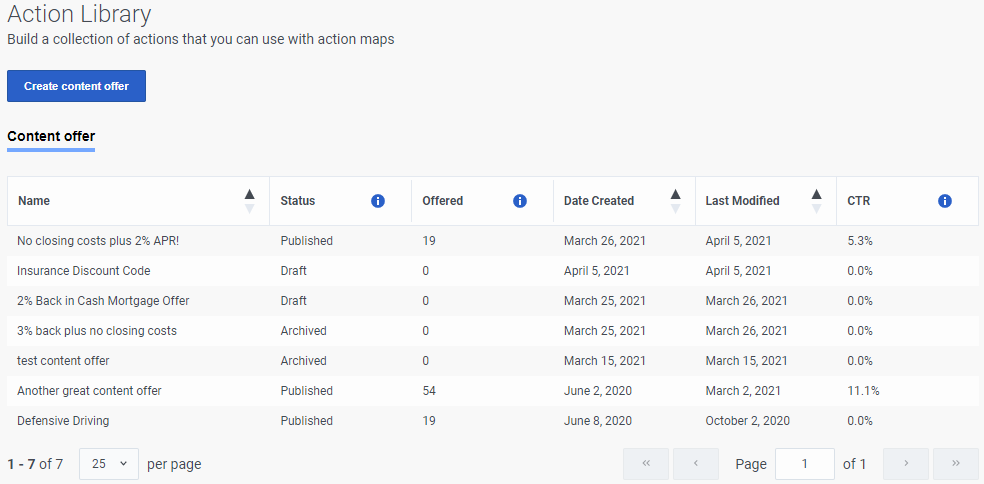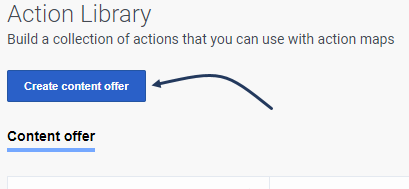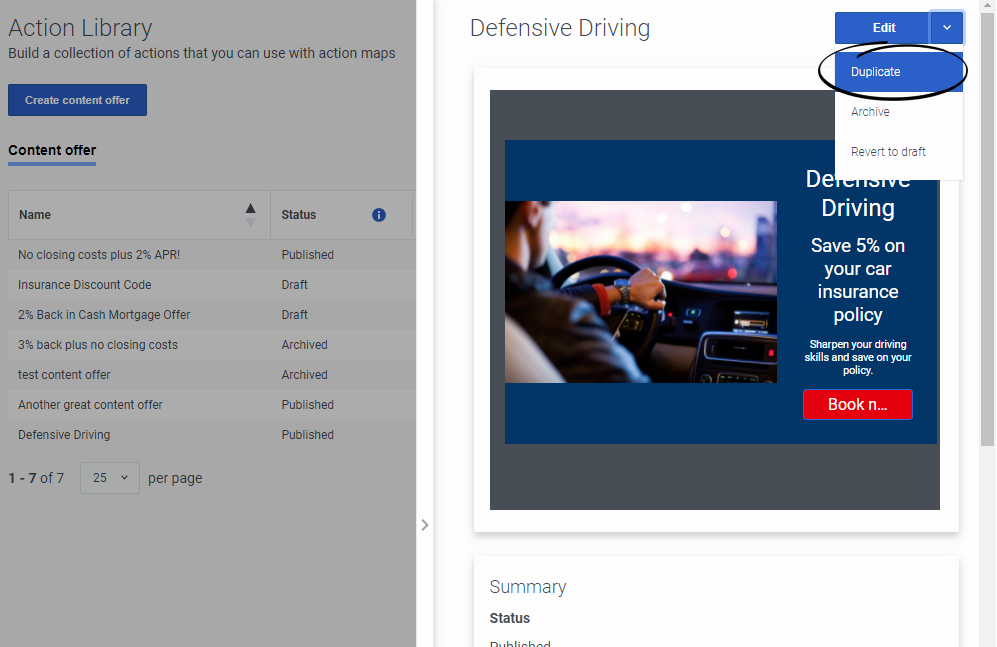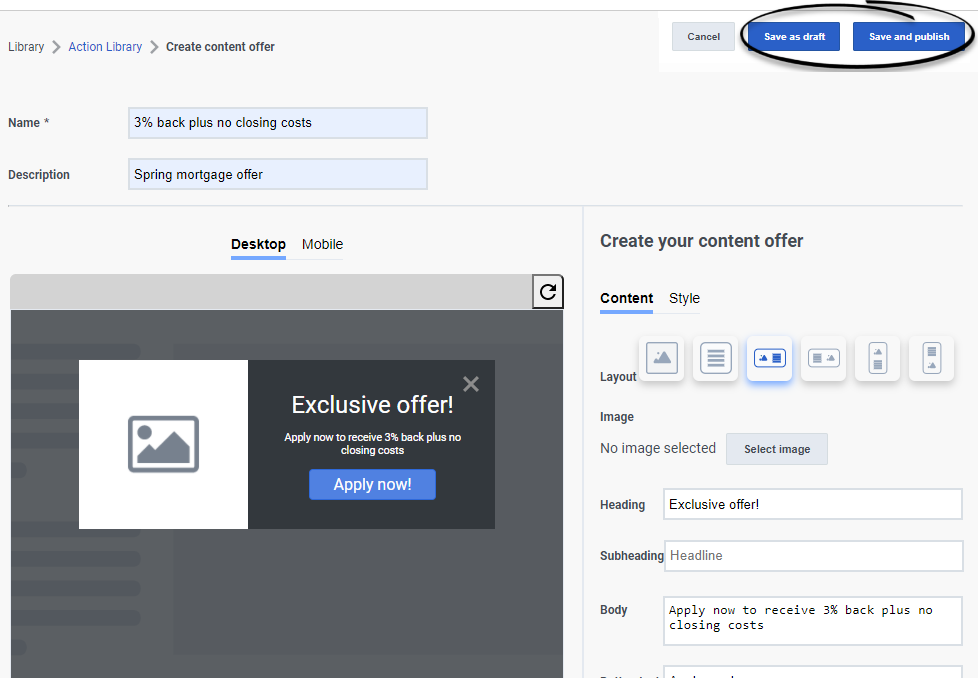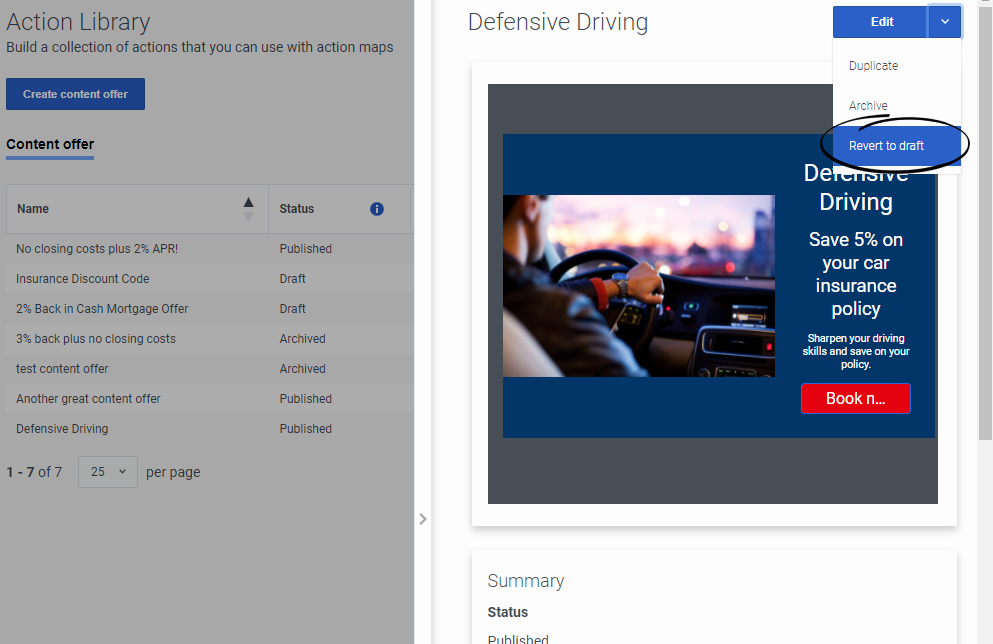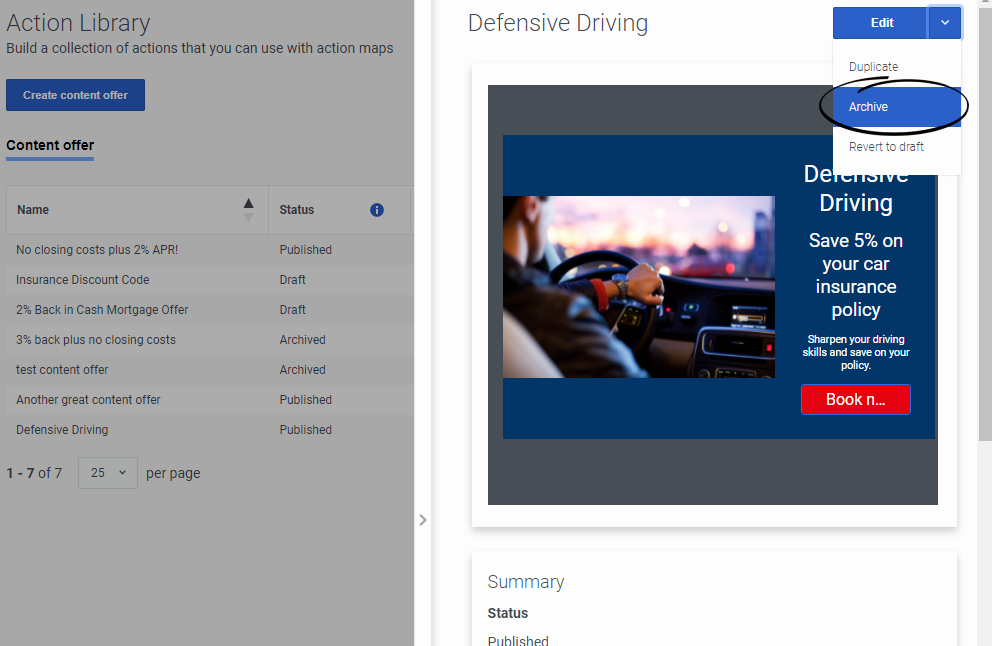Difference between revisions of "ATC/Current/AdminGuide/Action library"
From Genesys Documentation
m (Reverted edits by Barbara.martin@genesys.com (talk) to last revision by Harleyvibes) (Tag: Rollback) |
m (Text replacement - "Genesys Cloud" to "Genesys Cloud CX") |
||
| (9 intermediate revisions by one other user not shown) | |||
| Line 1: | Line 1: | ||
{{Article | {{Article | ||
|Standalone=No | |Standalone=No | ||
| − | |DisplayName= | + | |DisplayName=View content offers |
| − | + | |Context=Learn how to create, edit, duplicate, revert, and archive content offers. | |
| − | |Context=Learn how to | ||
|ComingSoon=No | |ComingSoon=No | ||
|Platform=PureConnect, GenesysCloud, GenesysEngage-cloud | |Platform=PureConnect, GenesysCloud, GenesysEngage-cloud | ||
|Prereq='''Prerequisites''' | |Prereq='''Prerequisites''' | ||
| − | [https://help.mypurecloud.com/articles/ | + | *[https://help.mypurecloud.com/articles/?p=195191 Configure the following permissions in Genesys Cloud CX:] |
| − | + | **'''Journey''' > '''Action Template''' > '''Add''', '''Delete''', '''Edit''', '''View''' | |
| − | *'''Journey''' > '''Action Template''' > '''Add''', '''Delete''', '''Edit''', '''View''' | ||
|Section={{Section | |Section={{Section | ||
| − | |sectionHeading=View | + | |sectionHeading=View content offers |
| − | |anchor= | + | |anchor=ViewOffer |
|alignment=Horizontal | |alignment=Horizontal | ||
|Media=Image | |Media=Image | ||
|image=ActionLib1.png | |image=ActionLib1.png | ||
| − | |structuredtext=# | + | |structuredtext=#In Admin in Genesys Cloud CX, open the '''Action Library''' page. |
| − | + | #To sort the list, click the ascending or descending arrow next to the column heading by which to sort. | |
| − | #To sort the list, click the ascending | + | #To view a description of a column's contents, click the Information icon. |
| − | #To | + | {{NoteFormat|{{Link-SomewhereInThisVersion|manual=AdminGuide|topic=About_web_chats|display text=Web chat}}, {{Link-SomewhereInThisVersion|manual=AdminGuide|topic=About_web_messaging|display text=web messaging}}, and {{Link-SomewhereInThisVersion|manual=AdminGuide|topic=AboutArchFlows|display text=Architect flow actions}} do not appear in the Action Library.|}}<br /> |
| − | {{NoteFormat|{{Link-SomewhereInThisVersion|manual=AdminGuide|topic= | + | |structuredtextwide='''Name:''' Descriptive and meaningful action name. |
| + | |||
| + | '''Status:''' Status of the content offer. | ||
| + | |||
| + | *'''Published:''' Configuration is complete and the content offer is available to use in action maps. You can no longer edit the content offer. | ||
| + | *'''Draft:''' Configuration is in progress and the content offer is unavailable to use in action maps. | ||
| + | *'''Archived:''' Content offer is no longer available to use in new action maps. However, the content offer continues to work with the action maps that were using it before archival. | ||
| + | |||
| + | '''Date Created:''' Date that an administrator created the content offer. | ||
| + | |||
| + | '''Last Modified:''' Most recent date that an administrator modified the content offer. | ||
| + | |||
| + | The action library gathers the following metrics in 3-month intervals. | ||
| + | |||
| + | *'''Offered:''' Total number of times that {{MintyDocsProduct}} offered this content offer to web site visitors. | ||
| + | *'''CTR:''' (Click-through rate) Ratio of visitors who clicked the content offer to the number of visitors who saw the offer. | ||
|Status=No | |Status=No | ||
}}{{Section | }}{{Section | ||
| − | |sectionHeading= | + | |sectionHeading=View content offer details |
| + | |anchor=ViewDetails | ||
|alignment=Horizontal | |alignment=Horizontal | ||
|Media=Image | |Media=Image | ||
| − | |image= | + | |image=ActionDetails.png |
| − | |structuredtext= | + | |structuredtext=#To view details, click the content offer. |
| − | + | #To view an action map that uses the content offer, click the action map name. | |
| − | + | #To close the details view, click the arrow. | |
| − | |||
|Status=No | |Status=No | ||
}}{{Section | }}{{Section | ||
| − | |sectionHeading= | + | |sectionHeading=Create a content offer |
| − | |anchor= | + | |anchor=CreateOffer |
|alignment=Horizontal | |alignment=Horizontal | ||
|Media=Image | |Media=Image | ||
|image=ActionCreate.png | |image=ActionCreate.png | ||
| − | |structuredtext= | + | |structuredtext=Click '''Create content offer''' and then follow the instructions in {{Link-SomewhereInThisVersion|manual=AdminGuide|topic=Content_offers}}. |
| − | |||
| − | |||
| − | |||
| − | |||
| − | |||
|Status=No | |Status=No | ||
}}{{Section | }}{{Section | ||
| − | |sectionHeading= | + | |sectionHeading=Edit a content offer |
| − | |anchor= | + | |anchor=EditOffer |
|alignment=Horizontal | |alignment=Horizontal | ||
|Media=Image | |Media=Image | ||
| − | |image= | + | |image=ActionEdit.png |
| − | |structuredtext= | + | |structuredtext=Click the content offer and then click the '''Edit''' menu option. For more information about the available options, see {{Link-SomewhereInThisVersion|manual=AdminGuide|topic=Content_offers}}.{{NoteFormat|You can only edit content offers that you saved as a draft. You cannot edit published content offers. |}} |
| − | |||
| − | |||
| − | |||
| − | |||
| − | |||
| − | |||
| − | |||
| − | |||
| − | |||
| − | |||
|Status=No | |Status=No | ||
}}{{Section | }}{{Section | ||
| − | |sectionHeading= | + | |sectionHeading=Duplicate a content offer |
| − | |anchor= | + | |anchor=DuplicateOffer |
|alignment=Horizontal | |alignment=Horizontal | ||
|Media=Image | |Media=Image | ||
| − | |image= | + | |image=ActionDuplicate.png |
| − | |structuredtext= | + | |structuredtext=To simplify the process of creating a content offer, you can duplicate an existing one. Click the content offer to duplicate and then click the '''Duplicate''' menu option. The duplicate content offer displays in edit mode, with -COPY appended to the name. Change the name of the duplicate content offer and then modify the remaining information as appropriate. For more information about the available options, see {{Link-SomewhereInThisVersion|manual=AdminGuide|topic=Content_offers}}. |
| − | |||
| − | |||
| − | |||
| − | |||
|Status=No | |Status=No | ||
}}{{Section | }}{{Section | ||
| − | |sectionHeading=Save | + | |sectionHeading=Save a content offer |
| − | |anchor= | + | |anchor=SaveOffer |
|alignment=Horizontal | |alignment=Horizontal | ||
|Media=Image | |Media=Image | ||
| − | |image= | + | |image=ActionSave.png |
| − | |structuredtext=When you create | + | |structuredtext=When you create or duplicate a content offer: |
| − | * | + | *If the content offer is not ready to use in action maps, click '''Save as draft'''. |
| − | * | + | *If the content offer is ready to use in action maps, click '''Save and publish'''. |
| + | {{NoteFormat|You cannot edit published content offers. However, you can revert published offers to draft mode and then edit them. |}} | ||
|Status=No | |Status=No | ||
}}{{Section | }}{{Section | ||
| − | |sectionHeading= | + | |sectionHeading=Revert published content offer to draft |
| − | |anchor= | + | |anchor=RevertOffer |
|alignment=Horizontal | |alignment=Horizontal | ||
|Media=Image | |Media=Image | ||
| − | |image= | + | |image=ActionRevert.png |
| − | |structuredtext= | + | |structuredtext=To edit a published content offer, revert it to draft mode first. Click the content offer and then click the '''Revert to draft''' menu option. |
| − | |||
| − | |||
| − | |||
| − | |||
| − | |||
| − | |||
| − | |||
| − | |||
| − | |||
| − | |||
| − | |||
| − | |||
| − | |||
| − | |||
| − | |||
| − | |||
| − | |||
| − | |||
| − | |||
| − | |||
| − | |||
| − | |||
| − | |||
|Status=No | |Status=No | ||
}}{{Section | }}{{Section | ||
| − | |sectionHeading=Archive | + | |sectionHeading=Archive a content offer |
| − | |anchor= | + | |anchor=ArchiveOffer |
|alignment=Horizontal | |alignment=Horizontal | ||
|Media=Image | |Media=Image | ||
| − | |image= | + | |image=ActionArchive.png |
| − | |structuredtext= | + | |structuredtext=If you no longer need a content offer, deletion is not possible. However, you can archive the content offer. Click the content offer and then click the '''Archive''' menu option. {{NoteFormat|After archiving the content offer, {{Link-SomewhereInThisVersion|manual=AdminGuide|topic=Maintain|anchor=ChangeStatus|display text=change the status of the action maps}} that use it to inactive.|}} |
| − | |||
| − | |||
| − | |||
| − | |||
| − | |||
| − | |||
| − | |||
| − | |||
|Status=No | |Status=No | ||
}} | }} | ||
}} | }} | ||
Latest revision as of 21:28, November 9, 2021
This topic is part of the manual Genesys Predictive Engagement Administrator's Guide for version Current of Genesys Predictive Engagement.
Contents
Learn how to create, edit, duplicate, revert, and archive content offers.
Prerequisites
- Configure the following permissions in Genesys Cloud CX:
- Journey > Action Template > Add, Delete, Edit, View
View content offers
- In Admin in Genesys Cloud CX, open the Action Library page.
- To sort the list, click the ascending or descending arrow next to the column heading by which to sort.
- To view a description of a column's contents, click the Information icon.
Name: Descriptive and meaningful action name.
Status: Status of the content offer.
- Published: Configuration is complete and the content offer is available to use in action maps. You can no longer edit the content offer.
- Draft: Configuration is in progress and the content offer is unavailable to use in action maps.
- Archived: Content offer is no longer available to use in new action maps. However, the content offer continues to work with the action maps that were using it before archival.
Date Created: Date that an administrator created the content offer.
Last Modified: Most recent date that an administrator modified the content offer.
The action library gathers the following metrics in 3-month intervals.
- Offered: Total number of times that Genesys Predictive Engagement offered this content offer to web site visitors.
- CTR: (Click-through rate) Ratio of visitors who clicked the content offer to the number of visitors who saw the offer.
View content offer details
- To view details, click the content offer.
- To view an action map that uses the content offer, click the action map name.
- To close the details view, click the arrow.
Create a content offer
Click Create content offer and then follow the instructions in Create a content offer.
Edit a content offer
Click the content offer and then click the Edit menu option. For more information about the available options, see Create a content offer.
Important
You can only edit content offers that you saved as a draft. You cannot edit published content offers. Duplicate a content offer
To simplify the process of creating a content offer, you can duplicate an existing one. Click the content offer to duplicate and then click the Duplicate menu option. The duplicate content offer displays in edit mode, with -COPY appended to the name. Change the name of the duplicate content offer and then modify the remaining information as appropriate. For more information about the available options, see Create a content offer.
Save a content offer
When you create or duplicate a content offer:
- If the content offer is not ready to use in action maps, click Save as draft.
- If the content offer is ready to use in action maps, click Save and publish.
Important
You cannot edit published content offers. However, you can revert published offers to draft mode and then edit them. Revert published content offer to draft
To edit a published content offer, revert it to draft mode first. Click the content offer and then click the Revert to draft menu option.
Archive a content offer
If you no longer need a content offer, deletion is not possible. However, you can archive the content offer. Click the content offer and then click the Archive menu option.
Important
After archiving the content offer, change the status of the action maps that use it to inactive.Comments or questions about this documentation? Contact us for support!