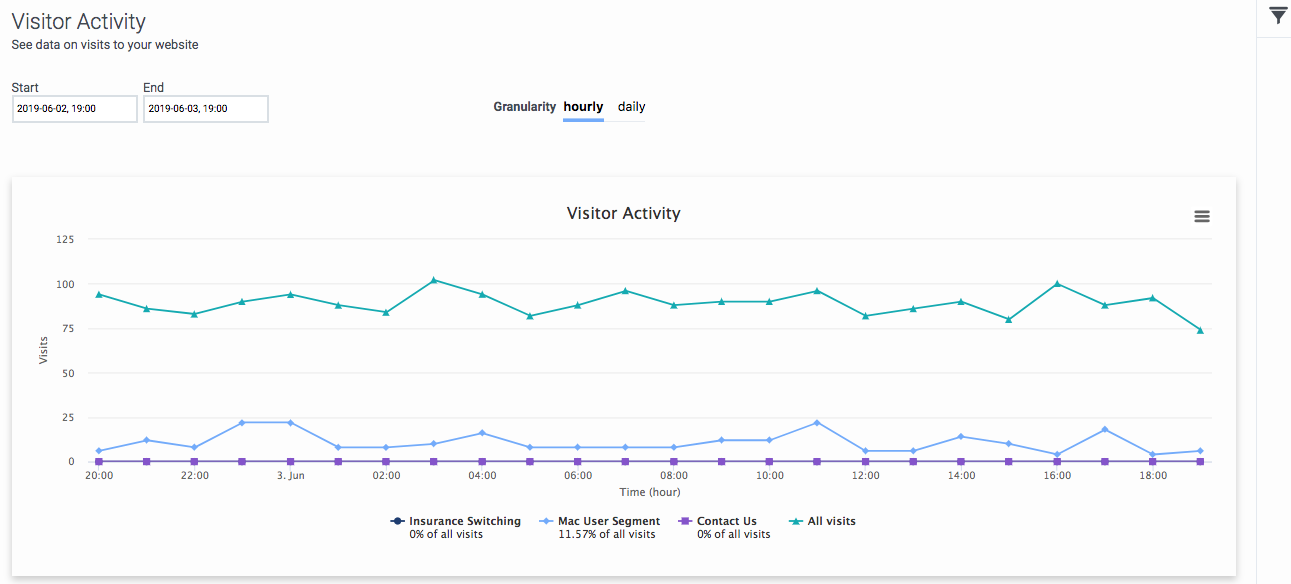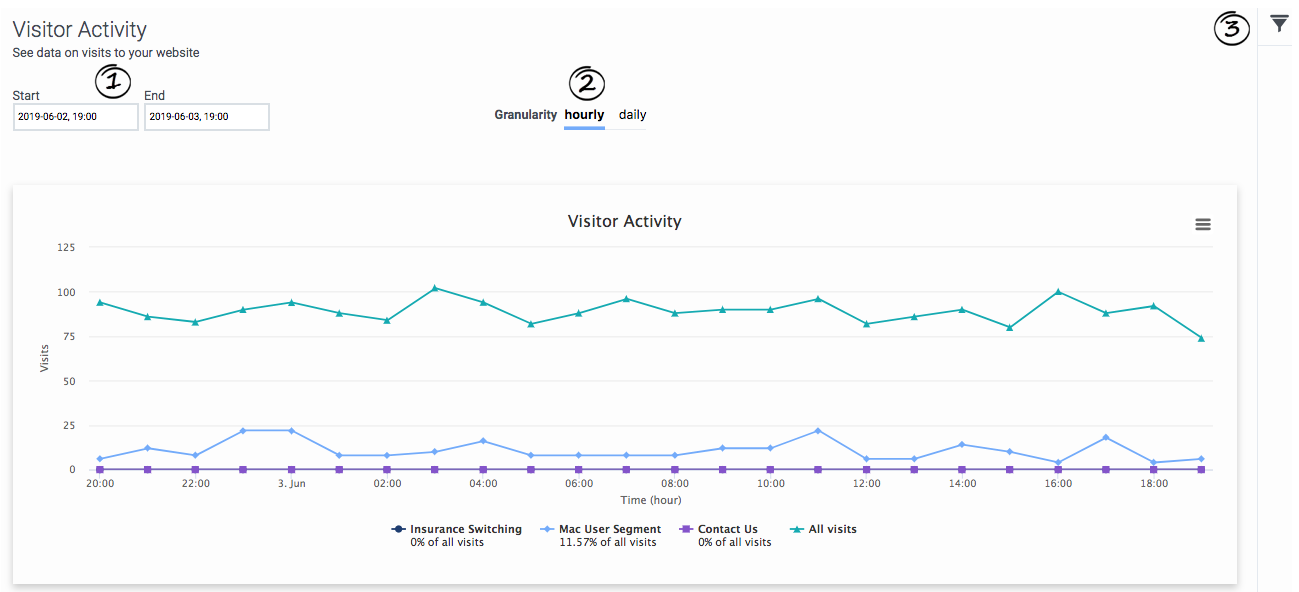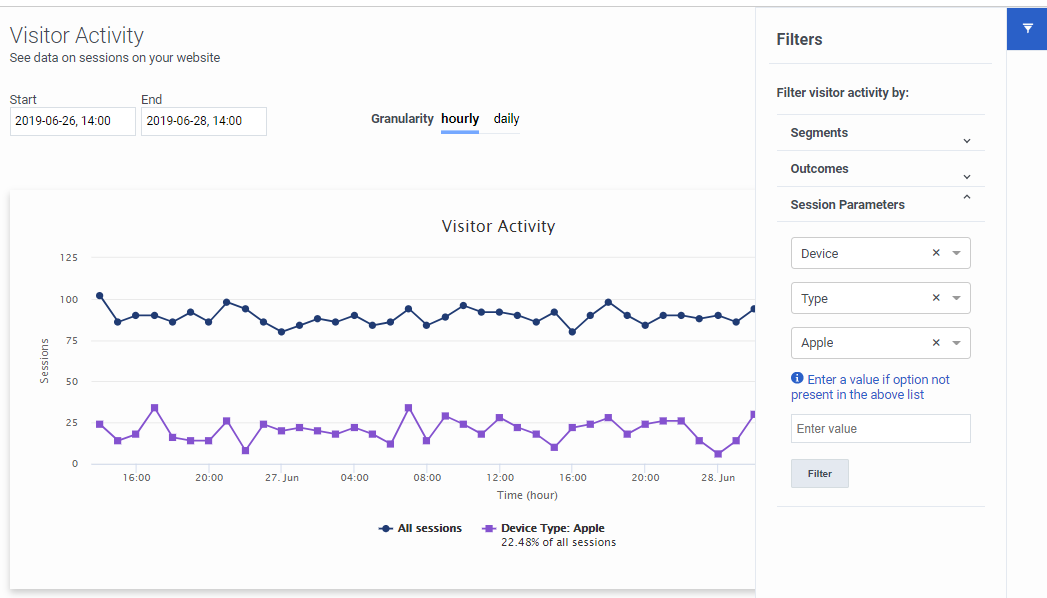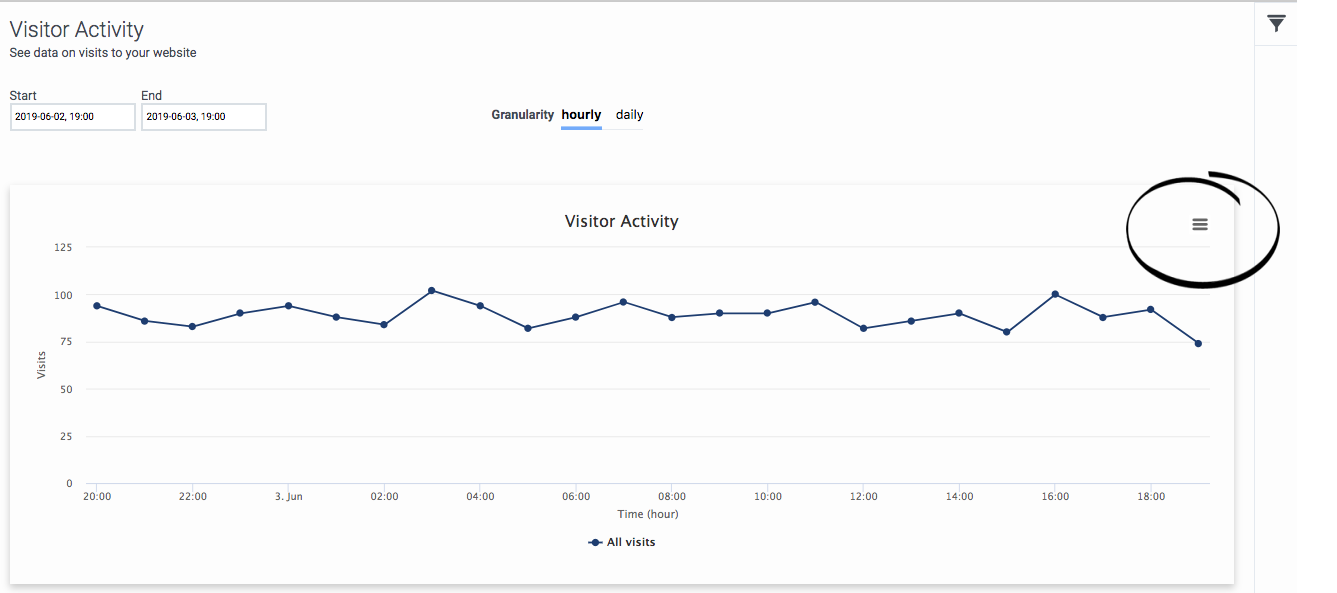Difference between revisions of "ATC/Current/AdminGuide/Visitor Activity"
m (Text replacement - "PureCloud" to "Genesys Cloud") |
m (Text replacement - "Genesys Cloud" to "Genesys Cloud CX") |
||
| (9 intermediate revisions by 3 users not shown) | |||
| Line 3: | Line 3: | ||
|DisplayName=Visitor Activity | |DisplayName=Visitor Activity | ||
|TocName=Visitor Activity | |TocName=Visitor Activity | ||
| − | |Context=Learn how to view usage data for your | + | |Context=Learn how to view usage data for your website. |
| + | |Dimension=Analytics | ||
|ComingSoon=No | |ComingSoon=No | ||
| − | |Platform= | + | |Platform=PureConnect, GenesysCloud, GenesysEngage-cloud |
|Prereq='''Prerequisites''' | |Prereq='''Prerequisites''' | ||
| − | *[https://help.mypurecloud.com/articles/ | + | *[https://help.mypurecloud.com/articles/?p=195191 Configure the following permissions in Genesys Cloud CX:] |
**'''Journey '''>''' Report''' > '''View''' | **'''Journey '''>''' Report''' > '''View''' | ||
|Section={{Section | |Section={{Section | ||
| Line 14: | Line 15: | ||
|anchor=AboutVisitorActivity | |anchor=AboutVisitorActivity | ||
|alignment=Vertical | |alignment=Vertical | ||
| − | + | |structuredtext=The Visitor Activity report shows the number of visitors on your website during a given time period. It allows you to track usage trends and to see the number of visitors at specific times. You can filter results by segments and outcomes. For more information about the availability of data in this report, see {{Link-SomewhereInThisProduct|version=Current|manual=AdminGuide|topic=Analytics_data|display text=About analytics data}}. | |
| − | |||
| − | |structuredtext=The Visitor Activity report shows the number of visitors on your website during a given time period. It allows you to track usage trends and to see | ||
| − | |||
| − | |||
|Status=No | |Status=No | ||
}}{{Section | }}{{Section | ||
|sectionHeading=View the Visitor Activity report | |sectionHeading=View the Visitor Activity report | ||
| − | |||
|alignment=Horizontal | |alignment=Horizontal | ||
|Media=Image | |Media=Image | ||
|image=VisitorActivityPEPC.png | |image=VisitorActivityPEPC.png | ||
| − | |structuredtext= | + | |structuredtext=In Admin in Genesys Cloud CX, open the '''Visitor Activity Report'''. |
| − | |||
| − | |||
| − | |||
|Status=No | |Status=No | ||
}}{{Section | }}{{Section | ||
| Line 37: | Line 30: | ||
|Media=Image | |Media=Image | ||
|image=VisitorActivityConfigPEPC.png | |image=VisitorActivityConfigPEPC.png | ||
| − | |structuredtext=# | + | |structuredtext=#Select the date range for the report. |
| − | # | + | #Specify whether you want to see hourly or daily results. For more information, see {{Link-SomewhereInThisProduct|version=Current|manual=AdminGuide|topic=Analytics_data#Granularity|display text=Granularity.}} |
| − | |||
| − | |||
| − | |||
|Status=No | |Status=No | ||
}}{{Section | }}{{Section | ||
| Line 49: | Line 39: | ||
|Media=Image | |Media=Image | ||
|image=FilterSegmentsOutcomes.png | |image=FilterSegmentsOutcomes.png | ||
| − | |structuredtext=You can filter by any combination of segments and outcomes. You | + | |structuredtext={{BarbFeatureTemp|Feature=Customer segments}}You can filter by any combination of ''session'' segments and outcomes. You cannot filter ''customer'' segments. |
| − | |||
| − | |||
#Search for segments and outcomes by their names. | #Search for segments and outcomes by their names. | ||
| − | # | + | #Select up to five session segments and five outcomes to filter. |
#To remove an item, click its X. | #To remove an item, click its X. | ||
| − | {{NoteFormat|You can select | + | {{NoteFormat|You can select active segments that display to agents. For more information about configuring these options, see {{Link-SomewhereInThisVersion|manual=AdminGuide|topic=Manage_segments}}.|}} |
| − | |||
| − | |||
|Status=No | |Status=No | ||
}}{{Section | }}{{Section | ||
| Line 66: | Line 52: | ||
|Media=Image | |Media=Image | ||
|image=VisitorActFilterDeviceCat.png | |image=VisitorActFilterDeviceCat.png | ||
| − | |structuredtext= | + | |structuredtext=You can filter the report by device categories. |
| − | # | + | #Select "Device," "Category," and the device category to filter. |
| − | + | #Filter the report . | |
| − | |||
| − | |||
| − | |||
| − | # | ||
| − | |||
| − | |||
|Status=No | |Status=No | ||
}}{{Section | }}{{Section | ||
| Line 83: | Line 63: | ||
|Media=Image | |Media=Image | ||
|image=VisitorActFilterDeviceType.png | |image=VisitorActFilterDeviceType.png | ||
| − | |structuredtext= | + | |structuredtext=You can filter the report by device type. |
| − | # | + | |
| − | # | + | #Select "Device" and "Type." |
| − | # | + | #Select the device type to filter: |
| − | + | #*If the device type is in the list, click it. | |
| − | #*To search for the device type, type the first few letters of its name | + | #*To search for the device type, type the first few letters of its name (not case-sensitive) and then click it. |
| − | #* | + | #*To specify a device type not in the list, select "Other" and then type the device type (case-sensitive) in the box. For examples of device types, see {{Link-SomewhereInThisVersion|manual=AdminGuide|topic=AttributesVisitor#VisitorAttributeTypes|display text=Types of visitor attributes}}. |
| − | # | + | #Filter the report. |
| − | |||
| − | |||
|Status=No | |Status=No | ||
}}{{Section | }}{{Section | ||
| − | |sectionHeading= | + | |sectionHeading=View report details |
| − | |||
|alignment=Horizontal | |alignment=Horizontal | ||
|Media=Image | |Media=Image | ||
|image=VisitorActDetailsPEPC.png | |image=VisitorActDetailsPEPC.png | ||
| − | |structuredtext=To | + | |structuredtext=To view details, rest your mouse on a point on the report. |
| − | |||
| − | |||
|Status=No | |Status=No | ||
}}{{Section | }}{{Section | ||
|sectionHeading=Export the Visitor Activity report | |sectionHeading=Export the Visitor Activity report | ||
| − | |||
|alignment=Horizontal | |alignment=Horizontal | ||
|Media=Image | |Media=Image | ||
|image=VisitorActivityExport.png | |image=VisitorActivityExport.png | ||
| − | |structuredtext=You can export a CSV (comma-separate value) file | + | |structuredtext=You can export details of the Visitor Activity report to a CSV (comma-separate value) file. |
| − | #{{Link-SomewhereInThisProduct|version=Current|manual=AdminGuide|topic=Visitor_Activity#ConfigureReportPeriod|display text=Configure the report}} so that it displays the data you want. | + | #{{Link-SomewhereInThisProduct|version=Current|manual=AdminGuide|topic=Visitor_Activity#ConfigureReportPeriod|display text=Configure the report}} so that it displays the data that you want. |
| − | # | + | #Download the report. The system downloads the report to your local Downloads folder. |
| − | |||
| − | |||
===About time values in exported reports=== | ===About time values in exported reports=== | ||
| Line 125: | Line 97: | ||
(A1 represents the cell location of the first ISO-8601 time formatted cell in the Excel worksheet.) | (A1 represents the cell location of the first ISO-8601 time formatted cell in the Excel worksheet.) | ||
| − | |||
| − | |||
|Status=No | |Status=No | ||
}} | }} | ||
}} | }} | ||
Latest revision as of 21:28, November 9, 2021
Contents
Learn how to view usage data for your website.
Prerequisites
- Configure the following permissions in Genesys Cloud CX:
- Journey > Report > View
About the Visitor Activity report
The Visitor Activity report shows the number of visitors on your website during a given time period. It allows you to track usage trends and to see the number of visitors at specific times. You can filter results by segments and outcomes. For more information about the availability of data in this report, see About analytics data.
View the Visitor Activity report
Configure the Visitor Activity report
- Select the date range for the report.
- Specify whether you want to see hourly or daily results. For more information, see Granularity.
Filter by segments and outcomes
You can filter by any combination of session segments and outcomes. You cannot filter customer segments.
- Search for segments and outcomes by their names.
- Select up to five session segments and five outcomes to filter.
- To remove an item, click its X.
Filter by device category
You can filter the report by device categories.
- Select "Device," "Category," and the device category to filter.
- Filter the report .
Filter by device type
You can filter the report by device type.
- Select "Device" and "Type."
- Select the device type to filter:
- If the device type is in the list, click it.
- To search for the device type, type the first few letters of its name (not case-sensitive) and then click it.
- To specify a device type not in the list, select "Other" and then type the device type (case-sensitive) in the box. For examples of device types, see Types of visitor attributes.
- Filter the report.
View report details
Export the Visitor Activity report
You can export details of the Visitor Activity report to a CSV (comma-separate value) file.
- Configure the report so that it displays the data that you want.
- Download the report. The system downloads the report to your local Downloads folder.
About time values in exported reports
When you export a Visitor Activity report, the name of the exported file includes from- and to- timestamps in the standard ISO-8601 format (mmhhddmmyyyy).
If you import the CSV file into Excel, use the following formula to convert the ISO-8601 time formatted-cell to the Date type:
=DATEVALUE(MID(A1,1,10))+TIMEVALUE(MID(A1,12,8))"
(A1 represents the cell location of the first ISO-8601 time formatted cell in the Excel worksheet.)