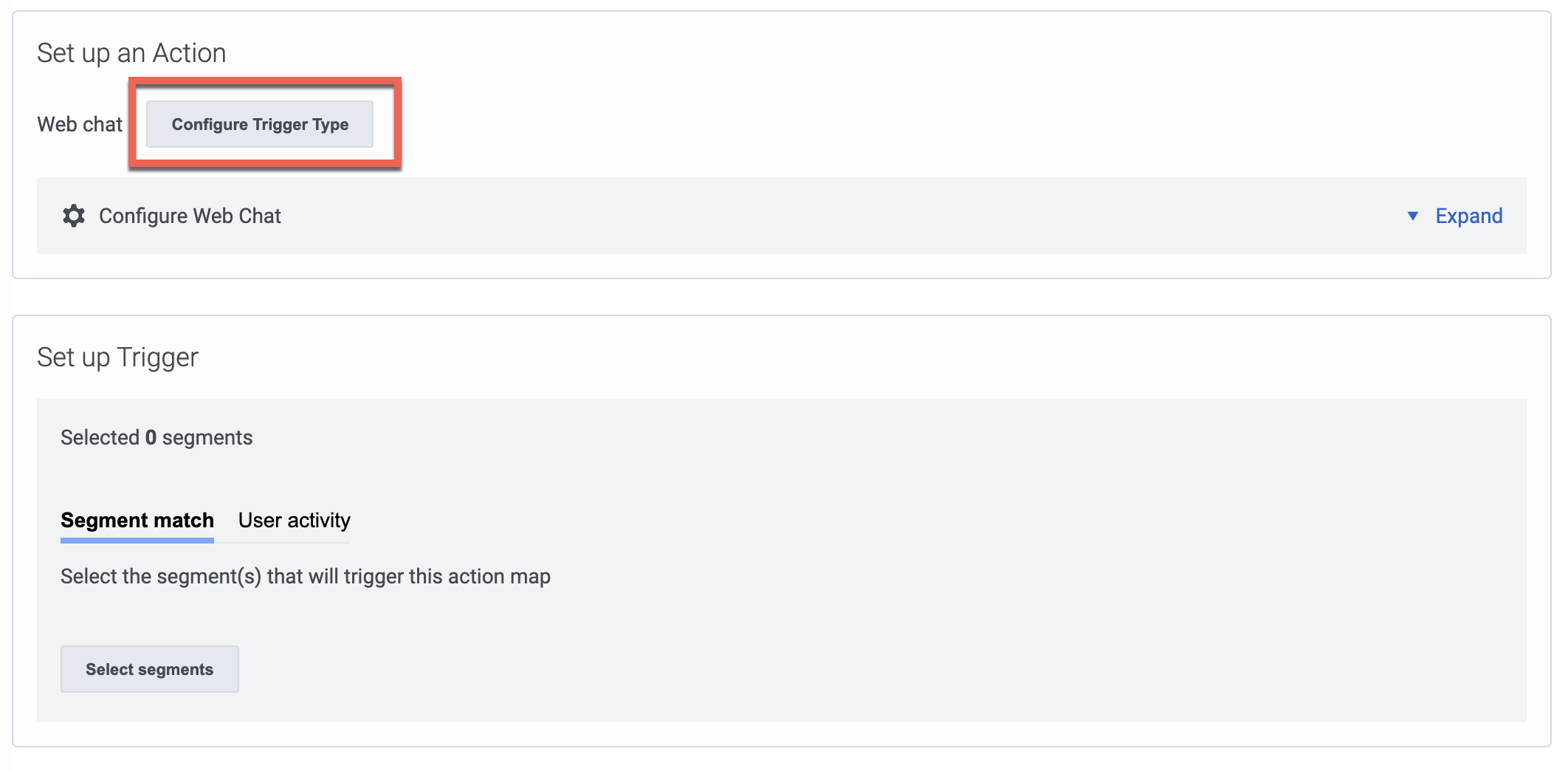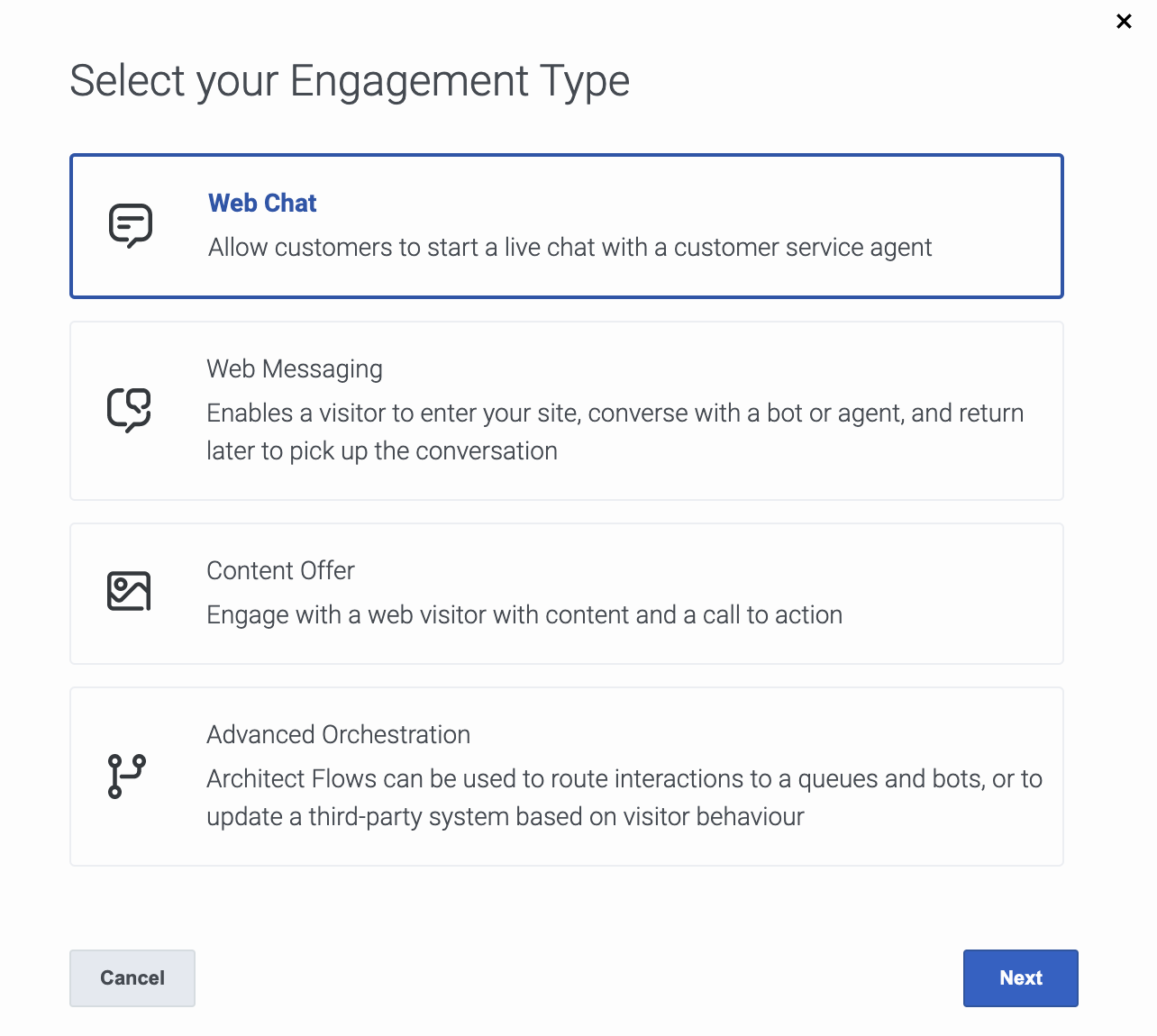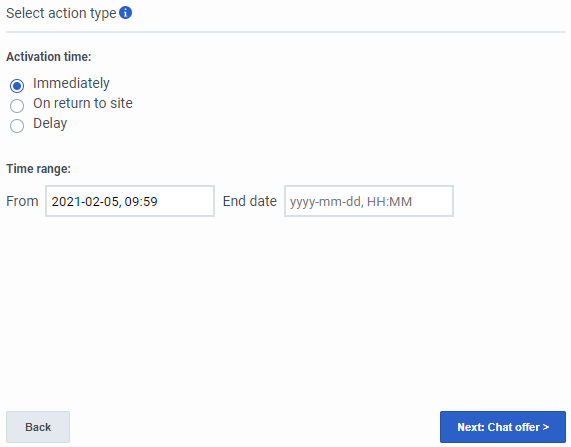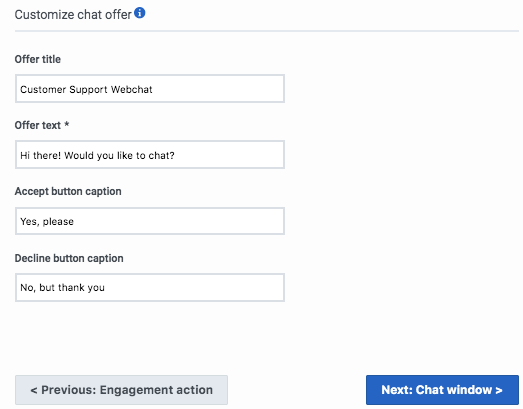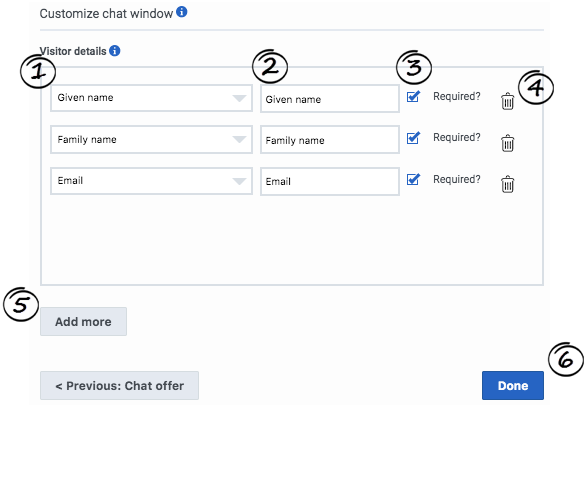Difference between revisions of "ATC/Current/AdminGuide/Chat offers"
From Genesys Documentation
DannaShirley (talk | contribs) (Published) |
m (Text replacement - "Genesys Cloud" to "Genesys Cloud CX") |
||
| (17 intermediate revisions by 5 users not shown) | |||
| Line 1: | Line 1: | ||
{{Article | {{Article | ||
|Standalone=No | |Standalone=No | ||
| − | |DisplayName= | + | |DisplayName=Create a web chat offer |
| − | |TocName= | + | |TocName=Create a web chat offer |
| − | |Context= | + | |Context=Learn how to create a web chat offer for your website. |
| + | |Dimension=WebChat | ||
|ComingSoon=No | |ComingSoon=No | ||
|Platform=PureConnect, GenesysCloud, GenesysEngage-cloud | |Platform=PureConnect, GenesysCloud, GenesysEngage-cloud | ||
| − | |||
| − | |||
| − | |||
| − | |||
| − | |||
|Section={{Section | |Section={{Section | ||
| − | |sectionHeading= | + | |alignment=Vertical |
| − | |anchor= | + | |structuredtext={{NoteFormat|This article only applies to customers using {{Link-SomewhereInThisVersion|manual=AdminGuide|topic=About_web_chats|display text=web chat}}. If you are a Genesys Cloud CX customer, we encourage you to use the new {{Link-AnywhereElse|product=ATC|version=Current|manual=AdminGuide|topic=About_web_messaging|display text=web messaging}} feature to replace web chat.|}}<br /> |
| + | |Status=No | ||
| + | }}{{Section | ||
| + | |sectionHeading=Example: Create an action map for a web chat offer | ||
| + | |anchor=Video | ||
|alignment=Horizontal | |alignment=Horizontal | ||
|Media=Video | |Media=Video | ||
|image=384131154 | |image=384131154 | ||
| − | |structuredtext= | + | |structuredtext=This video shows how to create an action map for offering a web chat to visitors on your website. |
| + | |Status=No | ||
| + | }}{{Section | ||
| + | |sectionHeading=Configure an action map to offer a web chat | ||
| + | |anchor=ConfigWebChat | ||
| + | |alignment=Horizontal | ||
| + | |Media=Image | ||
| + | |image=Create Web message offer1.png | ||
| + | |structuredtext=To offer a web chat on your website, configure an action map for it. The action map defines the conditions that trigger the web chat offer. For more information about creating action maps, see {{Link-SomewhereInThisVersion|manual=AdminGuide|topic=Action_maps}}. | ||
| + | |Status=No | ||
| + | }}{{Section | ||
| + | |sectionHeading=Select the web chat action | ||
| + | |anchor=SelectWebChatAction | ||
| + | |alignment=Horizontal | ||
| + | |Media=Image | ||
| + | |image=WebchatAction.png | ||
| + | |Status=No | ||
| + | }}{{Section | ||
| + | |sectionHeading=Configure the activation time and duration | ||
| + | |alignment=Horizontal | ||
| + | |Media=Image | ||
| + | |image=Timing.png | ||
| + | |structuredtext=Specify when to present the web chat offer and the time period during which to present it. | ||
| − | + | *'''Activation time''' | |
| − | + | **'''Immediately:''' Present the web chat offer as soon as a visitor arrives on your website. | |
| − | + | **'''On return to site:''' Present the web chat offer when a visitor returns to your website. | |
| − | + | **'''Delay:''' Delay presenting the web chat offer the specified number of seconds or minutes after a visitor arrives on your website. | |
| − | + | *'''Time range:''' Time period to present the web chat offer. To present the offer indefinitely, don't specify an end date. {{NoteFormat|To designate when agents are available, you can {{Link-SomewhereInThisVersion|manual=AdminGuide|topic=Schedules|display text=select a schedule group}}. Genesys Predictive Engagement offers chats only when agents are available to connect with visitors who accept the chat offers.|}} | |
|Status=No | |Status=No | ||
}}{{Section | }}{{Section | ||
| − | |sectionHeading= | + | |sectionHeading=Configure the chat offer content |
|anchor=ChatOffer | |anchor=ChatOffer | ||
|alignment=Horizontal | |alignment=Horizontal | ||
|Media=Image | |Media=Image | ||
|image=WebChatDesignGPE2920.png | |image=WebChatDesignGPE2920.png | ||
| − | |structuredtext= | + | |structuredtext=*'''Offer title text:''' Text to display in the title bar of the chat window. |
| − | + | *'''Offer text:''' Text to display in the chat window to invite the visitor to chat. | |
| − | + | *'''Accept button caption:''' Text to display on the button that accepts the chat offer. | |
| − | + | *'''Decline button caption:''' Text to display on the button that declines the chat offer. | |
| − | |||
|Status=No | |Status=No | ||
}}{{Section | }}{{Section | ||
| − | |sectionHeading= | + | |sectionHeading=Configure the visitor data to capture |
|anchor=ChatWindow | |anchor=ChatWindow | ||
|alignment=Horizontal | |alignment=Horizontal | ||
|Media=Image | |Media=Image | ||
|image=ChatWindow.png | |image=ChatWindow.png | ||
| − | |structuredtext=Your chat window | + | |structuredtext=Your chat window can capture essential information about your visitors. For example, company name, email, family name, gender, given name, and phone number. |
| − | |||
| − | |||
| − | |||
| − | |||
| − | |||
| − | |||
| − | |||
| − | + | {{MintyDocsProduct}} pre-populates some items for you. However, you can change the settings as necessary. | |
| − | # | + | #'''[Type]:''' Type of data to capture. |
| − | + | #'''[Label]:''' Data label to display to visitors. | |
| − | + | #'''Required:''' If selected, visitors are required to provide the data. | |
| − | # | + | #'''Delete icon:''' Allows you to remove the data item from the chat window. |
| + | #'''Add more:''' Allows you to add another data item to the chat window. | ||
| + | #'''Done:''' Saves your changes. | ||
| − | + | <br /> | |
| − | + | |structuredtextwide={{NoteFormat|'''Genesys Multicloud CX''': Your chat window fields must include both the '''Given Name''' and '''Family Name''' fields. These correspond to the '''First Name''' and '''Last Name''' fields in Genesys Multicloud CX. Web chats without this information will fail to start.|}} | |
| − | |||
| − | |||
| − | |||
| − | |||
| − | |||
| − | | | ||
| − | |||
| − | |||
| − | |||
| − | |||
| − | |||
| − | |||
| − | |||
| − | |||
| − | |||
| − | ''' | ||
| − | |||
| − | |||
| − | |||
| − | |||
| − | |||
| − | |||
| − | |||
| − | |||
| − | |||
| − | |||
| − | |||
| − | |||
| − | |||
| − | |||
| − | |||
| − | |||
| − | |||
| − | |||
| − | |||
| − | | | ||
| − | }} | ||
| − | |||
| − | |||
| − | |||
| − | |||
|Status=No | |Status=No | ||
}} | }} | ||
}} | }} | ||
Latest revision as of 21:27, November 9, 2021
This topic is part of the manual Genesys Predictive Engagement Administrator's Guide for version Current of Genesys Predictive Engagement.
Contents
Learn how to create a web chat offer for your website.
Important
This article only applies to customers using web chat. If you are a Genesys Cloud CX customer, we encourage you to use the new web messaging feature to replace web chat.Example: Create an action map for a web chat offer
This video shows how to create an action map for offering a web chat to visitors on your website.
Configure an action map to offer a web chat
To offer a web chat on your website, configure an action map for it. The action map defines the conditions that trigger the web chat offer. For more information about creating action maps, see Create an action map.
Select the web chat action
Configure the activation time and duration
Specify when to present the web chat offer and the time period during which to present it.
- Activation time
- Immediately: Present the web chat offer as soon as a visitor arrives on your website.
- On return to site: Present the web chat offer when a visitor returns to your website.
- Delay: Delay presenting the web chat offer the specified number of seconds or minutes after a visitor arrives on your website.
- Time range: Time period to present the web chat offer. To present the offer indefinitely, don't specify an end date. ImportantTo designate when agents are available, you can select a schedule group. Genesys Predictive Engagement offers chats only when agents are available to connect with visitors who accept the chat offers.
Configure the chat offer content
- Offer title text: Text to display in the title bar of the chat window.
- Offer text: Text to display in the chat window to invite the visitor to chat.
- Accept button caption: Text to display on the button that accepts the chat offer.
- Decline button caption: Text to display on the button that declines the chat offer.
Configure the visitor data to capture
Your chat window can capture essential information about your visitors. For example, company name, email, family name, gender, given name, and phone number.
Genesys Predictive Engagement pre-populates some items for you. However, you can change the settings as necessary.
- [Type]: Type of data to capture.
- [Label]: Data label to display to visitors.
- Required: If selected, visitors are required to provide the data.
- Delete icon: Allows you to remove the data item from the chat window.
- Add more: Allows you to add another data item to the chat window.
- Done: Saves your changes.
Important
Genesys Multicloud CX: Your chat window fields must include both the Given Name and Family Name fields. These correspond to the First Name and Last Name fields in Genesys Multicloud CX. Web chats without this information will fail to start.Comments or questions about this documentation? Contact us for support!