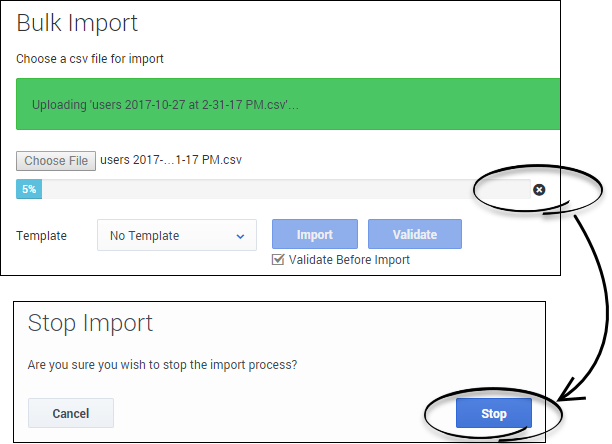Difference between revisions of "PEC-AS/Current/ManageCC/Bulk operations"
(Published) |
(Published) |
||
| Line 206: | Line 206: | ||
AgentLoginAnnex:TServer/gvm_mailbox. Valid values: numerical (12345) | AgentLoginAnnex:TServer/gvm_mailbox. Valid values: numerical (12345) | ||
{{!}}- | {{!}}- | ||
| − | {{!}}{{!}}Recording Hierarchy | + | {{!}}{{!}}Recording.Hierarchy |
{{!}}{{!}}String | {{!}}{{!}}String | ||
{{!}}{{!}}No | {{!}}{{!}}No | ||
Revision as of 16:13, September 3, 2021
Contents
Learn how to import multiple agents or contacts using Agent Setup's Bulk Import feature.
About bulk import
As you set up and maintain your call center, you may sometimes need to input a large amount of data into the system. Using Agent Setup, you can import agent accounts and customer contact records in bulk, making the process smoother and more reliable. When you have a large number of objects to import, go to Data Tools > Bulk Import in the Agent Setup application menu.
How do I import a file?
Before you can import agent accounts or customer contact records in bulk, you must prepare a .csv file that contains all the required data.
The values from the imported file overwrite corresponding values that are specified in the template. For example, the value for the Skill parameter in the imported file takes precedence over the value for the Skill parameter that is specified in the template.
When you are ready to import the Source File, select the file from your local device, then click Import. You can validate the file to ensure that it is structured correctly.
About CSV files
- The .csv file must be a text file in a comma-separated format.
- The first line of the .csv file must contain user properties, and each line thereafter must represent a separate user.
When you import a .csv file, each parameter value is updated according to the following rules:
- If a value is present, the new value replaces the previous value.
- If an empty value is encountered, no change is made.
- If the value includes /d , the attribute is deleted.
- If no corresponding record is found, an error message is logged and the update continues to process.
How do I stop an import?
Import agent accounts
By importing a large number of agent accounts at one time, you won't need to add the accounts one at a time and you can apply a template to configure options, such as DN, place, person, and log in options, to all accounts.
CSV file parameters
| Property | Type | Mandatory? | Action | Description |
|---|---|---|---|---|
| Username | String | Yes | ADD, UPDATE, DELETE | The unique username of the agent or user. |
| First Name | String | Yes | ADD, * needed for UPDATE if First Name change | The first name of the agent or user. |
| Last Name | String | Yes | ADD, * needed for UPDATE if Last Name change | The last name of the agent or user. |
| String | No | The agent or user's email address. | ||
| Extension | String | No | /d to unassign and delete /r to unassign only |
The extension #1 of the agent. A place is also created if the extension is specified. |
| Extension2 | String | No | /d to unassign and delete /r to unassign only |
The extension #2 of the agent. A place is also created if the extension is specified. |
| Extension3 | String | No | /d to unassign and delete /r to unassign only |
The extension #3 of the agent. A place is also created if the extension is specified. |
| Folder | String | No | The folder path to root folder (Persons) where new agent or user is created. For example, Company/Department/Team. | |
| Place Name | String | No | /d to unassign and delete /r to unassign only |
The place name #1 of the agent. The place name "Extension" is used if not specified. |
| Place Name2 | String | No | /d to unassign and delete /r to unassign only |
The place name #2 of the agent. The place name "Extension2" is used if not specified. |
| Place Name3 | String | No | /d to unassign and delete /r to unassign only |
The place name #3 of the agent. The place name "Extension3" is used if not specified. |
| Default Place | String | No | The name of the Default Place. | |
| Person DBID | Numeric | No | UPDATE, DELETE | Person Database Identifier. Used as the primary key when utilizing Bulk Import to update a username or export users. |
| Employee ID | String | Yes | ADD | The employee identifier of the agent. |
| Change Password | Boolean | No | Specifies that the user will be prompted to change the password on their next log in. | |
| Enabled | Boolean | No | Y specifies that the agent account is enabled. N specifies that the agent account is disabled. | |
| Is Agent | Boolean | Yes | ADD |
|
| External ID | String | No | Any external ID used to identify the user. | |
| Login ID | String | No | The user's login ID. | |
| Is Supervisor | Boolean | No | Y specifies that this user is a supervisor. If this is the case, the Is Agent field must be set to Y. At that point, all required desktop logins and features are enabled, along with the required supervisor features and permissions. | |
| Is Admin | Boolean | No | Y specifies that this user is an administrator. If this is the case, the Is Agent field (and Is Supervisor field) is not required. | |
| Wrap Up Time | Numeric | No | The number of seconds an agent remains in ACW after call is disconnected. This field applies only to voice calls. | |
| VoiceMail.MailBox | String | No | If specified, populate the following option to the Annex of all associated Agent log ins: AgentLoginAnnex:TServer/gvm_mailbox. Valid values: numerical (12345) | |
| Recording.Hierarchy | String | No | If specified, populate the following option to the Agent's Annex:[recording] agent_hierarchy. | |
| SIP Phone Type | String | No | The type of SIP phone the agent is using as a softphone. | |
| Skill: | Numeric | No | The number that identifies the agent's skill level for the specified skill. | |
| Switch: | Boolean | No | Y means that a DN and Agent Login are created for the agent on the specified switch. | |
| AgentG: | Boolean | No | Y means that the agent is added to the specified agent group. | |
| Annex | String | No | Any custom Annex value. For example, column name Annex:htcc/roles with a value of Agent. Important The Annex property column in the .csv file is specified as Annex:<name_section/name_option>, if the Annex value remains empty Annex is written as Annex: <>. | |
| Action | String | No | ADD adds a new agent. UPDATE updates an existing agent. DELETE removes an existing agent. |
CSV file example
First Name,Last Name,Employee Id,Username,Is Agent,Is Supervisor,Is Admin,External Id,Login ID,Extension,Skill:English,Switch: San Fran,Switch: London,AgentG:Good,AccessG: Super,Annex,Action,Folder,Wrap Up Time,Enabled
Sarah,Lee,223344,sarahl@acme.com,N,Y,Y,ADD,Acme/Branch/Team 1,60
John,Doyle,223465,johnd@acme.com,Y,N,N,2233,1,Y,N,ADD,Acme/Branch/Team 2,0
Robert,Cook,244456,bobc@acme.com,Y,Y,Y,johnd@acme.com,5,Y,Y,ADD,Acme/Branch/Team 3,60,Y
Import multiple contacts
By importing contact records with Bulk Import, you can avoid having agents add contacts manually.
CSV file parameters
| Property | Type | Mandatory? | Action | Description |
|---|---|---|---|---|
| Action | String | Yes | ADD adds a new contact. UPDATE updates an existing contact. DELETE removes an existing contact. | |
| First Name | String | Yes | ADD, * needed for UPDATE if First Name change | The first name of the contact. |
| Last Name | String | Yes | ADD, * needed for UPDATE if Last Name change | The last name of the contact. |
| Phone Number | String | Yes | The contact's phone number. |