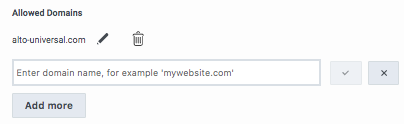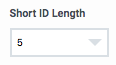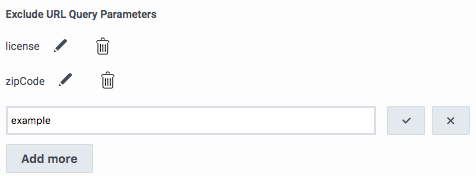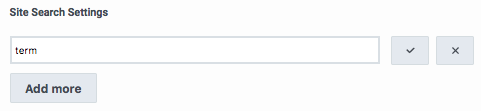Difference between revisions of "ATC/Current/AdminGuide/Web tracking"
DannaShirley (talk | contribs) (Published) |
|||
| Line 12: | Line 12: | ||
|Section={{Section | |Section={{Section | ||
|sectionHeading=About web tracking | |sectionHeading=About web tracking | ||
| − | |||
|anchor=AboutWebTracking | |anchor=AboutWebTracking | ||
| + | |Standalone=No | ||
| + | |ComingSoon=No | ||
|alignment=Vertical | |alignment=Vertical | ||
| − | |||
|structuredtext={{MINTYDOCSPRODUCT}} analyzes the paths your visitors take on your website to determine when to trigger action maps and to calculate visitors' outcome scores. | |structuredtext={{MINTYDOCSPRODUCT}} analyzes the paths your visitors take on your website to determine when to trigger action maps and to calculate visitors' outcome scores. | ||
|fullwidth=No | |fullwidth=No | ||
| Line 21: | Line 21: | ||
}}{{Section | }}{{Section | ||
|sectionHeading=Configure web tracking | |sectionHeading=Configure web tracking | ||
| − | |||
|anchor=ConfigureWebTracking | |anchor=ConfigureWebTracking | ||
| + | |Standalone=No | ||
| + | |ComingSoon=No | ||
|alignment=Vertical | |alignment=Vertical | ||
| − | |||
|structuredtext={{NoteFormat|Before you begin, deploy the {{MINTYDOCSPRODUCT}} {{Link-SomewhereInThisVersion|manual=AdminGuide|topic=Tracking_snippet|display text=tracking snippet}}.|2}} | |structuredtext={{NoteFormat|Before you begin, deploy the {{MINTYDOCSPRODUCT}} {{Link-SomewhereInThisVersion|manual=AdminGuide|topic=Tracking_snippet|display text=tracking snippet}}.|2}} | ||
| Line 39: | Line 39: | ||
}}{{Section | }}{{Section | ||
|sectionHeading=Allowed domains | |sectionHeading=Allowed domains | ||
| − | |||
|anchor=AllowedDomains | |anchor=AllowedDomains | ||
| + | |Standalone=No | ||
| + | |ComingSoon=No | ||
|alignment=Horizontal | |alignment=Horizontal | ||
|image=AllowedDomains.png | |image=AllowedDomains.png | ||
| − | | | + | |Media=Image |
|structuredtext=Identify the website domains that you want to accept web traffic from. | |structuredtext=Identify the website domains that you want to accept web traffic from. | ||
| Line 57: | Line 58: | ||
}}{{Section | }}{{Section | ||
|sectionHeading=Short ID length | |sectionHeading=Short ID length | ||
| − | |||
|anchor=ShortIDLength | |anchor=ShortIDLength | ||
| + | |Standalone=No | ||
| + | |ComingSoon=No | ||
|alignment=Horizontal | |alignment=Horizontal | ||
|image=ShortIDPEPC.png | |image=ShortIDPEPC.png | ||
| − | | | + | |Media=Image |
|structuredtext={{MINTYDOCSPRODUCT}} assigns each visit a unique number that is based on a lengthy, automatically generated ID. In the Short ID field, indicate the number of digits that {{MINTYDOCSPRODUCT}} should use for each visit ID. | |structuredtext={{MINTYDOCSPRODUCT}} assigns each visit a unique number that is based on a lengthy, automatically generated ID. In the Short ID field, indicate the number of digits that {{MINTYDOCSPRODUCT}} should use for each visit ID. | ||
| Line 73: | Line 75: | ||
}}{{Section | }}{{Section | ||
|sectionHeading=Exclude URL query parameters | |sectionHeading=Exclude URL query parameters | ||
| − | |||
|anchor=ExcludeURLQueryParameters | |anchor=ExcludeURLQueryParameters | ||
| + | |Standalone=No | ||
| + | |ComingSoon=No | ||
|alignment=Horizontal | |alignment=Horizontal | ||
|image=ExcludeQueryParmPEPC.png | |image=ExcludeQueryParmPEPC.png | ||
| − | | | + | |Media=Image |
|structuredtext=Specify any URL Query Parameters we should ignore. URL query parameters appear near the end of URLs. They can lead to overly-specific tracking data. They can also potentially expose personally identifiable information, which violates GDPR. | |structuredtext=Specify any URL Query Parameters we should ignore. URL query parameters appear near the end of URLs. They can lead to overly-specific tracking data. They can also potentially expose personally identifiable information, which violates GDPR. | ||
|fullwidth=No | |fullwidth=No | ||
| Line 83: | Line 86: | ||
}}{{Section | }}{{Section | ||
|sectionHeading=Keep URL fragments | |sectionHeading=Keep URL fragments | ||
| − | |||
|anchor=KeepURLFrag | |anchor=KeepURLFrag | ||
| + | |Standalone=No | ||
| + | |ComingSoon=No | ||
|alignment=Vertical | |alignment=Vertical | ||
| − | |||
|structuredtext=You can configure whether {{MINTYDOCSPRODUCT}} should use URL fragments to identify web pages. | |structuredtext=You can configure whether {{MINTYDOCSPRODUCT}} should use URL fragments to identify web pages. | ||
| Line 131: | Line 134: | ||
}}{{Section | }}{{Section | ||
|sectionHeading=Site search settings | |sectionHeading=Site search settings | ||
| − | |||
|anchor=SiteSearchSettings | |anchor=SiteSearchSettings | ||
| + | |Standalone=No | ||
| + | |ComingSoon=No | ||
|alignment=Horizontal | |alignment=Horizontal | ||
|image=SiteSearch0131.png | |image=SiteSearch0131.png | ||
| − | | | + | |Media=Image |
|structuredtext=Type the parameter for search terms on your website. For example, if “?term=Sale#search” is appended to the end of your URL when a customer searches for “Sale,” type “term” in this box. | |structuredtext=Type the parameter for search terms on your website. For example, if “?term=Sale#search” is appended to the end of your URL when a customer searches for “Sale,” type “term” in this box. | ||
|fullwidth=No | |fullwidth=No | ||
| Line 141: | Line 145: | ||
}}{{Section | }}{{Section | ||
|sectionHeading=Filter IP addresses | |sectionHeading=Filter IP addresses | ||
| − | |||
|anchor=FilterIPAddresses | |anchor=FilterIPAddresses | ||
| + | |Standalone=No | ||
| + | |ComingSoon=No | ||
|alignment=Horizontal | |alignment=Horizontal | ||
| − | |||
|structuredtext=Placeholder block for AI-164 | |structuredtext=Placeholder block for AI-164 | ||
Revision as of 13:30, January 17, 2020
Contents
Configure how Genesys Predictive Engagement tracks your visitors as they move through your website.
Prerequisites
- Configure the following permissions in PureCloud:
- Journey > Settings > Edit, or View permissions
About web tracking
Genesys Predictive Engagement analyzes the paths your visitors take on your website to determine when to trigger action maps and to calculate visitors' outcome scores.
Configure web tracking
- Click Admin.
- Under Altocloud, click Web Tracking.
- Specify the allowed domains.
- Specify the short ID length.
- Specify any URL query parameters that Genesys Predictive Engagement should ignore.
- Indicate whether Genesys Predictive Engagement should keep URL fragments.
- Specify any site search settings.
- Click Save.
Allowed domains
Identify the website domains that you want to accept web traffic from.
- Include only domain and sub-domains labels. Do not include additional /paths after the domain.
- Genesys Predictive Engagement validates your domain entries and displays an error message if any are incorrect.
- Under Allowed Domains, click Add first domain.
- Type the domain you want to track.
- To add another domain, click Add more.
Short ID length
Genesys Predictive Engagement assigns each visit a unique number that is based on a lengthy, automatically generated ID. In the Short ID field, indicate the number of digits that Genesys Predictive Engagement should use for each visit ID.
You should choose a short ID length that is long enough to be unique among all visitors that are currently active on your website. The more traffic your site gets, the longer your short ID should be. For example: if you always have less than 10,000 visitors at any time, a short ID length of 4 will suffice. If you could have more than 100,000 visitors at any one time, then you should choose a short ID length of 6.
Exclude URL query parameters
Keep URL fragments
You can configure whether Genesys Predictive Engagement should use URL fragments to identify web pages.
URL fragments appear after a URL. For example, in "altocloud.com#pagename", #pagename is a URL fragment.
While URL fragments can identify specific webpages, they can also potentially expose personally identifiable information, which violates GDPR. They can also result in an excess amount of tracking data.
| If you... | Then Altocloud... | Example |
| Do not keep URL fragments | Ignores query parameters after the fragment. |
website.com/products/product#?query=searchedstring
website.com/products/product |
| Use query strings before the fragment and do not choose to keep them | Tracks that query parameter but not the fragment. |
website.com/products/product?query=searchedstring#some-fragment
website.com/products/product?query=searchedstring |
| Do keep URL fragments | tracks the query parameters after the fragment. | website.com/products/product#?query=searchedstring
website.com/products/product# |