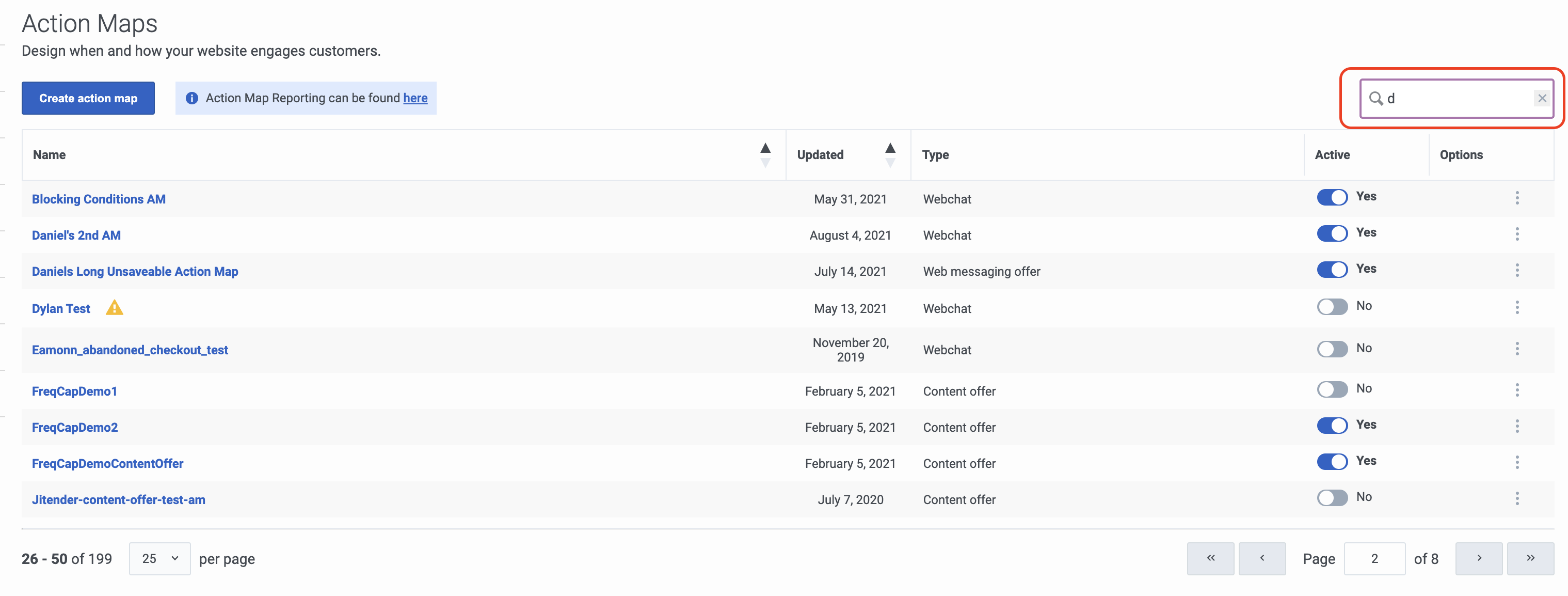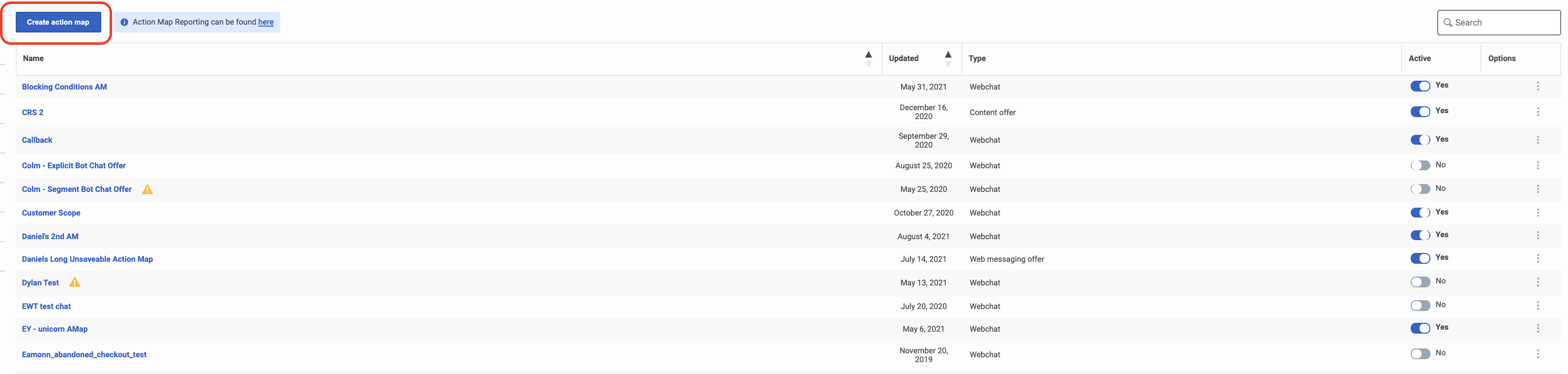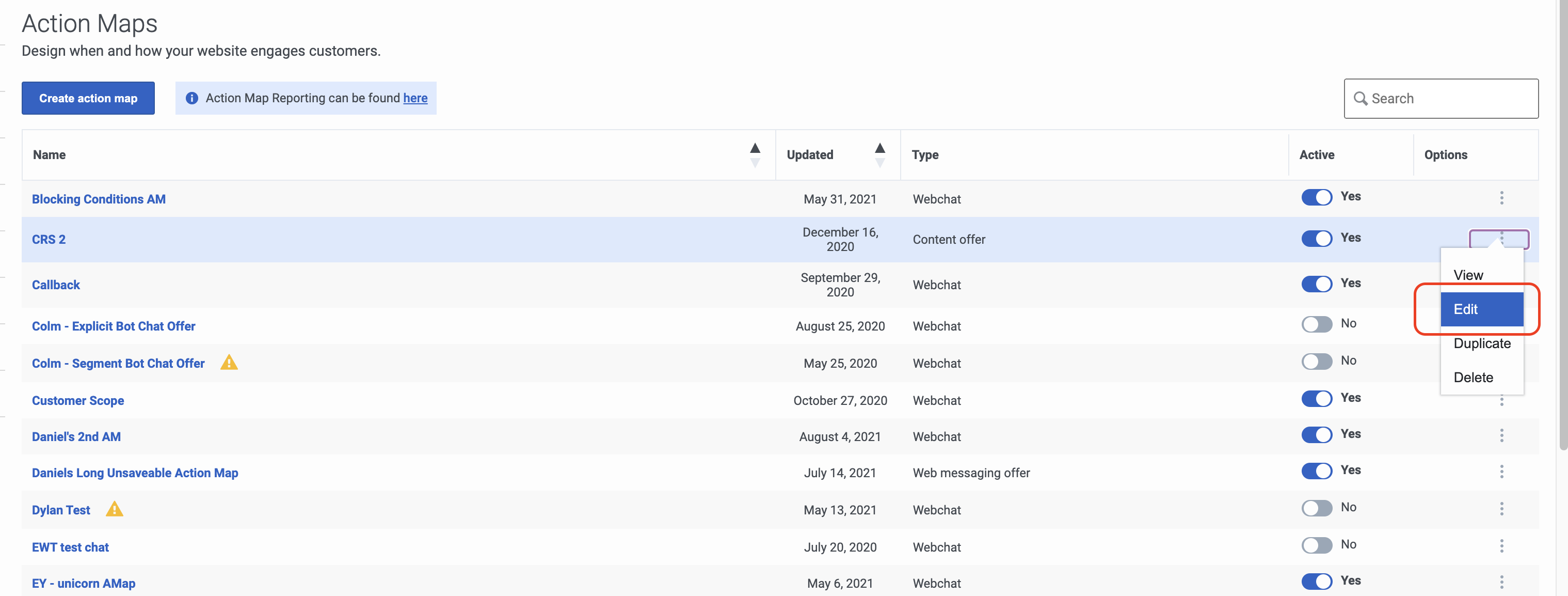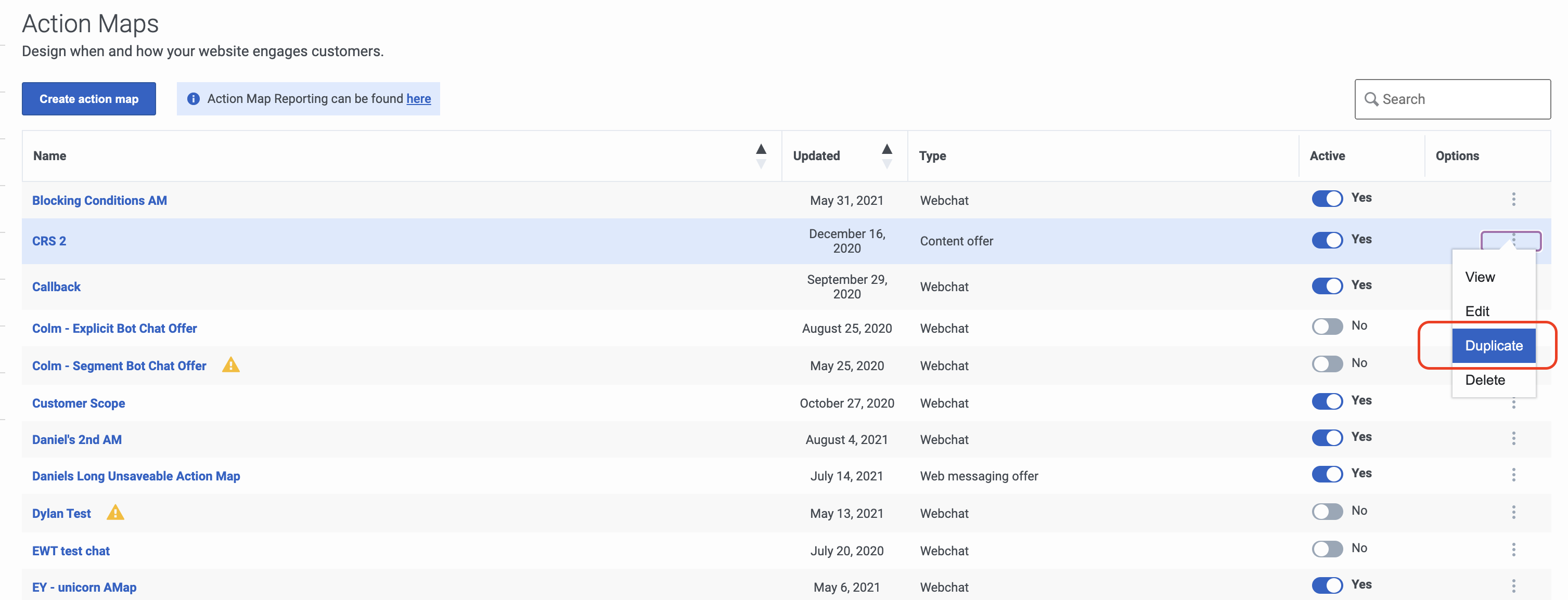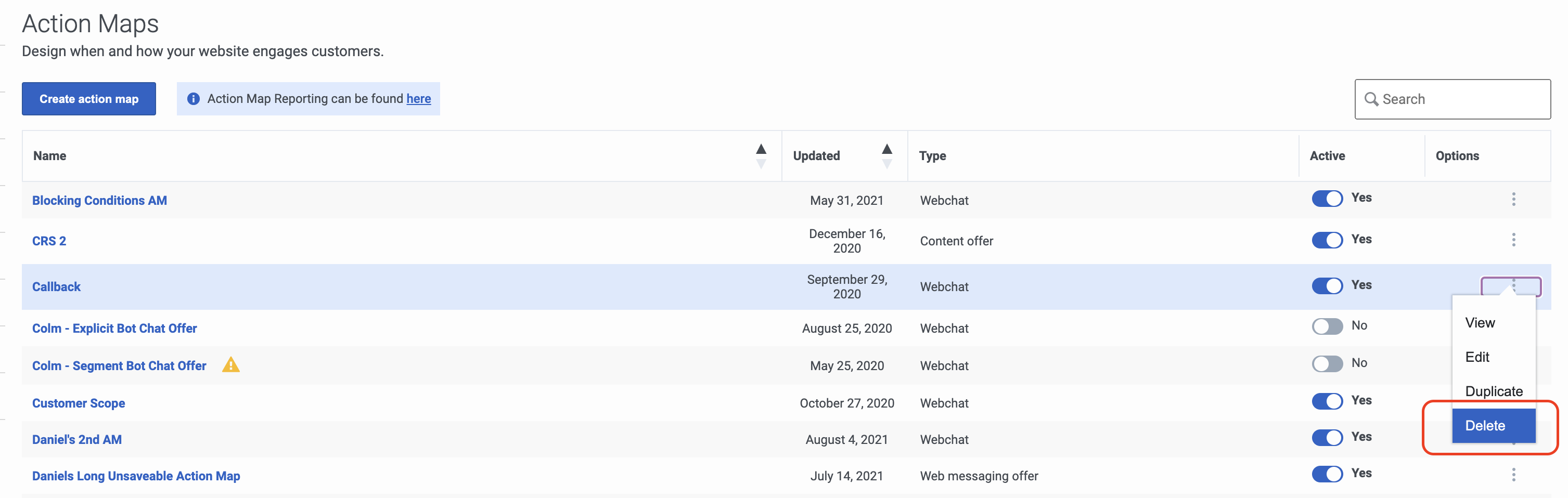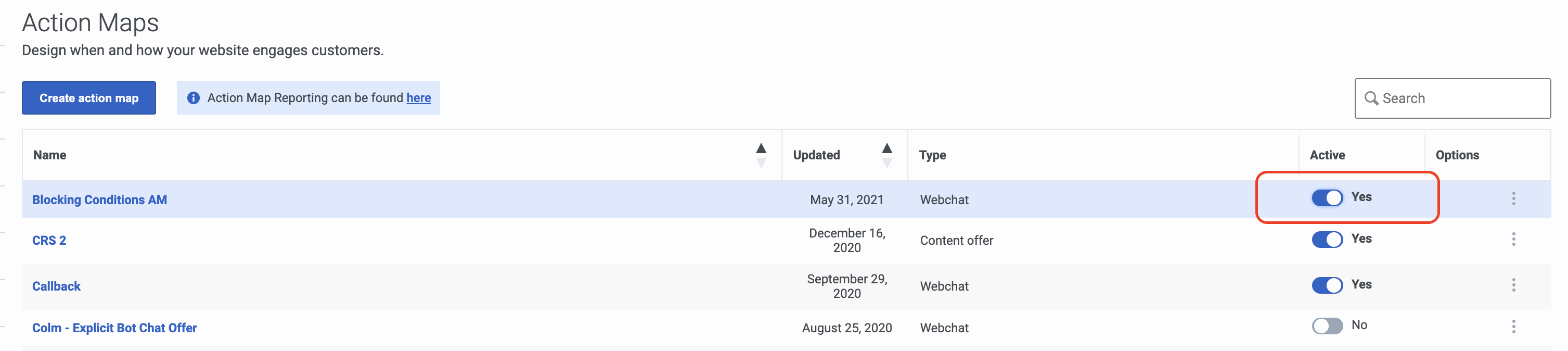Difference between revisions of "ATC/Current/AdminGuide/Maintain"
From Genesys Documentation
(Published) |
(Published) |
||
| Line 85: | Line 85: | ||
}}{{Section | }}{{Section | ||
|sectionHeading=Search for an action map | |sectionHeading=Search for an action map | ||
| − | |anchor= | + | |anchor=Search |
|alignment=Horizontal | |alignment=Horizontal | ||
|Media=Image | |Media=Image | ||
Revision as of 17:23, July 27, 2021
This topic is part of the manual Genesys Predictive Engagement Administrator's Guide for version Current of Genesys Predictive Engagement.
Contents
Learn how to search for, create, edit, duplicate, and delete action maps.
Prerequisites
- Configure the following permissions in Genesys Cloud:
- Journey > Action Map > Add, Delete, Edit, and View (to create action maps)
- Journey > Action Target > View (to select a team to handle interactions from the action map)
- Create segments.
- Create outcomes.
View action maps list
Name: Action map name.
Updated: Date the action map was last modified in Predictive Engagement.
Type: Type of web action associated to the action map, such as web chat or content offer.
Active: Indicates whether the action map is active and ready to trigger on your website.
Options: Menu of options available for the action map, such as edit, delete, and duplicate.Search for an action map
Type one or more characters (not case-sensitive) for which to search. As you type, only the action maps that match your criteria appear in the list.
A column heading with an arrow indicates that you can click the arrow to sort the list by that entity. An upward-pointing arrow indicates that the list is in ascending order and a downward-pointing arrow indicates that the list is in descending order.Create an action map
To create an action map, click Create action map and then follow the instructions in Create an action map.
Edit an action map
To modify an action map, search for it and then click the Edit menu option. Follow the instructions in Create an action map.
Duplicate an action map
To simplify the process of creating an action map, duplicate an existing one. Search for the action map to duplicate and then click the Duplicate menu option. The duplicate action map displays in edit mode. Specify a new name for the duplicate action map and then modify the remaining information as appropriate.
Delete an action map
To delete an action map permanently, search for the outcome, click the Delete menu option, and then confirm.
Important
Deletion is permanent. To suspend the action map from triggering, change its status to inactive.Change the status of an action map
When you create an action map, it is active and ready to trigger on your site immediately. To prevent an action map from triggering, slide the toggle to No. The toggle is also available when you create or edit an action map.
Journey Action Maps Summary view
Feature coming soon: Journey Action Maps Summary view
To learn how visitors interacted with a specific action map and whether the outcome of the action map was achieved, see the Journey Action Maps view in the Genesys Cloud Resource Center.
Comments or questions about this documentation? Contact us for support!