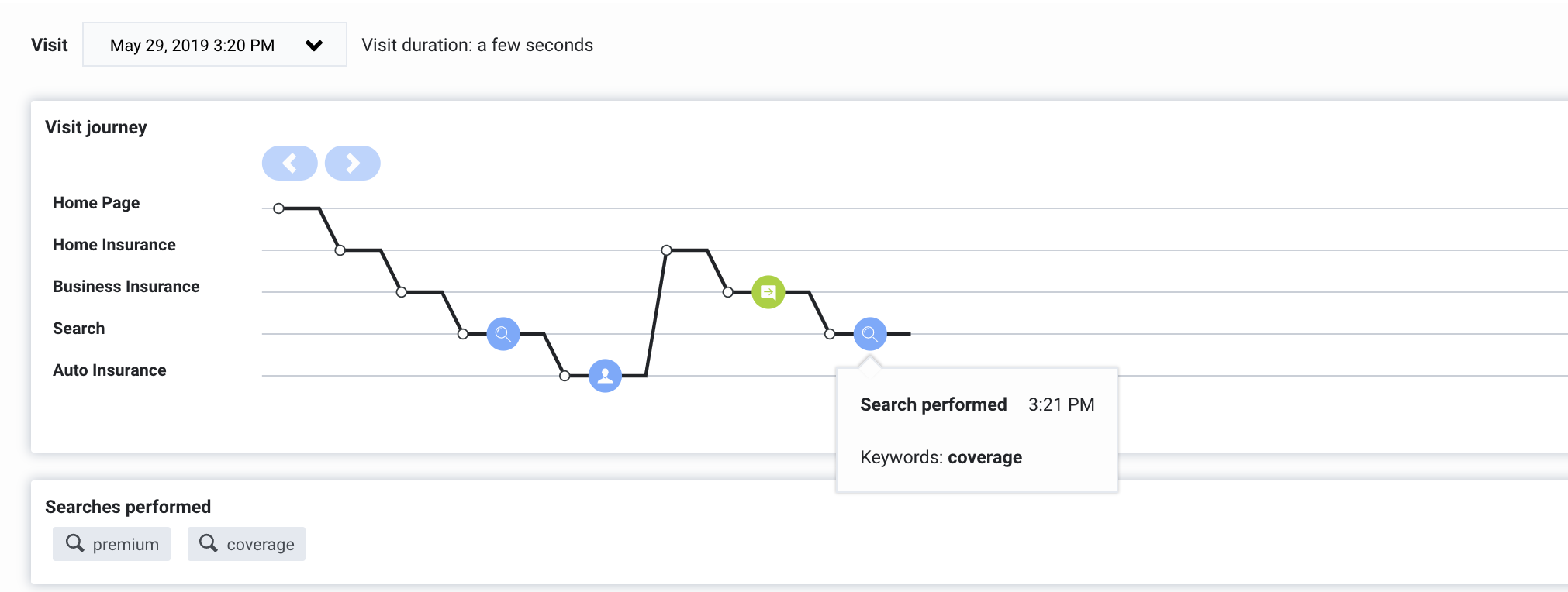Difference between revisions of "ATC/Current/AdminGuide/Searches performed"
From Genesys Documentation
DannaShirley (talk | contribs) (Published) |
DannaShirley (talk | contribs) (Published) |
||
| Line 17: | Line 17: | ||
|Media=Image | |Media=Image | ||
|image=Searches.png | |image=Searches.png | ||
| − | |structuredtext=Each search | + | |structuredtext=Each time a user searches your site, the URL for your webpage changes. Since {{MINTYDOCSPRODUCT}} tracks URL changes, the information about each user's specific searches can be displayed to your agents under '''Searches performed'''. {{NoteFormat|In order for this to work, you must configure your {{Link-SomewhereInThisVersion|manual=AdminGuide|topic=Web_tracking|anchor=SiteSearchSettings|display text=site search settings}}.|}} |
|Status=No | |Status=No | ||
}}{{Section | }}{{Section | ||
Revision as of 19:19, March 12, 2020
This topic is part of the manual Genesys Predictive Engagement Administrator's Guide for version Current of Genesys Predictive Engagement.
In Live Now, learn how to see what a customer has searched for on your website. This gives you insight into their specific questions and prepares you to better answer them.
Prerequisites
- Configure the following permissions in PureCloud:
- Journey > Customer > View permission (to see information about existing customers)
- Journey > Event > View permission (to see events on the customer journey map)
- Journey > Visit > View permission (to see live tracking information about visitors who are currently on your website)
View searches performed
Each time a user searches your site, the URL for your webpage changes. Since Genesys Predictive Engagement tracks URL changes, the information about each user's specific searches can be displayed to your agents under Searches performed.
Important
In order for this to work, you must configure your site search settings.View search details in the visit journey map
Comments or questions about this documentation? Contact us for support!