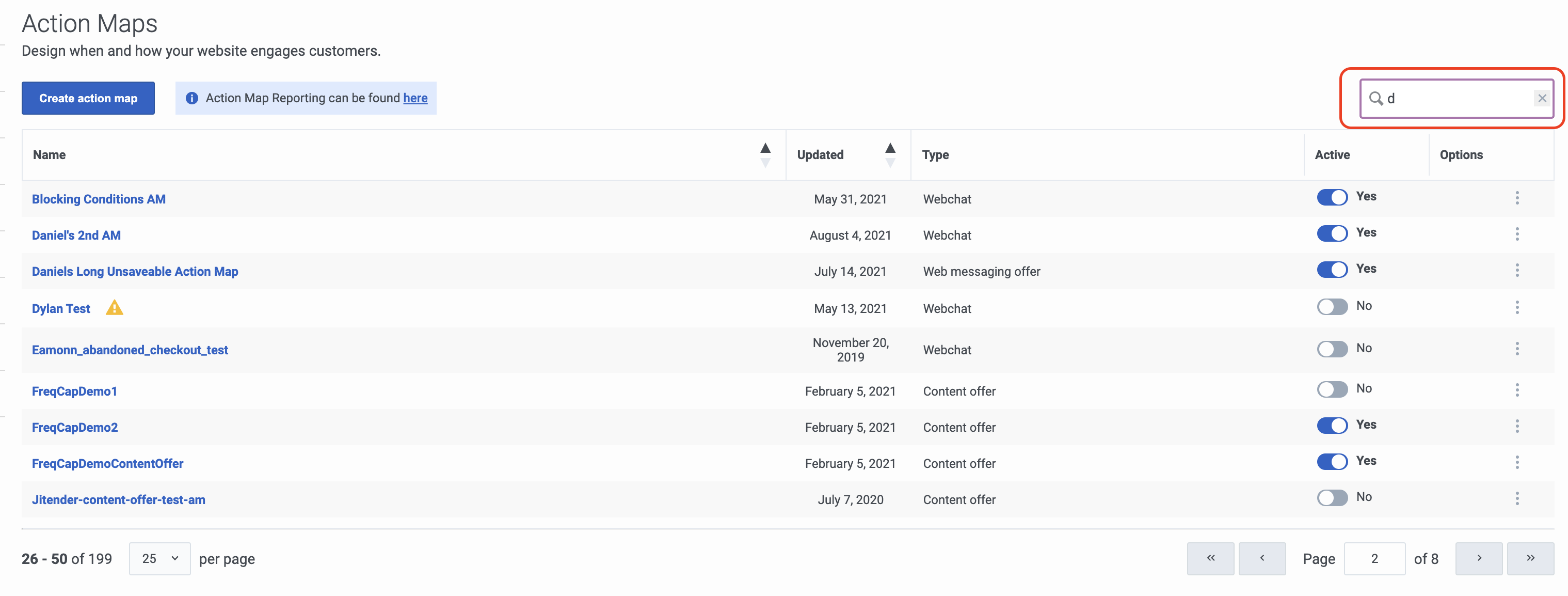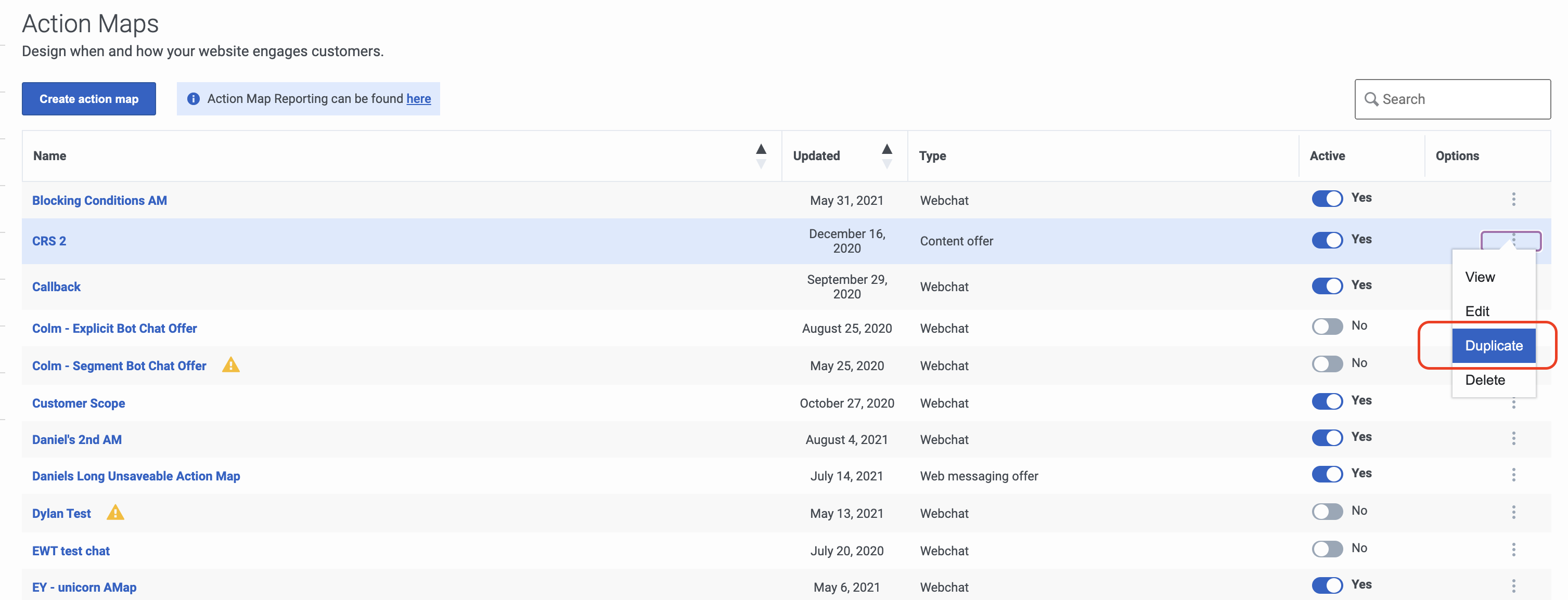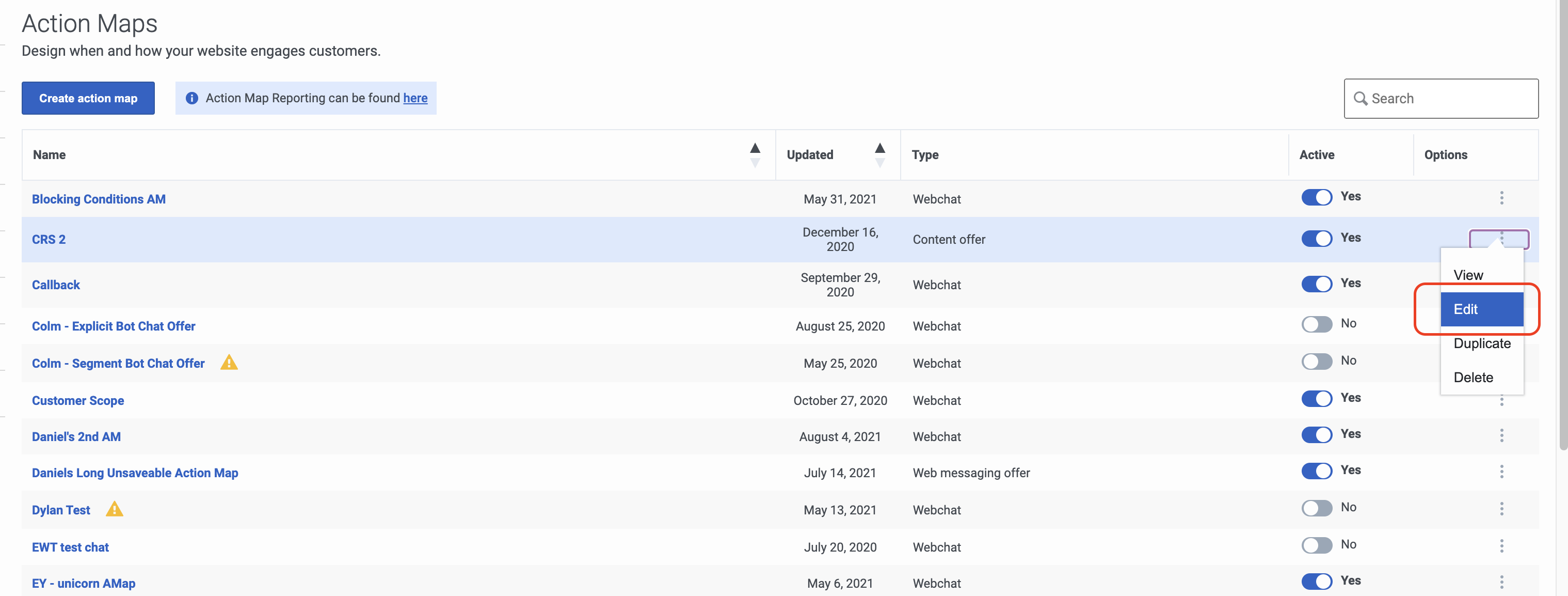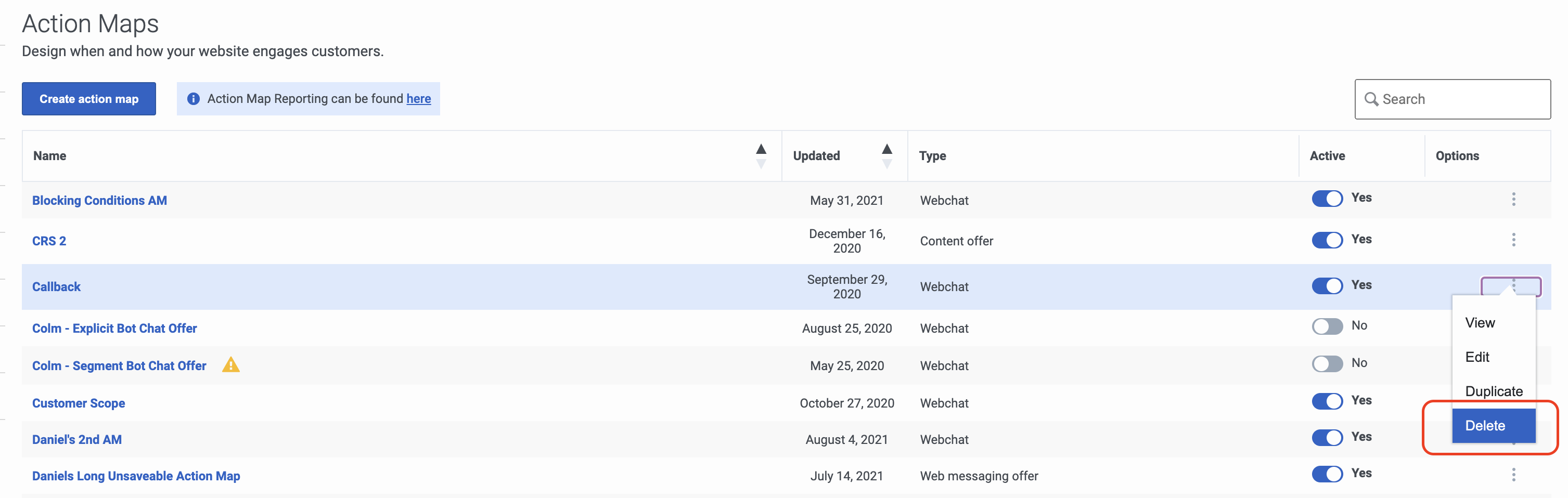Difference between revisions of "ATC/Current/AdminGuide/Maintain"
From Genesys Documentation
DannaShirley (talk | contribs) (Published) |
|||
| Line 2: | Line 2: | ||
|Standalone=No | |Standalone=No | ||
|DisplayName=Maintain action maps | |DisplayName=Maintain action maps | ||
| − | |||
|TocName=Maintain | |TocName=Maintain | ||
| + | |Context=Learn how to search for, duplicate, edit, and delete action maps. | ||
|ComingSoon=No | |ComingSoon=No | ||
| − | | | + | |Platform=PureEngage, PureConnect, PureCloud |
|Prereq='''Prerequisites''' | |Prereq='''Prerequisites''' | ||
| − | * [https://help.mypurecloud.com/articles/altocloud-permissions-overview Configure the following permissions in PureCloud:] | + | |
| − | ** '''Journey '''>''' Action Map '''>''' Add''', '''Delete''', '''Edit''', and '''View''' | + | *[https://help.mypurecloud.com/articles/altocloud-permissions-overview Configure the following permissions in PureCloud:] |
| − | ** '''Journey '''>''' Action Target '''> '''View''' | + | **'''Journey '''>''' Action Map '''>''' Add''', '''Delete''', '''Edit''', and '''View''' (to create action maps) |
| − | * {{#mintydocs_link:topic=Segments|anchor=CreateSegment|link text=Create segments}}. | + | **'''Journey '''>''' Action Target '''> '''View''' (to select a team to handle interactions from the action map) |
| − | * {{#mintydocs_link:topic=Outcomes|anchor=CreateOutcome|link text=Create outcomes}}. | + | *{{#mintydocs_link:topic=Segments|anchor=CreateSegment|link text=Create segments}}. |
| + | *{{#mintydocs_link:topic=Outcomes|anchor=CreateOutcome|link text=Create outcomes}}. | ||
|Section={{Section | |Section={{Section | ||
|sectionHeading=Search for and view action maps | |sectionHeading=Search for and view action maps | ||
|anchor=View | |anchor=View | ||
| − | |||
| − | |||
|alignment=Horizontal | |alignment=Horizontal | ||
| + | |Media=Image | ||
|image=ActionMapsViewPEPC.png | |image=ActionMapsViewPEPC.png | ||
| − | + | |structuredtext=#Click '''Admin'''. | |
| − | |structuredtext=# Click '''Admin'''. | + | #Under '''Altocloud''', click '''Action Maps'''. |
| − | # Under '''Altocloud''', click '''Action Maps'''. | + | #To search for an action map, start typing its name in the '''Search''' box. Search is case-insensitive. |
| − | # To search for an action map, start typing its name in the '''Search''' box. Search is case-insensitive. | + | #To sort the list, click the '''Ascending'''/'''Descending''' buttons in '''Name''' or '''Date''' column headings. |
| − | # To sort the list, click the '''Ascending'''/'''Descending''' buttons in '''Name''' or '''Date''' column headings. | + | |structuredtextwide= |
| − | | | + | |FAQHeading= |
|Status=No | |Status=No | ||
}}{{Section | }}{{Section | ||
|sectionHeading=Duplicate an action map | |sectionHeading=Duplicate an action map | ||
|anchor=Duplicate | |anchor=Duplicate | ||
| − | |||
| − | |||
|alignment=Horizontal | |alignment=Horizontal | ||
| + | |Media=Image | ||
|image=ActionMapsDuplicate.png | |image=ActionMapsDuplicate.png | ||
| − | |||
|structuredtext=To simplify the process of {{Link-SomewhereInThisVersion|manual=AdminGuide|topic=Action_maps|anchor=Create|display text=creating an action map}}, duplicate an existing one: | |structuredtext=To simplify the process of {{Link-SomewhereInThisVersion|manual=AdminGuide|topic=Action_maps|anchor=Create|display text=creating an action map}}, duplicate an existing one: | ||
| − | # Click '''Admin'''. | + | |
| − | # Under '''Altocloud''', click''' Action Maps'''. | + | #Click '''Admin'''. |
| − | # {{Link-SomewhereInThisVersion|manual=AdminGuide|topic=Maintain#View|display text=Search for the action map}} you want. | + | #Under '''Altocloud''', click''' Action Maps'''. |
| − | # Under options, click '''Duplicate'''. | + | #{{Link-SomewhereInThisVersion|manual=AdminGuide|topic=Maintain#View|display text=Search for the action map}} you want. |
| − | # Update the action map name. | + | #Under options, click '''Duplicate'''. |
| − | # Make any other changes. For more information, see {{Link-SomewhereInThisVersion|manual=AdminGuide|topic=About_action_maps|display text=About action maps.}}<br /> | + | #Update the action map name. |
| − | # Click''' Save and close'''. | + | #Make any other changes. For more information, see {{Link-SomewhereInThisVersion|manual=AdminGuide|topic=About_action_maps|display text=About action maps.}}<br /> |
| − | | | + | #Click''' Save and close'''. |
| + | |structuredtextwide= | ||
| + | |FAQHeading= | ||
|Status=No | |Status=No | ||
}}{{Section | }}{{Section | ||
|sectionHeading=Edit an action map | |sectionHeading=Edit an action map | ||
|anchor=Edit | |anchor=Edit | ||
| − | |||
| − | |||
|alignment=Horizontal | |alignment=Horizontal | ||
| + | |Media=Image | ||
|image=ActionMapsEdit.png | |image=ActionMapsEdit.png | ||
| − | |||
|structuredtext=To edit an action map: | |structuredtext=To edit an action map: | ||
| − | # Click '''Admin'''. | + | |
| − | # Under '''Altocloud''', click''' Action Maps'''. | + | #Click '''Admin'''. |
| − | # {{Link-SomewhereInThisVersion|manual=AdminGuide|topic=Maintain#View|display text=Search for the action map}} you want. | + | #Under '''Altocloud''', click''' Action Maps'''. |
| − | # Under options, click '''Edit'''. | + | #{{Link-SomewhereInThisVersion|manual=AdminGuide|topic=Maintain#View|display text=Search for the action map}} you want. |
| − | # Make any necessary changes. For more information, see {{Link-SomewhereInThisVersion|manual=AdminGuide|topic=Action_maps#Create|display text=Create an action map.}}<br /> | + | #Under options, click '''Edit'''. |
| − | # Click''' Save and close'''. | + | #Make any necessary changes. For more information, see {{Link-SomewhereInThisVersion|manual=AdminGuide|topic=Action_maps#Create|display text=Create an action map.}}<br /> |
| − | | | + | #Click''' Save and close'''. |
| + | |structuredtextwide= | ||
| + | |FAQHeading= | ||
|Status=No | |Status=No | ||
}}{{Section | }}{{Section | ||
|sectionHeading=Delete an action map | |sectionHeading=Delete an action map | ||
|anchor=Delete | |anchor=Delete | ||
| − | |||
| − | |||
|alignment=Horizontal | |alignment=Horizontal | ||
| + | |Media=Image | ||
|image=DeletePEPC.png | |image=DeletePEPC.png | ||
| − | |||
|structuredtext={{NoteFormat|Deletion is permanent. To temporarily suspend the action map from triggering, {{Link-SomewhereInThisVersion|manual=AdminGuide|topic=Activate_inactivate|display text=inactivate it.}}}} | |structuredtext={{NoteFormat|Deletion is permanent. To temporarily suspend the action map from triggering, {{Link-SomewhereInThisVersion|manual=AdminGuide|topic=Activate_inactivate|display text=inactivate it.}}}} | ||
To delete an action map: | To delete an action map: | ||
| − | # Click '''Admin'''. | + | |
| − | # Under '''Altocloud''', click Action Maps. | + | #Click '''Admin'''. |
| − | # {{Link-SomewhereInThisVersion|manual=AdminGuide|topic=Maintain#View|display text=Search for the action map}} you want. | + | #Under '''Altocloud''', click Action Maps. |
| − | # Under options, click '''Delete'''.<br /> | + | #{{Link-SomewhereInThisVersion|manual=AdminGuide|topic=Maintain#View|display text=Search for the action map}} you want. |
| − | # Click '''Yes'''. | + | #Under options, click '''Delete'''.<br /> |
| − | | | + | #Click '''Yes'''. |
| + | |structuredtextwide= | ||
| + | |FAQHeading= | ||
|Status=No | |Status=No | ||
}} | }} | ||
}} | }} | ||
Revision as of 12:16, June 24, 2020
This topic is part of the manual Genesys Predictive Engagement Administrator's Guide for version Current of Genesys Predictive Engagement.
Contents
Learn how to search for, duplicate, edit, and delete action maps.
Prerequisites
- Configure the following permissions in PureCloud:
- Journey > Action Map > Add, Delete, Edit, and View (to create action maps)
- Journey > Action Target > View (to select a team to handle interactions from the action map)
- Create segments.
- Create outcomes.
Search for and view action maps
- Click Admin.
- Under Altocloud, click Action Maps.
- To search for an action map, start typing its name in the Search box. Search is case-insensitive.
- To sort the list, click the Ascending/Descending buttons in Name or Date column headings.
Duplicate an action map
To simplify the process of creating an action map, duplicate an existing one:
- Click Admin.
- Under Altocloud, click Action Maps.
- Search for the action map you want.
- Under options, click Duplicate.
- Update the action map name.
- Make any other changes. For more information, see About action maps.
- Click Save and close.
Edit an action map
To edit an action map:
- Click Admin.
- Under Altocloud, click Action Maps.
- Search for the action map you want.
- Under options, click Edit.
- Make any necessary changes. For more information, see Create an action map.
- Click Save and close.
Delete an action map
Important
Deletion is permanent. To temporarily suspend the action map from triggering, inactivate it.To delete an action map:
- Click Admin.
- Under Altocloud, click Action Maps.
- Search for the action map you want.
- Under options, click Delete.
- Click Yes.
Comments or questions about this documentation? Contact us for support!