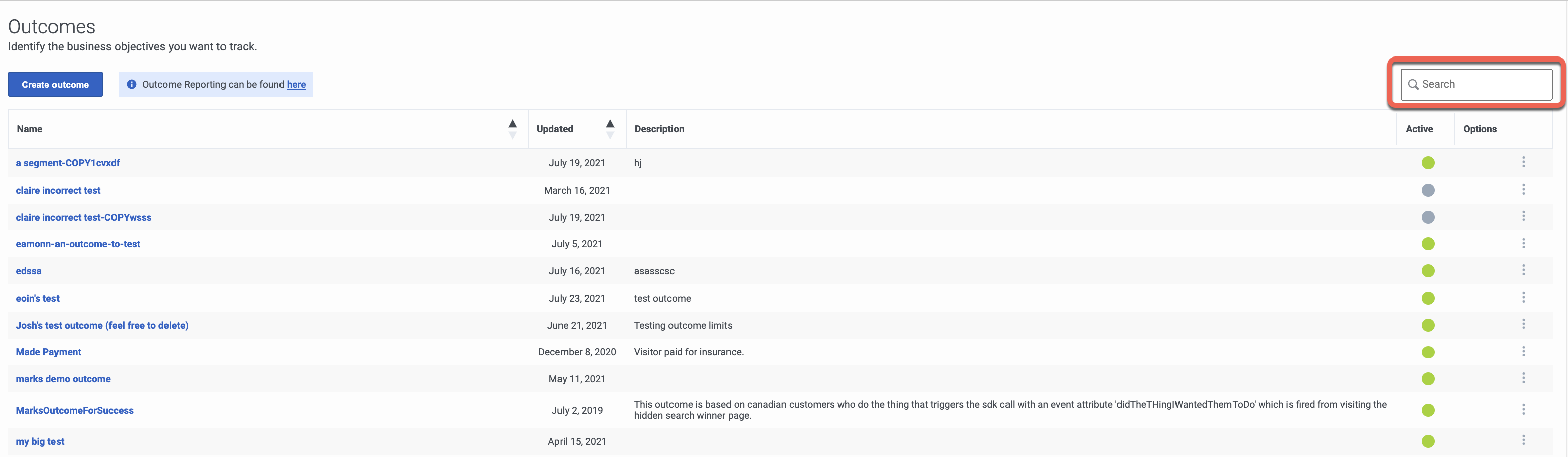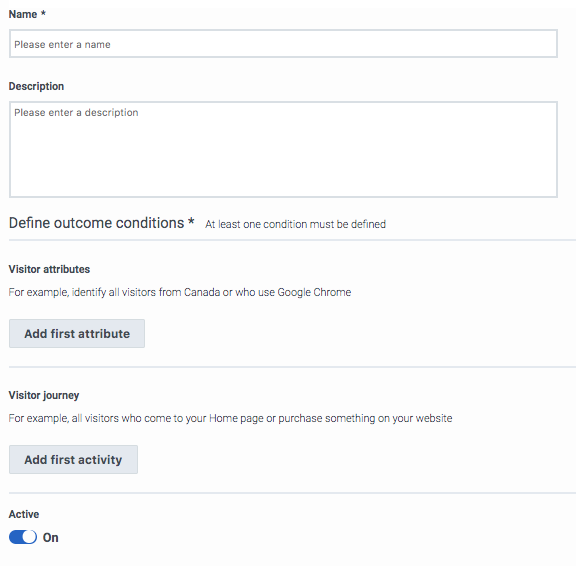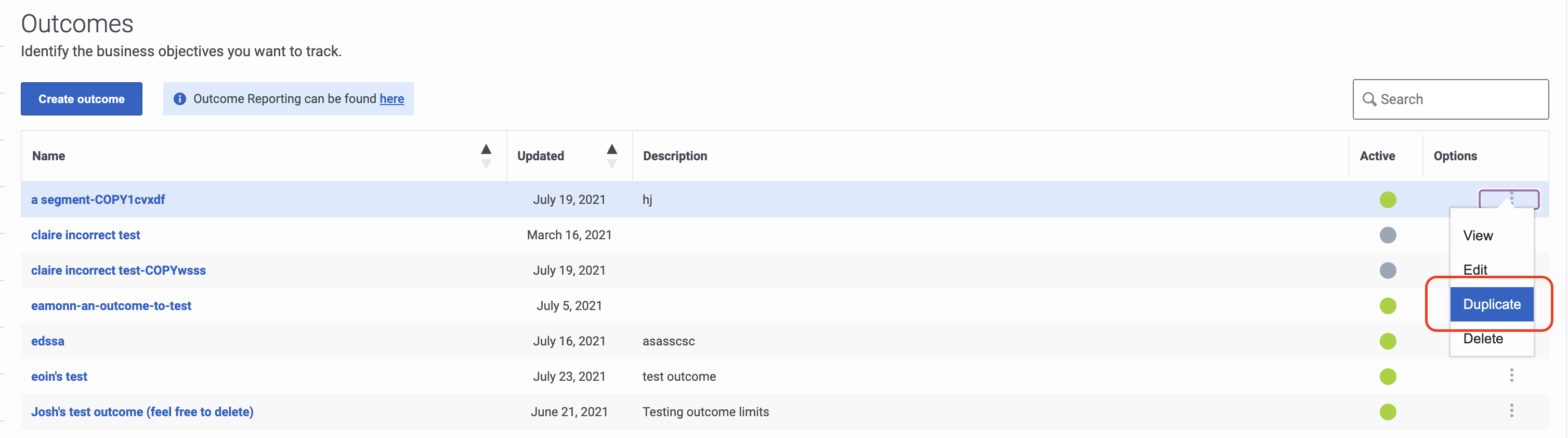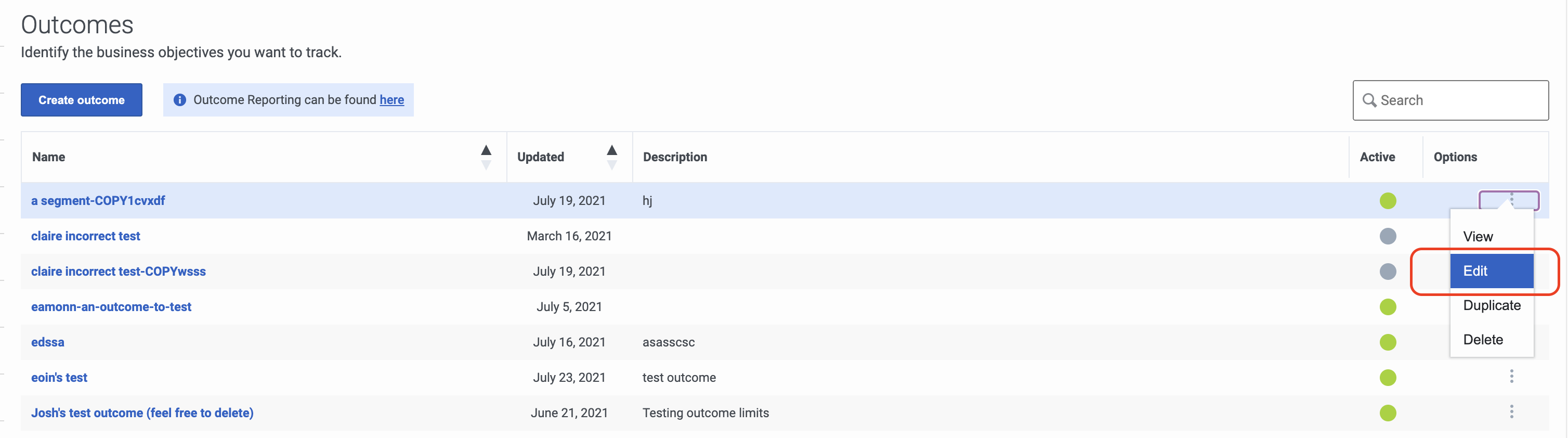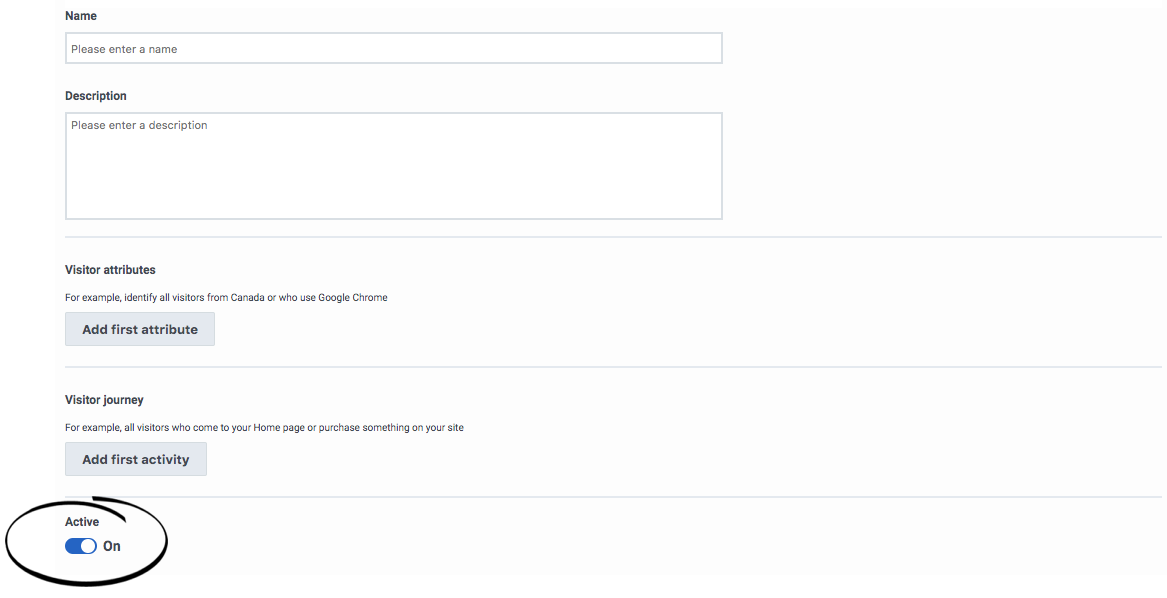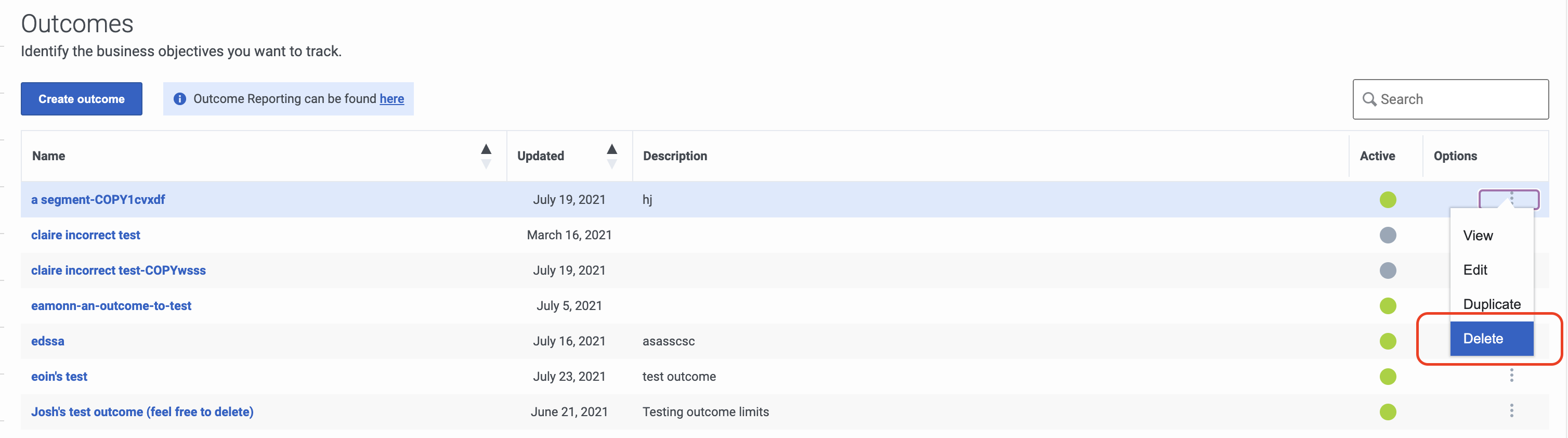Difference between revisions of "ATC/Current/AdminGuide/Outcomes"
DannaShirley (talk | contribs) (Published) |
|||
| Line 11: | Line 11: | ||
|Section={{Section | |Section={{Section | ||
|sectionHeading=About outcomes | |sectionHeading=About outcomes | ||
| − | | | + | |Standalone=No |
| + | |ComingSoon=No | ||
|alignment=Vertical | |alignment=Vertical | ||
| − | |||
|structuredtext=In order for {{MINTYDOCSPRODUCT}} to assist your customers in achieving your business goals, you must first define each business goal as an {{GlossaryTooltip|term=outcome}} in {{MINTYDOCSPRODUCT}}. Every night, {{MINTYDOCSPRODUCT}} analyzes the customer activity from that day. Based on this analysis, {{MINTYDOCSPRODUCT}} learns how to use your action maps to steer future customers towards your business outcomes. | |structuredtext=In order for {{MINTYDOCSPRODUCT}} to assist your customers in achieving your business goals, you must first define each business goal as an {{GlossaryTooltip|term=outcome}} in {{MINTYDOCSPRODUCT}}. Every night, {{MINTYDOCSPRODUCT}} analyzes the customer activity from that day. Based on this analysis, {{MINTYDOCSPRODUCT}} learns how to use your action maps to steer future customers towards your business outcomes. | ||
| Line 24: | Line 24: | ||
}}{{Section | }}{{Section | ||
|sectionHeading=Search for and view outcomes | |sectionHeading=Search for and view outcomes | ||
| − | |||
|anchor=View | |anchor=View | ||
| + | |Standalone=No | ||
| + | |ComingSoon=No | ||
|alignment=Horizontal | |alignment=Horizontal | ||
|image=OutcomesView.png | |image=OutcomesView.png | ||
| − | | | + | |Media=Image |
|structuredtext=# Click '''Admin'''. | |structuredtext=# Click '''Admin'''. | ||
# Under '''Altocloud''', click '''Outcomes'''. | # Under '''Altocloud''', click '''Outcomes'''. | ||
| Line 37: | Line 38: | ||
}}{{Section | }}{{Section | ||
|sectionHeading=Create an outcome | |sectionHeading=Create an outcome | ||
| − | |||
|anchor=CreateOutcome | |anchor=CreateOutcome | ||
| + | |Standalone=No | ||
| + | |ComingSoon=No | ||
|alignment=Horizontal | |alignment=Horizontal | ||
|image=OutcomeCreatePEPC.png | |image=OutcomeCreatePEPC.png | ||
| − | | | + | |Media=Image |
|structuredtext={{NoteFormat|To simplify the process of creating an outcome, {{Link-SomewhereInThisVersion|manual=AdminGuide|topic=Outcomes#Duplicate|display text=duplicate an existing outcome.}}|2}} | |structuredtext={{NoteFormat|To simplify the process of creating an outcome, {{Link-SomewhereInThisVersion|manual=AdminGuide|topic=Outcomes#Duplicate|display text=duplicate an existing outcome.}}|2}} | ||
# Click '''Admin'''. | # Click '''Admin'''. | ||
| Line 54: | Line 56: | ||
}}{{Section | }}{{Section | ||
|sectionHeading=Duplicate an outcome | |sectionHeading=Duplicate an outcome | ||
| − | |||
|anchor=Duplicate | |anchor=Duplicate | ||
| + | |Standalone=No | ||
| + | |ComingSoon=No | ||
|alignment=Horizontal | |alignment=Horizontal | ||
|image=OutcomeDuplicate.png | |image=OutcomeDuplicate.png | ||
| − | | | + | |Media=Image |
|structuredtext=To simplify the process of creating a new outcome, duplicate an existing outcome. | |structuredtext=To simplify the process of creating a new outcome, duplicate an existing outcome. | ||
# Click '''Admin'''. | # Click '''Admin'''. | ||
| Line 75: | Line 78: | ||
}}{{Section | }}{{Section | ||
|sectionHeading=Edit an outcome | |sectionHeading=Edit an outcome | ||
| − | |||
|anchor=Edit | |anchor=Edit | ||
| + | |Standalone=No | ||
| + | |ComingSoon=No | ||
|alignment=Horizontal | |alignment=Horizontal | ||
|image=OutcomeEdit.png | |image=OutcomeEdit.png | ||
| − | | | + | |Media=Image |
|structuredtext=# Click '''Admin'''. | |structuredtext=# Click '''Admin'''. | ||
# Under '''Altocloud''', click '''Outcomes'''. | # Under '''Altocloud''', click '''Outcomes'''. | ||
| Line 90: | Line 94: | ||
}}{{Section | }}{{Section | ||
|sectionHeading=Activate or inactivate an outcome | |sectionHeading=Activate or inactivate an outcome | ||
| − | |||
|anchor=Activate | |anchor=Activate | ||
| + | |Standalone=No | ||
| + | |ComingSoon=No | ||
|alignment=Horizontal | |alignment=Horizontal | ||
|image=OutcomeDeactivatePEPC.png | |image=OutcomeDeactivatePEPC.png | ||
| − | | | + | |Media=Image |
|structuredtext=When you create an outcome, it is automatically activated. This means it is ready to use on your site.[[File:ActiveToggle.png]] | |structuredtext=When you create an outcome, it is automatically activated. This means it is ready to use on your site.[[File:ActiveToggle.png]] | ||
| Line 104: | Line 109: | ||
}}{{Section | }}{{Section | ||
|sectionHeading=Delete an outcome | |sectionHeading=Delete an outcome | ||
| − | |||
|anchor=Delete | |anchor=Delete | ||
| + | |Standalone=No | ||
| + | |ComingSoon=No | ||
|alignment=Horizontal | |alignment=Horizontal | ||
|image=OutcomeDelete.png | |image=OutcomeDelete.png | ||
| − | | | + | |Media=Image |
|structuredtext={{NoteFormat|Deletion is permanent. To temporarily suspend the outcome from being available, {{Link-SomewhereInThisVersion|manual=AdminGuide|topic=Outcomes#Activate|display text=inactivate it}} instead.|2}} | |structuredtext={{NoteFormat|Deletion is permanent. To temporarily suspend the outcome from being available, {{Link-SomewhereInThisVersion|manual=AdminGuide|topic=Outcomes#Activate|display text=inactivate it}} instead.|2}} | ||
# Click '''Admin'''. | # Click '''Admin'''. | ||
Revision as of 13:26, January 17, 2020
Contents
Learn how to build the business goals you are trying to achieve. Later you build action maps that trigger based on the likelihood that a user will achieve an outcome and analyze users' progress against outcomes.
Prerequisites
- Configure the following permissions in PureCloud:
- Journey > Outcome > Add, Delete, Edit, and View permissions
About outcomes
In order for Genesys Predictive Engagement to assist your customers in achieving your business goals, you must first define each business goal as anNo results in Genesys Predictive Engagement. Every night, Genesys Predictive Engagement analyzes the customer activity from that day. Based on this analysis, Genesys Predictive Engagement learns how to use your action maps to steer future customers towards your business outcomes.
- The more outcomes you create, the better Genesys Predictive Engagement will be able to predict future outcome scores.
- Outcomes can also represent negative behaviors: things that you want your customers not to do.
Search for and view outcomes
- Click Admin.
- Under Altocloud, click Outcomes.
- To search for an outcome, start typing its name in the Search box. Search is case-insensitive.
- To sort the list, click the Ascending/Descending buttons in Name or Updated column headings.
Create an outcome
- Click Admin.
- Under Altocloud, click Outcomes.
- Click Create Outcome.
- Use a descriptive name.
- Define at least one outcome condition.
- Click Save and close.
Duplicate an outcome
To simplify the process of creating a new outcome, duplicate an existing outcome.
- Click Admin.
- Under Altocloud, click Outcomes.
- Search for the outcome you want.
- Under options, click Duplicate.
- Update the outcome name.
- Update conditions as necessary.
- Make any other changes. For more information, see Create an outcome.
- Click Save and close.
Edit an outcome
- Click Admin.
- Under Altocloud, click Outcomes.
- Search for the outcome you want.
- Under options, click Edit.
- Make any necessary changes. For more information, see Create an outcome.
- Click Save and close.
Activate or inactivate an outcome
When you create an outcome, it is automatically activated. This means it is ready to use on your site.
To determine when an outcome becomes available, use the Active switch, which appears at the bottom of the page when you create or edit an outcome.
Delete an outcome
- Click Admin.
- Under Altocloud, click Outcomes.
- Search for the outcome you want.
- Under options, click Delete.
- Click Yes.