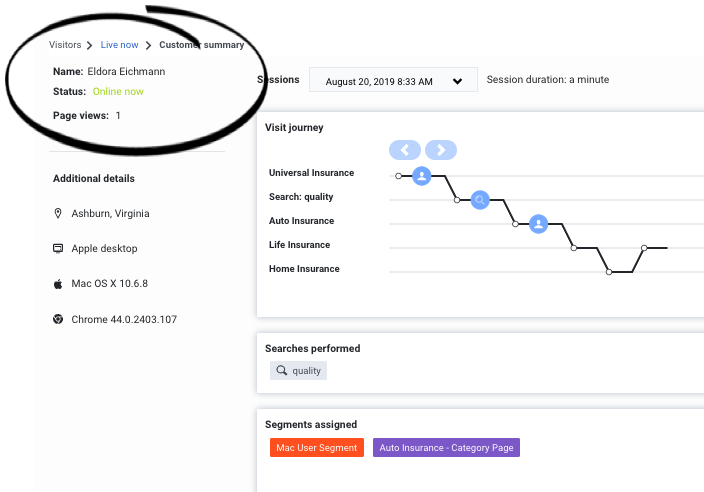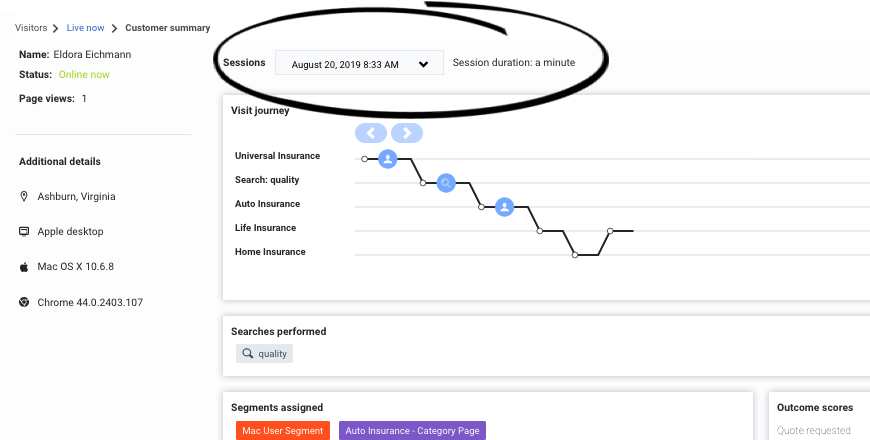Difference between revisions of "ATC/Current/AdminGuide/Customer details"
From Genesys Documentation
DannaShirley (talk | contribs) (Published) |
|||
| Line 13: | Line 13: | ||
|Section={{Section | |Section={{Section | ||
|sectionHeading=Customer summary | |sectionHeading=Customer summary | ||
| − | | | + | |Standalone=No |
| + | |ComingSoon=No | ||
|alignment=Horizontal | |alignment=Horizontal | ||
|image=CustomerDetails.png | |image=CustomerDetails.png | ||
| − | | | + | |Media=Image |
|structuredtext=Customer summary details include the customer's current status and the total number of times they have viewed any of your tracked web pages during the current {{GlossaryTooltip|term=session}}. You can also see: | |structuredtext=Customer summary details include the customer's current status and the total number of times they have viewed any of your tracked web pages during the current {{GlossaryTooltip|term=session}}. You can also see: | ||
* {{Link-SomewhereInThisVersion|manual=AdminGuide|topic=Customer_details#DifferentVisit|display text=A different visit}} | * {{Link-SomewhereInThisVersion|manual=AdminGuide|topic=Customer_details#DifferentVisit|display text=A different visit}} | ||
| Line 29: | Line 30: | ||
}}{{Section | }}{{Section | ||
|sectionHeading=View a different session | |sectionHeading=View a different session | ||
| − | |||
|anchor=DifferentVisit | |anchor=DifferentVisit | ||
| + | |Standalone=No | ||
| + | |ComingSoon=No | ||
|alignment=Horizontal | |alignment=Horizontal | ||
|image=SessionDetails.png | |image=SessionDetails.png | ||
| − | | | + | |Media=Image |
|structuredtext={{MINTYDOCSPRODUCT}} tracks user activity by <span>{{GlossaryTooltip|term=session}}</span>. When you view a customer's summary, you automatically see information for the current session. To see a different session, click it in the list. {{MINTYDOCSPRODUCT}} displays the {{Link-SomewhereInThisProduct|version=Current|manual=AdminGuide|topic=Customer_journey_map|display text=customer journey map}}, {{Link-SomewhereInThisProduct|version=Current|manual=AdminGuide|topic=Segments_assigned|display text=segments assigned}}, and {{Link-SomewhereInThisManual|topic=Outcome_scores|display text=outcome scores}} specifically for the session you select. | |structuredtext={{MINTYDOCSPRODUCT}} tracks user activity by <span>{{GlossaryTooltip|term=session}}</span>. When you view a customer's summary, you automatically see information for the current session. To see a different session, click it in the list. {{MINTYDOCSPRODUCT}} displays the {{Link-SomewhereInThisProduct|version=Current|manual=AdminGuide|topic=Customer_journey_map|display text=customer journey map}}, {{Link-SomewhereInThisProduct|version=Current|manual=AdminGuide|topic=Segments_assigned|display text=segments assigned}}, and {{Link-SomewhereInThisManual|topic=Outcome_scores|display text=outcome scores}} specifically for the session you select. | ||
|fullwidth=No | |fullwidth=No | ||
Revision as of 13:24, January 17, 2020
This topic is part of the manual Genesys Predictive Engagement Administrator's Guide for version Current of Genesys Predictive Engagement.
In Live Now, learn how to see details about a user and their previous engagements with your company.
Prerequisites
- Configure the following permissions in PureCloud:
- Journey > Customer > View permission (to see information about existing customers)
- Journey > Event > View permission (to see events on the customer journey map)
- Journey > Visit > View permission (to see live tracking information about visitors who are currently on your website)
Customer summary
Customer summary details include the customer's current status and the total number of times they have viewed any of your tracked web pages during the currentNo results. You can also see:
View a different session
Genesys Predictive Engagement tracks user activity by No results. When you view a customer's summary, you automatically see information for the current session. To see a different session, click it in the list. Genesys Predictive Engagement displays the customer journey map, segments assigned, and outcome scores specifically for the session you select.
Comments or questions about this documentation? Contact us for support!