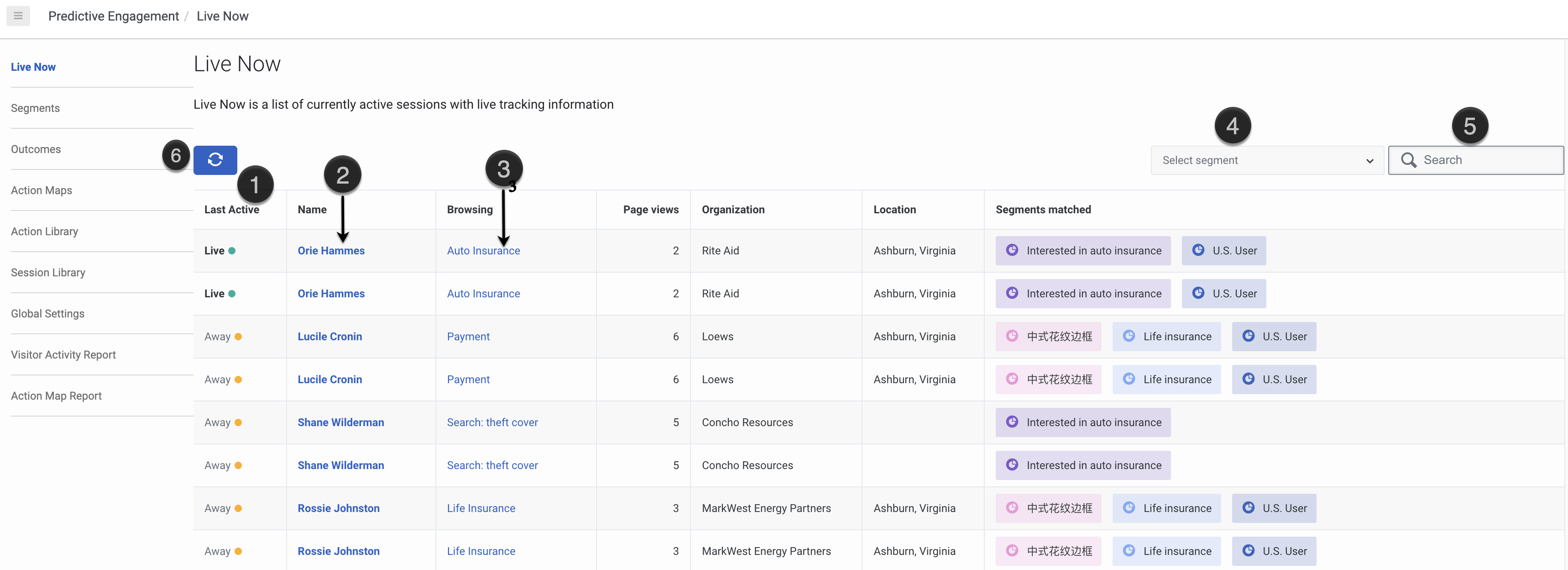Difference between revisions of "ATC/Current/AdminGuide/Live Now"
From Genesys Documentation
DannaShirley (talk | contribs) (Published) |
|||
| (31 intermediate revisions by 5 users not shown) | |||
| Line 2: | Line 2: | ||
|Standalone=No | |Standalone=No | ||
|DisplayName=Live Now | |DisplayName=Live Now | ||
| − | |||
|TocName=Live Now | |TocName=Live Now | ||
| − | |Context= | + | |Context=Learn how to see real-time information about visitors on your website. Skip to the {{Link-SomewhereInThisVersion|manual=AdminGuide|topic=Customer_journey_map|display text=visit journey map}} or the {{Link-SomewhereInThisVersion|manual=AdminGuide|topic=Customer_journey_map|anchor=AboutIcons|display text=description of the icons}}.<br /> |
| + | |Dimension=JourneyData | ||
| + | |ComingSoon=No | ||
| + | |Platform=PureConnect, GenesysCloud, GenesysEngage-cloud | ||
| + | |Prereq='''Prerequisites''' | ||
| + | |||
| + | *[https://help.mypurecloud.com/articles/?p=195191 Configure the following permissions in Genesys Cloud CX:] | ||
| + | **'''Journey '''>''' Customer''' > '''View''' (to see information about existing customers) | ||
| + | **'''Journey '''>''' Event '''>''' View''' (to see events on the customer journey map) | ||
| + | **'''Journey '''>''' Outcome''' > ''' View '''(to see outcomes achieved and scores for a visit) | ||
| + | **'''Journey '''>''' Segment''' > ''' View '''(to see matched segments for a visit) | ||
| + | **'''Journey '''>''' Visit''' > ''' View '''(to see live tracking information about visitors who are currently on your website) | ||
|Section={{Section | |Section={{Section | ||
| − | |sectionHeading= | + | |sectionHeading=See who is active on your website |
| − | |||
| − | |||
| − | |||
| − | |||
| − | |||
| − | |||
| − | |||
| − | |||
| − | |||
| − | |||
|alignment=Horizontal | |alignment=Horizontal | ||
| − | |image= | + | |Media=Image |
| − | |structuredtext= | + | |image=LiveNow_new.png |
| − | | | + | |structuredtext=The Live Now view shows who is active on your website. In Admin in Genesys Cloud CX, open the '''Live Now''' page. |
| + | |||
| + | <br /> | ||
| + | |Status=No | ||
}}{{Section | }}{{Section | ||
| − | | | + | |alignment=Vertical |
| − | | | + | |structuredtext=<br /> |
| − | + | {{{!}} class="wikitable" | |
| − | + | {{!}}+ | |
| − | + | !Action | |
| − | + | !Description | |
| − | * Name | + | {{!}}- |
| − | * Browsing website | + | {{!}}Last Active (1) |
| − | * Location | + | {{!}}The last active reflects the visitor's status on your website: |
| + | |||
| + | *'''Green''': Visitor is active on your website. | ||
| + | *'''Yellow''': Visitor has been inactive for 45 seconds. For example, the visitor minimized the browser window or is looking at a different site in a separate tab. It remains inactive unless the customer triggers another web event (for example, a page view), at which point the interaction shows as “live” again. | ||
| + | *For '''past interactions''', the date the interaction occurred appears. | ||
| + | {{!}}- | ||
| + | {{!}}View visitor details (2) | ||
| + | {{!}}To see the details about a visitor, click the visitor's name. For more information about the types of details available, see [https://all.docs.genesys.com/Draft:ATC/Current/AdminGuide/Customer_details Customer summary (admin view)]. | ||
| + | {{!}}- | ||
| + | {{!}}View the webpage the visitor is on (3) | ||
| + | {{!}}To see the webpage that the visitor is on currently, click the link under '''Browsing'''. | ||
| + | {{!}}- | ||
| + | {{!}}Filter by segments (4) | ||
| + | {{!}}To see only visitors who belong to specific segments, in the '''Choose segments''' list, select the segment. | ||
| + | You can select active segments that display to agents. For more information about configuring these options, see [https://all.docs.genesys.com/Draft:ATC/Current/AdminGuide/Manage_segments Manage segments]. | ||
| + | |||
| + | For more information on how to create and use segments, see [https://all.docs.genesys.com/Draft:ATC/Current/AdminGuide/About_segments About segments] and [https://all.docs.genesys.com/Draft:ATC/Current/AdminGuide/Trigger#SegmentMatch Trigger an action map based on segment match]. | ||
| + | {{!}}- | ||
| + | {{!}}Search for visitors (5) | ||
| + | {{!}}You can search for visitors by their: | ||
| + | |||
| + | *Name | ||
| + | *Browsing website | ||
| + | *Location | ||
For example, a search for "Atl" displays visitors from Atlanta. A search for "Ho" displays all visitors who are browsing the "Home Insurance" webpage and the visitors in the "Hot Prospect" segment. | For example, a search for "Atl" displays visitors from Atlanta. A search for "Ho" displays all visitors who are browsing the "Home Insurance" webpage and the visitors in the "Hot Prospect" segment. | ||
Search is not case-sensitive. | Search is not case-sensitive. | ||
| − | + | {{!}}- | |
| − | }} | + | {{!}}Refresh (6) |
| − | + | {{!}}Live Now displays the most recent information of all the sessions listed on the page. To view the newer web sessions (that are not listed yet), click '''Refresh'''. | |
| − | + | {{!}}} | |
| − | + | |Status=Yes | |
| − | |||
| − | |||
| − | |||
| − | |||
| − | |||
| − | |||
| − | |||
| − | {{ | ||
| − | |||
| − | }} | ||
| − | |||
| − | |||
| − | |||
| − | |||
| − | |||
| − | |||
| − | |||
| − | |||
| − | |||
| − | |||
| − | |||
| − | |||
| − | |||
| − | |||
| − | | | ||
}} | }} | ||
}} | }} | ||
Latest revision as of 07:45, May 10, 2022
This topic is part of the manual Genesys Predictive Engagement Administrator's Guide for version Current of Genesys Predictive Engagement.
Contents
Learn how to see real-time information about visitors on your website. Skip to the visit journey map or the description of the icons.
Prerequisites
- Configure the following permissions in Genesys Cloud CX:
- Journey > Customer > View (to see information about existing customers)
- Journey > Event > View (to see events on the customer journey map)
- Journey > Outcome > View (to see outcomes achieved and scores for a visit)
- Journey > Segment > View (to see matched segments for a visit)
- Journey > Visit > View (to see live tracking information about visitors who are currently on your website)
See who is active on your website
The Live Now view shows who is active on your website. In Admin in Genesys Cloud CX, open the Live Now page.
| Action | Description |
|---|---|
| Last Active (1) | The last active reflects the visitor's status on your website:
|
| View visitor details (2) | To see the details about a visitor, click the visitor's name. For more information about the types of details available, see Customer summary (admin view). |
| View the webpage the visitor is on (3) | To see the webpage that the visitor is on currently, click the link under Browsing. |
| Filter by segments (4) | To see only visitors who belong to specific segments, in the Choose segments list, select the segment.
You can select active segments that display to agents. For more information about configuring these options, see Manage segments. For more information on how to create and use segments, see About segments and Trigger an action map based on segment match. |
| Search for visitors (5) | You can search for visitors by their:
For example, a search for "Atl" displays visitors from Atlanta. A search for "Ho" displays all visitors who are browsing the "Home Insurance" webpage and the visitors in the "Hot Prospect" segment. Search is not case-sensitive. |
| Refresh (6) | Live Now displays the most recent information of all the sessions listed on the page. To view the newer web sessions (that are not listed yet), click Refresh. |
Comments or questions about this documentation? Contact us for support!