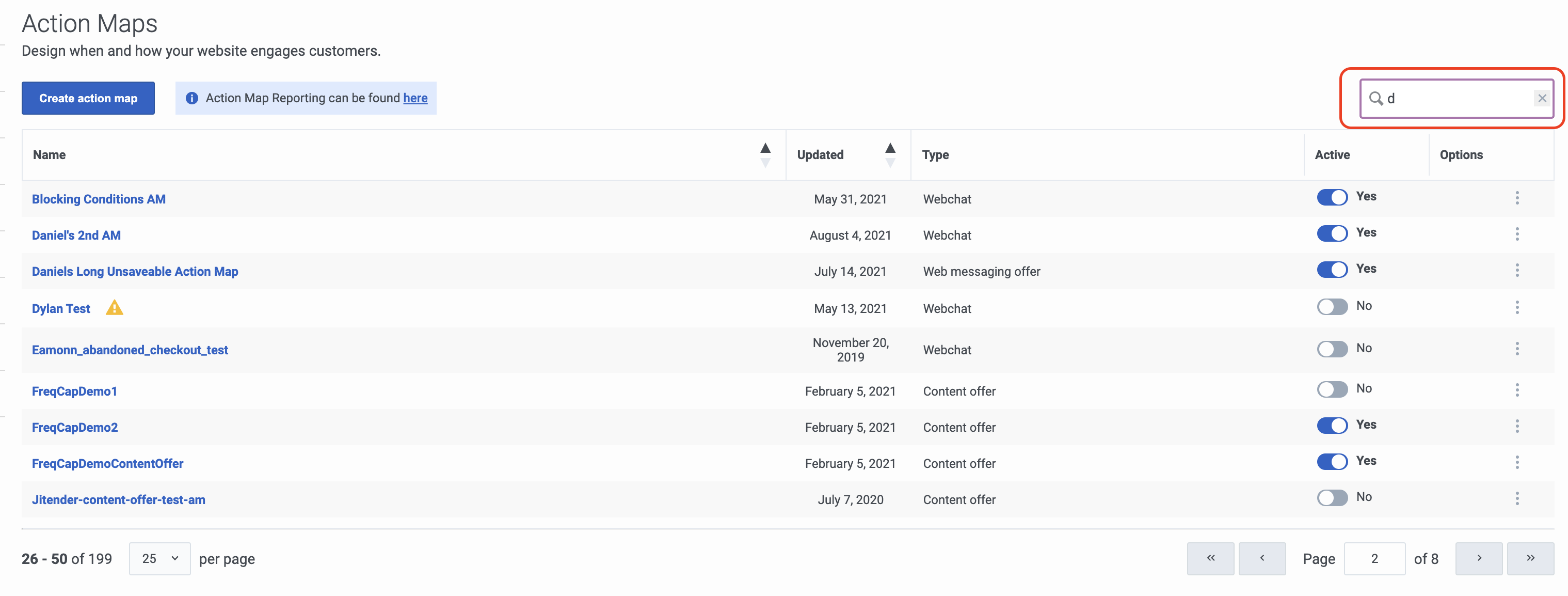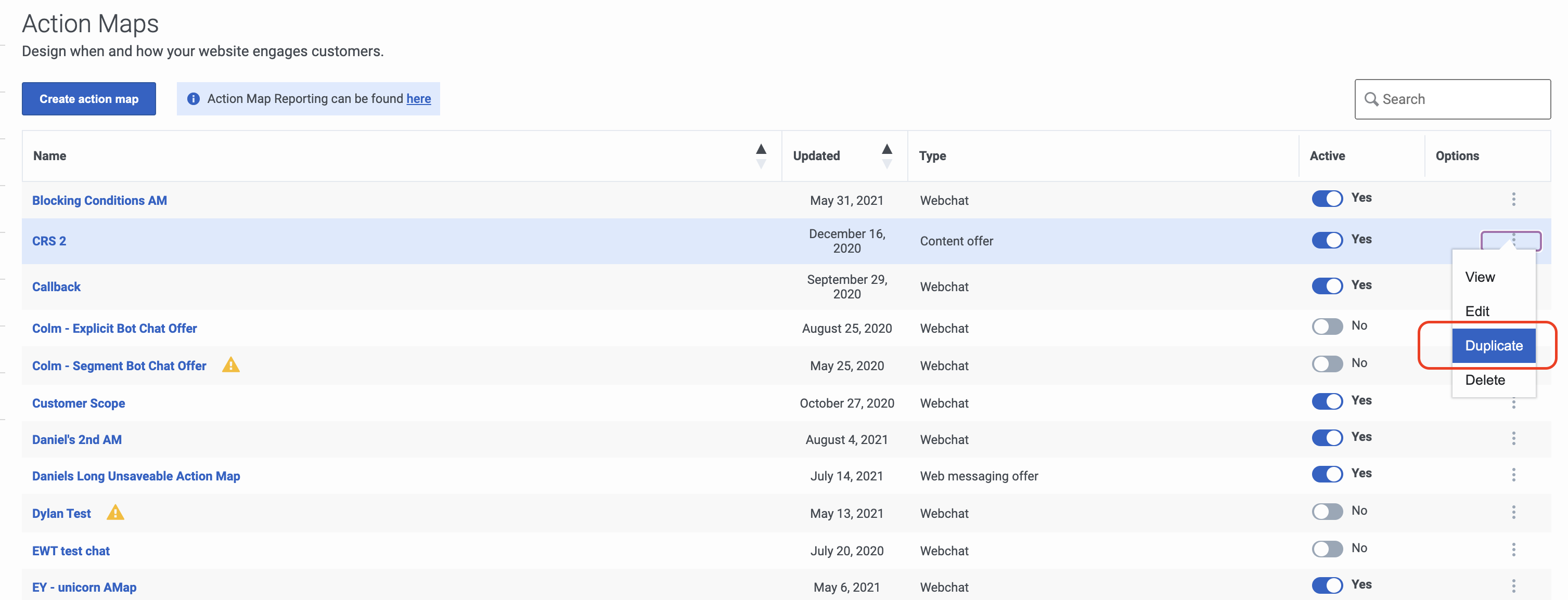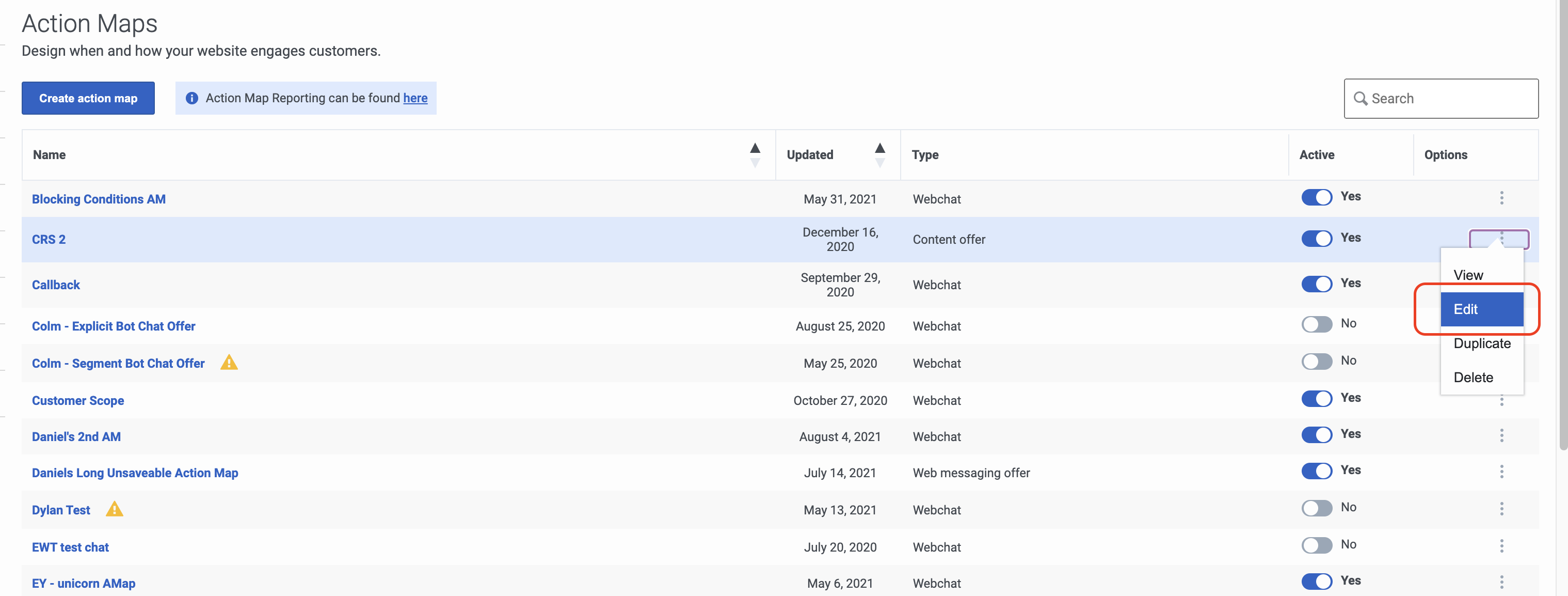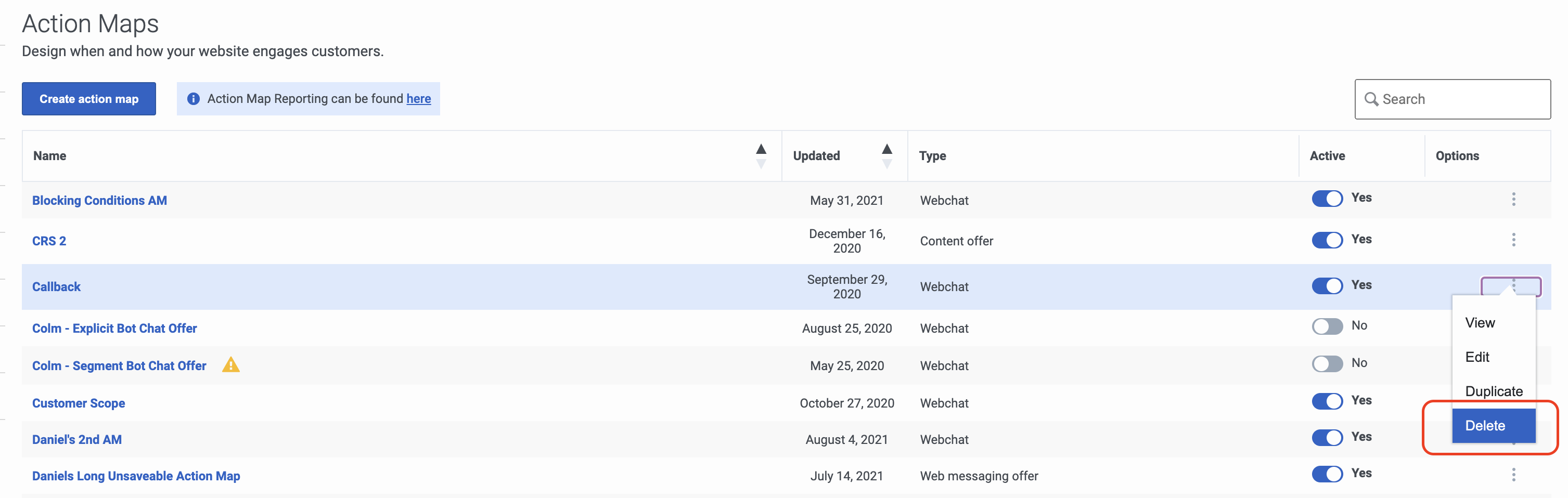Difference between revisions of "ATC/Current/AdminGuide/Maintain"
From Genesys Documentation
m (Text replacement - "\|Platform=([^\|]*)GenesysEngage-onpremises([\|]*)" to "|Platform=$1GenesysEngage-cloud$2") |
(Published) |
||
| Line 2: | Line 2: | ||
|Standalone=No | |Standalone=No | ||
|DisplayName=Maintain action maps | |DisplayName=Maintain action maps | ||
| − | |TocName=Maintain | + | |TocName=Maintain action maps |
|Context=Learn how to search for, duplicate, edit, and delete action maps. | |Context=Learn how to search for, duplicate, edit, and delete action maps. | ||
|ComingSoon=No | |ComingSoon=No | ||
| − | |Platform=GenesysEngage-cloud | + | |Platform=PureConnect, GenesysCloud, GenesysEngage-cloud |
|Prereq='''Prerequisites''' | |Prereq='''Prerequisites''' | ||
| Line 19: | Line 19: | ||
|Media=Image | |Media=Image | ||
|image=ActionMapsViewPEPC.png | |image=ActionMapsViewPEPC.png | ||
| − | |structuredtext= | + | |structuredtext=Type one or more characters (not case-sensitive) for which to search. As you type, only the action maps that match your criteria appear in the list. |
| − | + | ||
| − | + | A column heading with an arrow indicates that you can click the arrow to sort the list by that entity. An upward-pointing arrow indicates that the list is in ascending order and a downward-pointing arrow indicates that the list is in descending order. | |
| − | |||
| − | |||
| − | |||
|Status=No | |Status=No | ||
}}{{Section | }}{{Section | ||
| Line 32: | Line 29: | ||
|Media=Image | |Media=Image | ||
|image=ActionMapsDuplicate.png | |image=ActionMapsDuplicate.png | ||
| − | |structuredtext=To simplify the process of {{Link-SomewhereInThisVersion|manual=AdminGuide|topic=Action_maps|anchor=Create|display text=creating an action map}}, duplicate an existing one | + | |structuredtext=To simplify the process of {{Link-SomewhereInThisVersion|manual=AdminGuide|topic=Action_maps|anchor=Create|display text=creating an action map}}, duplicate an existing one and then modify it as needed. For more information, see {{Link-SomewhereInThisVersion|manual=AdminGuide|topic=About_action_maps|display text=About action maps.}} |
| − | |||
| − | |||
| − | |||
| − | |||
| − | |||
| − | |||
| − | |||
| − | |||
| − | |||
| − | |||
|Status=No | |Status=No | ||
}}{{Section | }}{{Section | ||
| Line 50: | Line 37: | ||
|Media=Image | |Media=Image | ||
|image=ActionMapsEdit.png | |image=ActionMapsEdit.png | ||
| − | |structuredtext= | + | |structuredtext=For more information about the editable data in an action map, see {{Link-SomewhereInThisVersion|manual=AdminGuide|topic=Action_maps#Create|display text=Create an action map.}} |
| − | |||
| − | |||
| − | |||
| − | |||
| − | |||
| − | |||
| − | |||
| − | |||
| − | |||
|Status=No | |Status=No | ||
}}{{Section | }}{{Section | ||
| Line 67: | Line 45: | ||
|Media=Image | |Media=Image | ||
|image=DeletePEPC.png | |image=DeletePEPC.png | ||
| − | |structuredtext={{NoteFormat|Deletion is permanent. To | + | |structuredtext={{NoteFormat|Deletion is permanent. To suspend the action map temporarily from triggering, {{Link-SomewhereInThisVersion|manual=AdminGuide|topic=Activate_inactivate|display text=deactivate it.}}|}} |
| − | |||
| − | |||
| − | |||
| − | |||
| − | |||
| − | |||
| − | |||
| − | |||
| − | |||
|Status=No | |Status=No | ||
}} | }} | ||
}} | }} | ||
Revision as of 13:51, November 4, 2020
This topic is part of the manual Genesys Predictive Engagement Administrator's Guide for version Current of Genesys Predictive Engagement.
Contents
Learn how to search for, duplicate, edit, and delete action maps.
Prerequisites
- Configure the following permissions in Genesys Cloud:
- Journey > Action Map > Add, Delete, Edit, and View (to create action maps)
- Journey > Action Target > View (to select a team to handle interactions from the action map)
- Create segments.
- Create outcomes.
Search for and view action maps
Type one or more characters (not case-sensitive) for which to search. As you type, only the action maps that match your criteria appear in the list.
A column heading with an arrow indicates that you can click the arrow to sort the list by that entity. An upward-pointing arrow indicates that the list is in ascending order and a downward-pointing arrow indicates that the list is in descending order.Duplicate an action map
To simplify the process of creating an action map, duplicate an existing one and then modify it as needed. For more information, see About action maps.
Edit an action map
For more information about the editable data in an action map, see Create an action map.
Delete an action map
Important
Deletion is permanent. To suspend the action map temporarily from triggering, deactivate it.Comments or questions about this documentation? Contact us for support!