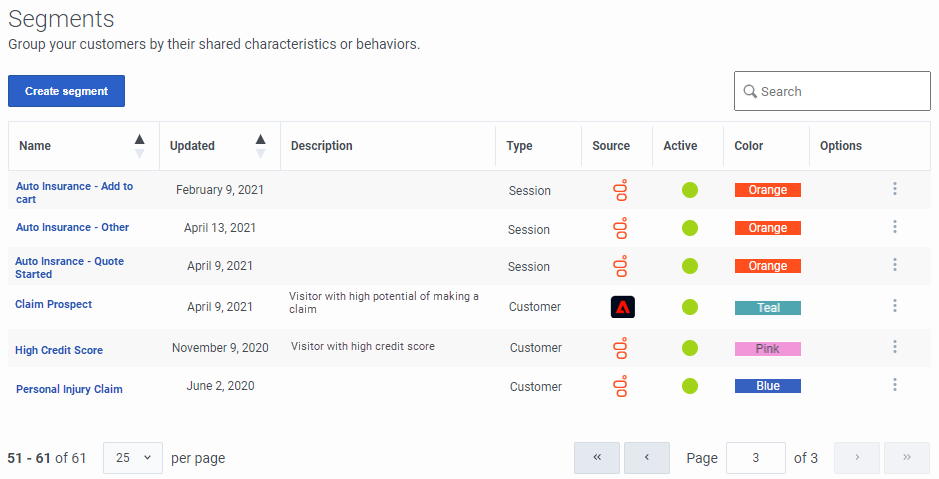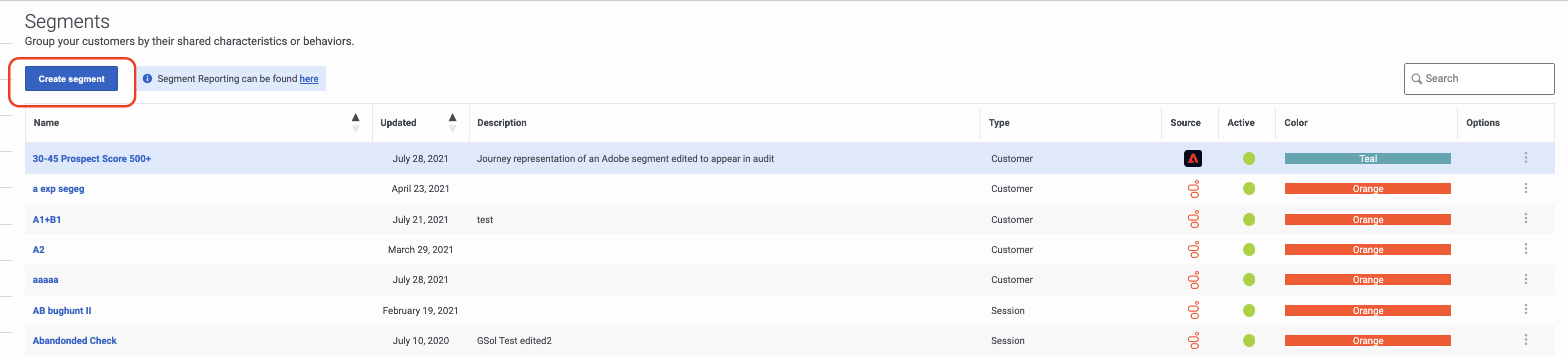Difference between revisions of "ATC/Current/AdminGuide/Segments"
(Published) |
(Published) |
||
| (15 intermediate revisions by 3 users not shown) | |||
| Line 1: | Line 1: | ||
{{Article | {{Article | ||
|Standalone=No | |Standalone=No | ||
| − | |DisplayName= | + | |DisplayName=View segments |
| − | |TocName= | + | |TocName=View segments |
| − | |Context=Learn how to create segments | + | |Context=Learn how to search for, create, edit, duplicate, and delete segments.<br /> |
| + | |Dimension=Segments | ||
|ComingSoon=No | |ComingSoon=No | ||
|Platform=PureConnect, GenesysCloud, GenesysEngage-cloud | |Platform=PureConnect, GenesysCloud, GenesysEngage-cloud | ||
|Prereq='''Prerequisites''' | |Prereq='''Prerequisites''' | ||
| − | *[https://help.mypurecloud.com/articles/ | + | *[https://help.mypurecloud.com/articles/?p=195191 Configure the following permissions in Genesys Cloud CX:] |
**'''Journey '''>''' Segment '''>'''Add ''', '''Delete''', '''Edit''', '''View''' | **'''Journey '''>''' Segment '''>'''Add ''', '''Delete''', '''Edit''', '''View''' | ||
|Section={{Section | |Section={{Section | ||
| − | |sectionHeading= | + | |sectionHeading=View segments list |
|anchor=ViewSegments | |anchor=ViewSegments | ||
|alignment=Horizontal | |alignment=Horizontal | ||
|Media=Image | |Media=Image | ||
| − | |image= | + | |image=SegmentsView.png |
| − | |structuredtext=Type | + | |AltText=View list of segments |
| + | |structuredtext='''Name:''' Segment name. | ||
| + | |||
| + | '''Updated:''' Date the segment was last modified in Predictive Engagement. | ||
| + | |||
| + | '''Description:''' Segment description. | ||
| + | |||
| + | '''Type:''' Segment type (such as session or customer). | ||
| + | |||
| + | '''Active:''' Indicates whether the segment is ready to match visitors on your website. | ||
| + | |||
| + | '''Color:''' Background color to use when displaying the segment name (for example, in Live Now and the Action Map Report). | ||
| − | + | '''Options:''' Menu of options available for the segment, such as edit, delete, and duplicate. | |
|Status=No | |Status=No | ||
}}{{Section | }}{{Section | ||
| − | |sectionHeading= | + | |sectionHeading=AI-318 Third party segments |
|alignment=Horizontal | |alignment=Horizontal | ||
|Media=Image | |Media=Image | ||
| − | |image= | + | |image=ViewSegments.png |
| − | |structuredtext= | + | |AltText=View list of segments |
| − | |Status= | + | |structuredtext=Add the following description after '''Type''' in the "View segments list" section. |
| + | |||
| + | '''Source:''' Icon that represents the system in which the segment was created. For example, Genesys Cloud CX or a third-party system such as Adobe Experience Platform, Segment.io, Tealium AudienceStream, Emarsys, or Pega. If there are no segments from a third-party system, this column is hidden. | ||
| + | |Status=Yes | ||
}}{{Section | }}{{Section | ||
| − | |sectionHeading= | + | |sectionHeading=Search for segments |
| − | |anchor= | + | |anchor=Search |
|alignment=Horizontal | |alignment=Horizontal | ||
|Media=Image | |Media=Image | ||
| − | |image= | + | |image=SegmentsPEPC.png |
| − | |structuredtext= | + | |structuredtext=Type one or more characters (not case-sensitive) for which to search. As you type, only the segments that match your criteria appear in the list. |
| − | + | A column heading with an arrow indicates that you can click the arrow to sort the list by that entity. An upward-pointing arrow indicates that the list is in ascending order and a downward-pointing arrow indicates that the list is in descending order. | |
| − | |||
| − | |||
| − | |||
| − | |||
| − | |||
| − | |||
| − | |||
| − | |||
| − | |||
|Status=No | |Status=No | ||
}}{{Section | }}{{Section | ||
| − | |sectionHeading= | + | |sectionHeading=Create a segment |
| − | + | |anchor=CreateSegment | |
| − | |||
| − | |||
| − | |||
| − | |||
| − | |||
| − | |||
| − | |||
| − | |||
| − | |anchor= | ||
|alignment=Horizontal | |alignment=Horizontal | ||
|Media=Image | |Media=Image | ||
| − | |image= | + | |image=CreateSegmentOption.png |
| − | |structuredtext=To | + | |structuredtext=To create a segment, click '''Create segment''' and then follow the instructions in {{Link-SomewhereInThisVersion|manual=AdminGuide|topic=Manage_segments}}. |
|Status=No | |Status=No | ||
}}{{Section | }}{{Section | ||
| Line 69: | Line 66: | ||
|Media=Image | |Media=Image | ||
|image=SegmentsEdit.png | |image=SegmentsEdit.png | ||
| − | |structuredtext=To modify a segment, search for it and then click the '''Edit''' menu option. | + | |structuredtext=To modify a segment, search for it and then click the '''Edit''' menu option. Follow the instructions in {{Link-SomewhereInThisVersion|manual=AdminGuide|topic=Manage_segments}}. |
|Status=No | |Status=No | ||
}}{{Section | }}{{Section | ||
| − | |sectionHeading= | + | |sectionHeading=Duplicate a segment |
| − | |anchor= | + | |anchor=DuplicateSegment |
|alignment=Horizontal | |alignment=Horizontal | ||
|Media=Image | |Media=Image | ||
| − | |image= | + | |image=SegmentsDuplicate.png |
| − | |structuredtext= | + | |structuredtext=To simplify the process of creating a segment, you can duplicate an existing segment. Search for the segment to duplicate and then click the '''Duplicate''' menu option. The duplicate segment displays in edit mode. Specify a new name for the duplicate segment and then modify the remaining information as appropriate. |
| − | |||
| − | |||
|Status=No | |Status=No | ||
}}{{Section | }}{{Section | ||
| − | |sectionHeading= | + | |sectionHeading=Delete a segment |
| − | |anchor= | + | |anchor=DeleteSegment |
|alignment=Horizontal | |alignment=Horizontal | ||
|Media=Image | |Media=Image | ||
| − | |image= | + | |image=SegmentsDelete.png |
| − | |structuredtext= | + | |structuredtext=To delete a segment permanently, search for the segment, click the '''Delete''' menu option, and then confirm. {{NoteFormat|Deletion is permanent. To suspend the segment temporarily from matching, {{Link-SomewhereInThisVersion|manual=AdminGuide|topic=Segments#ActivateSegment|display text=deactivate it}} instead.|}}<br /> |
| − | {{NoteFormat|To | ||
|Status=No | |Status=No | ||
}}{{Section | }}{{Section | ||
| − | |sectionHeading= | + | |sectionHeading=View segment report |
| − | |anchor= | + | |anchor=SegmentReport |
|alignment=Horizontal | |alignment=Horizontal | ||
|Media=Image | |Media=Image | ||
| − | |image= | + | |image=SegmentReport.png |
| − | |structuredtext=To | + | |structuredtext=To learn how well you are engaging specific segments of visitors, click the '''Segment Reporting can be found here''' menu option. |
| + | |||
| + | '''Name:''' Segment name. | ||
| + | |||
| + | '''Description:''' Segment description. | ||
| + | |||
| + | '''Type:''' Segment type (such as session or customer). | ||
| + | |||
| + | '''Segment Matches:''' Number of visitors matched to the segment. | ||
| + | |||
| + | '''Action Maps:''' Number of action maps configured to use the segment. | ||
| + | |||
| + | '''Outcomes Achieved:''' Number of outcomes achieved for the segment. | ||
| + | |||
| + | '''Active:''' Indicates whether the segment is ready to match visitors on your website. | ||
| + | |||
| + | '''Updated:''' Date the outcome was last modified. | ||
| + | |||
| + | '''Color:''' Background color to use when displaying the segment name (for example, in Live Now and the Action Map Report). | ||
| + | |||
| + | '''Options:''' Menu of options available for the segment, such as edit, delete, and duplicate. | ||
| + | |||
| + | |||
| + | For more information about Journey Segments, see the [https://help.mypurecloud.com/articles/?p=238683 Journey Segments view] in the Genesys Cloud CX Resource Center.<br /> | ||
|Status=No | |Status=No | ||
}} | }} | ||
}} | }} | ||
Latest revision as of 09:46, January 19, 2022
Contents
Learn how to search for, create, edit, duplicate, and delete segments.
Prerequisites
- Configure the following permissions in Genesys Cloud CX:
- Journey > Segment >Add , Delete, Edit, View
View segments list
Name: Segment name.
Updated: Date the segment was last modified in Predictive Engagement.
Description: Segment description.
Type: Segment type (such as session or customer).
Active: Indicates whether the segment is ready to match visitors on your website.
Color: Background color to use when displaying the segment name (for example, in Live Now and the Action Map Report).
Options: Menu of options available for the segment, such as edit, delete, and duplicate.Search for segments
Type one or more characters (not case-sensitive) for which to search. As you type, only the segments that match your criteria appear in the list.
A column heading with an arrow indicates that you can click the arrow to sort the list by that entity. An upward-pointing arrow indicates that the list is in ascending order and a downward-pointing arrow indicates that the list is in descending order.Create a segment
Edit a segment
Duplicate a segment
Delete a segment
View segment report
To learn how well you are engaging specific segments of visitors, click the Segment Reporting can be found here menu option.
Name: Segment name.
Description: Segment description.
Type: Segment type (such as session or customer).
Segment Matches: Number of visitors matched to the segment.
Action Maps: Number of action maps configured to use the segment.
Outcomes Achieved: Number of outcomes achieved for the segment.
Active: Indicates whether the segment is ready to match visitors on your website.
Updated: Date the outcome was last modified.
Color: Background color to use when displaying the segment name (for example, in Live Now and the Action Map Report).
Options: Menu of options available for the segment, such as edit, delete, and duplicate.