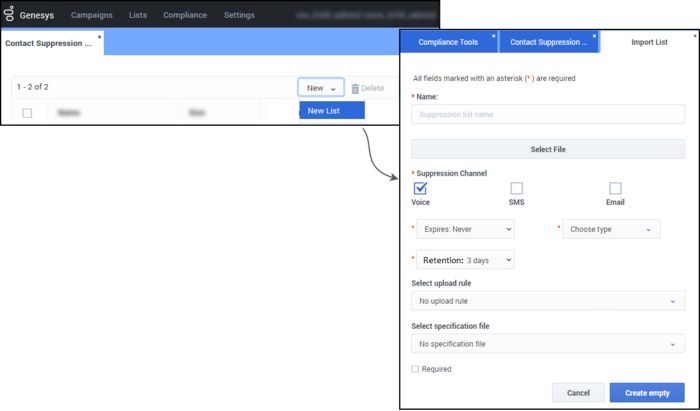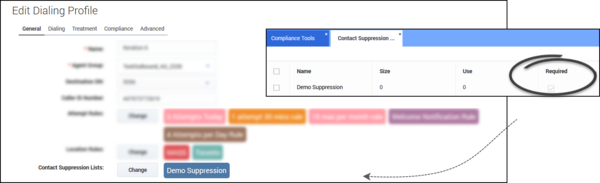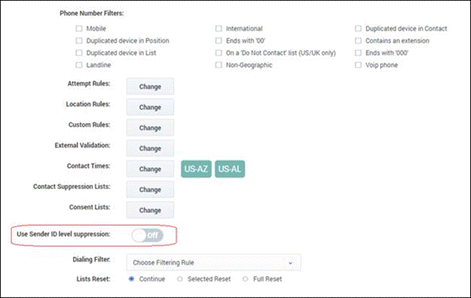Difference between revisions of "PEC-OU/Current/CXContact/Suppression"
m (Text replacement - "\|Platform=([^\|]*)GenesysEngage-onpremises([\|]*)" to "|Platform=$1GenesysEngage-cloud$2") |
(Published) |
||
| (3 intermediate revisions by the same user not shown) | |||
| Line 6: | Line 6: | ||
|ComingSoon=No | |ComingSoon=No | ||
|Platform=GenesysEngage-cloud | |Platform=GenesysEngage-cloud | ||
| − | |||
|Section={{Section | |Section={{Section | ||
| − | |||
| − | |||
|alignment=Vertical | |alignment=Vertical | ||
| − | |||
| − | |||
|structuredtext=Suppression lists contain contact information for those who do not want to be contacted. | |structuredtext=Suppression lists contain contact information for those who do not want to be contacted. | ||
| Line 30: | Line 25: | ||
*{{Link-SomewhereInThisManual|topic=Suppression|anchor=AddContacts|display text=Add contacts to a suppression list}} | *{{Link-SomewhereInThisManual|topic=Suppression|anchor=AddContacts|display text=Add contacts to a suppression list}} | ||
*{{Link-SomewhereInThisManual|topic=Suppression|anchor=EmailSMS|display text=Suppression via Email and SMS Opt-out}} | *{{Link-SomewhereInThisManual|topic=Suppression|anchor=EmailSMS|display text=Suppression via Email and SMS Opt-out}} | ||
| + | *{{Link-SomewhereInThisVersion|manual=CXContact|topic=Suppression|anchor=SndrIDSupp|display text=Apply Sender ID-level suppression}} | ||
*{{Link-SomewhereInThisManual|topic=Suppression|anchor=EditSuppList|display text=Edit a suppression list}} | *{{Link-SomewhereInThisManual|topic=Suppression|anchor=EditSuppList|display text=Edit a suppression list}} | ||
*{{Link-SomewhereInThisManual|topic=Suppression|anchor=DeleteSuppList|display text=Delete a suppression list}} | *{{Link-SomewhereInThisManual|topic=Suppression|anchor=DeleteSuppList|display text=Delete a suppression list}} | ||
| Line 35: | Line 31: | ||
*{{Link-SomewhereInThisManual|topic=Suppression|anchor=DeleteSuppContacts|display text=Delete contacts within a suppression list}} | *{{Link-SomewhereInThisManual|topic=Suppression|anchor=DeleteSuppContacts|display text=Delete contacts within a suppression list}} | ||
*{{Link-SomewhereInThisManual|topic=Suppression|anchor=CallTreatments|display text=Call treatments and suppression}} | *{{Link-SomewhereInThisManual|topic=Suppression|anchor=CallTreatments|display text=Call treatments and suppression}} | ||
| − | |||
| − | |||
|Status=No | |Status=No | ||
}}{{Section | }}{{Section | ||
| Line 42: | Line 36: | ||
|anchor=View | |anchor=View | ||
|alignment=Vertical | |alignment=Vertical | ||
| − | |||
| − | |||
|structuredtext=When you go to the '''Compliance''' menu and select the '''Contact Suppression Lists''' page, you'll see a list of all available suppression lists and their associated details, as follows: | |structuredtext=When you go to the '''Compliance''' menu and select the '''Contact Suppression Lists''' page, you'll see a list of all available suppression lists and their associated details, as follows: | ||
{{{!}} | {{{!}} | ||
| Line 77: | Line 69: | ||
If you want to view the details of an individual suppression list, click the box next to its name and select the {{Link-SomewhereInThisManual|topic=Suppression|anchor=EditSuppList|display text=Edit}} icon from the '''Actions''' menu. | If you want to view the details of an individual suppression list, click the box next to its name and select the {{Link-SomewhereInThisManual|topic=Suppression|anchor=EditSuppList|display text=Edit}} icon from the '''Actions''' menu. | ||
| − | |||
| − | |||
|Status=No | |Status=No | ||
}}{{Section | }}{{Section | ||
| Line 84: | Line 74: | ||
|anchor=ImportSuppList | |anchor=ImportSuppList | ||
|alignment=Vertical | |alignment=Vertical | ||
| − | |||
| − | |||
|structuredtext=To import a new suppression list, click '''New ->New List''' from the '''Contact Suppression Lists''' page. | |structuredtext=To import a new suppression list, click '''New ->New List''' from the '''Contact Suppression Lists''' page. | ||
| Line 144: | Line 132: | ||
For more information about specification files, go {{Link-SomewhereInThisManual|topic=ListsSpecFiles|anchor=top|display text=here}}. | For more information about specification files, go {{Link-SomewhereInThisManual|topic=ListsSpecFiles|anchor=top|display text=here}}. | ||
| − | |||
| − | |||
|Status=No | |Status=No | ||
}}{{Section | }}{{Section | ||
| Line 151: | Line 137: | ||
|anchor=ManageaSuppressionList | |anchor=ManageaSuppressionList | ||
|alignment=Vertical | |alignment=Vertical | ||
| − | |||
| − | |||
|structuredtext=To manage existing suppression lists, you'll use the '''Actions''' menu on the main '''Contact Suppression Lists''' page. A description of each task follows. | |structuredtext=To manage existing suppression lists, you'll use the '''Actions''' menu on the main '''Contact Suppression Lists''' page. A description of each task follows. | ||
| Line 165: | Line 149: | ||
{{AnchorDiv|Append}} | {{AnchorDiv|Append}} | ||
===Append a Suppression File=== | ===Append a Suppression File=== | ||
| − | |||
If you have a file that includes contacts you want to add to an existing suppression list, use the '''Append File''' feature, as follows: | If you have a file that includes contacts you want to add to an existing suppression list, use the '''Append File''' feature, as follows: | ||
| Line 174: | Line 157: | ||
{{AnchorDiv|AddContacts}} | {{AnchorDiv|AddContacts}} | ||
===Add Contacts to a Suppression List=== | ===Add Contacts to a Suppression List=== | ||
| − | |||
If you want to add contacts to a suppression list, rather than append a new file, go to the '''Actions''' menu for that list and select '''Add Records'''. | If you want to add contacts to a suppression list, rather than append a new file, go to the '''Actions''' menu for that list and select '''Add Records'''. | ||
| Line 193: | Line 175: | ||
*The suppression list '''Never expires'''. | *The suppression list '''Never expires'''. | ||
*The suppression list cannot be deleted. | *The suppression list cannot be deleted. | ||
| + | |||
| + | {{AnchorDiv|SndrIDSupp}} | ||
| + | ===Sender ID-Level Suppression=== | ||
| + | Sender ID-level suppression for SMS and Email channels provides a more granular level of suppression than global (Tenant-level) suppression. For example, in SMS channels a customer might choose to opt-out of a marketing campaign but be willing to receive account alerts from a courtesy campaign. In scenarios where Partitioning is active, customers might choose to opt-out from Partition A campaigns, but be willing to receive notifications from Partition B campaigns. | ||
| + | |||
| + | Sender ID-level suppression (domain-level for Email channels) for opt-out requests are stored and applied only to communications from Campaign Groups associated with a specific Sender ID. | ||
| + | |||
| + | There are two aspects to Sender ID-level suppression: storage and suppression validation. | ||
| + | |||
| + | ====Storage==== | ||
| + | When CX Contact receives an opt-out or unsubscribe request from a contacted party, it stores the Sender ID associated with the request in the Postgre Database suppression lists table, REDIS, and ElasticSearch (for analytics). The Sender ID is stored, even when Sender ID-level suppression is not enabled. | ||
| + | |||
| + | ====Suppression Validation==== | ||
| + | Each SMS or Email Campaign Group is validated when the '''Suppression at Sender ID (Domain) level''' flag is explicitly set. The Sender ID is validated during pre-loading of Campaign Groups (by Campaign Manager) and during pre-dial validation (by Compliance manager). | ||
| + | |||
| + | To enable Sender ID-level suppression set '''Use Sender ID level Suppression''' to <tt>On</tt> in the SMS or Email Campaign Group, '''Campaign Template''' or '''Dialing Profile''' properties on the '''General''' tab (see below). | ||
| + | |||
| + | [[File: SenderID-level_suppression_off.png]] | ||
{{AnchorDiv|Clear}} | {{AnchorDiv|Clear}} | ||
===Clear a Suppression List=== | ===Clear a Suppression List=== | ||
| − | |||
If you want to remove all contacts from a list but keep the file in CX Contact, on the '''Contact Suppression Lists''' page, go to the '''Actions''' menu for that list and select '''Clear List'''. | If you want to remove all contacts from a list but keep the file in CX Contact, on the '''Contact Suppression Lists''' page, go to the '''Actions''' menu for that list and select '''Clear List'''. | ||
{{AnchorDiv|EditSuppList}} | {{AnchorDiv|EditSuppList}} | ||
===Edit a Suppression List=== | ===Edit a Suppression List=== | ||
| − | |||
To edit an existing suppression list, on the '''Contact Suppression Lists''' page, select the suppression list and click the pencil icon from the '''Actions''' menu. All {{Link-SomewhereInThisManual|topic=Suppression|anchor=SuppressionListOptions|display text=suppression list options}} appear here. You can edit any of these fields, excluding '''Name''' and '''Type'''. | To edit an existing suppression list, on the '''Contact Suppression Lists''' page, select the suppression list and click the pencil icon from the '''Actions''' menu. All {{Link-SomewhereInThisManual|topic=Suppression|anchor=SuppressionListOptions|display text=suppression list options}} appear here. You can edit any of these fields, excluding '''Name''' and '''Type'''. | ||
{{NoteFormat|If you replace the existing suppression file with a new one, you must choose an '''Append Type''', as described in the {{Link-SomewhereInThisManual|topic=Suppression|anchor=Append|display text=Append a suppression file}} section above. }} | {{NoteFormat|If you replace the existing suppression file with a new one, you must choose an '''Append Type''', as described in the {{Link-SomewhereInThisManual|topic=Suppression|anchor=Append|display text=Append a suppression file}} section above. }} | ||
| − | + | ||
| − | | | + | {{AnchorDiv|DeleteSuppList}} |
| − | + | ===Delete a Suppression List=== | |
| − | }} | + | To delete an existing suppression list and the contacts within it, go to the '''Actions''' menu for the list, click the trash can icon, and select '''Delete List'''. |
| − | |||
| − | |||
| − | |||
| − | |||
| − | |||
| − | |||
{{AnchorDiv|DeleteSuppContacts}} | {{AnchorDiv|DeleteSuppContacts}} | ||
| Line 224: | Line 216: | ||
<!-- | <!-- | ||
{{NoteFormat|You can only enter one Client ID or one Device per line. A new line automatically populates when the value in the field of the current entry meets the acceptable field length criteria (11 digits for Device entries and 1 alpha-numeric value for Client ID).}}--> | {{NoteFormat|You can only enter one Client ID or one Device per line. A new line automatically populates when the value in the field of the current entry meets the acceptable field length criteria (11 digits for Device entries and 1 alpha-numeric value for Client ID).}}--> | ||
| − | |||
| − | |||
|Status=No | |Status=No | ||
}}{{Section | }}{{Section | ||
| Line 231: | Line 221: | ||
|anchor=ViewSuppressionListImportActivity | |anchor=ViewSuppressionListImportActivity | ||
|alignment=Vertical | |alignment=Vertical | ||
| − | |||
| − | |||
|structuredtext=To view the import activity for a specific suppression list, go to the '''Actions''' menu and select the '''Activity''' icon. This opens a new page that displays the following information about the suppression list import: | |structuredtext=To view the import activity for a specific suppression list, go to the '''Actions''' menu and select the '''Activity''' icon. This opens a new page that displays the following information about the suppression list import: | ||
| Line 240: | Line 228: | ||
*The status of the import (failure or success) | *The status of the import (failure or success) | ||
*A message indicating why an import has failed. If the Import Result is Success, nothing displays in this field. | *A message indicating why an import has failed. If the Import Result is Success, nothing displays in this field. | ||
| − | |||
| − | |||
|Status=No | |Status=No | ||
}}{{Section | }}{{Section | ||
| Line 247: | Line 233: | ||
|anchor=CallTreatments | |anchor=CallTreatments | ||
|alignment=Vertical | |alignment=Vertical | ||
| − | |||
| − | |||
|structuredtext=A record can be added to a suppression list as part of a call treatment. Refer to the {{Link-SomewhereInThisManual|topic=DeliveryRetry|anchor=top|display text=Delivery and Retry Options}} page for more information. | |structuredtext=A record can be added to a suppression list as part of a call treatment. Refer to the {{Link-SomewhereInThisManual|topic=DeliveryRetry|anchor=top|display text=Delivery and Retry Options}} page for more information. | ||
| − | |||
| − | |||
|Status=No | |Status=No | ||
}}{{Section | }}{{Section | ||
| Line 257: | Line 239: | ||
|anchor=RelatedTopics | |anchor=RelatedTopics | ||
|alignment=Vertical | |alignment=Vertical | ||
| − | |||
| − | |||
|structuredtext=*{{Link-SomewhereInThisManual|topic=CompTools|anchor=top|display text=Compliance Tools}} | |structuredtext=*{{Link-SomewhereInThisManual|topic=CompTools|anchor=top|display text=Compliance Tools}} | ||
*{{Link-SomewhereInThisManual|topic=AboutLists|anchor=top|display text=Contact List Formats and Fields}} | *{{Link-SomewhereInThisManual|topic=AboutLists|anchor=top|display text=Contact List Formats and Fields}} | ||
*{{Link-SomewhereInThisManual|topic=ListsSpecFiles|anchor=top|display text=Import a Specification File}} | *{{Link-SomewhereInThisManual|topic=ListsSpecFiles|anchor=top|display text=Import a Specification File}} | ||
*{{Link-SomewhereInThisManual|topic=DeliveryRetry|anchor=top|display text=Treatments - Delivery and Retry Options}} | *{{Link-SomewhereInThisManual|topic=DeliveryRetry|anchor=top|display text=Treatments - Delivery and Retry Options}} | ||
| − | |||
| − | |||
|Status=No | |Status=No | ||
}} | }} | ||
}} | }} | ||
Latest revision as of 13:21, July 5, 2021
Contents
- 1 View a Suppression List
- 2 Import a Suppression List
- 3 Manage a Suppression List
- 3.1 Export a Suppression List
- 3.2 Append a Suppression File
- 3.3 Add Contacts to a Suppression List
- 3.4 Suppression via Email and SMS Opt-out
- 3.5 Sender ID-Level Suppression
- 3.6 Clear a Suppression List
- 3.7 Edit a Suppression List
- 3.8 Delete a Suppression List
- 3.9 Delete Contacts within a Suppression List
- 4 View Suppression List Import Activity
- 5 Call Treatments and Suppression
- 6 Related Topics
Learn how to manage Suppression Lists.
Suppression lists contain contact information for those who do not want to be contacted.
Key features of a suppression list:
- Suppress contacts by Device - specify one single device or multiple devices for a contact
- Suppress contacts by Client ID
- Set an expiry date for a suppressed contact
- Use a single suppression list for multiple campaign groups
Use the Compliance -> Contact Suppression Lists page to do any of the following:
- View a suppression list
- Import a suppression list
- Export a suppression list
- Append a suppression file
- Add contacts to a suppression list
- Suppression via Email and SMS Opt-out
- Apply Sender ID-level suppression
- Edit a suppression list
- Delete a suppression list
- Clear a suppression list
- Delete contacts within a suppression list
- Call treatments and suppression
View a Suppression List
When you go to the Compliance menu and select the Contact Suppression Lists page, you'll see a list of all available suppression lists and their associated details, as follows:
| Name | The name of the suppression list. |
| Size | The number of lines in the original input file. |
| Channel | Indicates the channel (voice, SMS, or Email) that the suppression lists applies to. |
| Use | The number of campaigns to which the suppression list is associated. |
| Required | Indicates if the suppression list is mandatory or optional. |
| Expires | Indicates the length of time that the suppression list remains active. |
| Type | Indicates whether the suppression occurs by Device or by Client ID. |
| Secured | Indicates if the Suppression list was PGP encoded before it was imported/exported. |
| Retention | Indicates the amount of time for which the entries in the Suppression list should be maintained. A Retention period is mandatory. If a Retention period is not selected, Permanent is selected by default. |
If you want to view the details of an individual suppression list, click the box next to its name and select the Edit icon from the Actions menu.
Import a Suppression List
To import a new suppression list, click New ->New List from the Contact Suppression Lists page.
The following options are available:
| Name | Specify a name of the suppression list. |
| Secure with encryption | To use a secure with encryption, select the checkbox. When this option is selected, the system will accept input files encrypted with an asymmetric key using PGP Encryption. Also, when this option is selected exported files will also be encrypted with an asymmetric key using PGP Encryption. |
| Suppression Channel | Indicate whether the suppression list applies to the Voice, SMS, or Email channel. Once the Suppression List is created, the channel type is fixed and cannot be changed. |
| Expires | Indicate when the suppression list should expire. Click Never to keep the suppression list indefinitely. |
| Type | Indicate whether the suppression occurs by Device or by Client ID. |
| Upload Rule (Optional) | If you want to apply an existing upload rule to the list, select the upload rule from the list. Note: The upload rule being applied to the suppression list can contain a selection rule but not splitting criteria. |
| Specification File (Optional) | Select from the list of available specification files. See notes about specification files below. |
| Required | Indicate if this suppression list is Required for all campaign groups. All Required suppression lists will automatically populate when you create a dialing profile, campaign template, or campaign group (on the General tab). You will need to manually add the Optional suppression lists (ones that are not marked as Required). |
| Append Type | Specify how you want to upload the records into CX Contact. The options are as follows:
|
| Retention | Indicates the amount of time for which the entries in the Suppression list should be maintained. A Retention period is mandatory. If a Retention period is not selected, Permanent is selected by default. |
Next, click Select File to import the suppression list. You'll then see a record count to the right of the screen, with a preview of the records being imported.
Specification Files
Keep the following in mind:
- To import a CSV file without using a specification file, you may need to first edit the original file to include a header row with field names that match the CX Contact field names.
- If you used a specification file, you may need to edit it so that it extracts the data correctly. If the mappings are incorrect, modify the contact list or input specification file and re-import the data.
For more information about specification files, go here.
Manage a Suppression List
To manage existing suppression lists, you'll use the Actions menu on the main Contact Suppression Lists page. A description of each task follows.
Export a Suppression List
When you export a suppression list, a CSV file is retrieved from the CX Contact database that contains all records in the list.
To export a suppression list, on the Contact Suppression Lists page, select a suppression list, click Export and select Download.
Append a Suppression File
If you have a file that includes contacts you want to add to an existing suppression list, use the Append File feature, as follows:
On the Contact Suppression Lists page, go to the Actions menu for that list and select Append File.
All suppression list options appear here, including the Append Type. The Append options are listed in the table above.
Add Contacts to a Suppression List
If you want to add contacts to a suppression list, rather than append a new file, go to the Actions menu for that list and select Add Records.
Then enter either the list of Devices or Client IDs, depending on the list type.
- When adding new Devices, you must follow the accepted phone number format because CX Contact is not set up to reject improperly formatted phone numbers.
- When adding new Client IDs, be sure to enter them exactly as they appear in the database - include the leading zeros and match the case.
- If you manually add records to a suppression list, the records remain indefinitely, until the suppression list expires.
Suppression via Email and SMS Opt-out
When a contact uses the Opt-out or Unsubscribe option within a text message or email, the record is automatically added to a contact suppression list, called CXContactSMSOptOut and CXContactEmailOptOut, respectively. These suppression lists have the following characteristics:
- The type is set to Device
- The suppression list is set to Required
- The suppression list Never expires.
- The suppression list cannot be deleted.
Sender ID-Level Suppression
Sender ID-level suppression for SMS and Email channels provides a more granular level of suppression than global (Tenant-level) suppression. For example, in SMS channels a customer might choose to opt-out of a marketing campaign but be willing to receive account alerts from a courtesy campaign. In scenarios where Partitioning is active, customers might choose to opt-out from Partition A campaigns, but be willing to receive notifications from Partition B campaigns.
Sender ID-level suppression (domain-level for Email channels) for opt-out requests are stored and applied only to communications from Campaign Groups associated with a specific Sender ID.
There are two aspects to Sender ID-level suppression: storage and suppression validation.
Storage
When CX Contact receives an opt-out or unsubscribe request from a contacted party, it stores the Sender ID associated with the request in the Postgre Database suppression lists table, REDIS, and ElasticSearch (for analytics). The Sender ID is stored, even when Sender ID-level suppression is not enabled.
Suppression Validation
Each SMS or Email Campaign Group is validated when the Suppression at Sender ID (Domain) level flag is explicitly set. The Sender ID is validated during pre-loading of Campaign Groups (by Campaign Manager) and during pre-dial validation (by Compliance manager).
To enable Sender ID-level suppression set Use Sender ID level Suppression to On in the SMS or Email Campaign Group, Campaign Template or Dialing Profile properties on the General tab (see below).
Clear a Suppression List
If you want to remove all contacts from a list but keep the file in CX Contact, on the Contact Suppression Lists page, go to the Actions menu for that list and select Clear List.
Edit a Suppression List
To edit an existing suppression list, on the Contact Suppression Lists page, select the suppression list and click the pencil icon from the Actions menu. All suppression list options appear here. You can edit any of these fields, excluding Name and Type.
Delete a Suppression List
To delete an existing suppression list and the contacts within it, go to the Actions menu for the list, click the trash can icon, and select Delete List.
Delete Contacts within a Suppression List
To delete specific contacts within a suppression list, go to the Actions menu for the list, click the trash can icon, and select Delete Record/s.
Enter a list of Client IDs or Devices, depending on the type of suppression list, that you want to remove from the suppression list.
View Suppression List Import Activity
To view the import activity for a specific suppression list, go to the Actions menu and select the Activity icon. This opens a new page that displays the following information about the suppression list import:
- The start and end time of the import
- The number of lines in the original input file
- The number of records that were rejected.
- The status of the import (failure or success)
- A message indicating why an import has failed. If the Import Result is Success, nothing displays in this field.
Call Treatments and Suppression
A record can be added to a suppression list as part of a call treatment. Refer to the Delivery and Retry Options page for more information.