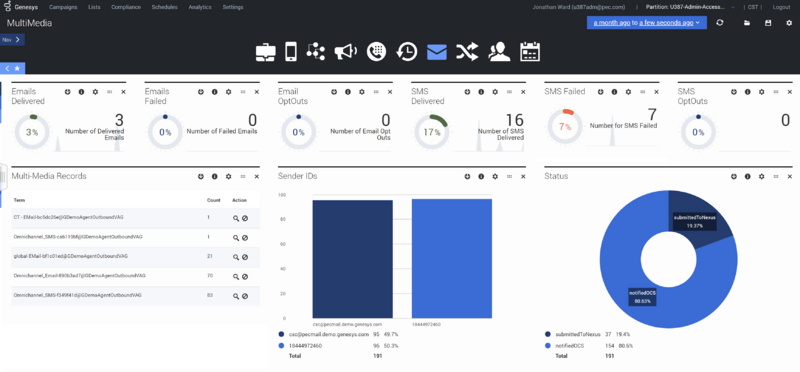CX Contact Analytics
From Genesys Documentation
This topic is part of the manual Outbound (CX Contact) CX Contact Help for version Current of Outbound (CX Contact).
Learn about the key features in CX Contact Analytics and how to design your own dashboards.
Related documentation:
CX Contact (CXC) Analytics is a powerful tool that enables you to obtain an extensive and detailed understanding about CX Contact processes. With a series of different dashboards, CX Contact Analytics offers a variety of visualizations and in-depth reporting panels that highlight specific aspects of Jobs, Calls, SMS/Emails, Campaigns and so on.
Key Features
- Almost Real-Time Reporting - As soon as an event occurs, CXC Analytics can start to use the resulting data to build reports.
- Custom Time Period - Data extraction that enables you to view how processes are performing over time.
- Advanced Filtering Options - Enables you to pinpoint specific data.
Design your Dashboard
- Configure a Dashboard - Provides details about how to design the dashboard to generate the data you want.
- Configure a Dashboard Row - Provides details about how to organize and set up the dashboard row.
- Create an Analytics Dashboard Panel - Provides details about how to add and configure a dashboard panel.
Use the following options in the Analytics tab to create custom dashboard views.
| Dashboard Icon | Name | Description |
| Job Record | Contains data about a Job's status and its results. | |
| Call List Loading Record | Contains data about Call List loading results. | |
| Preloading Record | Contains data about numbers that were removed from one or more Call Lists. | |
| Campaign Group Event Record | Contains data about the status of a Campaign group. | |
| Call Result Record | Contains data about call attempts. | |
| Contact History Record | Contains statistical and contact data about call attempts. | |
| SMS/EMAIL Record | Contains data about SMS/Email events. | |
| SMS & Email Conversations Record | Contains data about SMS/Email conversation events. | |
| User Actions | Contains data about user events (that is, who did what and exactly when). | |
| Outbound Schedules Record | Contains data about an outbound schedule's status and its events. |
Click the Analytics menu to open the Analytics page. The following image depicts a typical Analytics page.
Related Topics
Comments or questions about this documentation? Contact us for support!