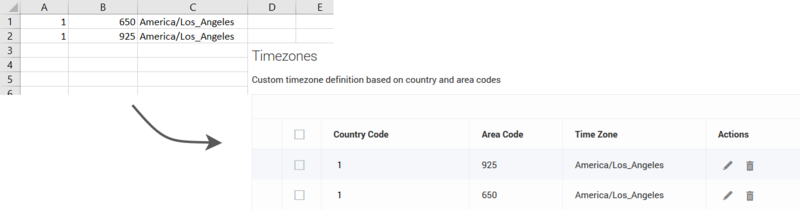Time Zone Assignment
Contents
Learn how CX Contact assigns a time zone to a record within a contact list.
Time Zone Assignment Options
The record's Timezone is independently detected by the Contact level and Device level as described below.
- If you upload a non-geo number (+1 800) without providing a contact time zone for that record and the CX Contact account doesn’t contain a custom time zone entry for +1 800, then CX Contact will refer to the Default time zone field specified on the General tab of the Settings page.
- System-level assignment of time zones based on device and/or postal code is sourced from third-party providers and maintained within the compliance component of CX Contact. This is an inclusive feature of CX Contact.
User-defined Field
A user-defined field is a custom field within a contact list used to define or determine a contact's time zone. The custom time zone fields are described below.
Contact Level
The user-defined field used at the Contact level depends on the type of mapping used, as described below:
- Mapping via explicit assignment - The value in the user-defined value explicitly states the time zone to be used (for example, Europe/London).
- User-defined field can be tz, time_zone, or timezone.
- Mapping via country code and postal code - The value in these user-defined fields stores the postal code and country code.
- User-defined fields are c_postal_code and c_country_code_iso.
Device Level
The user-defined field used at the Device level depends on the type of mapping used, as described below:
- Mapping via Custom map - See the Custom Time Zone Mapping section below for more information.
- Mapping via Country code and area code - Timezone is selected based on device's country code and area code.
Custom Time Zone Mapping
Use the custom mapping option as an alternative to adding a user-defined field to a contact list. In the custom map, you assign a time zone to all phone numbers containing a specific country code and area code. For example, you can assign the EST time zone to all national rate phone numbers.
| How to enable |
|