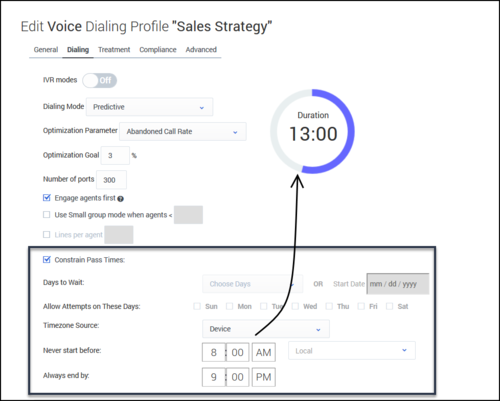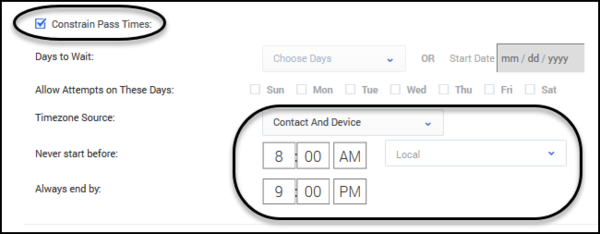Define the Calling Window (Time Constraints)
Use Time Constraint options to define an acceptable calling window.
This article describes the available time constraint options, and it explains how to enable a safe dialing window.
Set Time Constraint Options
To set the Time Constraint options, go to the Dialing tab for the campaign object and check Constrain Pass Times.
Now select from the following options:
- Days to Wait - Reserved for future use.
- Allow attempts on these days - Reserved for future use.
- Timezone Source - This defines how CX Contact assigns a timezone to the record. The options are listed in the table below.
- Never start before/Always end by - Specify the earliest possible start time and end time that the system can dial records.
When you define Never start before and Always end by options, a doughnut chart appears onscreen to display the campaign duration. The doughnut represents a 24-hour window, and the time is formatted as HH:MM.
The Timezone Source options are described below.
| Timezone Source | Description |
|---|---|
|
Device (Default) |
CX Contact uses the device's country code and area code to determine the time zone. |
| Contact |
CX Contact uses the postal code value provided in the customer record. |
| Contact then Device |
CX Contact uses the postal code value. If none is provided, it refers to the Device field. |
| Contact and Device | The system compares the device's area code and the contact's time zone provided in the record. If there is a time zone mismatch between the two pieces of information, the record will only be dialed during a ‘safe’ window – meaning the system doesn't start to attempt records until the latest time zone window opens and the system stops all attempts when the earliest time zone window closes. To define this calling window, you must set the Time Constraint options on the Dialing tab for a campaign group to the hours that fall within this safe dialing window and you must use the local time zone option. |
| Explicit | If you select Explicit, you can specify a time zone in the Choose Timezone menu in the Time Constraints section of the Dialing tab. When you do this, the system applies that time zone to all records in the contact list and ignores all Contact and Device time zone assignments.
Important We do not recommend this option if your contact list contains international numbers or countries with multiple time zones. |
Set a Safe Dialing Window
If a record within a contact list contains more than one time zone (for example a phone number in the US/Eastern time zone and a postal code in the US/Pacific time zone), CX Contact can determine the safest dialing window for that record. A safe dialing window simply means that the system waits until the latest time zone window opens before it starts to attempt records, and it stops attempting records when the earliest time zone window closes.
| Example |
Scenario:
Result:
|
| How to enable |
|