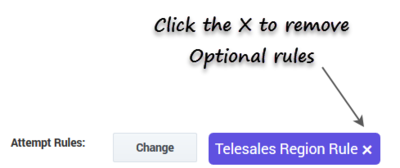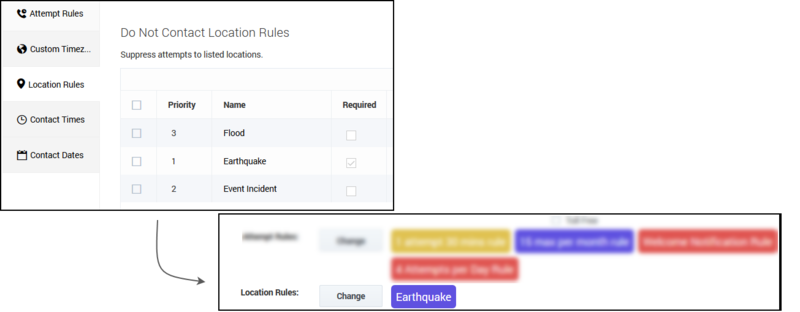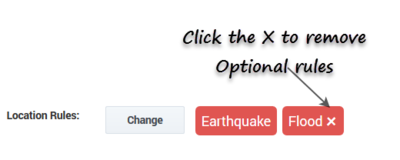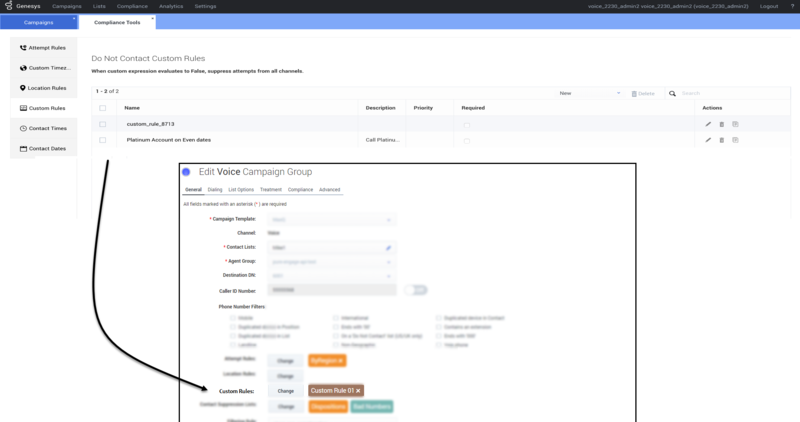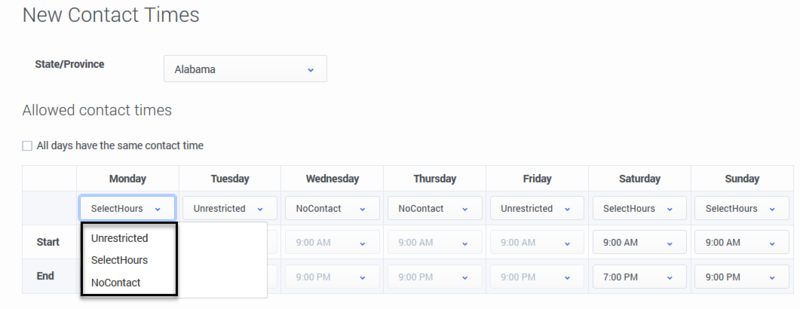Difference between revisions of "PEC-OU/Current/CXContact/CompTools"
m (Text replacement - "\|Platform=([^\|]*)GenesysEngage-onpremises([\|]*)" to "|Platform=$1GenesysEngage-cloud$2") |
(Published) |
||
| Line 9: | Line 9: | ||
*{{Link-SomewhereInThisManual|topic=CompTools|anchor=LocationRules|display text=Location Rules}} | *{{Link-SomewhereInThisManual|topic=CompTools|anchor=LocationRules|display text=Location Rules}} | ||
*{{Link-SomewhereInThisManual|topic=CompTools|anchor=CustomRules|display text=Custom Rules}} | *{{Link-SomewhereInThisManual|topic=CompTools|anchor=CustomRules|display text=Custom Rules}} | ||
| − | *{{Link-SomewhereInThisManual|topic=CompTools|anchor=TimesRegion|display text=Contact Times | + | *{{Link-SomewhereInThisManual|topic=CompTools|anchor=TimesRegion|display text=Contact Times}} |
*{{Link-SomewhereInThisManual|topic=CompTools|anchor=ContactDates|display text=Contact Dates}} | *{{Link-SomewhereInThisManual|topic=CompTools|anchor=ContactDates|display text=Contact Dates}} | ||
|ComingSoon=No | |ComingSoon=No | ||
|Platform=GenesysEngage-cloud | |Platform=GenesysEngage-cloud | ||
| − | |||
|Section={{Section | |Section={{Section | ||
|sectionHeading=Attempt Rules | |sectionHeading=Attempt Rules | ||
|anchor=AttemptRules | |anchor=AttemptRules | ||
|alignment=Vertical | |alignment=Vertical | ||
| − | |||
| − | |||
|structuredtext=Use the '''Attempt Rules''' option to specify certain conditions that, when met, suppress a contact attempt. The following conditions can make up an Attempt Rule: | |structuredtext=Use the '''Attempt Rules''' option to specify certain conditions that, when met, suppress a contact attempt. The following conditions can make up an Attempt Rule: | ||
| − | |||
| − | |||
| − | |||
| − | |||
| − | |||
{{AnchorDiv|RuleAttributes}} | {{AnchorDiv|RuleAttributes}} | ||
| Line 32: | Line 24: | ||
{{!}}'''Required''' | {{!}}'''Required''' | ||
{{!}}Indicate whether the rule is '''Required'''. If a rule is '''Required''', CX Contact will apply it to all new and existing campaigns, even ones that are currently running. If a rule is not '''Required''', it is considered an '''Optional''' rule and must be manually applied to all applicable campaigns. You do this when you create or modify a new campaign template or campaign group. See the instructions {{Link-SomewhereInThisManual|topic=CompTools|anchor=RequiredInstructions|display text=below}}. | {{!}}Indicate whether the rule is '''Required'''. If a rule is '''Required''', CX Contact will apply it to all new and existing campaigns, even ones that are currently running. If a rule is not '''Required''', it is considered an '''Optional''' rule and must be manually applied to all applicable campaigns. You do this when you create or modify a new campaign template or campaign group. See the instructions {{Link-SomewhereInThisManual|topic=CompTools|anchor=RequiredInstructions|display text=below}}. | ||
| − | |||
{{!}}- | {{!}}- | ||
{{!}}'''Priority''' | {{!}}'''Priority''' | ||
| − | {{!}} | + | {{!}}Set the priority of this rule. If you have multiple rules the priority value denotes the order in which the rules will be applied. A lower priority value indicates a higher priority, with 1 being the highest priority. |
{{!}}- | {{!}}- | ||
{{!}}'''Rule Scope''' | {{!}}'''Rule Scope''' | ||
| Line 41: | Line 32: | ||
{{!}}- | {{!}}- | ||
{{!}}'''Do Not Contact if''' | {{!}}'''Do Not Contact if''' | ||
| − | {{!}}Fill in the values for the contact attempt rule. For example, ''Do not contact if 4 attempts have been made in the last 5 hours.'' | + | {{!}}Fill in the values for the contact attempt rule. For example, ''Do not contact if 4 Outbound attempts have been made in the last 5 hours.'' |
| + | Select '''Today''' when you want to count the attempts made today (after the last midnight) and select '''In the last''' when you you want to count attempts made in during a specific time. | ||
{{!}}- | {{!}}- | ||
{{!}}'''Count By > Call Results''' | {{!}}'''Count By > Call Results''' | ||
| Line 64: | Line 56: | ||
{{!}}Define the attempt rule by Disposition Code. | {{!}}Define the attempt rule by Disposition Code. | ||
For details refer to the {{Link-SomewhereInThisManual|topic=DeliveryRetry|anchor=top|display text=Treatments based on Disposition Codes}} section in the Delivery and Retry Options page and the [https://docs.genesys.com/Documentation:PSAAS:Administrator:DesktopSettings Dispositions] section in the Administrator's Guide. | For details refer to the {{Link-SomewhereInThisManual|topic=DeliveryRetry|anchor=top|display text=Treatments based on Disposition Codes}} section in the Delivery and Retry Options page and the [https://docs.genesys.com/Documentation:PSAAS:Administrator:DesktopSettings Dispositions] section in the Administrator's Guide. | ||
| + | {{!}}- | ||
| + | {{!}}'''Contact Results''' | ||
| + | {{!}}Select the call results that should be included as part of the Attempt Rules definition. | ||
{{!}}- | {{!}}- | ||
{{!}}'''Count Attempts Using''' | {{!}}'''Count Attempts Using''' | ||
| Line 71: | Line 66: | ||
*To the same '''Device'''. | *To the same '''Device'''. | ||
*To the same '''Client ID/Device''' combination - for example, if two people share the same phone number but have different accounts, this option allows you to control attempts for each person. | *To the same '''Client ID/Device''' combination - for example, if two people share the same phone number but have different accounts, this option allows you to control attempts for each person. | ||
| + | |||
| + | '''Note:''' When Device or ClientID/Device is selected, additional options will be presented, allowing you to target specific Device fields (including all Devices), and to also define a Device type. For example All Devices that are Mobiles enables you to control the number of attempts made to mobile phones. | ||
| + | {{!}}- | ||
| + | {{!}}'''To''' | ||
| + | {{!}}Specify the location of previous attempts (that otherwise meet the conditions above) to count. If not specified, previous attempts to anywhere (using the current Client ID or Device, as specified above) are counted. | ||
| + | {{!}}- | ||
| + | {{!}}'''Count attempts between times''' | ||
| + | {{!}}Indicates the number of outbound attempts that were made today during a specific time period. The Attempt rule will only count attempts made within the defined time period. Attempts made outside this time period will not be counted by this rule. | ||
| + | '''Note:''' The Start Time and End Time options are only available when Count attempts between times is turned on. The Timezone source field is not editable. It is set within the campaign group settings. | ||
{{!}}- | {{!}}- | ||
| − | {{!}}''' | + | {{!}}'''Apply Disposition Code''' |
| − | {{!}} | + | {{!}}Select a Disposition Code to be applied to the call attempt when the outcome is a negative rule check result. Treatment could be defined for this Disposition Code. If no Disposition Code is selected, Treatment can be applied to "Cancel Record" call result. |
{{!}}- | {{!}}- | ||
{{!}}} | {{!}}} | ||
| Line 104: | Line 108: | ||
*Edit - Click the pencil icon. | *Edit - Click the pencil icon. | ||
*Delete - Click the trash can icon. | *Delete - Click the trash can icon. | ||
| − | *Duplicate - Click the document icon. The '''Duplicate Attempt Rule''' dialog box opens with the settings from the original rule populated. You can change any or all of them. If you do not change the name of the Attempt rule, it will inherit the name of the original Attempt rule, with | + | *Duplicate - Click the document icon. The '''Duplicate Attempt Rule''' dialog box opens with the settings from the original rule populated. You can change any or all of them. If you do not change the name of the Attempt rule, it will inherit the name of the original Attempt rule, with _duplicate1 appended to it. |
| − | + | ||
| − | |||
|Status=No | |Status=No | ||
}}{{Section | }}{{Section | ||
| Line 112: | Line 115: | ||
|anchor=CustomTZ | |anchor=CustomTZ | ||
|alignment=Vertical | |alignment=Vertical | ||
| − | |||
| − | |||
|structuredtext=Use the '''Custom Timezones''' option to assign a time zone to phone numbers containing a specific country code and area code. For example, you can assign the EST time zone to all national rate phone numbers. | |structuredtext=Use the '''Custom Timezones''' option to assign a time zone to phone numbers containing a specific country code and area code. For example, you can assign the EST time zone to all national rate phone numbers. | ||
| − | |||
| − | |||
| − | |||
| − | |||
{{{!}} | {{{!}} | ||
| Line 124: | Line 121: | ||
{{!}} width="15%"{{!}}'''How to enable''' | {{!}} width="15%"{{!}}'''How to enable''' | ||
{{!}} | {{!}} | ||
| − | *Option 1: On the '''Custom Timezones''' tab, click '''New''' and then specify the country code, area code, and | + | *Option 1: On the '''Custom Timezones''' tab, click '''New''' and and then specify the country code, area code, exchange code, and timezone that should be applied. If the exchange code is not specified, "any exchange code" is assumed. |
| − | *Option 2: On the '''Custom Timezones''' tab, click '''From file''' to import a CSV file containing a list of | + | *Option 2: On the '''Custom Timezones''' tab, click '''From file''' to import a CSV file containing a list of timezones that should be applied. This file does not require any headings, and once the file is imported into CX Contact, each record from the file will appear as a separate entry in the list of custom timezones. |
| − | |||
{{!}}} | {{!}}} | ||
| Line 136: | Line 132: | ||
*Edit - Click the pencil icon. | *Edit - Click the pencil icon. | ||
*Delete - Click the trash can icon. | *Delete - Click the trash can icon. | ||
| − | |||
| − | |||
|Status=No | |Status=No | ||
}}{{Section | }}{{Section | ||
| Line 143: | Line 137: | ||
|anchor=LocationRules | |anchor=LocationRules | ||
|alignment=Vertical | |alignment=Vertical | ||
| − | |||
| − | |||
|structuredtext=Location rules suppress contact attempts based on the location of a contact or device. | |structuredtext=Location rules suppress contact attempts based on the location of a contact or device. | ||
| − | |||
| − | |||
| − | |||
| − | |||
Each Location rule is made up of the following attributes: | Each Location rule is made up of the following attributes: | ||
| Line 160: | Line 148: | ||
{{!}}- | {{!}}- | ||
{{!}}'''Required''' | {{!}}'''Required''' | ||
| − | {{!}}Specify if this is a | + | {{!}}Specify if this is a Required rule. If a rule is Required, CX Contact will apply the rule to all new and existing campaigns, even ones that are currently running. If a rule is not Required, it must be manually applied to all applicable campaigns. You do this when you create or modify a campaign object. See the instructions {{Link-SomewhereInThisManual|topic=CompTools|anchor=LocationInstructions|display text=below}} for more information. |
{{!}}- | {{!}}- | ||
{{!}}'''Priority''' | {{!}}'''Priority''' | ||
| − | {{!}} | + | {{!}}Set the priority of this rule. If you have multiple rules the priority denotes the order in which the rules will be applied. A lower priority value indicates a higher priority, with 1 being the highest priority. |
{{!}}- | {{!}}- | ||
{{!}}'''Determine location by''' | {{!}}'''Determine location by''' | ||
| Line 172: | Line 160: | ||
Specify the locations that should be suppressed: | Specify the locations that should be suppressed: | ||
| − | *Regions - For each | + | *Country and Regions - For each Country and Region you can select the Type and Number of the devices to be suppressed, or you can suppress all types and/or all device numbers. |
| − | * | + | *Timezones - CX Contact will look for the specified timezone to determine the location. For each Timezone you can select the Type and Number of the devices to be suppressed, or you can suppress all types and/or all device numbers. |
| − | *Country codes - | + | *Country codes - CX Contact will look for the specified country to determine the location. For each Country code you can select the Type and Number of the devices to be suppressed, or you can suppress all types and/or all device numbers. |
| − | *Area codes (appears only if you selected | + | *Area codes (appears only if you selected Device in the Determine location by field) - Press the New button to specify one or more area codes for which you want to define suppression rules. Enter the area codes, separated by commas. CX Contact will look for the Device's area code to determine the location. For each Area code you can select the Type and Number of the devices to be suppressed, or you can suppress all types and/or all device numbers. |
| − | *Postal codes (appears only if you selected | + | *Postal codes (appears only if you selected Contact in the Determine location by field) - Press the New button to specify one or more postal codes for which you want to define suppression rules. Enter the postal codes, separated by commas. CX Contact will look for the contact's postal code to determine the location. For each Postal code you can select the Type and Number of the devices to be suppressed, or you can suppress all types and/or all device numbers. |
| − | *Anywhere - CX Contact suppresses all contacts, regardless of location. | + | |
| − | + | '''Note:''' The postal code can include an asterisk (*) that acts as a wildcard (that is, zero or more instances of any character). | |
| − | + | ||
| − | + | *Anywhere - CX Contact suppresses all contacts, regardless of location. You can select the Type and Number of the devices to be suppressed, or you can suppress all types and/or all device numbers. | |
| − | + | ||
| − | + | '''Note:''' Selecting All Types and/or All Devices will completely suppress dialing. | |
| − | |||
| − | |||
| − | |||
| − | |||
| − | |||
| − | |||
| − | |||
| − | |||
{{!}}- | {{!}}- | ||
| − | {{!}}'' | + | {{!}}'''Devices''' |
| − | + | {{!}}Select the devices to which you want to apply the Location rule. | |
| − | {{!}} | + | * All Devices (automatically marks all device numbers 1 to 10) |
| − | + | * All Types (automatically marks all device types) | |
| − | + | * Device1... Device10 | |
| − | + | * Mobile | |
| − | + | * Landline | |
| − | + | * International | |
| − | + | * Ends with '00' | |
| − | + | * Ends with '000' | |
| − | + | * Non-Geographic | |
| − | + | * Contains an extension | |
| + | * On a 'Do Not Contact' list (US/UK only) | ||
| + | * Duplicated device in Position | ||
| + | * Duplicated device in List | ||
| + | * Duplicated device in Contact | ||
| + | * Voip phone | ||
{{!}}- | {{!}}- | ||
{{!}}} | {{!}}} | ||
| − | + | ||
{{AnchorDiv|LocationInstructions}} | {{AnchorDiv|LocationInstructions}} | ||
{{{!}} | {{{!}} | ||
| Line 220: | Line 205: | ||
Notice that you only see the {{Link-SomewhereInThisManual|topic=CompTools|anchor=LocationAttributes|display text=Required rules}}, meaning that those are the rules that are automatically applied to all new and existing campaigns because you checked '''Required''' when you set up the rule. | Notice that you only see the {{Link-SomewhereInThisManual|topic=CompTools|anchor=LocationAttributes|display text=Required rules}}, meaning that those are the rules that are automatically applied to all new and existing campaigns because you checked '''Required''' when you set up the rule. | ||
| − | If you don't want to apply a | + | If you don't want to apply a Required rule to a campaign object, you must return to the Compliance Tools page and uncheck Required for that rule. You cannot deselect a Required rule when creating or editing a campaign object. |
| − | If you want to add | + | If you want to add Optional rules (rules that weren't marked as Required) to the campaign template or campaign group, click Change and select the rules from the list. The Optional rules will appear alongside the Required rules. You can click the X next to the name of any Optional rule to remove it from that campaign template or campaign group. |
[[File:CXC_RemoveRule.png|400px|center]] | [[File:CXC_RemoveRule.png|400px|center]] | ||
| Line 233: | Line 218: | ||
*Edit - Click the pencil icon. | *Edit - Click the pencil icon. | ||
*Delete - Click the trash can icon. | *Delete - Click the trash can icon. | ||
| − | *Duplicate - Click the document icon. The '''Duplicate Location Rule''' dialog box opens with the settings from the original rule populated. You can change any or all of them. If you do not change the name of the Location rule, it will inherit the name of the original Location rule, with | + | *Duplicate - Click the document icon. The '''Duplicate Location Rule''' dialog box opens with the settings from the original rule populated. You can change any or all of them. If you do not change the name of the Location rule, it will inherit the name of the original Location rule, with _duplicate1 appended to it. |
| − | + | ||
| − | |||
|Status=No | |Status=No | ||
}}{{Section | }}{{Section | ||
| Line 241: | Line 225: | ||
|anchor=CustomRules | |anchor=CustomRules | ||
|alignment=Vertical | |alignment=Vertical | ||
| − | |||
| − | |||
|structuredtext=Use the '''New Custom Rule''' option to create a rule that will allow or deny outbound dialing according to a user-defined Java Script expression evaluated for each outbound call immediately before dialing occurs. A custom rule enables you to implement customized business rule logic. | |structuredtext=Use the '''New Custom Rule''' option to create a rule that will allow or deny outbound dialing according to a user-defined Java Script expression evaluated for each outbound call immediately before dialing occurs. A custom rule enables you to implement customized business rule logic. | ||
| + | |||
| + | {{NoteFormat|Useful functions when creating custom compliance rules include: | ||
| + | * AttemptsOnDevice - Indicates the number of attempted interactions from a specific device. | ||
| + | * AttemptsOnContact - Indicates the number of attempted interactions from a specific contact. | ||
| + | For example, <code>!($GSW_STATE_CODE == CA && AttemptsOnDevice(24H, [Answer, Abandoned, Overflowed, ...]) > 1)</code> }} | ||
| + | |||
Each Custom rule is made up of the following attributes: | Each Custom rule is made up of the following attributes: | ||
| Line 254: | Line 242: | ||
{{!}}- | {{!}}- | ||
{{!}}'''Required''' | {{!}}'''Required''' | ||
| − | {{!}}Specify if this is a '''Required''' rule. If a rule is '''Required''', CX Contact will apply the rule to all new and existing campaigns, even ones that are currently running. If a rule is not | + | {{!}}Specify if this is a '''Required''' rule. If a rule is '''Required''', CX Contact will apply the rule to all new and existing campaigns, even ones that are currently running. If a rule is not Required, it must be manually applied to all applicable campaigns. You do this when you create or modify a campaign group. See the instructions {{Link-SomewhereInThisManual|topic=CompTools|anchor=LocationInstructions|display text=below}} for more information. |
{{!}}- | {{!}}- | ||
{{!}}'''Priority''' | {{!}}'''Priority''' | ||
| − | {{!}}Reserved for future use. Editing this parameter will not yield any results in CX Contact. | + | {{!}}Reserved for future use. Editing this parameter will not yield any results in CX Contact. |
{{!}}- | {{!}}- | ||
{{!}}'''Description''' | {{!}}'''Description''' | ||
| Line 263: | Line 251: | ||
{{!}}- | {{!}}- | ||
{{!}}'''Custom Expression''' | {{!}}'''Custom Expression''' | ||
| − | {{!}}Enter a Java Script expression that evaluates the conditions for a True or False outcome. True allows the dial to occur. False does not allow the dial to occur. | + | {{!}}Enter a Java Script expression that evaluates the conditions for a True or False outcome. True allows the dial to occur. False does not allow the dial to occur. Note: You can refer to the user data values attached to the call using <tt>$<user data key name> </tt>. |
| + | {{!}}- | ||
| + | {{!}}'''Apply Disposition Code''' | ||
| + | {{!}}Select a Disposition Code to be applied to a call attempt, when the outcome of the call attempt is a negative rule check result. A treatment can be defined for the Disposition Code. If a Disposition Code is not selected, the "Do Not Call" call result treatment may be applied. | ||
{{!}}- | {{!}}- | ||
{{!}}} | {{!}}} | ||
| Line 287: | Line 278: | ||
*Edit - Click the pencil icon. | *Edit - Click the pencil icon. | ||
*Delete - Click the trash can icon. | *Delete - Click the trash can icon. | ||
| − | *Duplicate - Click the document icon. The '''Duplicate Custom Rule''' dialog box opens with the settings from the original rule populated. You can change any or all of them. If you do not change the name of the Custom rule, it will inherit the name of the original Custom rule, with | + | *Duplicate - Click the document icon. The '''Duplicate Custom Rule''' dialog box opens with the settings from the original rule populated. You can change any or all of them. If you do not change the name of the Custom rule, it will inherit the name of the original Custom rule, with _duplicate1 appended to it. |
| − | + | ||
| − | |||
|Status=No | |Status=No | ||
}}{{Section | }}{{Section | ||
| − | |sectionHeading=Contact Times | + | |sectionHeading=Contact Times |
|anchor=TimesRegion | |anchor=TimesRegion | ||
|alignment=Vertical | |alignment=Vertical | ||
| − | + | |structuredtext=Use the '''Allowed Contact Times by Region''' option to define allowable calling windows for each day of the week for a given region for a specific set of devices. Contact attempts to your contacts in those regions will be limited to the time frame you define on each day, regardless of your contact center hours and campaign time frames. For example, if you have campaigns running from 8AM to 9PM local time, and you restrict attempts in New York to 9AM to 7PM, no attempts will be made to anyone in New York until 9AM, and they will end at 7PM. | |
| − | |||
| − | |structuredtext=Use the '''Allowed Contact Times by Region''' option to define allowable calling windows for each day of the week for a given region. Contact attempts to your contacts in those regions will be limited to the time frame you define on each day, regardless of your contact center hours and campaign time frames. | ||
| − | + | To enable Contact Times by region: | |
| + | #Select the Contact Times tab. | ||
| + | #Select New > Contact Time and configure the following: | ||
| − | |||
| − | |||
| − | |||
| − | |||
| + | {{{!}} | ||
| + | {{!}}- | ||
| + | {{!}}'''Name''' | ||
| + | {{!}}The Contact Time name. | ||
| + | {{!}}- | ||
| + | {{!}}'''Required''' | ||
| + | {{!}}Select Required to apply the Contact Time rule to all Campaign Groups. | ||
| + | {{!}}- | ||
| + | {{!}}'''Priority''' | ||
| + | {{!}}Set the priority of this rule. If you have multiple rules the selected priority denotes the order in which the rules will be applied. A lower priority value indicates a higher priority, with 1 being the highest priority. | ||
| + | {{!}}- | ||
| + | {{!}}'''Country''' | ||
| + | {{!}}Select the target country for this rule or select “Any Country” to apply this rule regardless of the country being contacted. | ||
| + | {{!}}- | ||
| + | {{!}}'''Region/State/Province''' | ||
| + | {{!}}Select one or more Regions, States or Provinces for this rule. If not selected all regions/States/Provinces for this country will be applied to this rule. | ||
| + | {{!}}- | ||
| + | {{!}}'''Devices''' | ||
| + | {{!}}Select one or more devices associated with this new rule. '''Note:''' Any Device can only be selected when no other device was selected. | ||
| + | {{!}}- | ||
| + | {{!}}'''Device Type''' | ||
| + | {{!}}Select one or more of the following devices. '''Note:''' Any Device Type can only be selected when no other device was selected. | ||
| + | * Any Device Type | ||
| + | * Mobile | ||
| + | * Landline | ||
| + | * International | ||
| + | * Ends with '00' | ||
| + | * Ends with '000' | ||
| + | * Non-Geographic | ||
| + | * Contains an extension | ||
| + | * On a 'Do Not Contact' list (US/UK only) | ||
| + | * Duplicated device in Position | ||
| + | * Duplicated device in List | ||
| + | * Duplicated device in Contact | ||
| + | * Voip phone | ||
| + | {{!}}- | ||
| + | {{!}}'''Timezone Source''' | ||
| + | {{!}}Indicates the timezone source. | ||
| + | {{!}}- | ||
| + | {{!}}'''Apply Disposition Code''' | ||
| + | {{!}}Select a Disposition Code to be applied to a call attempt when the outcome is a negative rule check result If a Disposition Code is not selected, Treatment can be applied to the "Cancel Record" call result. | ||
| + | {{!}}- | ||
| + | {{!}}'''Strict''' | ||
| + | {{!}}Select one of the following: | ||
| + | *ON - Records matching the rule criteria are not attempted until the time window is open. | ||
| + | *OFF - Records are attempted regardless of the time window and are blocked for dialing during the pre-dial validation step if the rule check is negative. | ||
| + | {{!}}- | ||
| + | {{!}}'''Allowed Contact Times''' | ||
| + | {{!}}The following types of restrictions are available for any given region: | ||
*Unrestricted - allows contact attempts to occur in accordance with the start and end time specified for that Campaign Group. | *Unrestricted - allows contact attempts to occur in accordance with the start and end time specified for that Campaign Group. | ||
| − | *Select Hours - | + | *Select Hours - allows you to explicitly define the hours for making contact attempts for that day. If for example, you are restricting contact attempts from 9AM to 7PM, select 9AM from the Start menu, and select 7PM from the End menu. |
| − | + | No Contact - When you select this option, no contact attempts will be made to the affected region on the specified day. | |
| − | + | '''Note:''' When Strict is enabled All days have the same contact time is enabled and cannot be unselected. | |
| − | |||
| − | |||
| − | |||
{{!}}- | {{!}}- | ||
| − | {{!}} | + | {{!}}} |
| − | |||
| − | |||
| − | + | {{NoteFormat|If each day of the week will have the same allowable contact times, check '''All days have the same contact time''' when creating the new rule.|2}} | |
| − | |||
| − | |||
| − | + | [[File: CXC_ContactTimes.png|800px|center|middle]] | |
| − | |||
| − | |||
===Edit or Delete Contact Times Rules=== | ===Edit or Delete Contact Times Rules=== | ||
| Line 332: | Line 358: | ||
*Edit - Click the pencil icon. | *Edit - Click the pencil icon. | ||
*Delete - Click the trash can icon. | *Delete - Click the trash can icon. | ||
| − | + | ||
| − | |||
|Status=No | |Status=No | ||
}}{{Section | }}{{Section | ||
| Line 339: | Line 364: | ||
|anchor=ContactDates | |anchor=ContactDates | ||
|alignment=Vertical | |alignment=Vertical | ||
| − | |||
| − | |||
|structuredtext=Use the '''Do Not Contact Dates''' option to specify a date in which contact attempts cannot take place. This will apply to any device in the account and will be effective for 24 hours (midnight to midnight, local to the device). | |structuredtext=Use the '''Do Not Contact Dates''' option to specify a date in which contact attempts cannot take place. This will apply to any device in the account and will be effective for 24 hours (midnight to midnight, local to the device). | ||
| − | {{NoteFormat| | + | {{NoteFormat|Changes to '''Do Not Contact Dates''' are refreshed by CX Contact every minute. If a Do Not Contact Date is defined for the current day, all dialing for that day will stop in one minute or less.|}} |
{{{!}} | {{{!}} | ||
| Line 355: | Line 378: | ||
You cannot edit a '''Contact Dates''' rule - the only option is to delete the existing rule and create a new one with a different date or label. To delete the rule, check the box next to the rule name and click the trash can icon. | You cannot edit a '''Contact Dates''' rule - the only option is to delete the existing rule and create a new one with a different date or label. To delete the rule, check the box next to the rule name and click the trash can icon. | ||
| − | |||
| − | |||
|Status=No | |Status=No | ||
}}{{Section | }}{{Section | ||
| Line 362: | Line 383: | ||
|anchor=RelatedTopics | |anchor=RelatedTopics | ||
|alignment=Vertical | |alignment=Vertical | ||
| − | |||
| − | |||
|structuredtext=*{{Link-SomewhereInThisManual|topic=TimeZones|anchor=top|display text=Time Zone Assignment}} | |structuredtext=*{{Link-SomewhereInThisManual|topic=TimeZones|anchor=top|display text=Time Zone Assignment}} | ||
*{{Link-SomewhereInThisManual|topic=Suppression|anchor=top|display text=Create and Manage Suppression Lists}} | *{{Link-SomewhereInThisManual|topic=Suppression|anchor=top|display text=Create and Manage Suppression Lists}} | ||
*{{Link-SomewhereInThisManual|topic=ListsSpecFiles|anchor=top|display text=Import Specification Files}} | *{{Link-SomewhereInThisManual|topic=ListsSpecFiles|anchor=top|display text=Import Specification Files}} | ||
| − | |||
| − | |||
|Status=No | |Status=No | ||
}} | }} | ||
}} | }} | ||
Revision as of 15:13, November 15, 2020
Contents
Learn about the compliance tools used to restrict contact attempts. The compliance tools include the following:
Attempt Rules
Use the Attempt Rules option to specify certain conditions that, when met, suppress a contact attempt. The following conditions can make up an Attempt Rule:
| Required | Indicate whether the rule is Required. If a rule is Required, CX Contact will apply it to all new and existing campaigns, even ones that are currently running. If a rule is not Required, it is considered an Optional rule and must be manually applied to all applicable campaigns. You do this when you create or modify a new campaign template or campaign group. See the instructions below. |
| Priority | Set the priority of this rule. If you have multiple rules the priority value denotes the order in which the rules will be applied. A lower priority value indicates a higher priority, with 1 being the highest priority. |
| Rule Scope | Specify if the rule should be applied at the Tenant level or at the Campaign Group level. |
| Do Not Contact if | Fill in the values for the contact attempt rule. For example, Do not contact if 4 Outbound attempts have been made in the last 5 hours.
Select Today when you want to count the attempts made today (after the last midnight) and select In the last when you you want to count attempts made in during a specific time. |
| Count By > Call Results | Define the attempt rule by call result status. By default, the following 12 call results are pre-selected.
Refer to the Call Results table on the Delivery and Retry Options page for a description of each call result. |
| Count By > Disposition Codes | Define the attempt rule by Disposition Code.
For details refer to the Treatments based on Disposition Codes section in the Delivery and Retry Options page and the Dispositions section in the Administrator's Guide. |
| Contact Results | Select the call results that should be included as part of the Attempt Rules definition. |
| Count Attempts Using | Indicate whether to count previous attempts only:
Note: When Device or ClientID/Device is selected, additional options will be presented, allowing you to target specific Device fields (including all Devices), and to also define a Device type. For example All Devices that are Mobiles enables you to control the number of attempts made to mobile phones. |
| To | Specify the location of previous attempts (that otherwise meet the conditions above) to count. If not specified, previous attempts to anywhere (using the current Client ID or Device, as specified above) are counted. |
| Count attempts between times | Indicates the number of outbound attempts that were made today during a specific time period. The Attempt rule will only count attempts made within the defined time period. Attempts made outside this time period will not be counted by this rule.
Note: The Start Time and End Time options are only available when Count attempts between times is turned on. The Timezone source field is not editable. It is set within the campaign group settings. |
| Apply Disposition Code | Select a Disposition Code to be applied to the call attempt when the outcome is a negative rule check result. Treatment could be defined for this Disposition Code. If no Disposition Code is selected, Treatment can be applied to "Cancel Record" call result. |
| How to enable |
On the Attempt Rules tab, select New and specify the parameters as described in the table above. The new rule will appear on the Attempt Rules page and it will populate in the Attempt Rules section when you create or edit a campaign object (dialing profile, campaign template, or campaign group). Notice that you only see the Required rules, meaning that those are the rules that are automatically applied to all new and existing campaigns because you checked Required when you set up the rule. If you don't want to apply a Required rule to a campaign object, you must return to the Compliance Tools page and uncheck Required for that rule. You cannot deselect a Required rule when you create or edit the campaign object. If you want to add Optional rules (rules that weren't marked as Required) to the campaign object, click Change and select the rules from the list. The Optional rules will appear alongside the Required rules. You can click the X next to the name of any Optional rule to remove it. |
Edit, Delete, or Duplicate an Attempt Rule
On the main Attempt Rules page, use the Actions menu next to any Attempt rule to do any of the following:
- Edit - Click the pencil icon.
- Delete - Click the trash can icon.
- Duplicate - Click the document icon. The Duplicate Attempt Rule dialog box opens with the settings from the original rule populated. You can change any or all of them. If you do not change the name of the Attempt rule, it will inherit the name of the original Attempt rule, with _duplicate1 appended to it.
Custom Time Zones
Use the Custom Timezones option to assign a time zone to phone numbers containing a specific country code and area code. For example, you can assign the EST time zone to all national rate phone numbers.
| How to enable |
|
Edit or Delete Custom Time Zone Rules
On the main Custom Time Zones page, use the Actions menu next to any rule to edit or delete the rule:
- Edit - Click the pencil icon.
- Delete - Click the trash can icon.
Location Rules
Location rules suppress contact attempts based on the location of a contact or device.
Each Location rule is made up of the following attributes:
| Name | The rule name must be unique within the account and rule type, and may contain letters, digits, hyphens, and underscores, and spaces. |
| Required | Specify if this is a Required rule. If a rule is Required, CX Contact will apply the rule to all new and existing campaigns, even ones that are currently running. If a rule is not Required, it must be manually applied to all applicable campaigns. You do this when you create or modify a campaign object. See the instructions below for more information. |
| Priority | Set the priority of this rule. If you have multiple rules the priority denotes the order in which the rules will be applied. A lower priority value indicates a higher priority, with 1 being the highest priority. |
| Determine location by | The location of the attempt may be based on the Device or the Contact. |
| Do not contact locations |
Specify the locations that should be suppressed:
Note: The postal code can include an asterisk (*) that acts as a wildcard (that is, zero or more instances of any character).
Note: Selecting All Types and/or All Devices will completely suppress dialing. |
| Devices | Select the devices to which you want to apply the Location rule.
|
| How to enable |
On the Location Rules tab, select New and specify the location attributes as described above. The new rule will appear on the Location Rules page and it will populate in the Location Rules section when you create or edit a campaign object. Notice that you only see the Required rules, meaning that those are the rules that are automatically applied to all new and existing campaigns because you checked Required when you set up the rule. If you don't want to apply a Required rule to a campaign object, you must return to the Compliance Tools page and uncheck Required for that rule. You cannot deselect a Required rule when creating or editing a campaign object. If you want to add Optional rules (rules that weren't marked as Required) to the campaign template or campaign group, click Change and select the rules from the list. The Optional rules will appear alongside the Required rules. You can click the X next to the name of any Optional rule to remove it from that campaign template or campaign group. |
Edit, Delete, or Duplicate a Location Rule
On the main Location Rules page, use the Actions menu next to any Custom rule to do any of the following:
- Edit - Click the pencil icon.
- Delete - Click the trash can icon.
- Duplicate - Click the document icon. The Duplicate Location Rule dialog box opens with the settings from the original rule populated. You can change any or all of them. If you do not change the name of the Location rule, it will inherit the name of the original Location rule, with _duplicate1 appended to it.
Custom Rules
Use the New Custom Rule option to create a rule that will allow or deny outbound dialing according to a user-defined Java Script expression evaluated for each outbound call immediately before dialing occurs. A custom rule enables you to implement customized business rule logic.
- AttemptsOnDevice - Indicates the number of attempted interactions from a specific device.
- AttemptsOnContact - Indicates the number of attempted interactions from a specific contact.
!($GSW_STATE_CODE == CA && AttemptsOnDevice(24H, [Answer, Abandoned, Overflowed, ...]) > 1)
Each Custom rule is made up of the following attributes:
| Name | The rule name must be unique within the account and rule type, and may contain letters, digits, hyphens, and underscores, and spaces. |
| Required | Specify if this is a Required rule. If a rule is Required, CX Contact will apply the rule to all new and existing campaigns, even ones that are currently running. If a rule is not Required, it must be manually applied to all applicable campaigns. You do this when you create or modify a campaign group. See the instructions below for more information. |
| Priority | Reserved for future use. Editing this parameter will not yield any results in CX Contact. |
| Description | Enter an explanation of the purpose of the custom rule. |
| Custom Expression | Enter a Java Script expression that evaluates the conditions for a True or False outcome. True allows the dial to occur. False does not allow the dial to occur. Note: You can refer to the user data values attached to the call using $<user data key name> . |
| Apply Disposition Code | Select a Disposition Code to be applied to a call attempt, when the outcome of the call attempt is a negative rule check result. A treatment can be defined for the Disposition Code. If a Disposition Code is not selected, the "Do Not Call" call result treatment may be applied. |
| How to enable |
On the Custom Rules tab, select New and specify the custom rule attributes as described above. The new rule will appear on the Custom Rules page and it will populate in the Custom Rules section when you create or edit a campaign group. Notice that you only see the Required rules, meaning that those are the rules that are automatically applied to all new and existing campaigns because you checked Required when you set up the rule. |
Edit or Delete Custom Rules
On the Custom Rules page, use the Actions menu next to any rule to edit or delete the rule:
- Edit - Click the pencil icon.
- Delete - Click the trash can icon.
- Duplicate - Click the document icon. The Duplicate Custom Rule dialog box opens with the settings from the original rule populated. You can change any or all of them. If you do not change the name of the Custom rule, it will inherit the name of the original Custom rule, with _duplicate1 appended to it.
Contact Times
Use the Allowed Contact Times by Region option to define allowable calling windows for each day of the week for a given region for a specific set of devices. Contact attempts to your contacts in those regions will be limited to the time frame you define on each day, regardless of your contact center hours and campaign time frames. For example, if you have campaigns running from 8AM to 9PM local time, and you restrict attempts in New York to 9AM to 7PM, no attempts will be made to anyone in New York until 9AM, and they will end at 7PM.
To enable Contact Times by region:
- Select the Contact Times tab.
- Select New > Contact Time and configure the following:
| Name | The Contact Time name. |
| Required | Select Required to apply the Contact Time rule to all Campaign Groups. |
| Priority | Set the priority of this rule. If you have multiple rules the selected priority denotes the order in which the rules will be applied. A lower priority value indicates a higher priority, with 1 being the highest priority. |
| Country | Select the target country for this rule or select “Any Country” to apply this rule regardless of the country being contacted. |
| Region/State/Province | Select one or more Regions, States or Provinces for this rule. If not selected all regions/States/Provinces for this country will be applied to this rule. |
| Devices | Select one or more devices associated with this new rule. Note: Any Device can only be selected when no other device was selected. |
| Device Type | Select one or more of the following devices. Note: Any Device Type can only be selected when no other device was selected.
|
| Timezone Source | Indicates the timezone source. |
| Apply Disposition Code | Select a Disposition Code to be applied to a call attempt when the outcome is a negative rule check result If a Disposition Code is not selected, Treatment can be applied to the "Cancel Record" call result. |
| Strict | Select one of the following:
|
| Allowed Contact Times | The following types of restrictions are available for any given region:
No Contact - When you select this option, no contact attempts will be made to the affected region on the specified day. Note: When Strict is enabled All days have the same contact time is enabled and cannot be unselected. |
Edit or Delete Contact Times Rules
On the Allowed Contact Times by Region' page, use the Actions menu next to any rule to edit or delete the rule:
- Edit - Click the pencil icon.
- Delete - Click the trash can icon.
Contact Dates
Use the Do Not Contact Dates option to specify a date in which contact attempts cannot take place. This will apply to any device in the account and will be effective for 24 hours (midnight to midnight, local to the device).
| How to enable | On the Do Not Contact Dates tab, add a Label (for example Christmas Day) and select the associated date (for example December 25). |
Delete Contact Dates Rules
You cannot edit a Contact Dates rule - the only option is to delete the existing rule and create a new one with a different date or label. To delete the rule, check the box next to the rule name and click the trash can icon.