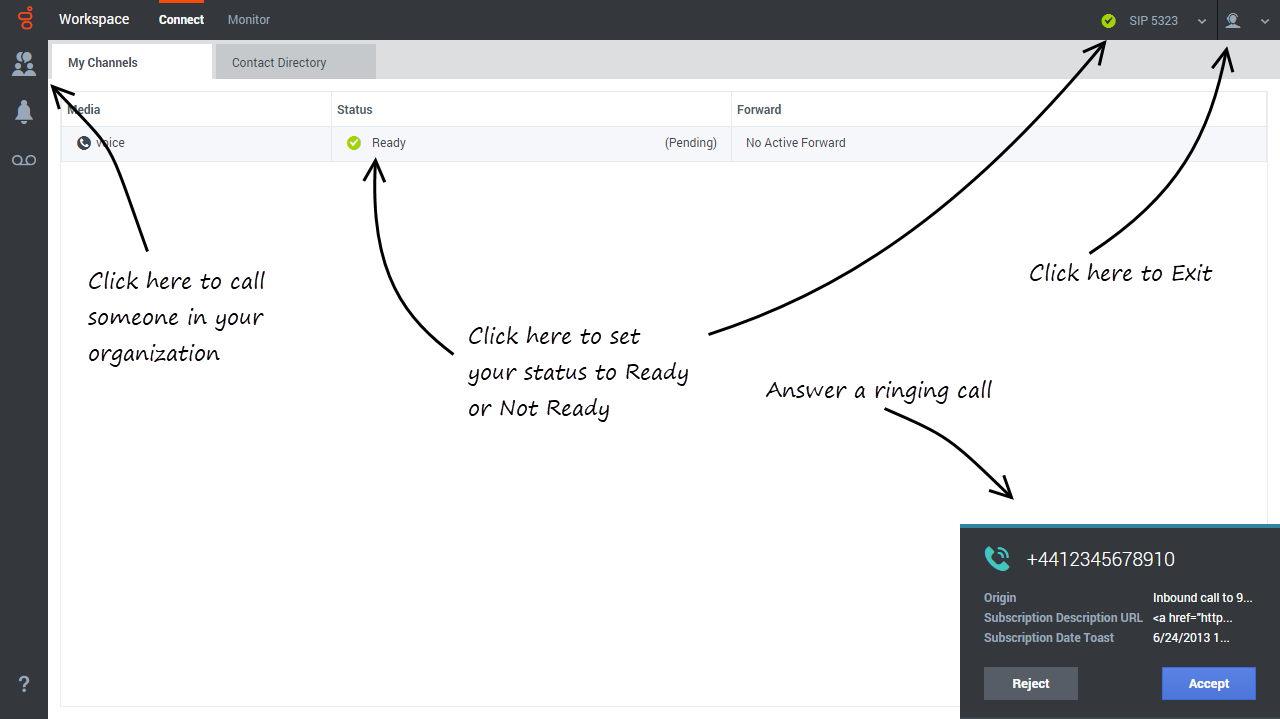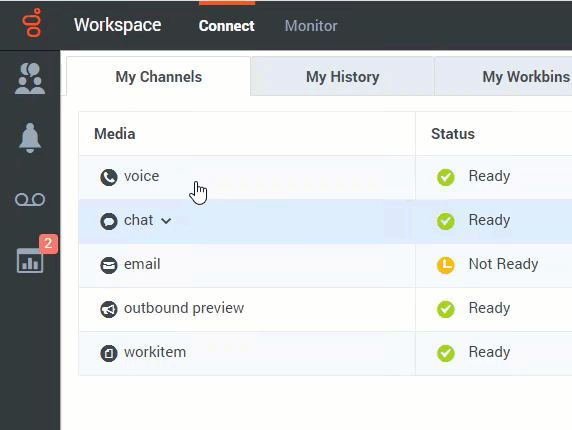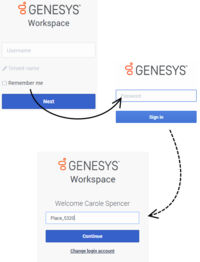Difference between revisions of "PEC-AD/Current/Agent/AD"
(Published) |
|||
| (24 intermediate revisions by 4 users not shown) | |||
| Line 1: | Line 1: | ||
{{Article | {{Article | ||
|Standalone=No | |Standalone=No | ||
| − | |DisplayName=Agent | + | |DisplayName=Agent Workspace (v9) |
| − | |TocName=Agent | + | |TocName=Agent Workspace (v9) |
| − | |Context=Agent | + | |Context=Agent Workspace lets contact center agents communicate with customers and team members through phone calls and Genesys Digital channels. |
|ComingSoon=No | |ComingSoon=No | ||
| − | |Platform= | + | |Platform=GenesysEngage-cloud |
| − | | | + | |Role=Agent, Supervisor |
|Section={{Section | |Section={{Section | ||
| − | |||
| − | |||
|alignment=Vertical | |alignment=Vertical | ||
| − | |||
| − | |||
|structuredtext={{NoteFormat| | |structuredtext={{NoteFormat| | ||
| − | * Due to continual changes to Agent | + | * Due to continual changes to Agent Workspace, screen shots and videos in this manual might show interface elements that are not yet available for this product. |
| − | * Some Workspace | + | * Due to continual changes to Agent Workspace, screen shots and videos in this manual might not accurately reflect what you see in the product when you use it. |
| − | * Some Workspace | + | * Some Agent Workspace features are available only for Genesys Multicloud CX users. |
| + | * Some Agent Workspace features are available only for Genesys Engage on-premises users. | ||
|1}} | |1}} | ||
| − | + | {{NoteFormat| | |
| − | + | Are you experiencing any of the following issues? Contact your supervisor, Genesys administrator, or IT personnel. These issues are related to your organization's settings or network. | |
| − | | | + | * Cannot login. |
| − | | | + | * Channels out of service. |
| + | * Servers out of service. | ||
| + | * No ring tone when a new interaction is directed to you. | ||
| + | * Calls dropping. | ||
| + | For other issues, check the {{Link-SomewhereInThisVersion|manual=Agent|topic=AD|anchor=FAQ|display text=FAQ}} below. | ||
| + | |2}} | ||
|Status=No | |Status=No | ||
}}{{Section | }}{{Section | ||
| − | |||
| − | |||
|alignment=Horizontal | |alignment=Horizontal | ||
|Media=Image | |Media=Image | ||
|image=GAPI_900_Welcome.png | |image=GAPI_900_Welcome.png | ||
| − | |structuredtext= | + | |AltText=Workspace Main Window with labels. Click the link below for the accessibility description. |
| + | |structuredtext=Agent Workspace enables you to... | ||
*respond to or contact customers through the voice and Genesys Digital {{Link-SomewhereInThisManual|topic=ADchannels|anchor=top|display text=channels}} | *respond to or contact customers through the voice and Genesys Digital {{Link-SomewhereInThisManual|topic=ADchannels|anchor=top|display text=channels}} | ||
*get {{Link-SomewhereInThisManual|topic=ADintinter|anchor=top|display text=help from team members}} | *get {{Link-SomewhereInThisManual|topic=ADintinter|anchor=top|display text=help from team members}} | ||
| − | *make sure that you are {{Link-SomewhereInThisManual|topic=ADNav|anchor=Statistics|display text=meeting your | + | *make sure that you are {{Link-SomewhereInThisManual|topic=ADNav|anchor=Statistics|display text=meeting your organization's expectations}} (Statistics and KPIs) |
| − | '''Ready?''' Watch the video for a quick tour of Agent | + | '''Ready?''' Watch the video for a quick tour of Agent Workspace, and then {{Link-SomewhereInThisManual|topic=ADQuickStart|anchor=top|display text=get started}}. |
| − | '''Lost?''' | + | '''Lost?''' Refer to the {{Link-SomewhereInThisManual|topic=ADNav|anchor=top|display text=Navigating Agent Workspace}} article. |
| − | |structuredtextwide={{ | + | |structuredtextwide={{Video|id=350870466|Description=An overview of how to use Workspace|width=572|height=392}} |
Looking for answers to specific questions? Try these topics: | Looking for answers to specific questions? Try these topics: | ||
| Line 47: | Line 48: | ||
Are you a '''supervisor'''? You can {{Link-SomewhereInThisVersion|manual=Supervisor|topic=ADsuper|anchor=|display text=monitor agents, calls, and chat interactions}}. | Are you a '''supervisor'''? You can {{Link-SomewhereInThisVersion|manual=Supervisor|topic=ADsuper|anchor=|display text=monitor agents, calls, and chat interactions}}. | ||
| − | |||
|Status=No | |Status=No | ||
}}{{Section | }}{{Section | ||
| Line 53: | Line 53: | ||
|anchor=AboutThisHelp | |anchor=AboutThisHelp | ||
|alignment=Vertical | |alignment=Vertical | ||
| − | + | |structuredtext=The following topics explain some of the main features of Agent Workspace: | |
| − | |||
| − | |structuredtext=The following topics explain some of the main features of Agent | ||
<div class="map-box"> | <div class="map-box"> | ||
| − | ====About Agent | + | ====About Agent Workspace==== |
| − | *{{Link-SomewhereInThisManual|topic=ADNav|anchor=top|display text=How to navigate Agent | + | *{{Link-SomewhereInThisManual|topic=ADNav|anchor=top|display text=How to navigate Agent Workspace}} |
| − | *{{Link-SomewhereInThisManual|topic=ADcustinter|anchor=top|display text=How to use Agent | + | *{{Link-SomewhereInThisManual|topic=ADcustinter|anchor=top|display text=How to use Agent Workspace}} |
| − | *{{Link-SomewhereInThisManual|topic=ADQuickStart|anchor=top|display text=How to login to Agent | + | *{{Link-SomewhereInThisManual|topic=ADQuickStart|anchor=top|display text=How to login to Agent Workspace}} |
*{{Link-SomewhereInThisManual|topic=ADVideos|anchor=top|display text=Watch "How to" videos}} | *{{Link-SomewhereInThisManual|topic=ADVideos|anchor=top|display text=Watch "How to" videos}} | ||
*{{Link-SomewhereInThisManual|topic=ADNav|anchor=Statistics|display text=View Contact Center Statistics<br>and Your KPIs}} | *{{Link-SomewhereInThisManual|topic=ADNav|anchor=Statistics|display text=View Contact Center Statistics<br>and Your KPIs}} | ||
| Line 70: | Line 68: | ||
*{{Link-SomewhereInThisManual|topic=ADcustinter|anchor=top|display text=Call interaction features}} | *{{Link-SomewhereInThisManual|topic=ADcustinter|anchor=top|display text=Call interaction features}} | ||
*{{Link-SomewhereInThisManual|topic=ADVoice|anchor=top|display text=How to handle a call}} | *{{Link-SomewhereInThisManual|topic=ADVoice|anchor=top|display text=How to handle a call}} | ||
| − | *{{Link-SomewhereInThisManual|topic= | + | *{{Link-SomewhereInThisManual|topic=ADMessaging|anchor=top|display text=Inbound Chats}} |
*{{Link-SomewhereInThisManual|topic=ADemail|anchor=top|display text=Inbound and outgoing email}} | *{{Link-SomewhereInThisManual|topic=ADemail|anchor=top|display text=Inbound and outgoing email}} | ||
*{{Link-SomewhereInThisManual|topic=ADMyWorkbins|anchor=top|display text=In-progress and saved email}} | *{{Link-SomewhereInThisManual|topic=ADMyWorkbins|anchor=top|display text=In-progress and saved email}} | ||
| Line 76: | Line 74: | ||
*{{Link-SomewhereInThisManual|topic=ADOutbound|anchor=top|display text=Outbound Calling Campaigns}} | *{{Link-SomewhereInThisManual|topic=ADOutbound|anchor=top|display text=Outbound Calling Campaigns}} | ||
*{{Link-SomewhereInThisManual|topic=ADResponses|anchor=top|display text=Using standard responses}} | *{{Link-SomewhereInThisManual|topic=ADResponses|anchor=top|display text=Using standard responses}} | ||
| − | |||
</div> | </div> | ||
<div class="map-box"> | <div class="map-box"> | ||
| Line 115: | Line 112: | ||
*{{Link-SomewhereInThisManual|topic=ADcobrow|anchor=top|display text=Use Co-browse to guide your customer's journey}} | *{{Link-SomewhereInThisManual|topic=ADcobrow|anchor=top|display text=Use Co-browse to guide your customer's journey}} | ||
| − | *{{Link-SomewhereInThisManual|topic= | + | *{{Link-SomewhereInThisManual|topic=ADPredictive_Engagement|anchor=top|display text=Use Genesys Predictive Engagement to track your customer's journey}} |
</div> | </div> | ||
| − | |||
| − | |||
|Status=No | |Status=No | ||
}}{{Section | }}{{Section | ||
| Line 124: | Line 119: | ||
|anchor=FAQ | |anchor=FAQ | ||
|alignment=Vertical | |alignment=Vertical | ||
| − | | | + | |structuredtext====How do I find my extension?=== |
| − | | | + | Your extension can be found in the '''My Channels''' tab. Hover your mouse pointer over the voice channel and the tip text displays your extension. In this example, the agent's extension is 5320. |
| − | + | ||
| + | [[File:GAPI 900 Finding MyExtension.gif|Use the My Channels tab to find your extension.|alt=Animation of the My Channels tab. Click the link below for the accessibility description.]] | ||
| + | |||
| + | ===How do I change my password?=== | ||
*If this is your first time {{Link-SomewhereInThisManual|topic=ADQuickStart|anchor=top|display text=logging on}}, you might have to change your password. This happens automatically. A message box is displayed that walks you through the steps. If you are not sure about any of the prompts, your administrator or supervisor can provide you with the details. | *If this is your first time {{Link-SomewhereInThisManual|topic=ADQuickStart|anchor=top|display text=logging on}}, you might have to change your password. This happens automatically. A message box is displayed that walks you through the steps. If you are not sure about any of the prompts, your administrator or supervisor can provide you with the details. | ||
| Line 132: | Line 130: | ||
===What happens when I lose connection?=== | ===What happens when I lose connection?=== | ||
| − | Sometimes network issues can cause Agent | + | Sometimes network issues can cause Agent Workspace to lose connection to the system. Don't worry, see the {{Link-SomewhereInThisManual|topic=ADQuickStart|anchor=Disconnection|display text=Handling a system disconnection}} article to find out what to do! |
| + | {{AnchorDiv|Browsers}} | ||
===Browser specific notifications and issues=== | ===Browser specific notifications and issues=== | ||
| − | Some browsers require specific actions to ensure that you receive notifications from Workspace | + | Some browsers require specific actions to ensure that you receive notifications from Agent Workspace and the Genesys system. For detailed information about allowing notifications for your browser, review the documentation specific to the browser and version that you are using. The following are some guidelines: |
| − | *'''Chrome''': When you login , you might see a browser notification asking whether to allow or deny notifications from the Workspace | + | *'''Chrome''': When you login, you might see a browser notification asking whether to allow or deny notifications from the Agent Workspace URL. Click '''Allow'''. |
| − | *'''Firefox up to v71''': When you login , you might see a browser notification asking whether to show notifications from the Workspace | + | *'''Firefox up to v71''': When you login , you might see a browser notification asking whether to show notifications from the Agent Workspace URL. Click '''Show for this session''' or '''Always show'''. |
*'''Firefox v72 and higher''': When you login, you might have to click the '''Notifications''' icon in the address bar to display the dialog that enables you to allow notifications. You are not prompted to do this by the browser. | *'''Firefox v72 and higher''': When you login, you might have to click the '''Notifications''' icon in the address bar to display the dialog that enables you to allow notifications. You are not prompted to do this by the browser. | ||
| − | *'''Edge''': When you login, you might see a browser notification at the bottom of window asking whether to show notifications from the Workspace Agent | + | *'''Edge''': When you login, you might see a browser notification at the bottom of window asking whether to show notifications from the Agent Workspace URL. Click '''Yes'''. |
| + | |||
| + | If you still do not see any notifications, it is possible that the Agent Workspace domain notifications are blocked by your system. If this is the case, you must explicitly allow notifications for the Agent Workspace domain. | ||
| + | |||
| + | *'''Chrome''': To allow site notifications perform the following steps: | ||
| + | *#Enter <nowiki>chrome://settings/content/siteDetails?site=https://</nowiki><Agent Workspace Domain> (for example: <nowiki>gwa-usw1.genesyscloud.com</nowiki>) | ||
| + | *#In the '''Privacy and security''' settings, select '''Allow''' from the '''Notifications''' setting menu. | ||
| + | *'''Edge''': To allow site notifications perform the following steps: | ||
| + | *#Enter <nowiki>edge://settings/content/siteDetails?site=https://</nowiki><Agent Workspace Domain> (for example: <nowiki>gwa-usw1.genesyscloud.com</nowiki>) | ||
| + | *#In the '''Privacy and security''' settings, select '''Allow''' from the '''Notifications''' setting menu. | ||
| + | *'''Firefox''': To allow site notifications perform the following steps: | ||
| + | *#Click the lock icon next to the Agent Workspace URL in the navigation bar. | ||
| + | *#Click the arrow next to '''Connection Secure''' to show connection details. | ||
| + | *#Click '''More information'''. | ||
| + | *#Select the '''Permissions''' tab. | ||
| + | *#Next to '''Send Notifications''', deselect '''Use Default'''. | ||
| + | *#Click '''Allow'''. | ||
| + | *#Close the '''Page Info''' window. | ||
{{AnchorDiv|LogX}} | {{AnchorDiv|LogX}} | ||
===Log in, log out, log on, log off, and exit, what's the difference?=== | ===Log in, log out, log on, log off, and exit, what's the difference?=== | ||
| − | You {{Link-SomewhereInThisVersion|manual=Agent|topic=ADQuickStart|anchor=Login|display text=log in}} and log out of the Workspace | + | You {{Link-SomewhereInThisVersion|manual=Agent|topic=ADQuickStart|anchor=Login|display text=log in}} and log out of the Agent Workspace application. Logging in means launching the application in your browser and identifying yourself to the system so that you become authorized to receive interactions and use the various features that are enabled for you. |
| − | [[File:WWE_900_QuickStart_Login_Window.png|200px]] | + | [[File:WWE_900_QuickStart_Login_Window.png|200px|Thumbnail of the login process.|alt=The login process. Click the link below for the accessibility description.]] |
| − | Typically, you log in to Workspace | + | Typically, you log in to Agent Workspace at the beginning of your shift and log out (Exit) at the end of your shift. To log out of Workspace, you must use the '''Exit''' option from the menu in the upper right-hand corner. You won't be able to log out if you have any active calls or interactions. |
| − | You log on to and log off of {{Link-SomewhereInThisVersion|manual=Agent|topic=ADchannels|anchor=|display text=channels}} in Workspace | + | You log on to and log off of {{Link-SomewhereInThisVersion|manual=Agent|topic=ADchannels|anchor=|display text=channels}} in Agent Workspace. Channels include voice, email, chat, and so on. Channels are the media that you use to interact with contacts. When you log in to Agent Workspace, you are usually logged on to all the channels assigned to you, and when you log out (exit) of Agent Workspace, you are logged off from all the assigned channels. In some environments, you might be logged off from one or more channels when you log in because the channel is out of service or your administrator has set up your account to be logged on to specific channels only. |
| − | Use the '''My Channels''' tab to log on or log off one or more channels. Logging off of all your channels does not log you out of Workspace | + | Use the '''My Channels''' tab to log on or log off one or more channels. Logging off of all your channels does not log you out of Agent Workspace. You must still exit the application to log out. |
You can log on or log off all your assigned channels by using the {{Link-SomewhereInThisVersion|manual=Agent|topic=ADQuickStart|anchor=status|display text=Global Status menu}}. | You can log on or log off all your assigned channels by using the {{Link-SomewhereInThisVersion|manual=Agent|topic=ADQuickStart|anchor=status|display text=Global Status menu}}. | ||
| + | |||
| + | ===How do I configure my headset?=== | ||
| + | You cannot select the headset you want to use. Your Genesys software administrator or IT personnel must configure your headset for you to be in compliance with the policies of your organization. Contact your administrator or IT personnel to confirm with them that you should be using a headset, and that the headset you have is listed in the headset policy of your organization. If you are still having issues getting the audio to come through your headset, check the operating system sound options on your workstation—it is possible that the wrong device is selected. | ||
| + | ===I have a SIP Phone and I can't hear anything in my headset=== | ||
| + | If you do not hear anything in your headset, try the following: | ||
| + | |||
| + | *Verify that your headset is plugged in. | ||
| + | *Verify that the volume on your headset is turned up. | ||
| + | *Verify that you have not accidentally pressed a mute button on your headset. | ||
| + | *Test that your headset works with your operating system using the sound control panel or sound card interface. | ||
| + | |||
| + | If, after trying all these steps you still cannot hear anything in your headset, the problem might be with your network SIP. Ask your administrator to verify that SIP is working correctly on your network and that you have a functioning SIP Endpoint on your system, such as Genesys Softphone. | ||
| + | |||
| + | If everything is working on your SIP network, ask your administrator to contact your company's Genesys Customer Care representative to help troubleshoot the issue. | ||
===I keep clicking Hang up (release call) by accident=== | ===I keep clicking Hang up (release call) by accident=== | ||
In some environments, there is no confirmation dialog after you click '''Hang up'''. That means as soon as you click '''Hang up''' the call ends. If you find that you are accidentally hanging up on customers when you intend to only put them on hold or transfer the call, ask your supervisor or administrator to set the '''voice.prompt-for-end''' Workspace option to '''true''' to resolve this issue. | In some environments, there is no confirmation dialog after you click '''Hang up'''. That means as soon as you click '''Hang up''' the call ends. If you find that you are accidentally hanging up on customers when you intend to only put them on hold or transfer the call, ask your supervisor or administrator to set the '''voice.prompt-for-end''' Workspace option to '''true''' to resolve this issue. | ||
| Line 168: | Line 198: | ||
===How do I transfer, conference, or consult on my call?=== | ===How do I transfer, conference, or consult on my call?=== | ||
| − | Agent | + | Agent Workspace lets you start a {{Link-SomewhereInThisManual|topic=ADintinter|anchor=conf|display text=conference}} call with someone in your company, {{Link-SomewhereInThisManual|topic=ADintinter|anchor=transfer|display text=transfer}} your call to another agent or your team lead, or start a {{Link-SomewhereInThisManual|topic=ADintinter|anchor=consult|display text=consultation}} call with another member of your team. The call controls at the top of the voice call interaction toolbar open the {{Link-SomewhereInThisManual|topic=ADNav|anchor=tcbar|display text=Team Communicator}}, a universal lookup tool, that lets you search for and dial other team members. You can also use the Team Communicator to {{Link-SomewhereInThisManual|topic=ADintinter|anchor=Internal_Ready|display text=call someone inside your organization}}. |
===How do I call back a contact?=== | ===How do I call back a contact?=== | ||
You can also use the '''Party Action''' menu or {{Link-SomewhereInThisManual|topic=ADNav|anchor=tcbar|display text=Team Communicator}} to {{Link-SomewhereInThisManual|topic=ADVoice|anchor=Reconnect|display text=call back}} the contact if you become disconnected. | You can also use the '''Party Action''' menu or {{Link-SomewhereInThisManual|topic=ADNav|anchor=tcbar|display text=Team Communicator}} to {{Link-SomewhereInThisManual|topic=ADVoice|anchor=Reconnect|display text=call back}} the contact if you become disconnected. | ||
| − | ===What kind of calls and interactions does Agent | + | ===What kind of calls and interactions does Agent Workspace let me handle?=== |
| − | + | Agent Workspace handles inbound {{Link-SomewhereInThisManual|topic=ADVoice|anchor=top|display text=voice calls}}, {{Link-SomewhereInThisManual|topic=ADOutbound|anchor=top|display text=Outbound calling campaigns}}, and Digital Channels: {{Link-SomewhereInThisManual|topic=ADChat|anchor=top|display text=chat}}, {{Link-SomewhereInThisManual|topic=ADemail|anchor=top|display text=email}}, social media, and more. For a list of the channels the Agent Workspace supports, refer to {{Link-SomewhereInThisVersion|manual=Agent|topic=ADchannels|display text=Channels and the Channels tab}}. | |
| − | |||
===What if the wrong contact is assigned to an interaction?=== | ===What if the wrong contact is assigned to an interaction?=== | ||
| − | + | Agent Workspace might be set up to let you change which contact an interaction is assigned to. Sometimes when a new call or chat comes in, Agent Workspace does not assign it to the correct person in your contact database. Use the '''Change Contact''' button to {{Link-SomewhereInThisManual|topic=ADcontacts|anchor=ChangeContact|display text=pick a different contact}}.{{AnchorDiv|AnonymousInformation}} | |
| − | |||
| − | {{AnchorDiv|AnonymousInformation}} | ||
===What if the contact information is anonymous?=== | ===What if the contact information is anonymous?=== | ||
In some call centers, voice interactions are anonymous to protect contact Personally Identifiable Information (PII). If you do not assign a contact to an anonymous call, the call is not stored in the contact database and so is not available in any History view. In some contact centers, a routing strategy is used to assign a contact ID to an anonymous contact. In this case the call is available in the '''My History''' view; however, if you select a call from an anonymous caller, the contact name and phone number are displayed as '''Anonymous''' in the '''Details''' tab. You cannot call an anonymous contact. | In some call centers, voice interactions are anonymous to protect contact Personally Identifiable Information (PII). If you do not assign a contact to an anonymous call, the call is not stored in the contact database and so is not available in any History view. In some contact centers, a routing strategy is used to assign a contact ID to an anonymous contact. In this case the call is available in the '''My History''' view; however, if you select a call from an anonymous caller, the contact name and phone number are displayed as '''Anonymous''' in the '''Details''' tab. You cannot call an anonymous contact. | ||
| − | ===I'm a Team Lead, what can I do with Agent | + | ===I'm a Team Lead, what can I do with Agent Workspace?=== |
| + | Agent Workspace has special features for those of you who are {{Link-SomewhereInThisVersion|manual=Supervisor|topic=ADsuper|anchor=|display text=team leads and supervisors}}. You can: | ||
| − | + | *Monitor calls and chat (silently listen in) | |
| − | + | *Coach calls and chat (whisper coaching) | |
| − | + | *Barge-in to calls and chat (joining the call) | |
| − | |||
| − | |||
| − | |||
|Status=No | |Status=No | ||
}}{{Section | }}{{Section | ||
| Line 194: | Line 219: | ||
|anchor=Supportedbrowsers | |anchor=Supportedbrowsers | ||
|alignment=Vertical | |alignment=Vertical | ||
| − | + | |structuredtext=You can use any of the following browsers to run Agent Workspace: | |
| − | |||
| − | |structuredtext=You can use any of the following browsers to run Agent | ||
| − | * | + | *Microsoft Edge Chromium: Requires the current release. |
| − | * | + | *Chrome: Requires the current release or one version earlier. |
| − | *Firefox ESR | + | *Firefox: Requires the current release, one version earlier, the current [https://www.mozilla.org/en-US/firefox/enterprise/ ESR] release, or transitional ESR release. |
| − | |||
| − | |||
| − | |||
| − | |||
|Status=No | |Status=No | ||
}}{{Section | }}{{Section | ||
| Line 210: | Line 229: | ||
|anchor=Whatnext | |anchor=Whatnext | ||
|alignment=Vertical | |alignment=Vertical | ||
| − | |||
| − | |||
|structuredtext=*{{Link-SomewhereInThisManual|topic=ADQuickStart|anchor=top|display text=Getting started}} | |structuredtext=*{{Link-SomewhereInThisManual|topic=ADQuickStart|anchor=top|display text=Getting started}} | ||
*{{Link-SomewhereInThisManual|topic=ADVideos|anchor=top|display text=Watch "How to" videos}} | *{{Link-SomewhereInThisManual|topic=ADVideos|anchor=top|display text=Watch "How to" videos}} | ||
| − | *{{Link-SomewhereInThisManual|topic=ADNav|anchor=top|display text=Navigating Agent | + | *{{Link-SomewhereInThisManual|topic=ADNav|anchor=top|display text=Navigating Agent Workspace}} |
*{{Link-SomewhereInThisManual|topic=ADVoice|anchor=top|display text=Calls}} | *{{Link-SomewhereInThisManual|topic=ADVoice|anchor=top|display text=Calls}} | ||
| − | |||
| − | |||
|Status=No | |Status=No | ||
}}{{Section | }}{{Section | ||
| Line 223: | Line 238: | ||
|anchor=Top5topics | |anchor=Top5topics | ||
|alignment=Vertical | |alignment=Vertical | ||
| − | |||
| − | |||
|structuredtext=#{{Link-SomewhereInThisManual|topic=ADQuickStart|anchor=top|display text=Getting Started}} | |structuredtext=#{{Link-SomewhereInThisManual|topic=ADQuickStart|anchor=top|display text=Getting Started}} | ||
| − | #{{Link-SomewhereInThisManual|topic=ADNav|anchor=top|display text=Navigating Agent | + | #{{Link-SomewhereInThisManual|topic=ADNav|anchor=top|display text=Navigating Agent Workspace}} |
#{{Link-SomewhereInThisManual|topic=ADVoice|anchor=top|display text=Calls}} | #{{Link-SomewhereInThisManual|topic=ADVoice|anchor=top|display text=Calls}} | ||
#{{Link-SomewhereInThisManual|topic=ADcontacts|anchor=top|display text=Contacts}} | #{{Link-SomewhereInThisManual|topic=ADcontacts|anchor=top|display text=Contacts}} | ||
| Line 232: | Line 245: | ||
</onlyinclude> | </onlyinclude> | ||
| − | |||
| − | |||
|Status=No | |Status=No | ||
}} | }} | ||
}} | }} | ||
Latest revision as of 17:46, September 27, 2022
Contents
- 1 About This Help
- 2 Frequently Asked Questions (FAQ)
- 2.1 How do I find my extension?
- 2.2 How do I change my password?
- 2.3 What happens when I lose connection?
- 2.4 Browser specific notifications and issues
- 2.5 Log in, log out, log on, log off, and exit, what's the difference?
- 2.6 How do I configure my headset?
- 2.7 I have a SIP Phone and I can't hear anything in my headset
- 2.8 I keep clicking Hang up (release call) by accident
- 2.9 What are Skills?
- 2.10 How can I find my Call Stats?
- 2.11 How do I transfer, conference, or consult on my call?
- 2.12 How do I call back a contact?
- 2.13 What kind of calls and interactions does Agent Workspace let me handle?
- 2.14 What if the wrong contact is assigned to an interaction?
- 2.15 What if the contact information is anonymous?
- 2.16 I'm a Team Lead, what can I do with Agent Workspace?
- 3 Supported browsers
- 4 What next?
- 5 Top 5 topics
Agent Workspace lets contact center agents communicate with customers and team members through phone calls and Genesys Digital channels.
- Due to continual changes to Agent Workspace, screen shots and videos in this manual might show interface elements that are not yet available for this product.
- Due to continual changes to Agent Workspace, screen shots and videos in this manual might not accurately reflect what you see in the product when you use it.
- Some Agent Workspace features are available only for Genesys Multicloud CX users.
- Some Agent Workspace features are available only for Genesys Engage on-premises users.
Are you experiencing any of the following issues? Contact your supervisor, Genesys administrator, or IT personnel. These issues are related to your organization's settings or network.
- Cannot login.
- Channels out of service.
- Servers out of service.
- No ring tone when a new interaction is directed to you.
- Calls dropping.
For other issues, check the FAQ below.
Agent Workspace enables you to...
- respond to or contact customers through the voice and Genesys Digital channels
- get help from team members
- make sure that you are meeting your organization's expectations (Statistics and KPIs)
Ready? Watch the video for a quick tour of Agent Workspace, and then get started.
Lost? Refer to the Navigating Agent Workspace article.
Looking for answers to specific questions? Try these topics:
Are you a supervisor? You can monitor agents, calls, and chat interactions.
About This Help
The following topics explain some of the main features of Agent Workspace:
About Agent Workspace
Voice and Digital Interactions
Call Tasks
Managing Your Status and Communications
Managing Contacts
Managing Interactions and History
Frequently Asked Questions (FAQ)
How do I find my extension?
Your extension can be found in the My Channels tab. Hover your mouse pointer over the voice channel and the tip text displays your extension. In this example, the agent's extension is 5320.
How do I change my password?
- If this is your first time logging on, you might have to change your password. This happens automatically. A message box is displayed that walks you through the steps. If you are not sure about any of the prompts, your administrator or supervisor can provide you with the details.
- If you need to change your password, send a request to your supervisor requesting a change password email. You supervisor will reset your password, and you will receive a confirmation email. Follow the instructions in the email to change your password.
What happens when I lose connection?
Sometimes network issues can cause Agent Workspace to lose connection to the system. Don't worry, see the Handling a system disconnection article to find out what to do!
Browser specific notifications and issues
Some browsers require specific actions to ensure that you receive notifications from Agent Workspace and the Genesys system. For detailed information about allowing notifications for your browser, review the documentation specific to the browser and version that you are using. The following are some guidelines:
- Chrome: When you login, you might see a browser notification asking whether to allow or deny notifications from the Agent Workspace URL. Click Allow.
- Firefox up to v71: When you login , you might see a browser notification asking whether to show notifications from the Agent Workspace URL. Click Show for this session or Always show.
- Firefox v72 and higher: When you login, you might have to click the Notifications icon in the address bar to display the dialog that enables you to allow notifications. You are not prompted to do this by the browser.
- Edge: When you login, you might see a browser notification at the bottom of window asking whether to show notifications from the Agent Workspace URL. Click Yes.
If you still do not see any notifications, it is possible that the Agent Workspace domain notifications are blocked by your system. If this is the case, you must explicitly allow notifications for the Agent Workspace domain.
- Chrome: To allow site notifications perform the following steps:
- Enter chrome://settings/content/siteDetails?site=https://<Agent Workspace Domain> (for example: gwa-usw1.genesyscloud.com)
- In the Privacy and security settings, select Allow from the Notifications setting menu.
- Edge: To allow site notifications perform the following steps:
- Enter edge://settings/content/siteDetails?site=https://<Agent Workspace Domain> (for example: gwa-usw1.genesyscloud.com)
- In the Privacy and security settings, select Allow from the Notifications setting menu.
- Firefox: To allow site notifications perform the following steps:
- Click the lock icon next to the Agent Workspace URL in the navigation bar.
- Click the arrow next to Connection Secure to show connection details.
- Click More information.
- Select the Permissions tab.
- Next to Send Notifications, deselect Use Default.
- Click Allow.
- Close the Page Info window.
Log in, log out, log on, log off, and exit, what's the difference?
You log in and log out of the Agent Workspace application. Logging in means launching the application in your browser and identifying yourself to the system so that you become authorized to receive interactions and use the various features that are enabled for you.
Typically, you log in to Agent Workspace at the beginning of your shift and log out (Exit) at the end of your shift. To log out of Workspace, you must use the Exit option from the menu in the upper right-hand corner. You won't be able to log out if you have any active calls or interactions.
You log on to and log off of channels in Agent Workspace. Channels include voice, email, chat, and so on. Channels are the media that you use to interact with contacts. When you log in to Agent Workspace, you are usually logged on to all the channels assigned to you, and when you log out (exit) of Agent Workspace, you are logged off from all the assigned channels. In some environments, you might be logged off from one or more channels when you log in because the channel is out of service or your administrator has set up your account to be logged on to specific channels only.
Use the My Channels tab to log on or log off one or more channels. Logging off of all your channels does not log you out of Agent Workspace. You must still exit the application to log out.
You can log on or log off all your assigned channels by using the Global Status menu.
How do I configure my headset?
You cannot select the headset you want to use. Your Genesys software administrator or IT personnel must configure your headset for you to be in compliance with the policies of your organization. Contact your administrator or IT personnel to confirm with them that you should be using a headset, and that the headset you have is listed in the headset policy of your organization. If you are still having issues getting the audio to come through your headset, check the operating system sound options on your workstation—it is possible that the wrong device is selected.
I have a SIP Phone and I can't hear anything in my headset
If you do not hear anything in your headset, try the following:
- Verify that your headset is plugged in.
- Verify that the volume on your headset is turned up.
- Verify that you have not accidentally pressed a mute button on your headset.
- Test that your headset works with your operating system using the sound control panel or sound card interface.
If, after trying all these steps you still cannot hear anything in your headset, the problem might be with your network SIP. Ask your administrator to verify that SIP is working correctly on your network and that you have a functioning SIP Endpoint on your system, such as Genesys Softphone.
If everything is working on your SIP network, ask your administrator to contact your company's Genesys Customer Care representative to help troubleshoot the issue.
I keep clicking Hang up (release call) by accident
In some environments, there is no confirmation dialog after you click Hang up. That means as soon as you click Hang up the call ends. If you find that you are accidentally hanging up on customers when you intend to only put them on hold or transfer the call, ask your supervisor or administrator to set the voice.prompt-for-end Workspace option to true to resolve this issue.
What are Skills?
- Skills are things that you are good at, like product specialization or a language that you speak.
- When your supervisor sets up your account, she or he assigns skills and skill levels based on what you can do.
- Skills are used to direct calls to you. If someone calls about a product that you are specialized on, the call will be directed to you and others with the same skill on that product.
How can I find my Call Stats?
- Use the Performance Tracker to see your call activity, worktime, and other reports.
- Use the Dashboard tab to see the list of statistics about the Routing Points, Queues, and other contact center objects.
How do I transfer, conference, or consult on my call?
Agent Workspace lets you start a conference call with someone in your company, transfer your call to another agent or your team lead, or start a consultation call with another member of your team. The call controls at the top of the voice call interaction toolbar open the Team Communicator, a universal lookup tool, that lets you search for and dial other team members. You can also use the Team Communicator to call someone inside your organization.
How do I call back a contact?
You can also use the Party Action menu or Team Communicator to call back the contact if you become disconnected.
What kind of calls and interactions does Agent Workspace let me handle?
Agent Workspace handles inbound voice calls, Outbound calling campaigns, and Digital Channels: chat, email, social media, and more. For a list of the channels the Agent Workspace supports, refer to Channels and the Channels tab.
What if the wrong contact is assigned to an interaction?
Agent Workspace might be set up to let you change which contact an interaction is assigned to. Sometimes when a new call or chat comes in, Agent Workspace does not assign it to the correct person in your contact database. Use the Change Contact button to pick a different contact.What if the contact information is anonymous?
In some call centers, voice interactions are anonymous to protect contact Personally Identifiable Information (PII). If you do not assign a contact to an anonymous call, the call is not stored in the contact database and so is not available in any History view. In some contact centers, a routing strategy is used to assign a contact ID to an anonymous contact. In this case the call is available in the My History view; however, if you select a call from an anonymous caller, the contact name and phone number are displayed as Anonymous in the Details tab. You cannot call an anonymous contact.
I'm a Team Lead, what can I do with Agent Workspace?
Agent Workspace has special features for those of you who are team leads and supervisors. You can:
- Monitor calls and chat (silently listen in)
- Coach calls and chat (whisper coaching)
- Barge-in to calls and chat (joining the call)
Supported browsers
You can use any of the following browsers to run Agent Workspace:
- Microsoft Edge Chromium: Requires the current release.
- Chrome: Requires the current release or one version earlier.
- Firefox: Requires the current release, one version earlier, the current ESR release, or transitional ESR release.