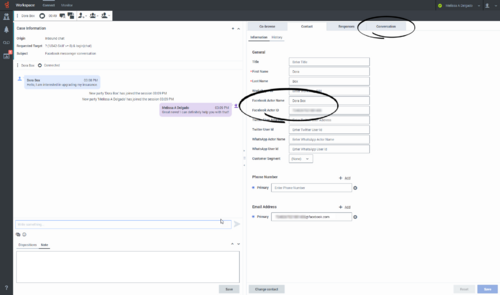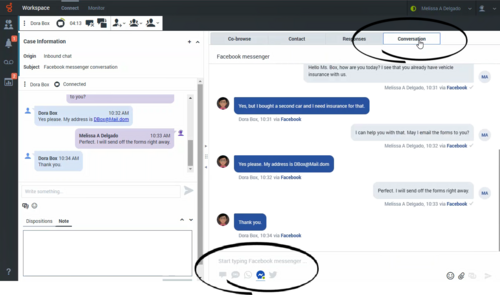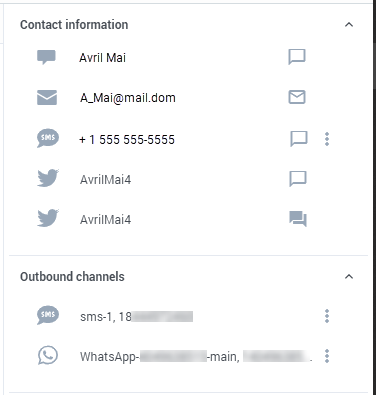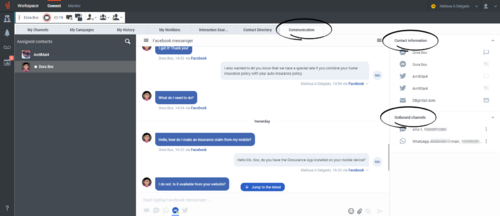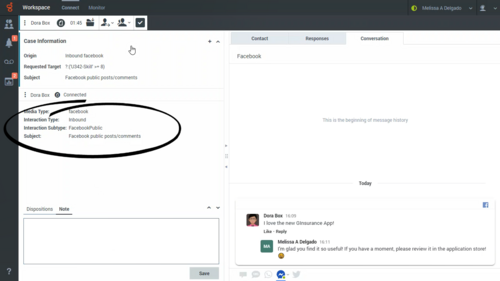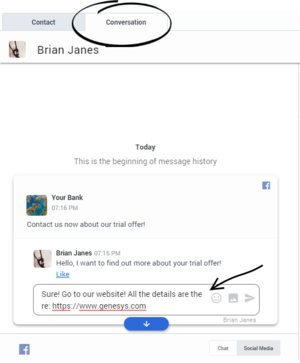Facebook Chat
Contents
The Workspace Agent Desktop Chat channel enables you to exchange Facebook Messenger and Facebook Public messages with your contacts using the asynchronous chat features including the Conversation tab and the Communication tab. Your account must be enabled for Facebook to handle chat interactions from Facebook.
- Some Workspace Agent Desktop features are available only for Genesys Engage cloud users. For example, not all users will see the Conversation and Communication tabs.
- Some Workspace Agent Desktop features are available only for Genesys Engage On-Premises users.
- Due to continual changes to Agent Desktop, screen shots in this manual might show interface elements that are not yet available for this product or might not accurately reflect what you see in the product when you use it.
To receive Facebook Messenger and Facebook Public chat interactions, set your status on the Chat channel to Ready.
Social Engagement with Facebook
Using Genesys Social Engagement on Facebook you can monitor your business presence and identify and respond to online comments. Facebook Messenger direct messages and comments and replies on your company's Facebook page are monitored and then automatically routed to agents across your enterprise who are using Workspace Agent Desktop. Routing ensures that the right persons handles the customer message, whether it is an inquiry about a new business opportunity or a negative comment that you want to react to immediately.
Handling contacts using Workspace Agent Desktop's Facebook channel improves Customer Experience by providing consistent CX across all channels. Genesys Social Engagement identifies the contact and matches them against customers already in the contact database. When a Facebook message, comment, or reply is directed to you, you have access to all previous interactions with the contact.
Facebook Messenger
When a contact clicks Send Message on your company's Facebook page they can use Facebook Messenger to send a message to your company. Instead of having to use Facebook Messenger yourself to reply, the message is directed to you as a new Chat interaction. You handle it just like you would any other direct chat message with one of your contacts.
You handle a Facebook Messenger chat interaction the same way you would handle an asynchronous Chat.
Read the messages from your contact in the Transcript area. Type your messages in the Message Composition field.
The Contact tab contains information about the contact including the Facebook actor name and ID. You can update the contact information and view the history of interactions with the contact.
If you have had previous chat/Facebook Messenger interactions with the contact, the full transcript is in the Conversation tab.
Conversation tab
The Conversation tab is displayed in the right panel of the Chat Interaction view.
The transcript of the chat is displayed both in the Transcript area and the Conversation tab. The Conversation tab also contains the transcripts of all previous chat interactions that your contact center has had with the contact.
The Conversation tab allows the following actions:
 : Click to refresh the conversation display.
: Click to refresh the conversation display. : Click to send messages you type in the Message Composition area.
: Click to send messages you type in the Message Composition area. : Send an emoji to your contact.
: Send an emoji to your contact. : Filter messages to show Private type only.
: Filter messages to show Private type only. : Filter messages to show Public type only.
: Filter messages to show Public type only.
You can also start an interaction of Facebook direct (Facebook Messenger), Facebook public, or Email by clicking one of these buttons on the right side of the Conversation tab:
If you or the contact end the session, you can keep the Chat interaction view open while you perform other actions or business processes. Check with your supervisor about whether to mark the interaction as Done or keep the interaction view open while you perform other duties.
Keeping the interaction view active might affect your Ready status.
Communication tab
The Communication tab in the Connect group lets you continue Facebook Messenger chat conversations that you or others at your contact center have had with your company's contacts.
After an agent or the contact leaves a chat session, you can continue the conversation by finding the contact in the Communication tab and selecting their name from the contact list.
To continue the conversation, either type in the Write a Message field and click Send or click the Chat icon to open a new Chat interaction view. Your message is sent to the contact's Facebook Messenger account. The next time that they log in to Facebook they will see your message.
In some environments, the Write a Message field is not available. To launch a new interaction with the contact click the Chat icon and select a channel icon, such as Chat, Email, SMS, or WhatsApp.
When the contact responds, you receive a notification on your desktop. Click Show to open the Communication tab of the Connect group. Click the Chat icon to open the chat in a new Chat interaction view if you need to respond and continue the conversation.
The Communication tab has two areas, the Contacts list and the conversation transcript area.
- Select a contact in the Contacts list to see the conversations that contact has had with with your company. If there is an unread message from one of your contacts, a number is displayed next to their name indicating the number of unread messages.
- Choose CHAT to see Web Chat, SMS, Facebook Messenger, and Twitter Direct Messages transcripts.
- Choose OPEN MEDIA to see public Facebook messages and Twitter Tweets that involve your company.
- The conversation transcript area displays all the chat interactions that the selected contact has had with your company.
The conversation area allows the following actions:
 : Click to send messages you type in the Message Composition area.
: Click to send messages you type in the Message Composition area. : Attach an image.
: Attach an image. : Send an emoji to your contact.
: Send an emoji to your contact. ': Click to launch the Chat Interaction window and continue the conversation there with access to all the interaction window features such as Contact Information, Contact History, and Standard Responses. Note: Genesys recommends that you switch to a chat interaction window whenever you want your chatting time to be recorded for KPI purposes.
': Click to launch the Chat Interaction window and continue the conversation there with access to all the interaction window features such as Contact Information, Contact History, and Standard Responses. Note: Genesys recommends that you switch to a chat interaction window whenever you want your chatting time to be recorded for KPI purposes. : Toggle the display of the Contacts list area.
: Toggle the display of the Contacts list area.
You can also start an interaction of Facebook direct (Facebook Messenger), Facebook public, or Email by clicking one of these buttons on the right side of the Communication tab:
Refer to Chat for information about using the Communication tab.
Facebook Public
When a contact replies to a post or creates a new post on your company's Facebook page a new interaction is directed to you as a new Chat interaction. You handle it just like you would any other chat message with one of your contacts. Whatever you reply is posted on your company's public Facebook page as a reply to the post from the contact. Remember, whatever you post will be seen by anyone who visits your company's Facebook page, not just the contact.
You handle a Facebook Public interaction the same way you would handle an asynchronous Chat.
Read the messages from your contact in the Conversation tab. Type your messages in the Write a message... field in the Conversation tab.
The Contact tab contains information about the contact including the Facebook actor name and ID. You can update the contact information and view the history of interactions with the contact.
If you have had previous chat/Facebook Public interactions with the contact, the full transcript is in the Conversation tab and in the Communication tab.