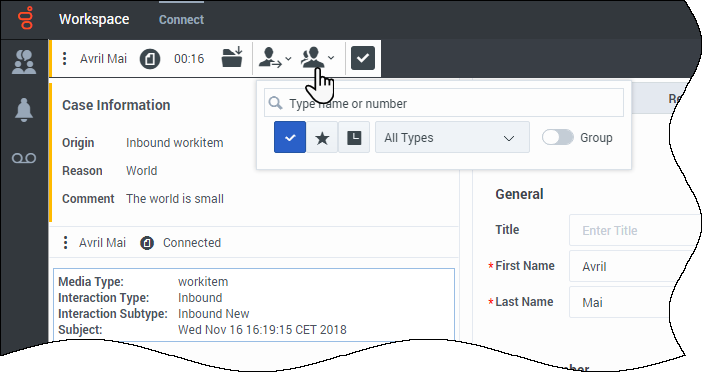Difference between revisions of "PEC-AD/Current/Agent/ADWorkitems"
(Published) |
(Published) |
||
| Line 3: | Line 3: | ||
|DisplayName=Workitems | |DisplayName=Workitems | ||
|TocName=Workitems | |TocName=Workitems | ||
| − | |Context=Workitems, called Open Media by Genesys Digital channels, are documents that might be directed to you for handling. They include many media types, such as faxes or PDFs, that you might have to | + | |Context=Workitems, called Open Media by Genesys Digital channels, are documents that might be directed to you for handling. They include many media types, such as faxes or PDFs, that you might have to access while you are handling interactions of another type, such as email. |
| − | The Workitem interaction window enables you to | + | The Workitem interaction window enables you to access all of the information necessary to handle a workitem. |
|ComingSoon=No | |ComingSoon=No | ||
|Platform=GenesysEngage-cloud | |Platform=GenesysEngage-cloud | ||
| − | |||
|Section={{Section | |Section={{Section | ||
|sectionHeading=How do I handle a workitem? | |sectionHeading=How do I handle a workitem? | ||
| Line 15: | Line 14: | ||
|Media=Video | |Media=Video | ||
|image=315553628 | |image=315553628 | ||
| − | |structuredtext= | + | |structuredtext=The typical actions you can take with a workitem are: |
| − | *[[File:GAPI_900_Workitem_Transfer_Icon.png|link=]] to transfer the workitem to another agent. | + | *Click '''Transfer''' ([[File:GAPI_900_Workitem_Transfer_Icon.png|Transfer button.|alt=The Transfer button.|link=]]) to transfer the workitem to another agent. |
<!--* [[File:GAPI_900_Workitem_SaveToWorkbin_Icon.png|link=]] to save it in your {{Link-SomewhereInThisManual|topic=ADMyWorkbins|anchor=top|display text=workbin}}.--> | <!--* [[File:GAPI_900_Workitem_SaveToWorkbin_Icon.png|link=]] to save it in your {{Link-SomewhereInThisManual|topic=ADMyWorkbins|anchor=top|display text=workbin}}.--> | ||
| − | * | + | *Review the associated case data. |
*Add a note or disposition code. | *Add a note or disposition code. | ||
*Mark it as done. | *Mark it as done. | ||
*Move it to your in-progress {{Link-SomewhereInThisManual|topic=ADMyWorkbins|anchor=top|display text=workbin}} to work on later. | *Move it to your in-progress {{Link-SomewhereInThisManual|topic=ADMyWorkbins|anchor=top|display text=workbin}} to work on later. | ||
| − | |||
Watch the video to see what happens when a workitem arrives at a workstation. | Watch the video to see what happens when a workitem arrives at a workstation. | ||
| − | |||
| − | |||
|Status=No | |Status=No | ||
}}{{Section | }}{{Section | ||
| Line 35: | Line 31: | ||
|Media=Image | |Media=Image | ||
|image=GAPI_900_Workitem_Actions.png | |image=GAPI_900_Workitem_Actions.png | ||
| − | |structuredtext= | + | |structuredtext=To get more information or get help with a workitem, try one of the following actions: |
| − | |||
| − | |||
| − | If you are transferring the workitem to someone else, you can add your own notes or instructions for that person to review. | + | *Check the associated case data for information that might help you. |
| − | + | *{{Link-SomewhereInThisManual|topic=ADTeamCommunicator|anchor=top|display text=Call the contact}}, if your organization has this feature and the contact's number is available in your contacts list. | |
| − | | | + | *Click '''Consult''' ([[File:GAPI_900_Consultation_Icon.png|Consult button.|alt=The Consult button.|link=]]) to start a {{Link-SomewhereInThisManual|topic=ADintinter|anchor=consult|display text=consultation}} with a team member. If you want to perform a warm transfer or a two-step transfer, click '''Consult''' to talk to the consultation target and then click '''Transfer''' to transfer the call. |
| + | |||
| + | {{NoteFormat|If you are transferring the workitem to someone else, you can add your own notes or instructions for that person to review.|2}} | ||
|Status=No | |Status=No | ||
}}{{Section | }}{{Section | ||
| − | |||
|sectionHeading=Transferring a Workitem | |sectionHeading=Transferring a Workitem | ||
| − | |||
|alignment=Vertical | |alignment=Vertical | ||
| − | |structuredtext= | + | |structuredtext=To transfer a workitem that you have accepted, click '''Transfer''' ([[File:GAPI_900_Workitem_Transfer_Icon.png|Transfer button.|alt=The Transfer button.|link=]]). Team Communicator is displayed. Choose a transfer target. The target must be set up to receive interactions of the type of the workitem. Select '''<workitem type> Transfer'''. |
| − | |||
| − | |||
| − | To transfer a workitem that you have accepted, click | ||
If the target accepts the interaction, the interaction window on your desktop closes. | If the target accepts the interaction, the interaction window on your desktop closes. | ||
If the target rejects the interaction, the interaction window reopens on your desktop and displays an error that informs you that the target has rejected the interaction. | If the target rejects the interaction, the interaction window reopens on your desktop and displays an error that informs you that the target has rejected the interaction. | ||
| − | |||
|Status=No | |Status=No | ||
}}{{Section | }}{{Section | ||
| Line 62: | Line 52: | ||
|anchor=Whatnext | |anchor=Whatnext | ||
|alignment=Vertical | |alignment=Vertical | ||
| − | |||
| − | |||
|structuredtext=*{{Link-SomewhereInThisManual|topic=ADcontacts|anchor=top|display text=Contacts}} | |structuredtext=*{{Link-SomewhereInThisManual|topic=ADcontacts|anchor=top|display text=Contacts}} | ||
*{{Link-SomewhereInThisManual|topic=ADNav|anchor=tcbar|display text=Team Communicator}} | *{{Link-SomewhereInThisManual|topic=ADNav|anchor=tcbar|display text=Team Communicator}} | ||
| Line 69: | Line 57: | ||
*{{Link-SomewhereInThisManual|topic=ADhist|anchor=top|display text=See your workitem in My History}} | *{{Link-SomewhereInThisManual|topic=ADhist|anchor=top|display text=See your workitem in My History}} | ||
*{{Link-SomewhereInThisManual|topic=ADMyWorkbins|anchor=top|display text=Open a workitem from a workbin}} | *{{Link-SomewhereInThisManual|topic=ADMyWorkbins|anchor=top|display text=Open a workitem from a workbin}} | ||
| − | |||
| − | |||
|Status=No | |Status=No | ||
}}{{Section | }}{{Section | ||
| Line 76: | Line 62: | ||
|anchor=Top5topics | |anchor=Top5topics | ||
|alignment=Vertical | |alignment=Vertical | ||
| − | |||
| − | |||
|structuredtext=#{{Link-SomewhereInThisManual|topic=ADQuickStart|anchor=top|display text=Getting Started}} | |structuredtext=#{{Link-SomewhereInThisManual|topic=ADQuickStart|anchor=top|display text=Getting Started}} | ||
#{{Link-SomewhereInThisManual|topic=ADNav|anchor=top|display text=Navigating Agent Desktop}} | #{{Link-SomewhereInThisManual|topic=ADNav|anchor=top|display text=Navigating Agent Desktop}} | ||
| Line 83: | Line 67: | ||
#{{Link-SomewhereInThisManual|topic=ADcontacts|anchor=top|display text=Contacts}} | #{{Link-SomewhereInThisManual|topic=ADcontacts|anchor=top|display text=Contacts}} | ||
#{{Link-SomewhereInThisManual|topic=ADhist|anchor=top|display text=Contact and interaction history}} | #{{Link-SomewhereInThisManual|topic=ADhist|anchor=top|display text=Contact and interaction history}} | ||
| − | |||
| − | |||
|Status=No | |Status=No | ||
}} | }} | ||
}} | }} | ||
Revision as of 19:20, June 14, 2021
Contents
Workitems, called Open Media by Genesys Digital channels, are documents that might be directed to you for handling. They include many media types, such as faxes or PDFs, that you might have to access while you are handling interactions of another type, such as email.
The Workitem interaction window enables you to access all of the information necessary to handle a workitem.
How do I handle a workitem?
The typical actions you can take with a workitem are:
- Click Transfer (
 ) to transfer the workitem to another agent.
) to transfer the workitem to another agent. - Review the associated case data.
- Add a note or disposition code.
- Mark it as done.
- Move it to your in-progress workbin to work on later.
How can I get help with a workitem?
To get more information or get help with a workitem, try one of the following actions:
- Check the associated case data for information that might help you.
- Call the contact, if your organization has this feature and the contact's number is available in your contacts list.
- Click Consult (
 ) to start a consultation with a team member. If you want to perform a warm transfer or a two-step transfer, click Consult to talk to the consultation target and then click Transfer to transfer the call.
) to start a consultation with a team member. If you want to perform a warm transfer or a two-step transfer, click Consult to talk to the consultation target and then click Transfer to transfer the call.
Transferring a Workitem
To transfer a workitem that you have accepted, click Transfer (![]() ). Team Communicator is displayed. Choose a transfer target. The target must be set up to receive interactions of the type of the workitem. Select <workitem type> Transfer.
). Team Communicator is displayed. Choose a transfer target. The target must be set up to receive interactions of the type of the workitem. Select <workitem type> Transfer.
If the target accepts the interaction, the interaction window on your desktop closes.
If the target rejects the interaction, the interaction window reopens on your desktop and displays an error that informs you that the target has rejected the interaction.