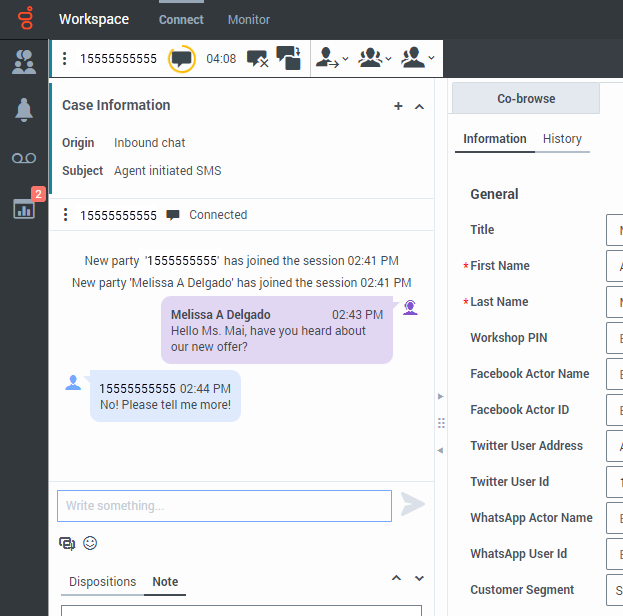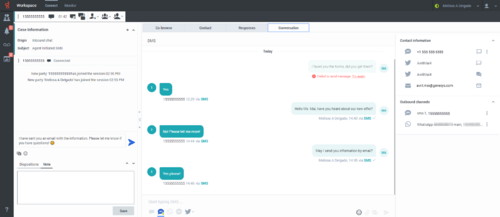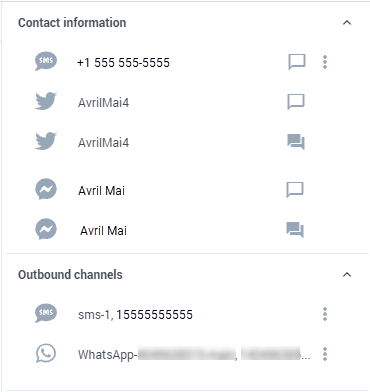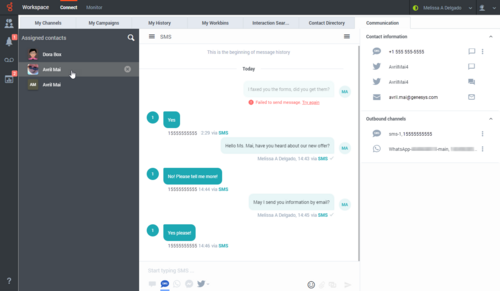Difference between revisions of "PEC-AD/Current/Agent/ADSMS"
m (Text replacement - "\|Platform=([^\|]*)GenesysEngage-onpremises([\|]*)" to "|Platform=$1GenesysEngage-cloud$2") |
(Published) |
||
| Line 3: | Line 3: | ||
|DisplayName=SMS Chat | |DisplayName=SMS Chat | ||
|TocName=SMS Chat | |TocName=SMS Chat | ||
| − | |Context=The Workspace Agent Desktop {{Link-SomewhereInThisManual|topic=ADChat|anchor=top|display text=Chat}} channel enables you to exchange chat messages with a contact. This is called a chat interaction. Chat interactions include Web Chat, SMS messages, Facebook Messenger, and Twitter Direct Messages. | + | |Context=The Workspace Agent Desktop {{Link-SomewhereInThisManual|topic=ADChat|anchor=top|display text=Chat}} channel enables you to exchange chat messages with a contact. This is called a chat interaction. Chat interactions include Web Chat, SMS and MMS messages, Facebook Messenger, and Twitter Direct Messages. |
|ComingSoon=No | |ComingSoon=No | ||
|Platform=GenesysEngage-cloud | |Platform=GenesysEngage-cloud | ||
| − | |||
|Section={{Section | |Section={{Section | ||
| − | |||
| − | |||
|alignment=Vertical | |alignment=Vertical | ||
| − | |||
| − | |||
|structuredtext={{NoteFormat| | |structuredtext={{NoteFormat| | ||
| − | * Due to continual changes to Agent Desktop, | + | * Due to continual changes to Agent Desktop, screenshots in this manual might show interface elements that are not yet available for this product or might not accurately reflect what you see in the product when you use it. |
* Some Workspace Agent Desktop features are available only for Genesys Engage cloud users. | * Some Workspace Agent Desktop features are available only for Genesys Engage cloud users. | ||
|1}} | |1}} | ||
| Line 22: | Line 17: | ||
If your account is enabled for asynchronous chat, you can continue a chat interaction after the initial interaction is ended by using the {{Link-SomewhereInThisManual|topic=ADChat|anchor=ConversationTab|display text=Conversation tab}} in the interaction window or the {{Link-SomewhereInThisManual|topic=ADChat|anchor=CommunicationTab|display text=Communication tab}}. | If your account is enabled for asynchronous chat, you can continue a chat interaction after the initial interaction is ended by using the {{Link-SomewhereInThisManual|topic=ADChat|anchor=ConversationTab|display text=Conversation tab}} in the interaction window or the {{Link-SomewhereInThisManual|topic=ADChat|anchor=CommunicationTab|display text=Communication tab}}. | ||
| − | If you have not yet marked a closed interaction as '''Done''', in the '''Conversation''' tab, the transcript of your current interaction as well as all previous chat interactions with the contact is displayed. You can scroll through it or use the Search feature to find messages containing keywords. To reactivate the | + | If you have not yet marked a closed interaction as '''Done''', in the '''Conversation''' tab, the transcript of your current interaction as well as all previous chat interactions with the contact is displayed. You can scroll through it or use the Search feature to find messages containing keywords. To reactivate the chat session, type your message in the Message field and click '''Send'''. |
| − | If you want to reactivate an interaction that is already closed and marked as '''Done''', in the '''Connect''' group, select the '''Communication''' tab, open the ''' | + | If you want to reactivate an interaction that is already closed and marked as '''Done''', in the '''Connect''' group, select the '''Communication''' tab, open the '''Assigned''' '''Contacts''' panel, search for and select the contact. All previous chat interactions that your contact center has had with the contact are displayed in the transcript area on the right. To reactivate the chat interaction, click '''Create SMS Interaction''' icon in the '''Contact information''' column to open the {{Link-SomewhereInThisManual|topic=ADChat|anchor=top|display text=Chat interaction view}}. |
| − | |||
| − | |||
|Status=No | |Status=No | ||
}}{{Section | }}{{Section | ||
| Line 32: | Line 25: | ||
|anchor=SMSInteractions | |anchor=SMSInteractions | ||
|alignment=Vertical | |alignment=Vertical | ||
| − | |||
| − | |||
|structuredtext=Short Message Service (SMS) is a text-messaging component of voice and Internet communication. SMS enables the exchange of text messages between you and a contact through your computer. Typically, a contact will send you SMS from a mobile device, a web interface, or an email client. From your point of view, handling an SMS chat session is no different than handling any other {{Link-SomewhereInThisManual|topic=ADChat|anchor=top|display text=Chat}} session, whether you are handling a one time interaction or are continuing a conversation. | |structuredtext=Short Message Service (SMS) is a text-messaging component of voice and Internet communication. SMS enables the exchange of text messages between you and a contact through your computer. Typically, a contact will send you SMS from a mobile device, a web interface, or an email client. From your point of view, handling an SMS chat session is no different than handling any other {{Link-SomewhereInThisManual|topic=ADChat|anchor=top|display text=Chat}} session, whether you are handling a one time interaction or are continuing a conversation. | ||
| − | |||
| − | |||
| − | |||
| − | + | {{NoteFormat|You might receive an error message that the number from which you are trying to send a message is incorrect. Contact your administrator.|}} | |
| − | [[File:GAPI_900_SMS_Asynchronous_Chat_Example.png | + | Multimedia Message Service (MMS) is a multi-media component of voice and Internet communication. In Workspace, MMS enables you to receive images sent to your contact center from a mobile device, a web interface, or an email client. Images are displayed to you as thumbnails. To view the image full-size, double-click it or right-click it and select '''Open''' from the context menu. It will open in the default application specified in the Windows operating system. If you have been granted the correct permissions, you can save an image by clicking the '''Save''' icon on the image or by right-clicking on it and selecting '''Save''' from the context menu. |
| + | |||
| + | {{NoteFormat|If a contact sends you an MMS that has an attachment issue you will receive a notification. Ask the contact to check the file format of the attachment and resend it.|}} | ||
| + | |||
| + | When a contact sends an SMS or MMS from their device to your company's SMS channel it is directed to you as a {{Link-SomewhereInThisManual|topic=ADChat|anchor=top|display text=Chat}} and you handle it just like you would any other chat message with one of your contacts. | ||
| + | |||
| + | [[File:GAPI_900_SMS_Asynchronous_Chat_Example.png]] | ||
Read the messages from your contact in the Transcript area. Type your messages in the Message Composition field. | Read the messages from your contact in the Transcript area. Type your messages in the Message Composition field. | ||
| Line 59: | Line 53: | ||
The '''Conversation''' tab allows the following actions: | The '''Conversation''' tab allows the following actions: | ||
| − | |||
| − | |||
*[[File:GAPI_900_Conversation_Tab_Send_Button.png|link=]]: Click to send messages you type in the Message Composition area. | *[[File:GAPI_900_Conversation_Tab_Send_Button.png|link=]]: Click to send messages you type in the Message Composition area. | ||
| − | |||
*[[File:GAPI_900_Conversation_Tab_Emoji_Button.png|link=]]: Send an {{Link-SomewhereInThisManual|topic=ADChat|anchor=Emojis|display text=emoji}} to your contact. | *[[File:GAPI_900_Conversation_Tab_Emoji_Button.png|link=]]: Send an {{Link-SomewhereInThisManual|topic=ADChat|anchor=Emojis|display text=emoji}} to your contact. | ||
| − | |||
| − | |||
| − | To | + | To start an outbound SMS interaction, click the '''Create SMS Interaction''' icon in the '''Contact information''' area. This displays the Chat Interaction window and enables you to continue the conversation there with access to all the interaction window features such as Contact Information, Contact History, and Standard Responses. '''Note:''' Genesys recommends that you switch to a chat interaction window whenever you want your chatting time to be recorded for KPI purposes. |
[[File:GAPI_900_Communication_Tab_Contact_Info_Column.png]] | [[File:GAPI_900_Communication_Tab_Contact_Info_Column.png]] | ||
| Line 76: | Line 65: | ||
Keeping the interaction view active might affect your '''Ready''' status. | Keeping the interaction view active might affect your '''Ready''' status. | ||
|2}} | |2}} | ||
| − | |||
| − | |||
{{AnchorDiv|CommunicationTab}} | {{AnchorDiv|CommunicationTab}} | ||
| Line 84: | Line 71: | ||
The '''Communication''' tab in the '''Connect''' group lets you continue SMS chat conversations that you or others at your contact center have had with your company's contacts. | The '''Communication''' tab in the '''Connect''' group lets you continue SMS chat conversations that you or others at your contact center have had with your company's contacts. | ||
| − | After an agent or the contact leaves a chat session, you can continue the conversation by finding the contact in the '''Communication''' tab and selecting their name from the | + | After an agent or the contact leaves a chat session, you can continue the conversation by finding the contact in the '''Assigned Contacts''' area of the '''Communication''' tab and selecting their name from the '''Assigned Contacts''' list. |
| − | To continue the conversation, either type in the '''Write a Message''' field and click '''Send''' or click | + | To continue the conversation, either type in the '''Write a Message''' field and click '''Send''' or click '''Create SMS Interaction''' to open a new Chat interaction view. Your message is sent to the contact's device. |
{{NoteFormat| | {{NoteFormat| | ||
| − | In some environments, the '''Write a Message''' field is not available. To | + | In some environments, the '''Write a Message''' field is not available. To use the '''SMS''' channel, click the '''Channel''' |
| + | icon and select the '''Chat''' channel icon. | ||
| − | [[File: | + | [[File:GAPI_900_No_Message_Field_No_Start_Chat_Button.png|300px]] |
| − | }} | + | |}} |
| − | When the contact responds, you receive a notification on your desktop. | + | When the contact responds, you receive a pop-up notification on your desktop. To respond and continue the conversation, click '''Show''' in the pop-up notification to open the chat in a new '''Chat''' interaction view. |
| − | The '''Communication''' tab has two areas, the '''Contacts''' list and the conversation transcript area. | + | The '''Communication''' tab has two areas, the '''Assigned''' '''Contacts''' list and the conversation transcript area. |
| − | *Select a contact in the '''Contacts''' list to see the conversations that contact has had | + | *Select a contact in the '''Assigned Contacts''' list to see the conversations that contact has had with your company. If there is an unread message from one of your contacts, a number is displayed next to their name indicating the number of unread messages. |
| − | **Choose ''' | + | **Choose '''Chat''' to see Web Chat, WhatsApp, SMS, Facebook Messenger, and Twitter Direct Messages transcripts. |
| − | **Choose ''' | + | **Choose '''Social Media''' to see public Facebook messages and Twitter Tweets that involve your company. |
*The conversation transcript area displays all the chat interactions that the selected contact has had with your company. | *The conversation transcript area displays all the chat interactions that the selected contact has had with your company. | ||
| Line 107: | Line 95: | ||
The conversation area allows the following actions: | The conversation area allows the following actions: | ||
| − | *[[File:GAPI_900_Conversation_Tab_Send_Button.png|link=]]: Click to send messages you type in the | + | *[[File:GAPI_900_Conversation_Tab_Send_Button.png|link=]]: Click to send messages you type in the '''Write a message''' field. |
| − | |||
*[[File:GAPI_900_Conversation_Tab_Emoji_Button.png|link=]]: Send an {{Link-SomewhereInThisManual|topic=ADChat|anchor=Emojis|display text=emoji}} to your contact. | *[[File:GAPI_900_Conversation_Tab_Emoji_Button.png|link=]]: Send an {{Link-SomewhereInThisManual|topic=ADChat|anchor=Emojis|display text=emoji}} to your contact. | ||
| − | *[[File:GAPI_900_Communication_Tab_View_Contacts_Toggle_Button.png|link=]]: Toggle the display of the '''Contacts''' | + | *[[File:GAPI_900_Communication_Tab_View_Contacts_Toggle_Button.png|link=]]: Toggle the display of the '''Contacts Information''' area. |
| − | |||
| − | |||
| − | |||
| − | To | + | To start an outbound SMS interaction, click the '''Create SMS Interaction''' icon in the '''Contact information''' area. This displays the Chat Interaction window and enables you to continue the conversation there with access to all the interaction window features such as Contact Information, Contact History, and Standard Responses. |
'''Notes:''' | '''Notes:''' | ||
| Line 123: | Line 107: | ||
[[File:GAPI_900_Communication_Tab_Contact_Info_Column.png]] | [[File:GAPI_900_Communication_Tab_Contact_Info_Column.png]] | ||
| − | |||
| − | |||
Refer to {{Link-SomewhereInThisManual|topic=ADChat|anchor=top|display text=Chat}} for information about using the {{Link-SomewhereInThisManual|topic=ADChat|anchor=CommunicationTab|display text=Communication tab}}. | Refer to {{Link-SomewhereInThisManual|topic=ADChat|anchor=top|display text=Chat}} for information about using the {{Link-SomewhereInThisManual|topic=ADChat|anchor=CommunicationTab|display text=Communication tab}}. | ||
| − | |||
| − | |||
|Status=No | |Status=No | ||
}}{{Section | }}{{Section | ||
| Line 134: | Line 114: | ||
|anchor=Whatnext | |anchor=Whatnext | ||
|alignment=Vertical | |alignment=Vertical | ||
| − | |||
| − | |||
|structuredtext=*{{Link-SomewhereInThisManual|topic=ADChat|anchor=top|display text=Chat}} | |structuredtext=*{{Link-SomewhereInThisManual|topic=ADChat|anchor=top|display text=Chat}} | ||
*{{Link-SomewhereInThisManual|topic=ADcontacts|anchor=top|display text=Contacts}} | *{{Link-SomewhereInThisManual|topic=ADcontacts|anchor=top|display text=Contacts}} | ||
*{{Link-SomewhereInThisManual|topic=ADNav|anchor=tcbar|display text=Team Communicator}} | *{{Link-SomewhereInThisManual|topic=ADNav|anchor=tcbar|display text=Team Communicator}} | ||
*{{Link-SomewhereInThisManual|topic=ADintinter|anchor=top|display text=Internal interactions}} | *{{Link-SomewhereInThisManual|topic=ADintinter|anchor=top|display text=Internal interactions}} | ||
| − | |||
| − | |||
|Status=No | |Status=No | ||
}}{{Section | }}{{Section | ||
| Line 147: | Line 123: | ||
|anchor=Top5topics | |anchor=Top5topics | ||
|alignment=Vertical | |alignment=Vertical | ||
| − | |||
| − | |||
|structuredtext=#{{Link-SomewhereInThisManual|topic=ADQuickStart|anchor=top|display text=Getting Started}} | |structuredtext=#{{Link-SomewhereInThisManual|topic=ADQuickStart|anchor=top|display text=Getting Started}} | ||
#{{Link-SomewhereInThisManual|topic=ADNav|anchor=top|display text=Navigating Agent Desktop}} | #{{Link-SomewhereInThisManual|topic=ADNav|anchor=top|display text=Navigating Agent Desktop}} | ||
| Line 154: | Line 128: | ||
#{{Link-SomewhereInThisManual|topic=ADcontacts|anchor=top|display text=Contacts}} | #{{Link-SomewhereInThisManual|topic=ADcontacts|anchor=top|display text=Contacts}} | ||
#{{Link-SomewhereInThisManual|topic=ADhist|anchor=top|display text=Contact and interaction history}} | #{{Link-SomewhereInThisManual|topic=ADhist|anchor=top|display text=Contact and interaction history}} | ||
| − | |||
| − | |||
|Status=No | |Status=No | ||
}} | }} | ||
}} | }} | ||
Revision as of 14:54, March 5, 2021
The Workspace Agent Desktop Chat channel enables you to exchange chat messages with a contact. This is called a chat interaction. Chat interactions include Web Chat, SMS and MMS messages, Facebook Messenger, and Twitter Direct Messages.
- Due to continual changes to Agent Desktop, screenshots in this manual might show interface elements that are not yet available for this product or might not accurately reflect what you see in the product when you use it.
- Some Workspace Agent Desktop features are available only for Genesys Engage cloud users.
The chat interaction is directed to your desktop, you exchange messages, and when either you or the contact ends the chat session, the interaction is ended and must be closed and marked as Done. However, sometimes you need to continue a chat conversation. Perhaps you had to take time to find additional information for the contact or initiate a business process in your company before continuing the conversation.
If your account is enabled for asynchronous chat, you can continue a chat interaction after the initial interaction is ended by using the Conversation tab in the interaction window or the Communication tab.
If you have not yet marked a closed interaction as Done, in the Conversation tab, the transcript of your current interaction as well as all previous chat interactions with the contact is displayed. You can scroll through it or use the Search feature to find messages containing keywords. To reactivate the chat session, type your message in the Message field and click Send.
If you want to reactivate an interaction that is already closed and marked as Done, in the Connect group, select the Communication tab, open the Assigned Contacts panel, search for and select the contact. All previous chat interactions that your contact center has had with the contact are displayed in the transcript area on the right. To reactivate the chat interaction, click Create SMS Interaction icon in the Contact information column to open the Chat interaction view.
SMS Interactions
Short Message Service (SMS) is a text-messaging component of voice and Internet communication. SMS enables the exchange of text messages between you and a contact through your computer. Typically, a contact will send you SMS from a mobile device, a web interface, or an email client. From your point of view, handling an SMS chat session is no different than handling any other Chat session, whether you are handling a one time interaction or are continuing a conversation.
Multimedia Message Service (MMS) is a multi-media component of voice and Internet communication. In Workspace, MMS enables you to receive images sent to your contact center from a mobile device, a web interface, or an email client. Images are displayed to you as thumbnails. To view the image full-size, double-click it or right-click it and select Open from the context menu. It will open in the default application specified in the Windows operating system. If you have been granted the correct permissions, you can save an image by clicking the Save icon on the image or by right-clicking on it and selecting Save from the context menu.
When a contact sends an SMS or MMS from their device to your company's SMS channel it is directed to you as a Chat and you handle it just like you would any other chat message with one of your contacts.
Read the messages from your contact in the Transcript area. Type your messages in the Message Composition field.
The Contact tab contains information about the contact including the phone number that sent the SMS. You can update the contact information and view the history of interactions with the contact.
If you have had previous chat/SMS interactions with the contact, the full transcript is in the Conversation tab.
Conversation tab
The Conversation tab is displayed in the right panel of the Chat Interaction view.
The transcript of the chat is displayed both in the Transcript area and the Conversation tab. The Conversation tab also contains the transcripts of all previous chat interactions that your contact center has had with the contact.
The Conversation tab allows the following actions:
 : Click to send messages you type in the Message Composition area.
: Click to send messages you type in the Message Composition area. : Send an emoji to your contact.
: Send an emoji to your contact.
To start an outbound SMS interaction, click the Create SMS Interaction icon in the Contact information area. This displays the Chat Interaction window and enables you to continue the conversation there with access to all the interaction window features such as Contact Information, Contact History, and Standard Responses. Note: Genesys recommends that you switch to a chat interaction window whenever you want your chatting time to be recorded for KPI purposes.
If you or the contact end the session, you can keep the Chat interaction view open while you perform other actions or business processes. Check with your supervisor about whether to mark the interaction as Done or keep the interaction view open while you perform other duties.
Keeping the interaction view active might affect your Ready status.
Communication tab
The Communication tab in the Connect group lets you continue SMS chat conversations that you or others at your contact center have had with your company's contacts.
After an agent or the contact leaves a chat session, you can continue the conversation by finding the contact in the Assigned Contacts area of the Communication tab and selecting their name from the Assigned Contacts list.
To continue the conversation, either type in the Write a Message field and click Send or click Create SMS Interaction to open a new Chat interaction view. Your message is sent to the contact's device.
In some environments, the Write a Message field is not available. To use the SMS channel, click the Channel icon and select the Chat channel icon.
When the contact responds, you receive a pop-up notification on your desktop. To respond and continue the conversation, click Show in the pop-up notification to open the chat in a new Chat interaction view.
The Communication tab has two areas, the Assigned Contacts list and the conversation transcript area.
- Select a contact in the Assigned Contacts list to see the conversations that contact has had with your company. If there is an unread message from one of your contacts, a number is displayed next to their name indicating the number of unread messages.
- Choose Chat to see Web Chat, WhatsApp, SMS, Facebook Messenger, and Twitter Direct Messages transcripts.
- Choose Social Media to see public Facebook messages and Twitter Tweets that involve your company.
- The conversation transcript area displays all the chat interactions that the selected contact has had with your company.
The conversation area allows the following actions:
 : Click to send messages you type in the Write a message field.
: Click to send messages you type in the Write a message field. : Send an emoji to your contact.
: Send an emoji to your contact. : Toggle the display of the Contacts Information area.
: Toggle the display of the Contacts Information area.
To start an outbound SMS interaction, click the Create SMS Interaction icon in the Contact information area. This displays the Chat Interaction window and enables you to continue the conversation there with access to all the interaction window features such as Contact Information, Contact History, and Standard Responses.
Notes:
- Genesys recommends that you switch to a chat interaction window whenever you want your chatting time to be recorded for KPI purposes.
- Not all phone numbers can receive SMS. If Agent Desktop detects that it is not possible to send an SMS to the number you choose, you will receive a warning message.
Refer to Chat for information about using the Communication tab.