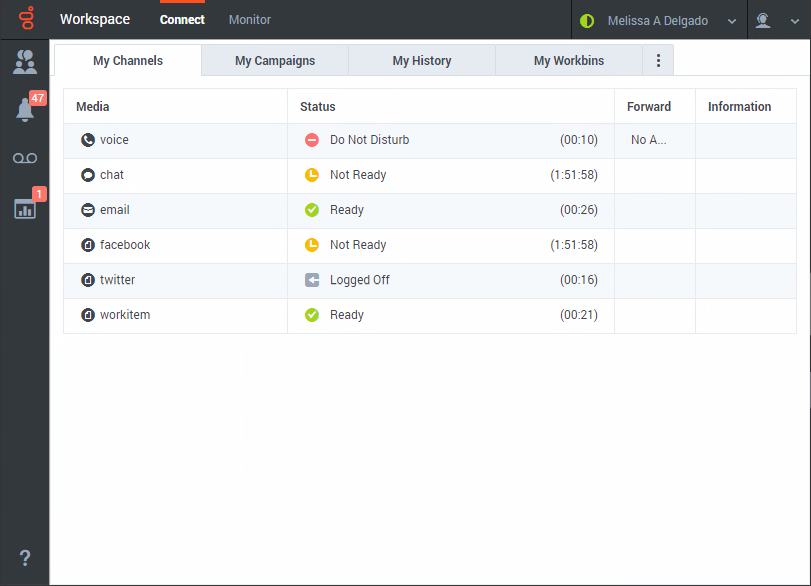Difference between revisions of "PEC-AD/Current/Agent/ADchannels"
m (Text replacement - "\|Platforms?=([^\|]*)PureEngage([\|]*)" to "|Platform=$1GenesysEngage-onpremises$2") |
|||
| (5 intermediate revisions by 2 users not shown) | |||
| Line 5: | Line 5: | ||
|Context=Channels are the different methods that you use to communicate with customers and team members in your contact center. Channels include the voice channel and Digital channels such as chat and email. Use the Channels tab to set your status on your assigned channels. | |Context=Channels are the different methods that you use to communicate with customers and team members in your contact center. Channels include the voice channel and Digital channels such as chat and email. Use the Channels tab to set your status on your assigned channels. | ||
|ComingSoon=No | |ComingSoon=No | ||
| − | |Platform=GenesysEngage- | + | |Platform=GenesysEngage-cloud |
| − | | | + | |Role=Agent, Supervisor |
|Section={{Section | |Section={{Section | ||
| − | |||
| − | |||
|alignment=Vertical | |alignment=Vertical | ||
| − | + | |structuredtext={{NoteFormat|Due to continual changes to Agent Workspace, screen shots in this manual might show interface elements that are not yet available for this product or might not accurately reflect what you can access in the product when you use it.|1}} | |
| − | |||
| − | |structuredtext={{NoteFormat|Due to continual changes to Agent | ||
| − | Each channel lets you communicate with your contacts in different ways. You can make and receive phone {{Link-SomewhereInThisManual|topic=ADVoice|anchor=top|display text=calls}} (known as the Voice channel). You can also receive and reply to {{Link-SomewhereInThisManual|topic=ADemail|anchor=top|display text=emails}}, and interactive live {{Link-SomewhereInThisManual|topic=ADChat|anchor=top|display text=chats}}, {{Link-SomewhereInThisManual|topic=ADFacebook|anchor=top|display text=Facebook}} messages, Tweets on {{Link-SomewhereInThisManual|topic=ADTwitter|anchor=top|display text=Twitter}}, and {{Link-SomewhereInThisManual|topic=ADWorkitems|anchor=top|display text=Workitems}} such as faxes and PDFs.<!-- Use [[intinter|Instant Messaging]] to exchange text messages with your coworkers.--> You can also use a {{Link-SomewhereInThisManual|topic=ADcobrow|anchor=top|display text=co-browse}} session to navigate your company website with a contact. | + | Each channel lets you communicate with your contacts in different ways. You can make and receive phone {{Link-SomewhereInThisManual|topic=ADVoice|anchor=top|display text=calls}} (known as the Voice channel). You can also receive and reply to {{Link-SomewhereInThisManual|topic=ADemail|anchor=top|display text=emails}}, and interactive live {{Link-SomewhereInThisManual|topic=ADChat|anchor=top|display text=chats}}, {{Link-SomewhereInThisManual|topic=ADFacebook|anchor=top|display text=Facebook}} messages, Tweets on {{Link-SomewhereInThisManual|topic=ADTwitter|anchor=top|display text=Twitter}}, {{Link-SomewhereInThisVersion|manual=Agent|topic=ADWhatsApp|display text=WhatsApp}} messages, {{Link-SomewhereInThisVersion|manual=Agent|topic=ADSMS|display text=SMS}}, and {{Link-SomewhereInThisManual|topic=ADWorkitems|anchor=top|display text=Workitems}} such as faxes and PDFs.<!-- Use [[intinter|Instant Messaging]] to exchange text messages with your coworkers.--> You can also use a {{Link-SomewhereInThisManual|topic=ADcobrow|anchor=top|display text=co-browse}} session to navigate your company website with a contact. |
| − | |||
| − | |||
|Status=No | |Status=No | ||
}}{{Section | }}{{Section | ||
| Line 25: | Line 19: | ||
|Media=Image | |Media=Image | ||
|image=GAPI_900_My_Channels_Tab.png | |image=GAPI_900_My_Channels_Tab.png | ||
| + | |AltText=The My Channels tab in the Connect Group. Different channels display different statuses. | ||
|structuredtext=Use the '''My Channels''' tab to: | |structuredtext=Use the '''My Channels''' tab to: | ||
| Line 32: | Line 27: | ||
*Forward calls that are directed to your extension to another extension | *Forward calls that are directed to your extension to another extension | ||
{{AnchorDiv|see_all_channels}} | {{AnchorDiv|see_all_channels}} | ||
| − | ===Why | + | ===Why aren't all my channels displayed?=== |
Depending on your assignment, you might have all, some, or just one of the channels available to you. | Depending on your assignment, you might have all, some, or just one of the channels available to you. | ||
| − | |||
| − | |||
|Status=No | |Status=No | ||
}}{{Section | }}{{Section | ||
| Line 41: | Line 34: | ||
|anchor=done | |anchor=done | ||
|alignment=Vertical | |alignment=Vertical | ||
| − | |||
| − | |||
|structuredtext=The answer depends on your account setup. | |structuredtext=The answer depends on your account setup. | ||
| − | You might have to mark an interaction as '''Done''' [[File:GAPI_Mark_Done_Button_900.png]] before you can close the interaction view. | + | You might have to mark an interaction as '''Done''' ([[File:GAPI_Mark_Done_Button_900.png|Done button.|alt=The Done button.|link=]]) before you can close the interaction view. |
When you click '''Mark Done''', your status might automatically change from '''After Call Work''' to '''Ready''', '''Not Ready''', or some other value, or you might have to manually set your status to '''Ready''', or some other value, after you complete your after call work. | When you click '''Mark Done''', your status might automatically change from '''After Call Work''' to '''Ready''', '''Not Ready''', or some other value, or you might have to manually set your status to '''Ready''', or some other value, after you complete your after call work. | ||
You might be allotted a certain amount of time after each call to perform After Call Work (ACW). If so, your status for the voice channel will be '''After call work''' until the time interval has passed, then it might change to '''Ready''' or '''Not Ready'''. You might also be able to extend your after call work time indefinitely, if a call requires more than the usual amount of after call work. | You might be allotted a certain amount of time after each call to perform After Call Work (ACW). If so, your status for the voice channel will be '''After call work''' until the time interval has passed, then it might change to '''Ready''' or '''Not Ready'''. You might also be able to extend your after call work time indefinitely, if a call requires more than the usual amount of after call work. | ||
| − | |||
| − | |||
|Status=No | |Status=No | ||
}}{{Section | }}{{Section | ||
| Line 57: | Line 46: | ||
|anchor=Whatnext | |anchor=Whatnext | ||
|alignment=Vertical | |alignment=Vertical | ||
| − | |||
| − | |||
|structuredtext=*{{Link-SomewhereInThisManual|topic=ADVoice|anchor=top|display text=Calls}} | |structuredtext=*{{Link-SomewhereInThisManual|topic=ADVoice|anchor=top|display text=Calls}} | ||
*{{Link-SomewhereInThisManual|topic=ADChat|anchor=top|display text=Chat}} | *{{Link-SomewhereInThisManual|topic=ADChat|anchor=top|display text=Chat}} | ||
| Line 64: | Line 51: | ||
*{{Link-SomewhereInThisManual|topic=ADcustinter|anchor=top|display text=Customer interactions}} | *{{Link-SomewhereInThisManual|topic=ADcustinter|anchor=top|display text=Customer interactions}} | ||
*{{Link-SomewhereInThisManual|topic=ADintinter|anchor=top|display text=Internal interactions}} | *{{Link-SomewhereInThisManual|topic=ADintinter|anchor=top|display text=Internal interactions}} | ||
| − | |||
| − | |||
|Status=No | |Status=No | ||
}}{{Section | }}{{Section | ||
| Line 71: | Line 56: | ||
|anchor=Top5topics | |anchor=Top5topics | ||
|alignment=Vertical | |alignment=Vertical | ||
| − | |||
| − | |||
|structuredtext=#{{Link-SomewhereInThisManual|topic=ADQuickStart|anchor=top|display text=Getting Started}} | |structuredtext=#{{Link-SomewhereInThisManual|topic=ADQuickStart|anchor=top|display text=Getting Started}} | ||
| − | #{{Link-SomewhereInThisManual|topic=ADNav|anchor=top|display text=Navigating Agent | + | #{{Link-SomewhereInThisManual|topic=ADNav|anchor=top|display text=Navigating Agent Workspace}} |
#{{Link-SomewhereInThisManual|topic=ADVoice|anchor=top|display text=Calls}} | #{{Link-SomewhereInThisManual|topic=ADVoice|anchor=top|display text=Calls}} | ||
#{{Link-SomewhereInThisManual|topic=ADcontacts|anchor=top|display text=Contacts}} | #{{Link-SomewhereInThisManual|topic=ADcontacts|anchor=top|display text=Contacts}} | ||
#{{Link-SomewhereInThisManual|topic=ADhist|anchor=top|display text=Contact and interaction history}} | #{{Link-SomewhereInThisManual|topic=ADhist|anchor=top|display text=Contact and interaction history}} | ||
| − | |||
| − | |||
|Status=No | |Status=No | ||
}} | }} | ||
}} | }} | ||
Latest revision as of 15:32, August 30, 2022
Contents
Channels are the different methods that you use to communicate with customers and team members in your contact center. Channels include the voice channel and Digital channels such as chat and email. Use the Channels tab to set your status on your assigned channels.
Each channel lets you communicate with your contacts in different ways. You can make and receive phone calls (known as the Voice channel). You can also receive and reply to emails, and interactive live chats, Facebook messages, Tweets on Twitter, WhatsApp messages, SMS, and Workitems such as faxes and PDFs. You can also use a co-browse session to navigate your company website with a contact.
What can I do in the My Channels tab?
Use the My Channels tab to:
- Change your status on a channel
- Log off from a channel
- Turn on/off your Do Not Disturb status (applies to all channels)
- Forward calls that are directed to your extension to another extension
Why aren't all my channels displayed?
Depending on your assignment, you might have all, some, or just one of the channels available to you.What happens to my status when I mark an interaction as Done?
The answer depends on your account setup.
You might have to mark an interaction as Done (![]() ) before you can close the interaction view.
) before you can close the interaction view.
When you click Mark Done, your status might automatically change from After Call Work to Ready, Not Ready, or some other value, or you might have to manually set your status to Ready, or some other value, after you complete your after call work.
You might be allotted a certain amount of time after each call to perform After Call Work (ACW). If so, your status for the voice channel will be After call work until the time interval has passed, then it might change to Ready or Not Ready. You might also be able to extend your after call work time indefinitely, if a call requires more than the usual amount of after call work.