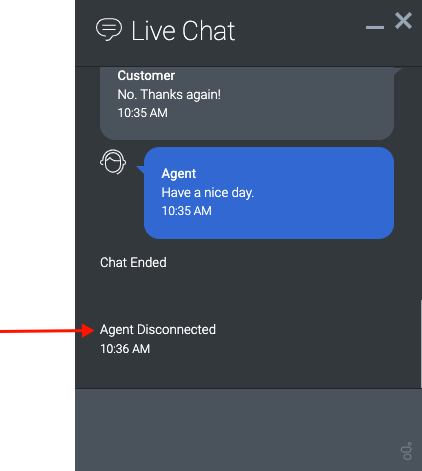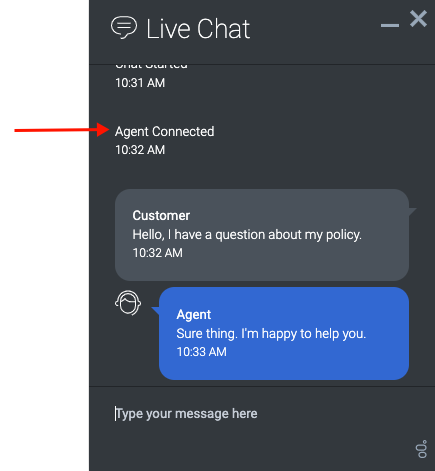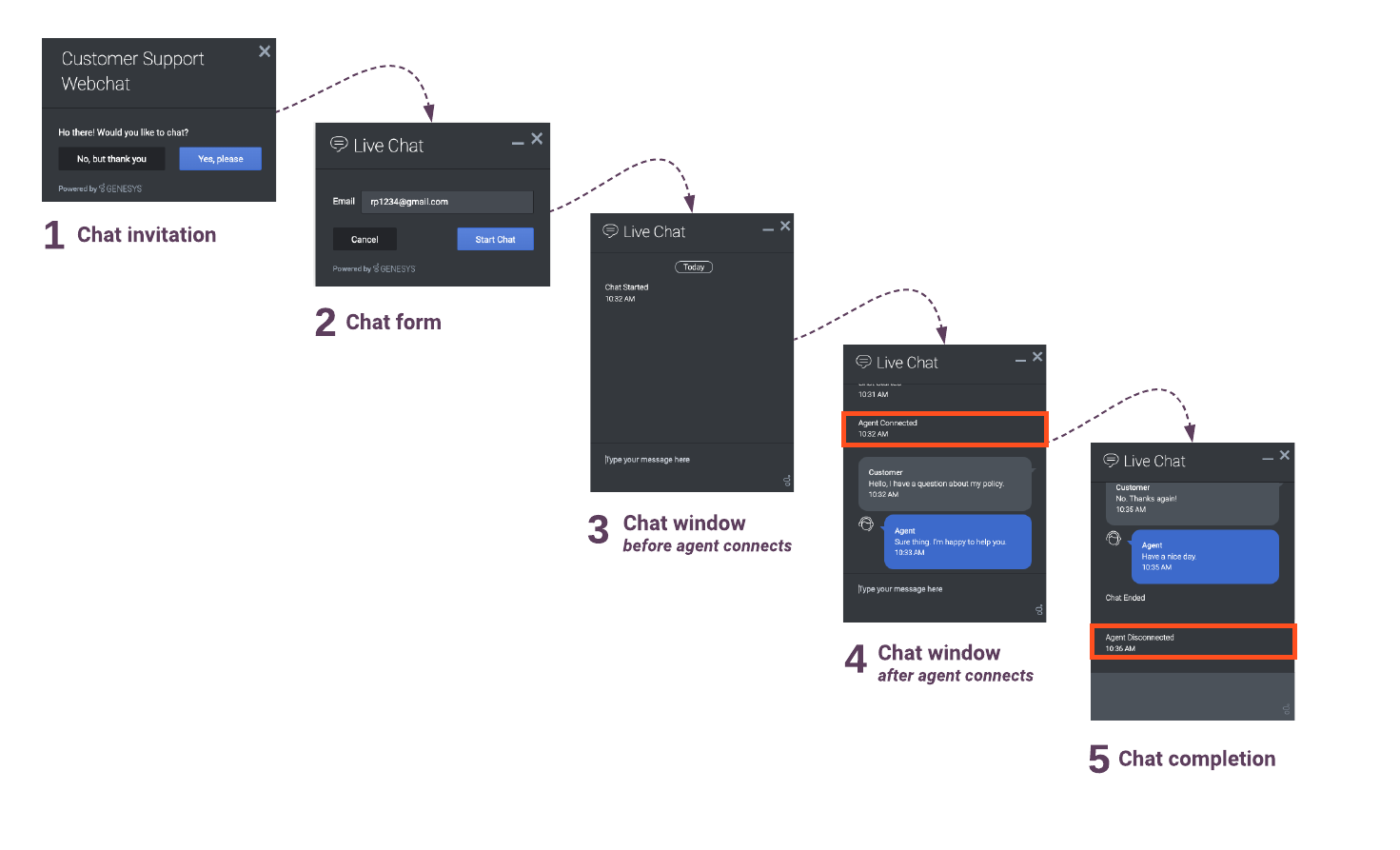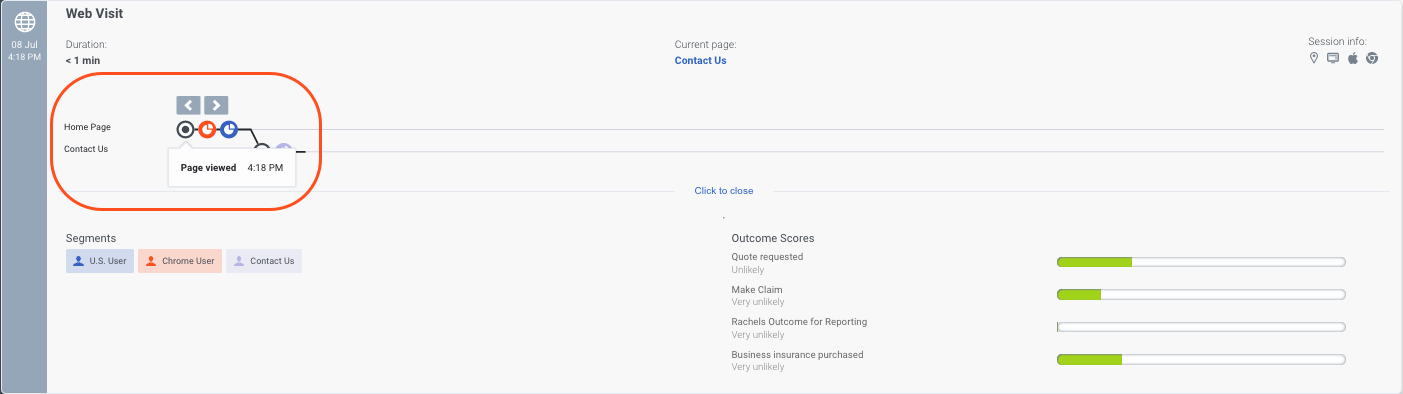Cargo query
Showing below up to 100 results in range #301 to #400.
View (previous 100 | next 100) (20 | 50 | 100 | 250 | 500)
| Page | alignment | anchor | sectionHeading | FAQHeading | structuredtext | structuredtextwide | image | Media | Status | ||||||||||||||||||
|---|---|---|---|---|---|---|---|---|---|---|---|---|---|---|---|---|---|---|---|---|---|---|---|---|---|---|---|
| ATC/Current/AdminGuide/Web chat lifecycle | Vertical | 5ChatCompletion | 5. Web chat completion |
|
No | ||||||||||||||||||||||
| ATC/Current/AdminGuide/Web chat lifecycle | Vertical | AgentConnected | 4. Web chat window: after agent connects |
|
No | ||||||||||||||||||||||
| ATC/Current/AdminGuide/Web chat lifecycle | Vertical | ReportMetricsEvents | Report metrics and events | The metrics in the Action Map Performance report correlate directly with the event types for web actions. For more information about metrics for web chats, see Monitor a web chat's performance. | No | ||||||||||||||||||||||
| ATC/Current/AdminGuide/Web chat lifecycle | Vertical | Terminal | Terminal states for web chats | In the web chat lifecycle, certain states are terminal, or final, states. If a visitor visits a web page where an action map is set to trigger a web chat and the web chat is in a terminal state, the action map doesn't offer the web chat. This action ensures that a visitor does not receive the same chat offer after they accepted the offer or indicated that they are not interested in that chat offer. Terminal states for web chats are:
For more information, see Define an action map's triggers. |
No | ||||||||||||||||||||||
| ATC/Current/AdminGuide/Web chat lifecycle | Vertical | WebchatLifecycle | Web chat lifecycle | The following diagram shows the stages that occur during the lifecycle of web chats after offering them to visitors. Subsequent sections provide details about specific states, including the events that can occur and the data that is available for use with the Events methods for web actions. The section, Terminal states, explains how states ensure that visitors do not see the same chat offer repeatedly. For more information about web chat offering, see Offered action maps. |
No | ||||||||||||||||||||||
| ATC/Current/AdminGuide/Web chat overview | Horizontal | HowActionsWork | How it works |
|
HowActionsWork.png | Image | No | ||||||||||||||||||||
| ATC/Current/AdminGuide/Web chat overview | Vertical | Important This article only applies to customers using web chat. If you are a Genesys Cloud CX customer, we encourage you to use the new web messaging feature to replace web chat. |
No | ||||||||||||||||||||||||
| ATC/Current/AdminGuide/Web chat overview | Vertical | Overview | A web chat is a web action that engages your visitors through a standard chat window that appears while they are on your website. | No | |||||||||||||||||||||||
| ATC/Current/AdminGuide/Web messaging overview | Horizontal | HowItWorks | How it works with Predictive Engagement |
|
GPE_how_messaging_works_diagram.png | Image | No | ||||||||||||||||||||
| ATC/Current/AdminGuide/Web messaging overview | Horizontal | Overview | Overview | Genesys Cloud CX web messaging provides customers with an enhanced experience when they visit your website. Unlike web chat, which provides short-lived, standalone chats, web messaging enables a visitor to enter your site, converse with a bot or agent, and return later to pick up the conversation. With Predictive Engagement, agents can view the entire customer journey as part of the web messaging interaction. Web messaging shares the same features and capabilities as the other Genesys Cloud CX messaging channels that use ACD messaging to enable agents to respond to customer interactions. | MessengerWindow.gif | Image | No | ||||||||||||||||||||
| ATC/Current/AdminGuide/Web sessions | Horizontal | CustomizeWebEvent | Configure web session cards | You can configure the appearance of the web session cards:
|
WebSessionCard.png | Image | No | ||||||||||||||||||||
| ATC/Current/AdminGuide/Web sessions | Horizontal | TrackMoreEvents | Custom web events | You can track custom web events using one of the following:
For example:
For these custom web events, you can track custom attributes. When an agent clicks the event's icon on the customer journey map, the custom attributes and their corresponding values appear in the tooltip. |
acrecordexample.png | Image | No | ||||||||||||||||||||
| ATC/Current/AdminGuide/Web sessions | Horizontal | WebSessionCards | Web session cards | Agents see a separate session card for each web session. The session card includes:
|
No | ||||||||||||||||||||||
| ATC/Current/AdminGuide/Web sessions | Vertical | AI-23 Add to section above For more information about tracking limits, see Limits for Genesys Predictive Engagement objects. |
Yes | ||||||||||||||||||||||||
| ATC/Current/AdminGuide/Web sessions | Vertical | VerifyContacts | How we verify contacts on your website | When a customer comes to your website, we attempt to verify their identity using their cookie. If no cookie is available, we attempt to verify their identity with identifiers that we collect from the web, such as phone or email. Important
If you deployed the tracking snippet to your website and you use the Journey JavaScript SDK to capture a customer's personal data while they are on your website, it's possible for us to identify them. For example, you can use If we are unable to verify that the customer has a corresponding customer record, the customer's name appears as "Unknown" in the session card. |
No | ||||||||||||||||||||||
| ATC/Current/AdminGuide/Web sessions | Vertical | WebSessionEvents | Web events | As a customer navigates your website, Genesys Predictive Engagement collects the following data about the customer's activity during a web session. Agents can view this information in the web session card. You can use this data to create segments, outcomes, and action maps that orchestrate future visitor journeys:
For more information about web event tracking for billing purposes, see Billing and usage. |
No | ||||||||||||||||||||||
| ATC/Current/AdminGuide/Web sessions | Vertical | WebSessionType | Web session type | We assign each web session the predefined web session type. You cannot change this type. | No | ||||||||||||||||||||||
| ATC/Current/AdminGuide/Web sessions | Vertical | WhereAgentsSeeEvent | Where agents see event-specific information | Agents see event-related data in the journey map when they view session details. The following image shows a web session. The pages that the customer viewed appear along the left, and the specific events that occurred during the session appear in the customer journey map. When the agent rests their mouse on an icon in the map, a tooltip provides more details. As the following section explains, you can change the names of the events and the information in the tooltip. |
No | ||||||||||||||||||||||
| ATC/Current/AdminGuide/Web sessions | Vertical | WSOverview | Overview | When you track your website with Genesys Predictive Engagement, we capture the history of web interactions. This history includes all the times and ways that customers visited and interacted with your website. Each time a customer arrives on your website, a new web session begins. The web session ends when a customer is inactive for 20 minutes or longer. |
No | ||||||||||||||||||||||
| ATC/Current/AdminGuide/Web tracking | Horizontal | AllowedDomains | Allowed domains | Important To configure the allowed domains if you are a Genesys Cloud CX customer using web messaging, see "Restrict domain access" in the Deploy Messenger article in the Genesys Cloud CX Resource Center.Identify the website domains from which to accept web traffic. Important
|
AllowedDomains.png | Image | No | ||||||||||||||||||||
| ATC/Current/AdminGuide/Web tracking | Horizontal | ConfigureWebTracking | Configure web tracking |
|
WebTracking.png | Image | No | ||||||||||||||||||||
| ATC/Current/AdminGuide/Web tracking | Horizontal | ExcludeIPAddressesses | Exclude IP addresses | You can designate IP addresses for which you don't want Genesys Predictive Engagement to generate web events. For example, when you don't want to track visits from internal users. Important
To block an IP address, add it to the list of IP addresses to exclude. IP filter: Specify either a single IP address or use CIDR notation to specify a range of IP addresses.
Reference name for the IP filter: Specify a recognizable name for the IP address. Tip To see the implied CIDR range of the IP address that you provided, rest your mouse on it. |
ExIP1.gif | GIF | No | ||||||||||||||||||||
| ATC/Current/AdminGuide/Web tracking | Horizontal | SiteSearchSettings | Site search settings | Each time a visitor searches your site, the URL for your webpage changes. Since Genesys Predictive Engagement tracks URL changes, the information about each visitor's specific searches can appear as part of the customer journey data. You can see this information in Live Now under Searches performed. Your agents have a similar view. To configure, in the Site search settings box type the URL parameter for search terms on your website. For example, suppose that when a visitor searches for "Sale," the string, “?term=Sale#search” appends to the end of your URL. In this case, type term in the Site search settings box. Tip If you do not know your URL parameter for search terms, try searching for something on your website. Then note what appears when the URL changes.
|
397266176 | Video | No | ||||||||||||||||||||
| ATC/Current/AdminGuide/Web tracking | Vertical | ExcludeURLQueryParameters | Exclude URL query parameters | Specify any URL Query Parameters for Genesys Predictive Engagement to ignore. URL query parameters appear near the end of URLs. They can lead to overly-specific tracking data. They also have the potential to expose personally identifiable information, which violates GDPR. | No | ||||||||||||||||||||||
| ATC/Current/AdminGuide/Web tracking | Vertical | IPexamples | IP examples | Valid IP addresses (IPv4)Valid IPv4 CIDR input follows the format: <A valid IPv4 address>/<A number from 0-32>.
Valid IP addresses (IPv6)Valid IPv6 CIDR input follows the format: <A valid IPv6 address>/<A number from 0-128>.
|
No | ||||||||||||||||||||||
| ATC/Current/AdminGuide/Web tracking | Vertical | KeepURLFrag | Keep URL fragments | You can configure whether Genesys Predictive Engagement uses URL fragments to identify web pages. URL fragments appear after a URL. For example, in "predictive-engagement.com#pagename", #pagename is a URL fragment. While URL fragments can identify specific webpages, they also have the potential to expose personally identifiable information, which violates GDPR. They can also result in an excess amount of tracking data. Important Unless you want to track the URL fragments, do not enable this option. |
No | ||||||||||||||||||||||
| ATC/Current/AdminGuide/Web tracking | Vertical | ShortIDLength | Short ID length | Genesys Predictive Engagement assigns each visit a unique number based on a lengthy, automatically-generated ID. In the Short ID box, specify the number of digits for Genesys Predictive Engagement to use for each visit ID. Choose a short ID length that is long enough to be unique among all visitors that are active on your website currently. The more traffic your site gets, the longer your short ID should be. For example, if you always have less than 10,000 visitors at any time, a short ID length of 4 will suffice. If you could have more than 100,000 visitors at any one time, choose a short ID length of 6. Important You can increase the length of the short ID at any time. Your changes are effective immediately. |
No | ||||||||||||||||||||||
| ATC/Current/AdminGuide/Web tracking limit | Vertical | WebTrackLimit | The following table lists the maximum number of conditions and parameters you can provide to track visitors.
|
No | |||||||||||||||||||||||
| ATC/Current/AgentGuide/Additional information icons | Horizontal | Browsers | Browsers | Browsers.png | Image | No | |||||||||||||||||||||
| ATC/Current/AgentGuide/Additional information icons | Horizontal | Devices | Devices | Devices.png | Image | No | |||||||||||||||||||||
| ATC/Current/AgentGuide/Additional information icons | Horizontal | Operating system | Operating system | OperatingSystems.png | Image | No | |||||||||||||||||||||
| ATC/Current/AgentGuide/Additional information icons | Horizontal | SIIcons | Session information icons | Session information icons provide information about a visitor's location and equipment. | SessionInfoIcons.png | Image | No | ||||||||||||||||||||
| ATC/Current/AgentGuide/Customer journey information | Horizontal | Show and hide tools | Every tool has a Hide/Show toggle button. | GadgetHideShow.png | Image | No | |||||||||||||||||||||
| ATC/Current/AgentGuide/Customer journey information | Horizontal | The Genesys Predictive Engagement tab in Workspace Desktop Edition | To access the Genesys Predictive Engagement Plugin during interactions, click the Genesys Predictive Engagement tab in your Genesys Multicloud CX Workspace.
|
WDE gadgets.png | Image | No | |||||||||||||||||||||
| ATC/Current/AgentGuide/Device icons | Vertical | BrowserIcons | Browser icons |
|
No | ||||||||||||||||||||||
| ATC/Current/AgentGuide/Device icons | Vertical | DeviceIcons | Device icons |
|
No | ||||||||||||||||||||||
| ATC/Current/AgentGuide/Device icons | Vertical | LocationIcon | Location icon |
|
No | ||||||||||||||||||||||
| ATC/Current/AgentGuide/Device icons | Vertical | OperatingSystemIcons | Operating system icons |
|
No | ||||||||||||||||||||||
| ATC/Current/AgentGuide/GenesysEngage | Horizontal | Customer journey information in Genesys Multicloud CX | If a visitor accepts an offer to chat from Genesys Predictive Engagement, you see a new tab in your Genesys Multicloud CX Workspace when you receive the interaction. In Agent Workspace (Workspace Web Edition), customer journey information appears on the Journey tab. In Workspace Desktop Edition, customer journey information appears on the Altocloud tab. The information updates as you interact with the visitor. |
GPE_Journey_tab.png | Image | No | |||||||||||||||||||||
| ATC/Current/AgentGuide/GenesysEngage | Vertical | For more information |
|
No | |||||||||||||||||||||||
| ATC/Current/AgentGuide/GenesysEngage | Vertical | JourneyMap | Session journey | The session journey map includes:
To see details about a point on the map, click the icon. |
No | ||||||||||||||||||||||
| ATC/Current/AgentGuide/GenesysEngage | Vertical | LocTech | Location and technology | A visitor's location and technology information includes data on visitor's device, browser, and operating system that are represented with icons: | No | ||||||||||||||||||||||
| ATC/Current/AgentGuide/GenesysEngage | Vertical | OutcomeScores | Outcome scores | A solid green bar indicates that the visitor achieved the outcome. A bar with green and red indicates that the visitor has not yet achieved the outcome. The amount of green indicates approximately how close the visitor is to achieving the goal. | No | ||||||||||||||||||||||
| ATC/Current/AgentGuide/GenesysEngage | Vertical | Searches | Searches performed | Knowing what visitors searched for on your website prepares you to answer questions that they may have. Search information appears in two places.
|
No | ||||||||||||||||||||||
| ATC/Current/AgentGuide/GenesysEngage | Vertical | SegmentsAssigned | Segments assigned | A segment represents a group of visitors that have something in common. For example, a segment might include all visitors who use the same browser or are from the same geographic region. Segments appear in the order in which Predictive Engagement assigns them to the visitor. | No | ||||||||||||||||||||||
| ATC/Current/AgentGuide/GenesysEngage | Vertical | SessionInfo | Session details | Predictive Engagement tracks visitor activity by session. When you view a visitor's summary, you see information for the current session. To see a different session, click it in the Sessions list box. | No | ||||||||||||||||||||||
| ATC/Current/AgentGuide/GenesysEngage | Vertical | VisitorInfo | Visitor details | Visitor details includes the visitor's name, current status, and the total number of times that the visitor viewed any of your tracked web pages during the current session. If Predictive Engagement cannot identify the visitor, "Unknown" appears in the Name box. If Predictive Engagement identifies the visitor later on, the visitor's name appears. | No | ||||||||||||||||||||||
| ATC/Current/AgentGuide/Get started GenesysCloud | Vertical | Learn how Genesys Predictive Engagement works on your website |
|
No | |||||||||||||||||||||||
| ATC/Current/AgentGuide/Get started GenesysEngage | Vertical | Learn how Genesys Predictive Engagement works on your website |
|
No | |||||||||||||||||||||||
| ATC/Current/AgentGuide/Get started PureCloud | Vertical | Learn how Genesys Predictive Engagement works on your website |
|
No | |||||||||||||||||||||||
| ATC/Current/AgentGuide/Get started PureConnect | Vertical | Learn how Genesys Predictive Engagement works on your website |
|
No | |||||||||||||||||||||||
| ATC/Current/AgentGuide/Get started PureEngage | Vertical | Learn how Genesys Predictive Engagement works on your website |
|
No | |||||||||||||||||||||||
| ATC/Current/AgentGuide/GPE Customer journey | Horizontal | To view all the conversations you have had with your customer, click the Customer journey icon:
Important When a logged in user logs out and continues to use the website, Predictive Engagement considers the user as a new user and creates a new journey map for all actions of the unauthenticated user actions.Important Ensure that you add the External contacts > Session > View permission to your role to view the customer journey gadget. |
CJV_with_GPE.png | Image | No | ||||||||||||||||||||||
| ATC/Current/AgentGuide/GPE Customer journey | Horizontal | Change the layout of the customer journey tab | You can choose to view the page in four different layouts: 25%, 50%, 75%, or 100% layout. The journey information that is displayed varies based on the layout you select. | Layout_view.png | Image | No | |||||||||||||||||||||
| ATC/Current/AgentGuide/GPE Customer journey | Horizontal | Understand the status of the customer journey tab items | For active conversations and web visits, a green status icon appears on the first column. After 45 seconds of inactivity, the icon changes to yellow. After 1 minute of inactivity, the interaction shows as inactive. It remains inactive unless the customer triggers another web event (for example, a page view), at which point the interaction shows the green icon again. | Active_Inactive_CJ.png | Image | No | |||||||||||||||||||||
| ATC/Current/AgentGuide/GPE Customer journey | Horizontal | View a customer's journey | The customer journey map updates in real time as the customer navigates your website, responds to interaction requests, and segments and any outcomes matched. The customer journey map has the following:
|
Web_session_details.png | Image | No | |||||||||||||||||||||
| ATC/Current/AgentGuide/GPE Customer journey | Vertical | Important If you are a Genesys Cloud CX customer, your organization might be using web messaging instead of web chat. |
No | ||||||||||||||||||||||||
| ATC/Current/AgentGuide/GPE Customer journey | Vertical | AboutJourney | About customer journey | Using the customer journey tab, you can view an overall summary of the different conversations you have had with the customer and the customer web visits of the websites that Genesys Predictive Engagement tracks. Customer journey information is available for conversations from the following channels:
Customer journey information is not available for conversations from the following channels:
|
No | ||||||||||||||||||||||
| ATC/Current/AgentGuide/How Predictive Engagement enriches your chat experience | Horizontal | ChatAppears | How chats appear | A web chat provides single-session chat capabilities to your website visitors through a chat window. The chat window can appear when a visitor takes a specific action that prompts a chat offer, such as requesting a quote, or clicks an option to start a chat interaction. If the visitor accepts the chat offer or starts a chat interaction, Genesys Predictive Engagement routes the interaction to an agent queue. | AcceptChat.png | Image | No | ||||||||||||||||||||
| ATC/Current/AgentGuide/How Predictive Engagement enriches your chat experience | Horizontal | ContentOffers | How content offers appear | A content offer engages visitors on your website and encourages them to take a pre-defined action. A content offer can appear when a visitor takes a specific action, such as reviewing mortgage rates. If the visitor clicks the content offer, Genesys Predictive Engagement takes whatever action an administrator configured for the offer. For example, display a mortgage application. | VisitorContentOffer.png | Image | No | ||||||||||||||||||||
| ATC/Current/AgentGuide/How Predictive Engagement enriches your chat experience | Horizontal | webMsg | How Messenger appears | If you are a Genesys Cloud CX customer, your organization might be using the new web messaging feature instead of web chat.
|
VisitorWebMsg.png | Image | No | ||||||||||||||||||||
| ATC/Current/AgentGuide/Map icons | Vertical | AboutMapIcons | About the icons | Each icon represents a type of activity that occurred during a particular session. The position of the icon on the journey map indicates the order in which the activity occurred. Following are the types of icons that could appear: |
No | ||||||||||||||||||||||
| ATC/Current/AgentGuide/Map icons | Vertical | CallIcons | Call icons | No | |||||||||||||||||||||||
| ATC/Current/AgentGuide/Map icons | Vertical | ChatActivityIcons | Web chat icons | {| class="wikitable" |+ !Icon !Tooltip !Description |- ||Chat offered
|Genesys Predictive Engagement offered a chat to the user.
|-
| |Chat timed out |Offer to chat timed out before the user responded. |- ||Chat ignored |User left the website before responding to the chat offer. |- ||Chat error
|Chat experienced an error.
|}
|
No | ||||||||||||||||||||||
| ATC/Current/AgentGuide/Map icons | Vertical | CustomEvents | Custom event icons |
|
No | ||||||||||||||||||||||
| ATC/Current/AgentGuide/Map icons | Vertical | FormIcons | Form-related icons |
|
No | ||||||||||||||||||||||
| ATC/Current/AgentGuide/Map icons | Vertical | JourneyIcons | Journey shaping icons |
|
No | ||||||||||||||||||||||
| ATC/Current/AgentGuide/Map icons | Vertical | MiscIcons | Miscellaneous icons |
|
No | ||||||||||||||||||||||
| ATC/Current/AgentGuide/Map icons | Vertical | WebMessaging | Web messaging icons | These icons are only available to Genesys Cloud CX customers who are participating in the beta release for identity stitching. | No | ||||||||||||||||||||||
| ATC/Current/AgentGuide/Map icons GC | Vertical | AboutIcons | About the icons | Each icon on the customer journey map represents a type of activity. The position of the icon on the journey map indicates the order in which the activity occurred and at what point in the journey.
|
No | ||||||||||||||||||||||
| ATC/Current/AgentGuide/Map icons GC | Vertical | CallIcons | Call icons | Not available for beta - section will remain hidden.
|
Yes | ||||||||||||||||||||||
| ATC/Current/AgentGuide/Map icons GC | Vertical | CustomEventIcons | Custom event icons | Not available for beta - section will remain hidden.
|
Yes | ||||||||||||||||||||||
| ATC/Current/AgentGuide/Map icons GC | Vertical | FormIcons | Form-related icons | Not available for beta - section will remain hidden.
|
Yes | ||||||||||||||||||||||
| ATC/Current/AgentGuide/Map icons GC | Vertical | JourneyShapingIcons | Journey shaping icons | Not available for beta - section will remain hidden.
|
Yes | ||||||||||||||||||||||
| ATC/Current/AgentGuide/Map icons GC | Vertical | MiscIcons | Miscellaneous icons | No | |||||||||||||||||||||||
| ATC/Current/AgentGuide/Map icons GC | Vertical | WebMessaging | Web messaging icons | Not available for beta - section will remain hidden.
|
Yes | ||||||||||||||||||||||
| ATC/Current/AgentGuide/PureCloud | Vertical | Customer journey information | If a visitor accepts an offer to chat from Genesys Predictive Engagement, customer journey information displays in the right side of the Interactions panel when you pick up the interaction. You must have the appropriate Genesys Predictive Engagement permissions to view the customer journey information. You can access the following information, which is updated as you interact with the visitor:
|
No | |||||||||||||||||||||||
| ATC/Current/AgentGuide/PureCloud | Vertical | For more information | No | ||||||||||||||||||||||||
| ATC/Current/AgentGuide/PureConnect | Horizontal | Predictive Engagement view in PureConnect | If a visitor accepts an offer to chat from Genesys Predictive Engagement, you can display the visitor's journey in the Predictive Engagement view in Interaction Connect when you pick up the interaction. The information updates as you interact with the visitor. | PureConnectAgentView.png | Image | No | |||||||||||||||||||||
| ATC/Current/AgentGuide/PureConnect | Vertical | JourneyMap | Visit journey map | The visit journey map includes:
To see details about a point on the map, click the icon. |
No | ||||||||||||||||||||||
| ATC/Current/AgentGuide/PureConnect | Vertical | LocTech | Location and technology | A visitor's location and technology information includes data on visitor's device, browser, and operating system that are represented with icons: | No | ||||||||||||||||||||||
| ATC/Current/AgentGuide/PureConnect | Vertical | MoreInfo | For more information | No | |||||||||||||||||||||||
| ATC/Current/AgentGuide/PureConnect | Vertical | OutcomeScores | Outcome scores | A solid green bar indicates that the visitor achieved the outcome. A bar with green and red indicates that the visitor has not yet achieved the outcome. The amount of green indicates approximately how close the visitor is to achieving the goal. | No | ||||||||||||||||||||||
| ATC/Current/AgentGuide/PureConnect | Vertical | Searches | Searches performed | Knowing what visitors searched for on your website prepares you to answer questions that they may have. Search information appears in two places.
|
No | ||||||||||||||||||||||
| ATC/Current/AgentGuide/PureConnect | Vertical | SegmentsAssigned | Segments assigned | A segment represents a group of visitors that have something in common. For example, a segment might include all visitors who use the same browser or are from the same geographic region. Segments appear in the order in which Predictive Engagement assigns them to the visitor. | No | ||||||||||||||||||||||
| ATC/Current/AgentGuide/PureConnect | Vertical | SessionInfo | Session information | Predictive Engagement tracks visitor activity by session. When you view a visitor's summary, you see information for the current session. To see a different session, click it in the Sessions list box. | No | ||||||||||||||||||||||
| ATC/Current/AgentGuide/PureConnect | Vertical | VisitorInfo | Visitor information | Visitor information includes the visitor's name, current status, and the total number of times that the visitor viewed any of your tracked web pages during the current session. If Predictive Engagement cannot identify a visitor, "Unknown" appears in the Name box. If Predictive Engagement identifies the visitor later on, the visitor's name appears. | No | ||||||||||||||||||||||
| ATC/Current/AgentGuide/PureEngage | Horizontal | Hide and show information | To streamline your view of customer information, click Hide. Click Show to see the information again. | HideShow.png | Image | No | |||||||||||||||||||||
| ATC/Current/AgentGuide/PureEngage | Vertical | Agent Desktop | In Agent Desktop (Workspace Web Edition), customer journey information appears on the Journey tab. | No | |||||||||||||||||||||||
| ATC/Current/AgentGuide/PureEngage | Vertical | Customer journey information in Genesys Multicloud CX | If a visitor accepts an offer to chat from Genesys Predictive Engagement, you see a new tab in your Genesys Multicloud CX Workspace when you receive the interaction. | No | |||||||||||||||||||||||
| ATC/Current/AgentGuide/PureEngage | Vertical | For more information |
|
No | |||||||||||||||||||||||
| ATC/Current/AgentGuide/PureEngage | Vertical | Workspace Desktop Edition | In Workspace Desktop Edition, customer journey information appears on the Altocloud tab. | No | |||||||||||||||||||||||
| ATC/Current/AgentGuide/PureEngage | Vertical | BlendedTabImage.png | See detailed journey information | On the tab, you can access the following information, which is updated as you interact with the visitor:
|
No | ||||||||||||||||||||||
| ATC/Current/AgentGuide/Visitor information | Horizontal | AdditionalInformation | Additional information | AdditionalInformation.png | Image | No | |||||||||||||||||||||
| ATC/Current/AgentGuide/Visitor information | Horizontal | CustomerJourney | Customer journey | CustomerJourney.png | Image | No | |||||||||||||||||||||
| ATC/Current/AgentGuide/Visitor information | Horizontal | HideShowGadgets | Hide and show gadgets | Each gadget has a Hide/Show toggle. | GadgetHideShow.png | Image | No | ||||||||||||||||||||
| ATC/Current/AgentGuide/Visitor information | Horizontal | MatchedSegments | Matched segments | MatchedSegments.png | Image | No | |||||||||||||||||||||
| ATC/Current/AgentGuide/Visitor information | Horizontal | OutcomeScores | Outcome scores | OutcomeScores.png | Image | No | |||||||||||||||||||||
| ATC/Current/AgentGuide/Visitor information | Horizontal | VisitDetails | Visit details | VisitDetails.png | Image | No | |||||||||||||||||||||
| ATC/Current/AgentGuide/Visitor information | Vertical | AboutGadgets | About the Genesys Predictive Engagement gadgets | Genesys Predictive Engagement data appears in a set of gadgets. Each gadget shows a specific type of data. The gadgets are: | No |