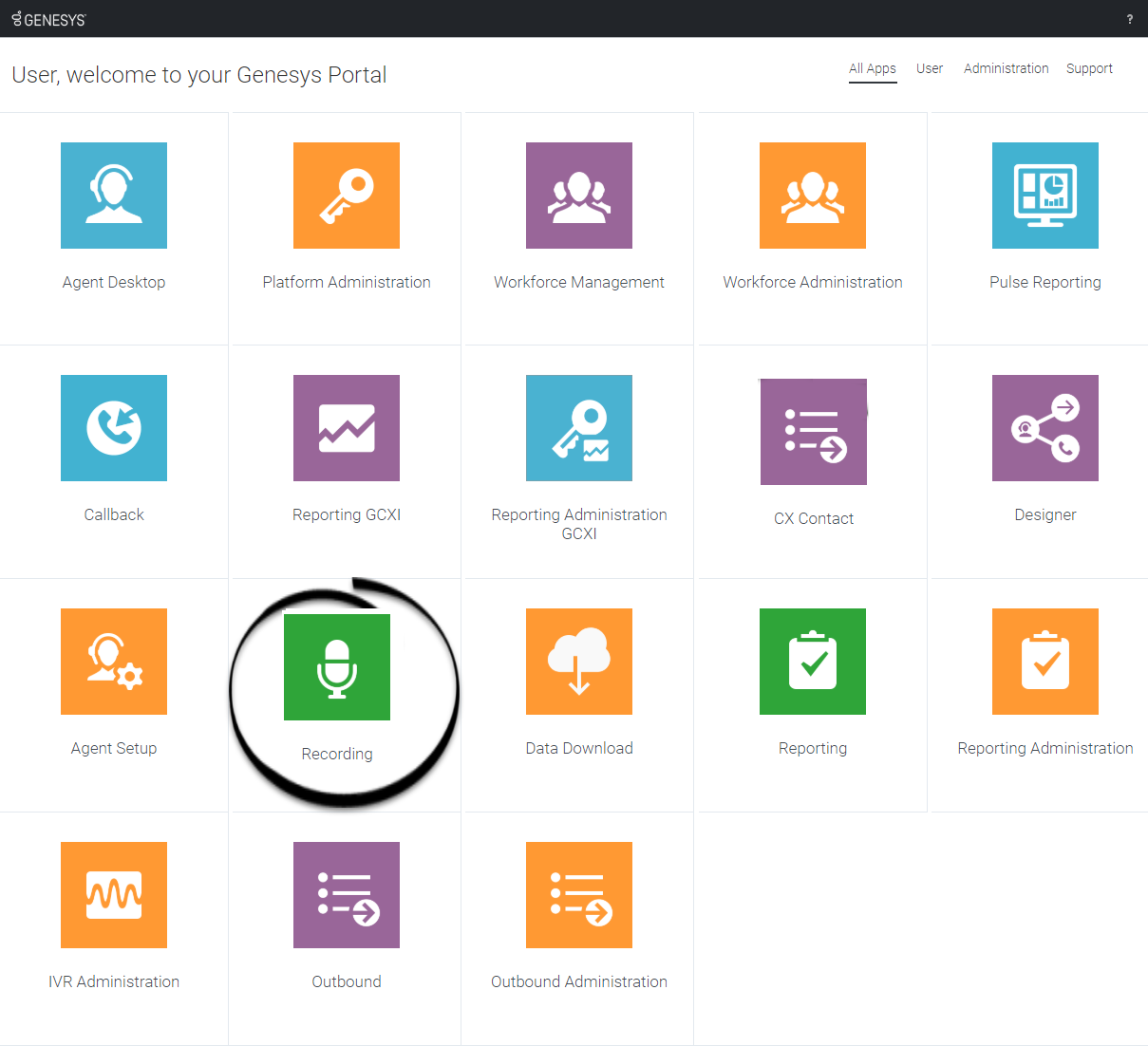Get started
This guide describes how you can use the SpeechMiner user interface to perform search and playback for voice and screen recordings, traditional quality management tasks such as evaluation of interactions through form-based scoring, or advanced speech analytics such as topic analysis or trending and exploration analysis of transcripts.
Contents
SpeechMiner is the name of the user interface (UI) within Genesys Multicloud CX (PEC) that provides a single UI for all Recording, Quality Management and Speech Analytics functionality.
Recording
Recording, also referred to as Genesys Interaction Recording (GIR), provides cradle to grave dual channel voice recording for customer-ivr and customer-agent conversations as they occur within the Genesys Multicloud CX Contact Center. GIR is able to automatically stitch together call segments and capture all relevant call metadata to provide the information you need to fulfill important use cases within your business including Compliance, Dispute Resolution and Workforce Training. In addition, when enabled, GIR provides screen recording of the entire agent desktop for a subset or all voice interactions handled by your agents.
Quality Management (QM)
Quality Management (QM) enables you to monitor quality and evaluate agent performance on a periodic and consistent basis while minimizing effort through automated interaction selection to improve customer experience and engage with your staff. QM includes a robust and feature rich form designer along with a number of evaluation schedule types to meet the SLAs required by your business in providing core use cases around QM as well as input to Training through form based scoring of interactions.
Speech Analytics
Speech Analytics, also referred to as Genesys Interaction Analytics (GIA), provides automated speech analytics capabilities on all recorded customer-agent interactions to provide deep insight into these conversations. GIA provides automated transcription and employs Topic tagging along with non-linguistic analysis of recordings to create meaning from otherwise unstructured data. Organizations can use this data to fulfill key use cases around Agent Performance Improvement (for example, decrease AHT, increase FCR, Sales Conversion, and so on.), Compliance and Customer Satisfaction (for example, NPS). Additionally, GIA employs advanced unsupervised machine learning algorithms to surface salient or unexpected terms to enable use cases around Uncovering Emerging Trends or Discovery of New Phrases and Intents. All analysis and discovery functionality is provided through the SpeechMiner UI.
Before you start
SpeechMiner UI provides a single user interface (UI) across different products within the Genesys Workforce Optimization suite in Genesys Multicloud CX, including Recording, Quality Management and Speech Analytics. Each product is sold separately. Recording is a prerequisite. Quality Management and Speech Analytics can be added based on the specific needs of your business.
Screen recording is available only for voice interactions. SpeechMiner supports export of voice transcripts.
The Genesys Multicloud CX Recording, QM and Speech Analytics solution does not include:
- Screen recording of digital interactions
- Access to SMART for Topics/Category creation
- Export of digital transcripts or analytics data
- Distinct retention periods for Transcripts, Analytics and QM data; the retention period for all data is tied to the retention period of the underlying call recording
Access the application[edit source]
Once your Genesys Multicloud CX environment is up and running and you've checked that you meet the necessary requirements, log in to your Genesys Portal to access Recording. Click the Recording icon and enter your username and password.
When you log in to the system, SpeechMiner UI automatically verifies the roles and groups assigned to your account.
The roles assigned to your account signify what SpeechMiner UI features you are allowed to access.
Only the features you have permissions to view are displayed in the interface when you log in to the system.
Multilingual support
SpeechMiner web application supports multiple languages. When you log in to SpeechMiner, the web UI is displayed in a language that you selected in the browser. If you select an unsupported language in the browser, the SpeechMiner Web UI defaults to en-US.
For more information about the supported languages, refer to SpeechMiner language support.
Before you log in to SpeechMiner UI consider the following:
The SpeechMiner UI address will be given to you by your system administrator. Alternatively, when your account was created you may have received an automated email notification with the same information.
You can log in to SpeechMiner UI from any of the currently supported browsers. A list of supported browsers can be found in the latest SpeechMiner UI PureConnect Release Notes.
Walk through the application
The SpeechMiner UI contains the following menus.
Dashboard
Enables you to create one or more dashboards. Each dashboard can contain a selection of one or more widgets. The widgets show the various reporting data related to Recording, Quality Management or Speech Analytics. With Speech Analytics, this data provides insights into the content and nature of agent-customer interactions.
Explore
Enables you to drill down and examine information about your contact center and agents by searching for specific groups of interactions. The filters available are dependent on whether Speech Analytics is enabled. With Recording and Quality Management, the following filters are available:
With Speech Analytics, the following additional filters are available:
From the Media Player and Interaction Transcript (with Speech Analytics), you can drill further down to investigate the potential root causes of the business trends that appear in the resulting interaction list.
Reports
Enables you to analyze statistical data about agent-customer interactions according to a specific report (for example, Agent Comparison, Team Comparison, and so on). By analyzing a reports, details and status, you can gain intelligence about your organization.
Quality Management
Enables you to monitor agent-customer interactions, to improve agent productivity and customer satisfaction. The key features such as Forms Manager and Evaluations Manager can be used for evaluating agent productivity and targeted agent training. Quality Management offers insight that has the potential to increase employee productivity, resolve future customer disputes and subsequently enhance customer service.
Tools
Provides access to an administrative level SpeechMiner UI functions. You can use Tools to view detailed information about Topics and Phrases in the system.