Evaluations Manager
Contents
Use the Evaluation Manager to create and manage Quality Management evaluations that enable you improve agent productivity as well as customer satisfaction. With the options provided in the Evaluations Manager you can provide agents with objective assessments, motivate agents with training opportunities, recognize and keep top employees, and create evaluation reports.
Quality Management evaluations are the best way to evaluate and improve agent behaviors that support your business goals. They drive the behaviors that promote a specific agenda by enabling you to assess how well your agents are performing during customer interactions.
With the knowledge obtained from an evaluation you can create positive customer experiences and exceed customer expectations by:
- Providing agents with objective assessments using specific criteria and customized forms.
- Motivating agents with training opportunities and positive feedback.
- Recognizing and keeping top employees.
- Creating evaluation reports to help managers monitor agents' progress, identify training requirements, and calibrate evaluator responses to limit variations in evaluations.
Before you create an evaluation consider the following:
- Only an administrator or a user with QM Manager Role permissions can create evaluations.
- SpeechMiner Quality Management enables you to create five types of evaluations - Distributed (Interaction + Agent), Shared, Calibration, and Ad-Hoc.
- Once an evaluation is saved, one or more evaluation sessions are created according to a predefined schedule.
- If you selected Interactions when working with a One Time schedule, each evaluation creates one evaluation session for every agent associated with selected interactions and each evaluation session is assigned to each evaluator. For example, if an evaluation contains 2 evaluators and 3 interactions (each with 1 agent), 6 evaluation sessions will be created. That is, each evaluator will be asked to fill out the evaluation for each of the 3 agents. If an evaluation contains 2 evaluators and 3 interactions (each with a set of 2 agents), 12 evaluation sessions will be created.
- If you selected Criteria when working with a One Time schedule, the interactions are randomly distributed among the evaluators.
- A Shared Evaluation session creates evaluation sessions that are not assigned to a specific evaluator. Instead, each evaluator associated with the session can select and assign himself/herself a specific session from the available pool of session.
- A Calibration Evaluation session is filled out in the same way as a Distributed or Shared evaluation session. But, unlike a Distributed or Shared evaluation a Calibration evaluation includes a single interaction and multiple evaluators. This session can be used as part of a report that compares the performance of two or more evaluators.
Evaluations Manager grid
The Quality Manager - Evaluations Manager grid contains a list of all the inactive and active evaluations.
From the grid, you can quickly see when the evaluation was created, the last time it created a session(s), etc.
The Evaluations Manager grid contains the following information and options.
- New Evaluation
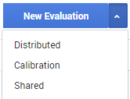 - Use to create a new Distributed, Shared, or Calibration evaluation.
- Use to create a new Distributed, Shared, or Calibration evaluation. - Delete
 - Deletes the selected evaluation.
- Deletes the selected evaluation.
- ImportantWhen you delete an evaluation in the Evaluation Manager list, all the sessions that were created as a result of the specific evaluation will also be deleted.
- Filter by name - Enables you to search for a specific evaluation.
- 0 Selected - The number of forms selected in the grid.
- Name - The name of the evaluation.
- TipHover over the evaluation name to view the description of the specific evaluation.
- Description - The description added to the Description field about the specific evaluation.
- TipBy default, the Description column does not appear in the grid. To add the Description column to the grid, click the icon and select the Description checkbox.
- Creator - The name of the user who created the evaluation.
- Evaluators - If you selected Interactions when working with a One Time schedule, this parameter indicates the amount of evaluators associated with the specific evaluation. Each one of these evaluators will be required to perform the same evaluation sessions. For example, if an evaluation with 3 evaluators is scheduled for over the course of a month, and is configured to generate 30 sessions, each evaluator will receive 10 different interactions. If you selected Criteria when working with a One Time schedule, the interactions are randomly distributed among the evaluators.
- Schedule - Indicates whether the evaluation is a one-time evaluation or a recurring evaluation.
- Type - Indicates whether the evaluation is a Distributed, Shared, Ad Hoc or Calibration evaluation. For details, see Evaluations manager.
- Form(s) - Indicates the number of forms associated with the evaluation.
- Last Activity - Indicates the last time the evaluation created one or more evaluation sessions..
- Status - Indicates if the evaluation is active or inactive. An inactive evaluation cannot create evaluation sessions.
- Created - Indicates the date on which the evaluation was created.
- Evaluation Sessions - Indicates the number of evaluation sessions created as a result of the evaluation.
 - Use to select the columns that appear in the grid.
- Use to select the columns that appear in the grid.
- TipTo return the grid columns to their default state, click Reset to defaults from the Select Columns list
 .
.
