Forms Manager
Contents
Use the Forms Manager to create feedback forms to use when evaluating your contact center agents. When a form is included in an evaluation, it becomes part of a process that helps you identify how an agent is functioning, and subsequently what the agent needs to do in order to maximize your business goals and customer satisfaction.
With the Quality Management - Forms Manager you can create and manage forms that enable evaluators to provide feedback about a specific agent. That is, when a form is included in an evaluation, it becomes part of a process that helps you identify how an agent is functioning, and subsequently what the agent needs to do in order to maximize your business goals and customer satisfaction.
Before you create a form consider the following:
- Each form has a name, optional description and a list of questions.
- Forms can contain one or more of the following question types:
- Yes/No
- Multiple Choice
- Choose from List
- Free Form
- Sliding Scale
- Questions are created and contained within groups. A group can contain one or more questions.
- Each question can be defined as mandatory or optional.
- Multiple Choice, Choose from List, Yes/No and Sliding Scale questions are assigned weights. The given weight is used to calculate cumulative scores and the overall score of the form.
- Yes/No, Multiple Choice, the minimum Sliding Scale value and Choose from List questions can include Auto-Fail answers.
- Forms are inactive until you activate them.
- Only active forms can be attached to an evaluation.
- Each evaluation can contain one or more forms.
- A form used in one or more evaluations cannot be deleted.
- Each active form can be attached to one or more evaluations.
For further considerations, see Configure question weights.
Forms Manager grid
The Quality Management - Forms Manager grid contains a list of all the inactive and active forms. From the grid you can quickly see when the form was created, the last time it was modified who created the form and so on.
The Forms Manager grid contains the following information:
- New Form
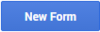 - Used to create a new form.
- Used to create a new form. - Filter by name
 - Enables you to search for a specific form according to the form's name.
- Enables you to search for a specific form according to the form's name. - Delete
 - Deletes the selected form(s).
- Deletes the selected form(s). - 0 Selected - The number of forms selected in the grid.
- Name - The name of the form.
- TipHover over the form name to view the description of the specific form.
- Description - The description added to the Description field about the specific form.
- TipBy default, the Description column does not appear in the grid. To add the Description column to the grid, click the icon and select the Description checkbox.
- Creator - The name of the user who created the form.
- Created - The date and time the form was created.
- Modified - The date and time the form was changed.
- Status - Indicates if the form is active or inactive.
 - Use to select the columns that appear in the grid.
- Use to select the columns that appear in the grid.
- TipTo return the grid columns to their default state, click Reset to defaults from the Select Columns list
 .
.
