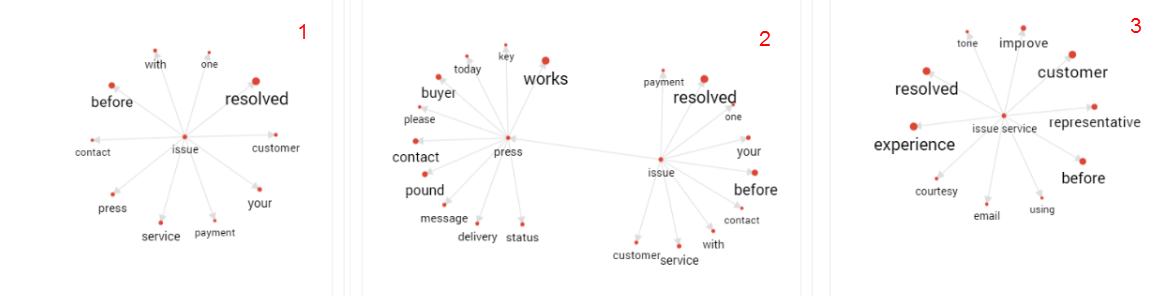Analyze related words
Contents
Use the Related Words window to explore and analyze the usage of terms and phrases commonly found (that is, co-occur) in the same areas of an interaction. The Related Words window is a graphic representation of the frequency of terms, phrases and term clusters. Click a term, phrase and/or cluster to discover new business issues and zero in on existing customer and employee behavior trends.
About the Related Words window
The Related Words window displays terms/phrases that are commonly found (that is, co-occur) within the same areas of the interaction. Use the graphic representation of related words to explore terms and term clusters actively, by selecting and zeroing in on the terms that are of interest to you.
Related Words can be accessed from both the Trending chart tool tip and the Interaction Transcript.
- The Related Words result from the Trending chart is based on the Trending chart filter. The process from the Trending chart locates related words in interactions that contain a term/phrase that is likely to be relevant to the specific term/phrase for which you requested related words.
- The Related Words result from the Interaction Transcript is based on the Last 7 days associated with the specific interaction. The process from the interaction transcript locates related words in interactions that contain the exact term/phrase for which you requested related words.
The Related Words window graphically illustrates the following information:
- The terms/phrases commonly associated with the term/phrase for which you requested to view related words. For example, terms/phrases that often co-occur such as, doctors appointment, core value, model citizen, and so on.
- The term/phrase is presented at the center of the chart and its related terms/phrases are displayed around it.
- How frequently are the related terms/phrases found near the selected term. The more frequently a term is found, the larger the term appears in the diagram.
Open, move, and change the Related Words window
- To open the Related Words window:
- In the Trending bubble chart hover over a term/phrase in the Term Cluster list and select Show Related Words from the tool tip that appears.
- At the bottom of the Trending page click a term in the common trends graphic and select Related Words.
- In the interaction transcript, click a term and select Related Words.
- To move a diagram within the Related Words window, hover over the diagram, click and drag your mouse to the new location. This option is helpful when you expand the diagram and it is too large to fit in the entire Related Words window.
- To change the size of the Related Words diagram roll your mouse wheel up and down over the diagram.
Working with related words
For each term/phrase in the Related Words window, you can:
- Expand the diagram to view additional related words (for example, in image 2 below, related words were requested for the term "press").
- Merge the selected related term with the term for which the window was opened. As a result, the Related Words window refreshes and creates a new Related Words diagram for the two terms. For example, in image 3 below, the terms "issue" and "service" were merged and the new diagram shows data for the new combination of terms.
- Search for the selected related word. If you select to perform a search, a new window opens with the Search grid and player. The window lists all the interactions associated with the specific search. If you perform the search for the central term, SpeechMiner finds interactions in the sample in which the term/phrase is found. If you perform the search for a related term, SpeechMiner finds interactions in the sample in which all of the terms in both the original term and the related term are found. The interaction search opens in a separate window.