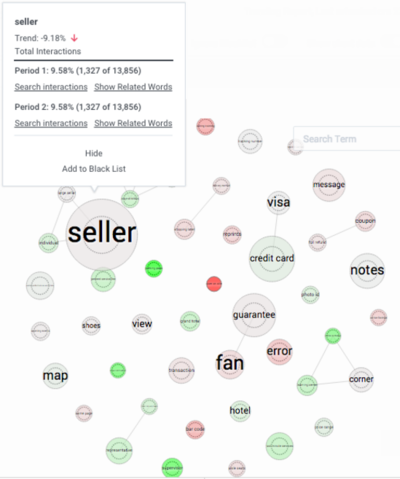Trending Filter tooltip description
From Genesys Documentation
This topic is part of the manual Genesys Recording, Quality Management, and Speech Analytics User's Guide for version Current of Genesys Recording, Quality Management, and Speech Analytics.
The bubble chart that appears after you run the Trending Filter includes a variety of information that enables you to better understand the changes and distribution of terms and phrases within a selected interaction set.
Related documentation:
Significant information about a specific term/phrase and additional options are available in the term/phrase tool tip. From the tool tip you can:
- View the chart data numerically.
- Hide the term/phrase from the chart data.
- Add the term/phrase to the Blacklist.
- Create an interaction search.
- Discover the terms/phrases that are related to the selected term/phrase.
- The following image is an example of the Trending chart tooltip. For details about the tool tip refer to the list below.
- Name: The term/phrase for which the specific tooltip appears.
- Trend: Shows the frequency change for the selected term/phrase. The red arrow indicates that the specific term/phrase appears less frequently and the green arrow indicates that it appears more frequently.
- Total Interactions:
- Period 1: Indicates the number of interactions in which the term/phrase appeared, out of the total number of interactions for the specific Period 1 data set.
- Period 2: Indicates the number of interactions in which the term/phrase appeared, out of the total number of interactions for the specific Period 2 data set.
- Search Interactions: Performs a search for all the interactions in which the specific term/phrase appears. The search is performed for interactions that appear in the specified period's data range. For more information about searching for interactions, refer to Create a new search.
- Hide: Hides the specific term/phrase from the Trending chart view.
- ImportantThe chart statistics include the hidden term/phrase. Also, refreshing the entire Trending page shows all the hidden terms/phrases.
- Add to Blacklist: Adds the specific term/phrase to the global blacklist for all users, views and languages. For additional information, refer to Manage the Blacklist.
Comments or questions about this documentation? Contact us for support!