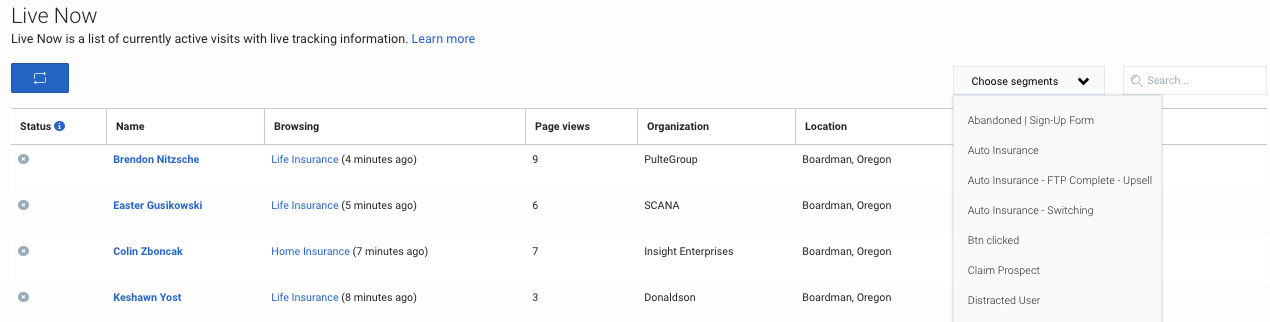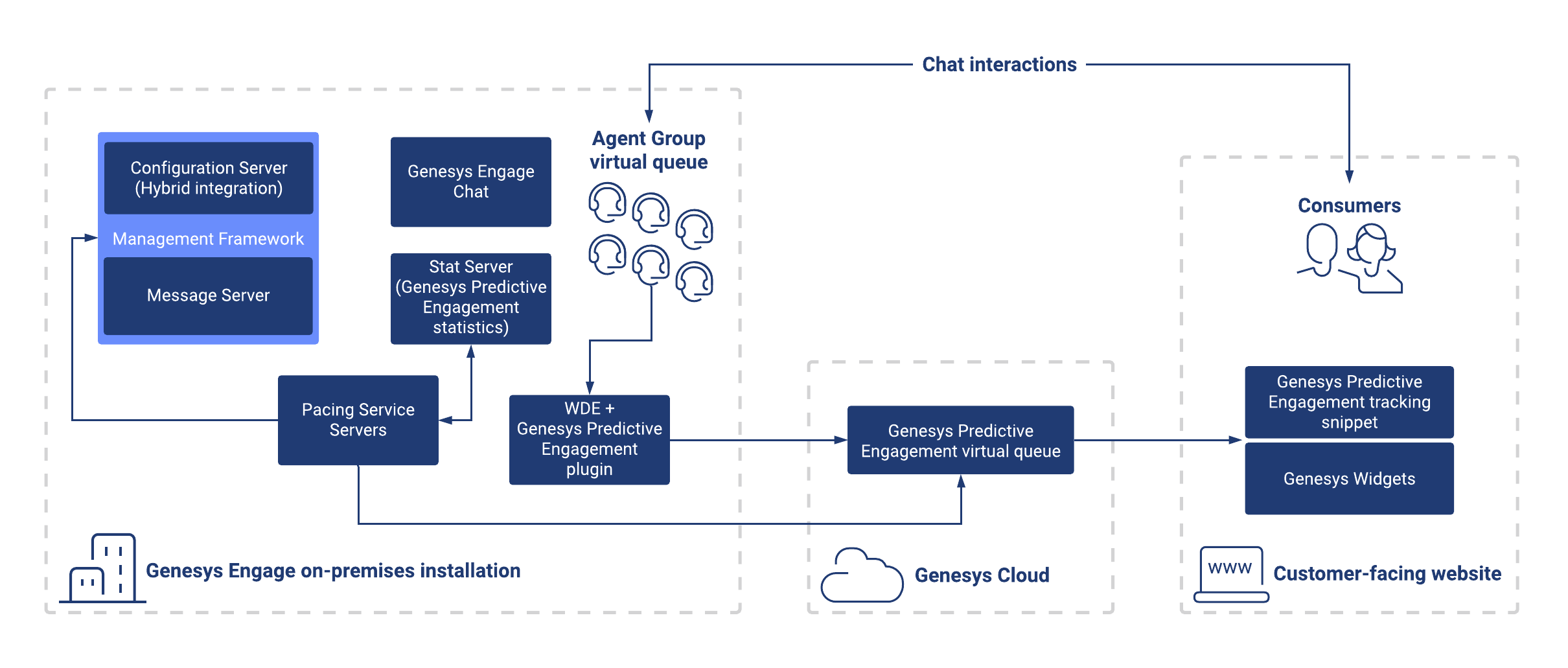Integrating Genesys Predictive Engagement into Genesys Engage on-premises
Contents
This article is a high-level overview of the process to integrate Genesys Predictive Engagement with Genesys Multicloud CX Chat in an on-premises installation. The article includes the list of prerequisite components and the version requirements, as well as links to resources that provide detailed information.
Genesys Predictive Engagement, formerly called Predictive Engagement, is a real-time journey analytics platform that can observe and analyze a consumer's activities on your digital property, such as a website.
Predictive Engagement predicts, in real time, the probability that a consumer will complete activities associated with a desirable business outcome. To ensure that each consumer completes their journey, Predictive Engagement offers the most appropriate and effective channel with which to assist a consumer who displays signs of indecision or is having problems finalizing a transaction. Because Predictive Engagement is an AI-driven customer engagement platform, it learns to engage with consumers at the right time, offering a chat option or a content offer to assist a hesitant shopper, but not interfering with a consumer who is obviously going to complete a purchase.
Topics in this article include:
- Links to the Genesys Predictive Engagement documentation specific to Genesys Engage on-premises deployments.
- A summary of how Predictive Engagement integrates with Genesys Multicloud CX Chat.
How Genesys Predictive Engagement works in Genesys Engage on-premises
After you have purchased Genesys Predictive Engagement, you receive a welcome email that includes information about activating your administrator accounts with Genesys Cloud CX, which is the platform for Predictive Engagement.
After you receive the email, but before you start provisioning Predictive Engagement in your Genesys Engage on-premises deployment, consult with your Genesys Professional Services team. They will provide step-by-step information about provisioning that must be completed in the Genesys Cloud CX UI and in Genesys Administrator Extension (GAX).
If you need help in locating or acquiring the Pacing Server installation package or any required plugins, contact your Genesys representative or the Genesys Professional Services personnel who are assisting you with the Predictive Engagement integration.
After the preliminary provisioning is complete, Administrators integrate Predictive Engagement with Genesys Multicloud CX Chat. For a summary of the integration process, see Genesys Predictive Engagement integration summary.
Genesys Predictive Engagement integrates with Genesys Widgets, which you deploy as part of Genesys Multicloud CX Chat. You can find an overview of the complete Genesys Multicloud CX Chat architecture in Chat Server Administration.
For the list of prerequisite components and supported versions, see the table in the section called Required Genesys Engage on-premises components to support Genesys Predictive Engagement.
To give your agents visibility into a customer's journey, you must install the following components:
- Workspace Desktop Edition (WDE): This is the agent's desktop. Once Predictive Engagement is successfully integrated with Genesys Multicloud CX Chat and an administrator has assigned the necessary permissions, agents will have access to the Altocloud tab in their WDE instance. See Configure the Genesys Predictive Engagement Plugin for Workspace Desktop Edition in the Predictive Engagement Plugin for Workspace Desktop Edition Deployment Guide for information about configuration options and permissions configuration for agents.
- Genesys Predictive Engagement plugin for WDE: The Genesys Predictive Engagement WDE plugin delivers information about visitor activity on your customer-facing website – the customer journey – to the agent’s desktop (WDE). The journey becomes visible to the agent only when the chat is delivered to the agent’s desktop.
To provide agent statistics to Predictive Engagement, you'll also need the following components:
- Agent Pacing Service: The Agent Pacing Service provides information about agent status because Predictive Engagement itself does not track that information. If agent status is not tracked, then your metrics could be affected – your number of abandoned chats might be very high. The Agent Pacing Service limits the number of active chats based on capacity rules and the number of agents in the Ready state, thereby reducing the number of abandoned chats. For detailed information about how the Agent Pacing Service works and the inputs and statistics it uses for calculations, see How Pacing works.
- Stat Server: Stat Server is the primary source of information for the calculations performed by the Agent Pacing Service. You configure the connection to Stat Server when you deploy the Pacing Server. During the provisioning phase of the Pacing Server deployment, Agent Pacing Service–related statistics and filters are added to the Stat Server application. For detailed information about deploying the Pacing Server, including how to make the connection to the Stat Server application, see Install the Pacing Service. For detailed information about the provisioning tool and the stats and filters that are added to Stat Server, see Provisioning.
The minimum version of each component is described in the Required Genesys Engage on-premises components table, below.
Genesys Predictive Engagement integration summary
The installation and configuration specific to integrating Predictive Engagement into your Genesys Engage on-premises deployment is summarized as follows:
- Working with Genesys Professional Services, you must complete preliminary configuration in Configuration Server to enable the integration of Genesys Cloud CX services into Genesys Engage on-premises installations. For information about the process, see [[PEC-Hybrid/Current/Admin/About|]].
- In addition, if you do not have Genesys Multicloud CX agent desktop and Chat already deployed and configured, then you'll need to install and configure those products.
- As an Administrator of the system, make sure that you can log in to the Genesys Cloud CX Admin UI. For information about using the UI, see the Genesys Predictive Engagement Administrator's Guide. From this point forward, you – and other system and network administrators in your enterprise, as required – can proceed with the integration of Predictive Engagement into Engage Chat. If you have questions or issues, contact Genesys Customer Care or your Professional Services representative.
- Once you're logged into the Admin UI, look at the roles that have been configured. There should be Journey permissions assigned to some roles already. The Journey permissions control access to Predictive Engagement and its features. Genesys configures the initial roles during the creation of your Genesys Cloud CX organization. For example, your Administrator role was configured by Genesys and contains a preliminary set of permissions. For information about Genesys Cloud CX user roles, see the Products, roles, and permissions list. For the list of permissions for Predictive Engagement within Genesys Cloud CX, see Predictive Engagement permissions overview.
- There are also Predictive Engagement–related roles and privileges that you must assign to your agents using Genesys Administrator Extension (GAX) configuration manager. For more information about that, see Step 7, below.
- Configure and deploy the Agent Pacing Service. See the Agent Pacing Service Deployment Guide for information.
- Configure Predictive Engagement (segments, outcomes, actions, action maps, and so on). For complete information, see the Genesys Predictive Engagement Administrator's Guide.
- When routing an action map to a target, be sure to specify the Origination DN that is set in GAX and used with the Agent Pacing Service. For detailed information, see the Configuration topic in the Agent Pacing Service Deployment Guide.
- Make the following mandatory modifications to your customer website, in this order:
- Deploy Genesys Widgets. For information, see Integration with Genesys Widgets and the Genesys Widgets Deployment Guide and Genesys Widgets Reference.
- Deploy the tracking snippet. For information, see [[ATC/Current/AdminGuide/About_tracking|]] and Journey JavaScript SDK.
- Specifying the text that displays on the WebChat Widget, the information that the Widget collects from website visitors, and when to offer (trigger) the WebChat Widget to a website visitor is all configured in the Predictive Engagement section of the Genesys Cloud CX admin UI (see Step 5, above). In addition to the relevant documentation suggested in Step 5, see Define an action map's triggers. To see sample configuration for a specific scenario, watch the video on the Create a web chat offer page in the Predictive Engagement Administrator's Guide.
- Integrate Predictive Engagement with WDE:
- Install the Predictive Engagement plugin.
- Configure the WDE application.
- Set the Predictive Engagement role privileges for agents.
- For information, see Genesys Predictive Engagement Plugin for Workspace Desktop Edition Deployment Guide.
Required Genesys Engage on-premises components to support Genesys Predictive Engagement
To integrate Genesys Predictive Engagement into your Genesys Engage on-premises installation, you must have the correct version of certain specific components. The following table lists the prerequisite components and the minimum version that you'll need for each.
| Genesys Component | Version | Notes |
|---|---|---|
| Management Framework | 8.5.1 | Configuration Server, Local Control Agent, Message Server, Solution Control Server |
| Genesys Widgets | 9.0 | 9.0.015.11 |
| Agent Pacing Service | 9.0 | 9.0.002.00 minimum |
| Stat Server | 8.5.1 | 8.5.104.22 minimum |
| Workspace Desktop Edition | 8.5.1 | 8.5.133.02 minimum |
| Predictive Engagement plugin for Workspace Desktop Edition | 9.0 | 9.0.002.05 |
| Genesys Mobile Services (GMS) | 8.5.1 | 8.5.2 highly recommended |
| Chat Server | 8.5.1 | 8.5.105 minimum, 8.5.109+ recommended Supporting components in the Genesys Multicloud CX Chat installation must be compatible with the versions of GMS and Chat Server that are required for Predictive Engagement. |
Supported browsers
There are browser considerations for Genesys Predictive Engagement:
- Predictive Engagement is part of the Genesys Cloud CX platform, which fully supports some browsers and only partially supports others. Genesys Cloud CX browser support is described in Genesys Cloud CX system requirements.
- The Journey JavaScript SDK (tracking snippet) tracks user activity on web pages within any industry-standard browser such as Google Chrome, Apple Safari, Mozilla Firefox, and Microsoft Edge.
Required domains
Genesys Predictive Engagement needs access to various websites in order to work. This means that your network configuration must allow access to certain specific domains. See Required Genesys Cloud CX domains for additional information and the list of required domains.
Relevant information resources
For an introduction to Predictive Engagement, see the Genesys Predictive Engagement overview.
To familiarize yourself with Predictive Engagement terminology, see the Genesys Predictive Engagement Glossary.
The following sections provide links to documentation based on your role in the contact center.
Administrator
Administrators add the Journey JavaScript SDK (tracking snippet) to web pages and integrate Predictive Engagement into a Genesys Engage on-premises installation, which includes authoring segments, outcomes, action maps, and so on in the Predictive Engagement UI. For more information about environmental configuration and the Predictive Engagement UI, see the following documents:
- Genesys Predictive Engagement Administrator's Guide
- Genesys Predictive Engagement Administrator FAQs
- Genesys Predictive Engagement Plugin for Workspace Desktop Edition Deployment Guide
- Agent Pacing Service Deployment Guide
- Event tracking with tag managers
- Required Genesys Cloud CX domains
- Journey JavaScript SDK
- Supported browsers
To deploy the agent desktop, which is a required component for Predictive Engagement integration into a Genesys Multicloud CX installation, see the following document:
Developer
Developers integrate Genesys Widgets into the consumer-facing website and can customize web tracking. For more information about how to perform these tasks, see the following documents:
- Journey JavaScript SDK
- Integration with Genesys Widgets; for the complete Genesys Widgets (on-premises) documentation, see Genesys Widgets.
- Supported browsers
Agent
Agents use the Predictive Engagement gadgets that are embedded in the agent desktop, Workspace Desktop Edition (WDE), to view journey information about the customer who is using your website. For information about using the Genesys Multicloud CX agent desktop in on-premises installations, see the following documents:
- Workspace 8.5 User's Guide; in particular, see Handle a Predictive Engagement Chat Interaction
- Workspace Desktop Edition Help
The customer journey information that is provided to agents in the agent desktop is based on configuration that the Administrator has performed in the Predictive Engagement UI. The following document provides detailed information about the Predictive Engagement features that an agent might see in the agent desktop when the agent has been granted access to customer journey tracking information:
In the agent desktop, the tab that displays a customer's journey information might be labelled Altocloud, which was the original name for Genesys Predictive Engagement. That label will change in subsequent releases.