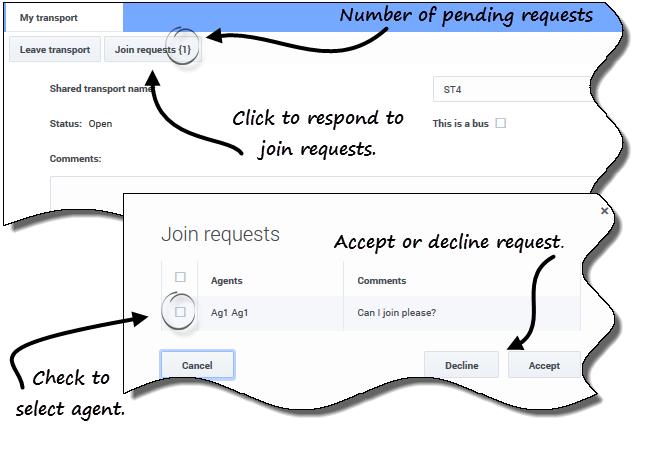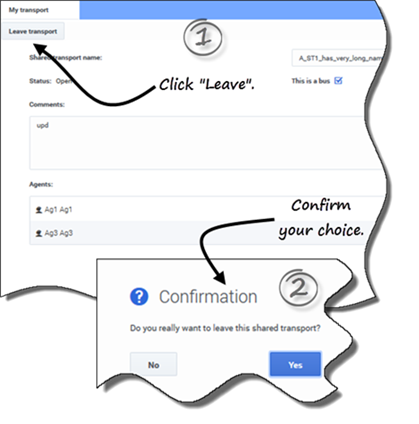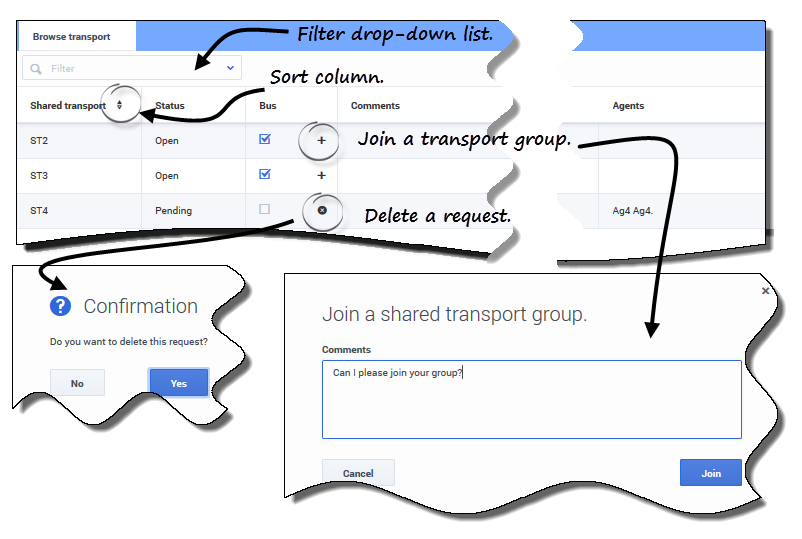Difference between revisions of "PEC-WFM/Current/Agent/ShrdTrsnp"
(Published) |
(Published) |
||
| Line 2: | Line 2: | ||
|Standalone=No | |Standalone=No | ||
|DisplayName=Using shared transport | |DisplayName=Using shared transport | ||
| − | |||
| − | |||
|TocName=Using shared transport | |TocName=Using shared transport | ||
| + | |Context=Manage your participation in shared transport groups. | ||
| + | |ComingSoon=No | ||
|Platform=PureEngage | |Platform=PureEngage | ||
| − | | | + | |Role=Agent |
| − | | | + | |Application=Workforce Management |
| + | |Prereq= | ||
|Section={{Section | |Section={{Section | ||
| − | | | + | |sectionHeading= |
| − | | | + | |anchor= |
|alignment=Vertical | |alignment=Vertical | ||
| − | | | + | |Media= |
| − | + | |image= | |
| − | + | |structuredtext= | |
| + | |structuredtextwide= | ||
| + | |FAQHeading= | ||
|Status=No | |Status=No | ||
}}{{Section | }}{{Section | ||
|sectionHeading=My shared transport | |sectionHeading=My shared transport | ||
| − | | | + | |anchor=MySTVw |
| − | |||
|alignment=Vertical | |alignment=Vertical | ||
| + | |Media= | ||
| + | |image= | ||
|structuredtext=Use this view to create shared transport, view join requests from others, or leave shared transport. You can also switch to the {{Link-SomewhereInThisManual|topic=ShrdTrsnp|anchor=BrwsSTVw|display text=Browse Shared Transport}} view if you have not already created a shared transport. | |structuredtext=Use this view to create shared transport, view join requests from others, or leave shared transport. You can also switch to the {{Link-SomewhereInThisManual|topic=ShrdTrsnp|anchor=BrwsSTVw|display text=Browse Shared Transport}} view if you have not already created a shared transport. | ||
{{NoteFormat|Creating a new shared transport deletes all of your pending join requests. You can belong to only one shared transport at a time.|2}} | {{NoteFormat|Creating a new shared transport deletes all of your pending join requests. You can belong to only one shared transport at a time.|2}} | ||
| − | | | + | |structuredtextwide= |
| + | |FAQHeading= | ||
|Status=No | |Status=No | ||
}}{{Section | }}{{Section | ||
|sectionHeading=Creating shared transport | |sectionHeading=Creating shared transport | ||
| − | | | + | |anchor=CrtBtn |
| − | |||
|alignment=Horizontal | |alignment=Horizontal | ||
| + | |Media=Image | ||
|image=WM_852_nw_shrd-trnsp_create-grp.png | |image=WM_852_nw_shrd-trnsp_create-grp.png | ||
| − | |||
|structuredtext=To create shared transport: | |structuredtext=To create shared transport: | ||
| Line 39: | Line 43: | ||
#*In the '''Comments''' field, enter descriptive comments, if any. | #*In the '''Comments''' field, enter descriptive comments, if any. | ||
#Click '''Save'''. | #Click '''Save'''. | ||
| − | |||
|structuredtextwide=After you save the shared transport, two other buttons appear: | |structuredtextwide=After you save the shared transport, two other buttons appear: | ||
| Line 46: | Line 49: | ||
The shared transport and related information is added as new record in '''Browse Shared Transport''' table with a status of {{Link-SomewhereInThisManual|topic=ShrdTrsnp|anchor=Status|display text=Confirmed}}. You are automatically added as a participant. | The shared transport and related information is added as new record in '''Browse Shared Transport''' table with a status of {{Link-SomewhereInThisManual|topic=ShrdTrsnp|anchor=Status|display text=Confirmed}}. You are automatically added as a participant. | ||
| + | |FAQHeading= | ||
|Status=No | |Status=No | ||
}}{{Section | }}{{Section | ||
|sectionHeading=Editing a shared transport group | |sectionHeading=Editing a shared transport group | ||
| − | | | + | |anchor=EdtST |
| − | |||
|alignment=Vertical | |alignment=Vertical | ||
| + | |Media= | ||
| + | |image= | ||
|structuredtext=You can change some of the properties in a shared transport that you created, such as the shared transport name or the comments. | |structuredtext=You can change some of the properties in a shared transport that you created, such as the shared transport name or the comments. | ||
| Line 59: | Line 64: | ||
#When the view opens, change the properties, as required. | #When the view opens, change the properties, as required. | ||
#Click '''Save'''. | #Click '''Save'''. | ||
| − | | | + | |structuredtextwide= |
| + | |FAQHeading= | ||
|Status=No | |Status=No | ||
}}{{Section | }}{{Section | ||
|sectionHeading=Accepting and declining Join requests | |sectionHeading=Accepting and declining Join requests | ||
| − | | | + | |anchor=AcpDclRqt |
| − | | | + | |alignment=Vertical |
| + | |Media= | ||
| + | |image= | ||
| + | |structuredtext=If you have created shared transport for carpooling, you will receive requests from other agents to join your group. | ||
| + | |structuredtextwide= | ||
| + | |FAQHeading= | ||
| + | |Status=No | ||
| + | }}{{Section | ||
| + | |sectionHeading= | ||
| + | |anchor= | ||
|alignment=Horizontal | |alignment=Horizontal | ||
| + | |Media=Image | ||
|image=WM_852_nw_shrd-trnsp_accpt-dcln-rqst.png | |image=WM_852_nw_shrd-trnsp_accpt-dcln-rqst.png | ||
| − | + | |structuredtext=To respond to join requests: | |
| − | |structuredtext= | ||
| − | |||
| − | To respond to join requests: | ||
#In the My Shared Transport view, click the '''Join requests''' button. | #In the My Shared Transport view, click the '''Join requests''' button. | ||
| Line 76: | Line 89: | ||
#When the '''Join Requests''' dialog opens, click the check box beside the agent's name. | #When the '''Join Requests''' dialog opens, click the check box beside the agent's name. | ||
#Click '''Decline''' or '''Accept'''. | #Click '''Decline''' or '''Accept'''. | ||
| − | + | |structuredtextwide===== Example: ==== | |
| − | |||
*You receive requests to join from Agent1 and Agent2. | *You receive requests to join from Agent1 and Agent2. | ||
*You accept Agent1's request and decline Agent2's request. | *You accept Agent1's request and decline Agent2's request. | ||
*Agent1 sees the status '''Confirmed''' in the Browse Shared Transport view for this transport group; Agent2 sees the status '''Declined'''. | *Agent1 sees the status '''Confirmed''' in the Browse Shared Transport view for this transport group; Agent2 sees the status '''Declined'''. | ||
| − | | | + | |FAQHeading= |
|Status=No | |Status=No | ||
}}{{Section | }}{{Section | ||
|sectionHeading=Leaving shared transport | |sectionHeading=Leaving shared transport | ||
| − | | | + | |anchor=LvBtn |
| − | |||
|alignment=Horizontal | |alignment=Horizontal | ||
| + | |Media=Image | ||
|image=WM_852_nw_shrd-trans_leave.png | |image=WM_852_nw_shrd-trans_leave.png | ||
| − | |||
|structuredtext=To leave shared transport: | |structuredtext=To leave shared transport: | ||
| Line 96: | Line 107: | ||
#;A Confirmation dialog box opens. | #;A Confirmation dialog box opens. | ||
#Click '''Yes''' to leave the group or '''No''' to cancel this action and stay in the group. | #Click '''Yes''' to leave the group or '''No''' to cancel this action and stay in the group. | ||
| − | | | + | |structuredtextwide= |
| + | |FAQHeading= | ||
|Status=No | |Status=No | ||
}}{{Section | }}{{Section | ||
|sectionHeading=Browsing shared transport | |sectionHeading=Browsing shared transport | ||
| − | | | + | |anchor=BrwsSTVw |
| − | |||
|alignment=Vertical | |alignment=Vertical | ||
| + | |Media= | ||
| + | |image= | ||
|structuredtext=Use the '''Browse Shared Transport''' view to browse existing shared transport in a table format with these columns and fields: | |structuredtext=Use the '''Browse Shared Transport''' view to browse existing shared transport in a table format with these columns and fields: | ||
| Line 113: | Line 126: | ||
*'''Comments'''—View comments in this column that are associated with the shared transport. | *'''Comments'''—View comments in this column that are associated with the shared transport. | ||
*'''Agents'''—This column contains a list of the participants in the shared transport. | *'''Agents'''—This column contains a list of the participants in the shared transport. | ||
| − | | | + | |structuredtextwide= |
| + | |FAQHeading= | ||
|Status=No | |Status=No | ||
}}{{Section | }}{{Section | ||
|sectionHeading=Requesting to join shared transport | |sectionHeading=Requesting to join shared transport | ||
| − | | | + | |anchor=JnBtn |
| − | |||
|alignment=Horizontal | |alignment=Horizontal | ||
| + | |Media=Image | ||
|image=WM_852_nw_schrd-trns_brws-del-join-rqst.png | |image=WM_852_nw_schrd-trns_brws-del-join-rqst.png | ||
| − | |||
|structuredtext=You can create join requests in the '''Browse Transport''' view. | |structuredtext=You can create join requests in the '''Browse Transport''' view. | ||
| Line 131: | Line 144: | ||
#Click the '''Join''' button (or click '''Cancel''' to cancel the action). | #Click the '''Join''' button (or click '''Cancel''' to cancel the action). | ||
#;The status of this shared transport changes to '''Pending'''. | #;The status of this shared transport changes to '''Pending'''. | ||
| − | | | + | |structuredtextwide= |
| + | |FAQHeading= | ||
|Status=No | |Status=No | ||
}}{{Section | }}{{Section | ||
|sectionHeading=Deleting requests to join | |sectionHeading=Deleting requests to join | ||
| − | | | + | |anchor=DelBtn |
| − | |||
|alignment=Vertical | |alignment=Vertical | ||
| + | |Media= | ||
| + | |image= | ||
|structuredtext=You can delete join requests in the '''Browse Transport''' view. | |structuredtext=You can delete join requests in the '''Browse Transport''' view. | ||
| Line 147: | Line 162: | ||
You can leave your current shared transport by clicking {{Link-SomewhereInThisManual|topic=ShrdTrsnp|anchor=LvBtn|display text=Leave transport}}. If you are the only participant and the shared transport is not a bus, it is removed from the table and you are no longer a participant. If the shared transport has other participants it is not removed from the table. | You can leave your current shared transport by clicking {{Link-SomewhereInThisManual|topic=ShrdTrsnp|anchor=LvBtn|display text=Leave transport}}. If you are the only participant and the shared transport is not a bus, it is removed from the table and you are no longer a participant. If the shared transport has other participants it is not removed from the table. | ||
| − | | | + | |structuredtextwide= |
| + | |FAQHeading= | ||
|Status=No | |Status=No | ||
}} | }} | ||
}} | }} | ||
Revision as of 15:25, June 12, 2020
Contents
Manage your participation in shared transport groups.
My shared transport
Use this view to create shared transport, view join requests from others, or leave shared transport. You can also switch to the Browse Shared Transport view if you have not already created a shared transport.
Creating shared transport
To create shared transport:
After you save the shared transport, two other buttons appear:
- Leave transport—Enabling you to leave or cancel this shared transport.
- Join requests—Enabling you to view join requests from others for this group.
The shared transport and related information is added as new record in Browse Shared Transport table with a status of Confirmed. You are automatically added as a participant.
Editing a shared transport group
You can change some of the properties in a shared transport that you created, such as the shared transport name or the comments.
To edit shared transport:
- Click My Shared Transport.
- When the view opens, change the properties, as required.
- Click Save.
Accepting and declining Join requests
If you have created shared transport for carpooling, you will receive requests from other agents to join your group.
To respond to join requests:
- In the My Shared Transport view, click the Join requests button.
- The number in brackets indicates the number of pending requests.
- When the Join Requests dialog opens, click the check box beside the agent's name.
- Click Decline or Accept.
Example:
- You receive requests to join from Agent1 and Agent2.
- You accept Agent1's request and decline Agent2's request.
- Agent1 sees the status Confirmed in the Browse Shared Transport view for this transport group; Agent2 sees the status Declined.
Leaving shared transport
To leave shared transport:
- In the My Shared Transport view, click Leave transport.
- A Confirmation dialog box opens.
- Click Yes to leave the group or No to cancel this action and stay in the group.
Browsing shared transport
Use the Browse Shared Transport view to browse existing shared transport in a table format with these columns and fields:
- Filter by—Select Shared Transport Name, Agent's First Name, or Agent's Last Name from this drop-down menu. You can also enter search criteria in this field. Leave this field empty to show all shared transport.
- Shared transport—The name of the shared transport. Use the Sort controls
 to sort this column in ascending or descending order.
to sort this column in ascending or descending order. - Status—The shared transport status (open or closed). An open status indicates that this shared transport is open for new requests. A closed status indicates that it is closed to new requests.
- The Status column also contains the status of the agent’s join request (confirmed, pending, or declined).
- Bus—When selected, the check boxes in this column specify a bus as the mode of transportation provided by company. (Agents are driven to work by company bus.) Only supervisors can create groups with Bus checked. When unchecked, it means a carpool (created by the agents) is the mode of transportation
- Actions—Clicking the icons in this column enables you to join shared transport, leave it, or delete your request to join.
- Comments—View comments in this column that are associated with the shared transport.
- Agents—This column contains a list of the participants in the shared transport.
Requesting to join shared transport
You can create join requests in the Browse Transport view.
To request to join shared transport:
- In the Actions column, click the Join icon in the appropriate row.
- A Join shared transport dialog opens.
- In the Comments field, enter any comments related to this join request.
- Click the Join button (or click Cancel to cancel the action).
- The status of this shared transport changes to Pending.
Deleting requests to join
You can delete join requests in the Browse Transport view.
To delete join requests (see the figure in Requesting to join shared transport):
- In the Actions column, click the Delete icon in the appropriate row.
- A Confirmation dialog opens.
- Click Yes to confirm the deletion or No to cancel the action.
You can leave your current shared transport by clicking Leave transport. If you are the only participant and the shared transport is not a bus, it is removed from the table and you are no longer a participant. If the shared transport has other participants it is not removed from the table.